- Unlock Apple ID
- Bypass iCloud Activation Lock
- Doulci iCloud Unlocking Tool
- Factory Unlock iPhone
- Bypass iPhone Passcode
- Reset iPhone Passcode
- Unlock Apple ID
- Unlock iPhone 8/8Plus
- iCloud Lock Removal
- iCloud Unlock Deluxe
- iPhone Lock Screen
- Unlock iPad
- Unlock iPhone SE
- Unlock Tmobile iPhone
- Remove Apple ID Password
3 Functional Fixes If You Forgot Screen Time Password
 Updated by Lisa Ou / August 02, 2024 16:30
Updated by Lisa Ou / August 02, 2024 16:30What to do if you forgot your Screen Time password? I set it a few months ago, and it has already slipped my mind since I don't enter the code often. However, I'm trying to access a feature on my iPhone now, but it requires the Screen Time passcode. Does someone know a way to resolve this? It's limiting my activities on the device, so I hope you can help. Thanks!
If you have set up Screen Time on your device, unfortunate situations can occur if you forget the passcode. As you may know, this feature was developed to help users restrict their devices' usage when others borrow them. It will keep nosy people from accessing or navigating important features or services. Hence, Apple has given numerous users an advantage.
However, the situation can suddenly go bad once you forget the Screen Time passcode you have set. In addition to failing to monitor your device usage, you will lose access to all the features and services on which you have set screen time limits. Thankfully, you can get through this problem with the help of the suggested techniques below. Read ahead to try them now.
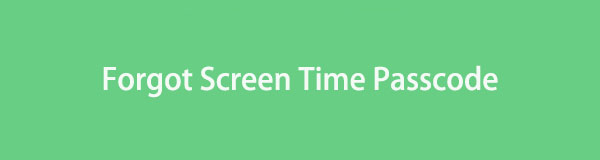

Guide List
Part 1. Resolve Forgot Screen Time Passcode on Settings
The primary solution for a forgotten passcode on Screen Time is resetting it on Settings. Yes, you read that right. It is possible to reset the passcode, but only if you can provide the required details. In this case, the Apple ID and password you used to set up the feature are required. Thus, it is the easiest solution you can perform, especially since it is the default process and can be easily navigated on your device’s Settings app. Its convenience is possible through the Forgot Passcode feature, allowing you to finish within a few moments.
Heed to the straightforward operating below to resolve the problem on Settings if you forgot an iPhone Screen Time passcode:
Step 1Head to your device’s Settings and immediately go to the Screen Time section. When selections are shown, pick the Change Screen Time Passcode tab, then choose the same option next. Afterward, tap Forgot Passcode? on the lower screen.
Step 2The device will then require you to input the Apple ID and password you have used for Screen Time. Enter them correctly, and then the device will let you set a new Screen Time passcode. Input your new desired code, then confirm it to resolve the problem.
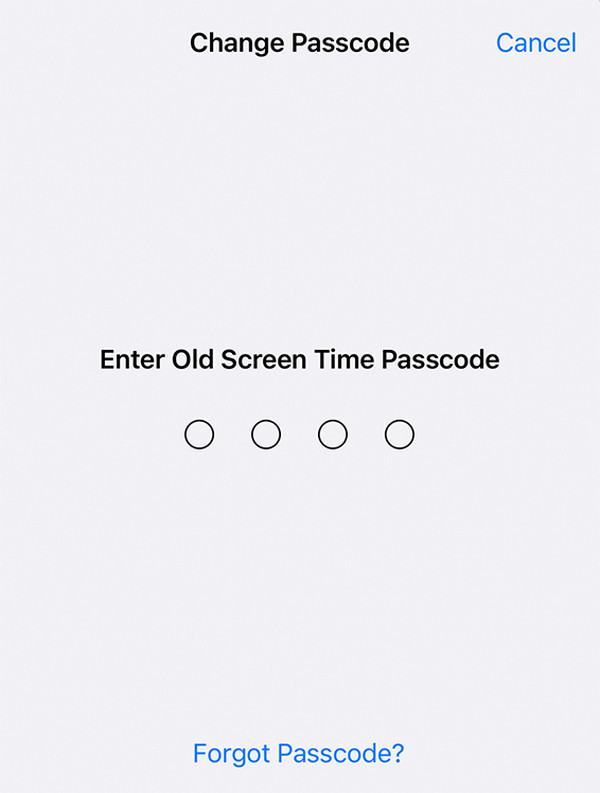
Unfortunately, some users also fail to remember their Apple ID credentials, making this method invalid. If you are in the same situation, kindly check the following program instead. It offers a professional service for removing Screen Time on iOS devices like iPhones and iPads.
Part 2. Resolve Forgot Screen Time Passcode with FoneLab iOS Unlocker
As mentioned, you can rely on FoneLab iOS Unlocker’s professional service to solve your problem with the Screen Time feature. If this is your first time encountering this tool, all you have to know is that it can easily remove Screen Time, so it will no longer be a problem if you forget its passcode. Also, unlike other programs, it can bypass your concerns without losing files or other data on your device. iOS 18 and earlier are supported, so don’t worry about compatibility. Besides, it can also eliminate other locks, like your device passcode, Apple ID, and more.
FoneLab Helps you unlock iPhone screen, Removes Apple ID or its password, Remove screen time or restriction passcode in seconds.
- Helps you unlock iPhone screen.
- Removes Apple ID or its password.
- Remove screen time or restriction passcode in seconds.
Perceive the simple directions below as a pattern for bypassing the issue if you forgot Apple Screen Time passcode with FoneLab iOS Unlocker:
Step 1Download FoneLab iOS Unlocker’s installer through the Free Download button on its left page. When saved, initiate the installation by opening the downloaded file. The process usually completes after minutes or seconds, so launch the unlocker by then.
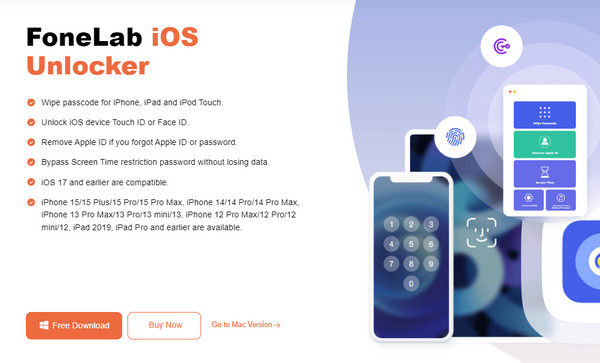
Step 2Next, pick Screen Time on the lower half of the interface, then immediately use your device’s lightning cable to attach it to the unlocker program. You must also select Trust when the screen shows it. This way, the connection will be successful, and the Start tab will appear on the tool screen. Click it to proceed, and the Screen Time passcode will shortly be removed.
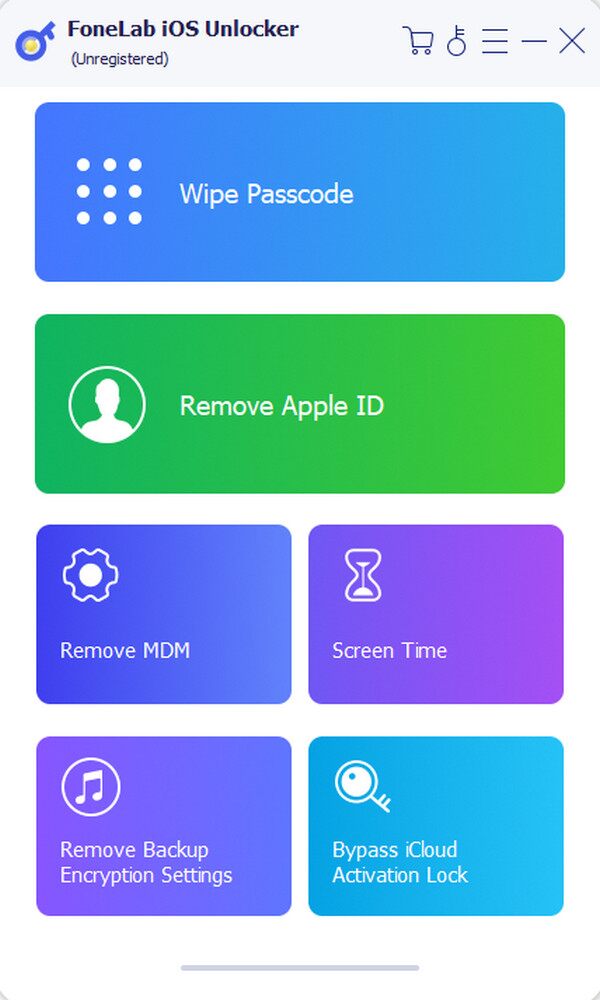
Step 3The process will go well if your device runs iOS 12 or later and its Find My feature is deactivated. If not, turn the feature off first. Also, there won’t be a problem if it runs iOS 11 or earlier and the iTunes backup isn’t decrypted. Afterward, you can re-set up your Apple device and reset the Screen Time or Restrictions passcode without complications.
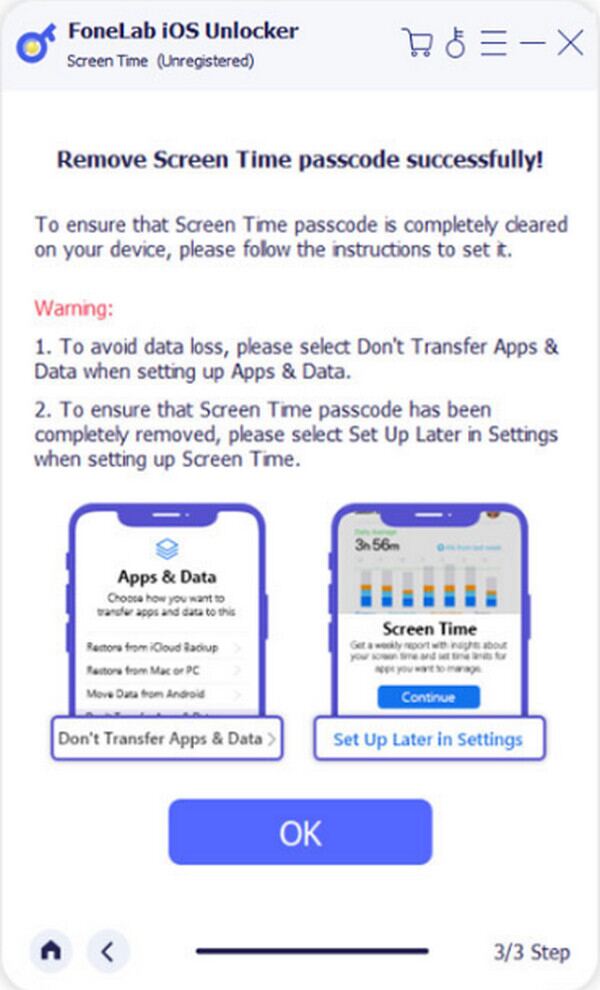
FoneLab Helps you unlock iPhone screen, Removes Apple ID or its password, Remove screen time or restriction passcode in seconds.
- Helps you unlock iPhone screen.
- Removes Apple ID or its password.
- Remove screen time or restriction passcode in seconds.
Part 3. Resolve Forgot Screen Time Passcode via Recovery Mode
Besides resetting your Screen Time passcode on Settings, resetting it via Recovery mode is also effective. As you know, this mode was created to resolve various issues or concerns on Apple devices, and the good news is that among them is bypassing the forgotten passcode for Screen Time. However, this method is far from the first part since it requires more. For instance, the iTunes or Finder program must be installed on your computer, and a lightning cable is needed for connection. Moreover, your Mac or Windows must run the program’s latest version.
Act under the user-friendly task below to resolve the forgotten Screen Time passcode via Recovery mode:
Step 1Initialize iTunes or Finder on the computer, then start its connection with your device using the lightning cable. Next, enter the iPhone Recovery mode, depending on your device’s model.
For iPhones without a Home key: Quickly press the device’s Volume Up key, then repeat it with the Volume Down key. After that, press and hold the Sleep/Wake key until the device shows the Recovery screen.
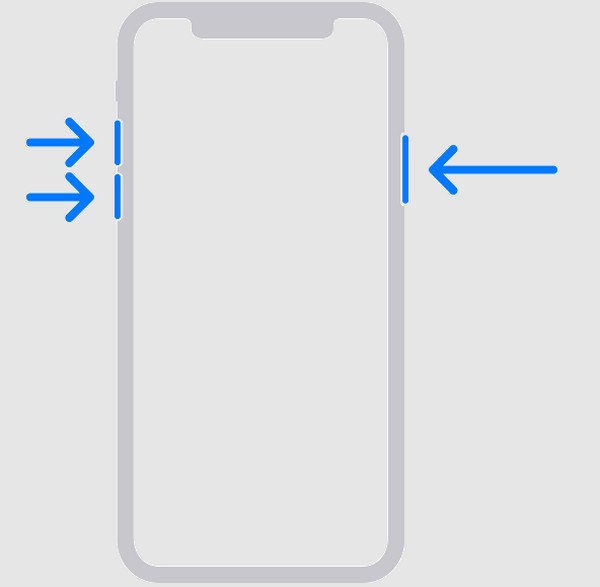
For iPhones with a Home key: Push and hold the Home and Sleep/Wake keys concurrently. Release both buttons only when the Recovery screen materializes on the device.
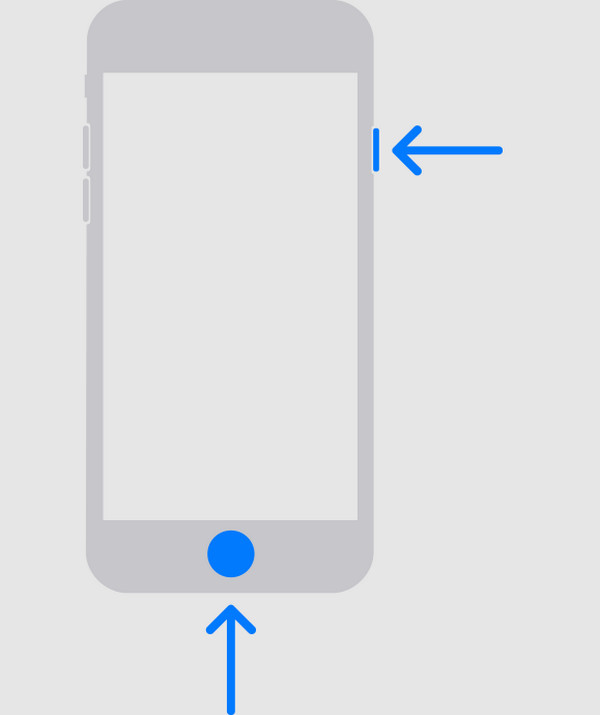
Step 2Once iTunes or Finder recognizes the action, its interface will display the Update and Restore options. Thus, pick Restore to fix the problem, erasing your Screen Time passcode.
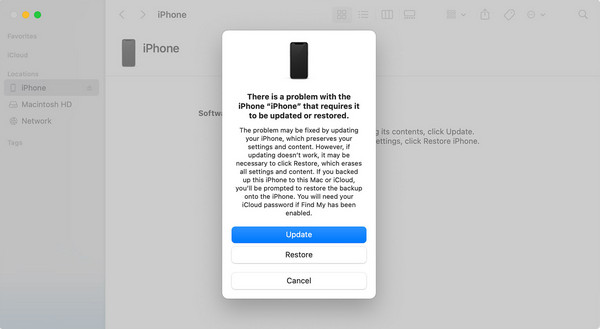
Note: You will know the appropriate program based on your computer’s operating system. If it’s Windows or an older macOS version, iTunes will be the one you will navigate. Then, it must be Finder if you have a later macOS computer. Meanwhile, remember that this strategy erases everything on the device, including your content and settings, so think about it carefully.
FoneLab Helps you unlock iPhone screen, Removes Apple ID or its password, Remove screen time or restriction passcode in seconds.
- Helps you unlock iPhone screen.
- Removes Apple ID or its password.
- Remove screen time or restriction passcode in seconds.
Part 4. FAQs about Forgotten Screen Time Passcode
What to do if I forgot an iPad Screen Time passcode?
Use the recommended solutions above. They also apply to the iPhone, iPad, and iPod Touch. Thus, using them on your iPad will resolve your concern about your Screen Time passcode.
What happens after 10 Screen Time passcode attempts?
If you have failed 10 or more Screen Time passcode attempts, your device will likely be locked or disabled. So, be careful not to fail too many times.
Whenever you encounter problems regarding your device, like the Screen Time issue, don't hesitate to explore FoneLab iOS Unlocker site to discover effective solutions.
FoneLab Helps you unlock iPhone screen, Removes Apple ID or its password, Remove screen time or restriction passcode in seconds.
- Helps you unlock iPhone screen.
- Removes Apple ID or its password.
- Remove screen time or restriction passcode in seconds.
