- Free Ringtone for iPhone
- Transfer Ringtone from iPhone to iPhone
- Add Ringtone to iTunes from iPhone
- Custom Ringtone on iOS
- Download iPhone Ringtone
- Set a Song as iPhone Ringtone
- Change iPhone Alarm Ringtone
- Make iPhone Ringtone
- Free Ringtone Apps on iPhone
- Add Ringtone to iPhone
- Change Ringtone on iPhone
- Set Ringtone on iPhone
- Make MP3 as iPhone Ringtone
- Best Ringtone App for iPhone
- Create iPhone Ringtone z
Make and Set Free Ringtones for iPhone in Quick and Simple Steps
 Updated by Lisa Ou / Nov 19, 2021 16:30
Updated by Lisa Ou / Nov 19, 2021 16:30If you are an iPhone user, for sure, your default ringtone irritates you for a reason. You may often encounter many other annoying situations, especially when you hear it in public places. It's challenging to know whose iPhone is calling and can hardly tell whose iPhone is ringing because you are using the same ringtone that everyone is using. Well, to avoid and solve these awkward moments, here we guide you through how to set, download, or even make free ringtones for iPhone. Continue reading and learn it now with us today.
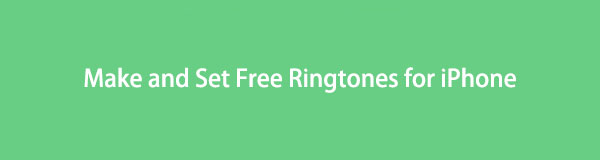

Guide List
1. How to Set Free Ringtones for iPhone
Are you tired of hearing the default ringtone on your iPhone? Well, are you aware that you can change that ringtone according to your preference? Here we will teach you to select a new ringtone from a few different built-in options provided for you. What's more, customizing your ringtone doesn't end there. You can also easily set different ringtones for each of your contacts if you've grown bored of hearing the default ringtone or maybe ringtone for your alarm when you wake up in the morning. Now that we've covered the basics, let's move on to this straightforward and creative approach to make your phone ringtone stand out and let the crowd hear it.
Steps on How to Set Free Ringtones for iPhone (Alarm):
Step 1On your iPhone, open the Clock app and tap the Alarm on the selection below. Then tap the plus sign (+) on the top-left corner to add your alarm.
Step 2On the Add Alarm, tap the Sound. It will direct you to another selection where to select a ringtone of your preference. Simply scroll down and tap the ringtone to play it in preview. The selected ringtone should have a checkmark on the side. Lastly, tap the Save button.
Steps on How to Set Free Ringtones for iPhone (Contacts):
Step 1On your iPhone, open the Phone app. Tap the Contacts to reveal your contacts on your iPhone.
Step 2After that, tap the Edit on the top-right corner of the screen. Then, tap the Ringtone scroll down to see the available free ringtones.
Step 3Simply tap them to play in preview and click Done on the top-right corner of the screen.
2. How to Download Free Ringtones on iPhone
If you want free ringtones for your iPhone, you can freely download them online. Luckily, there are a lot of sites online that offer free services for downloading ringtones for iPhones. Below is the list of websites where you can download free ringtones for iPhone.
1. Zedge
Zedge is a free website that offers many resources, including wallpapers, ringtones, and themes that you can download freely on your iPhone. You'll find a lot of fantastic tunes under the Ringtones tab that you will undoubtedly enjoy hearing when you set them as your ringtone on your iPhone.
Steps on How to Download Free Ringtone on iPhone on Zedge:
Step 1On your iPhone, open any browser, then browse for zedge.net. After that, you will be directed to their official website.
Step 2On the website’s main interface, tap the Ringtones on the main menu panel. Then, choose a ringtone of your preference among the hundreds of selections by simply tapping it.
Step 3Lastly, tap the Download button on the top right corner of the screen to download the free ringtone for your iPhone.
2. CellBEAT
CellBEAT is another website with free online ringtones masterpieces that you can get for free for your iPhone. The best thing is that you can search for songs by genre, and there are also recent and highlighted ringtones to choose from where you can get after you've played and previewed the ringtone. Downloading a ringtone from this website does not take too much time, so let’s do it.
Step on How to Download Free Ringtone on iPhone on CellBEAT:
Step 1On your iPhone, open a browser and go to cellbeat.com. Then on the main page, you will see the list of available ringtones. Simply click the ringtone of your choice.
Step 2If you want to play it first before downloading, simply tap on the Play button. After that, scroll down, then under that Download, tap the iPhone M4R to download it.
So there you have it: how to get free iPhone ringtones. Isn't it simple? However, you should be aware that these websites only provide a restricted number of ringtones. What if you do not want what they offer? So, with FoneLab Video Converter Ultimate, we'll show you how to make your ringtone in simple steps.
Video Converter Ultimate is the best video and audio converting software which can convert MPG/MPEG to MP4 with fast speed and high output image/sound quality.
- Convert any video/audio like MPG, MP4, MOV, AVI, FLV, MP3, etc.
- Support 1080p/720p HD and 4K UHD video converting.
- Powerful editing features like Trim, Crop, Rotate, Effects, Enhance, 3D and more.
3. How to Make a Ringtone for iPhone
If you want a new ringtone for your iPhone, it is possible to have it quickly and easily with FoneLab Video Converter Ultimate. This program is professionally designed for this kind of editing, customizing, and making things. It is not just an ultimate converter. It contains a toolbox that can meet almost all your tasks; it has a toolbox that contains 3D Maker and GIF Maker, Video Speed Controller, Rotator, Compressor, Enhancer, Reverser, Booster, Trimmer, and Merger.
Besides, it has a user-friendly and straightforward interface that will help you to accomplish your task in simple clicks away. In our case, we will use the trimming feature to trim your favorite music to make it a ringtone.
Steps on How to Make a Ringtone for iPhone with FoneLab Video Converter Ultimate:
Step 1First, go to the official website on FoneLab and download FoneLab Video Converter Ultimate, then install it on your computer. Upon installation, it will automatically open. If not, simply double-click the icon on your desktop.
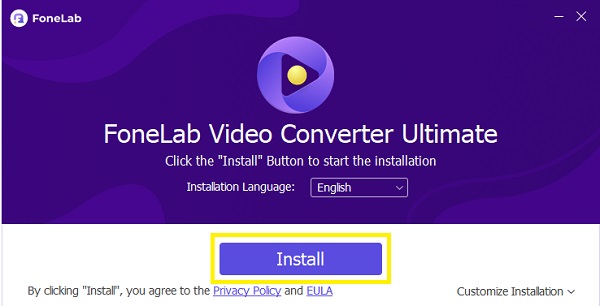
Step 2On the program’s main interface, click the Add Files or the plus sign (+) button to add your audio file to be trimmed and converted into a ringtone.
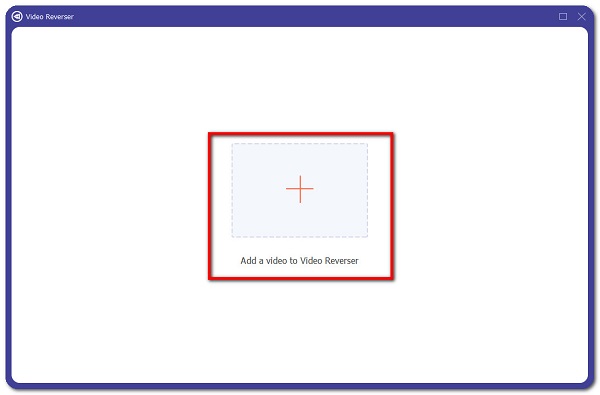
Step 3After that, click the Scissor icon beneath the inserted file, and it will direct you to the customization panel.
Step 4Simply drag the timeline bar to the timestamp of the audio for the duration of your customized ringtone and click the Save button on the lower-right part of the interface.
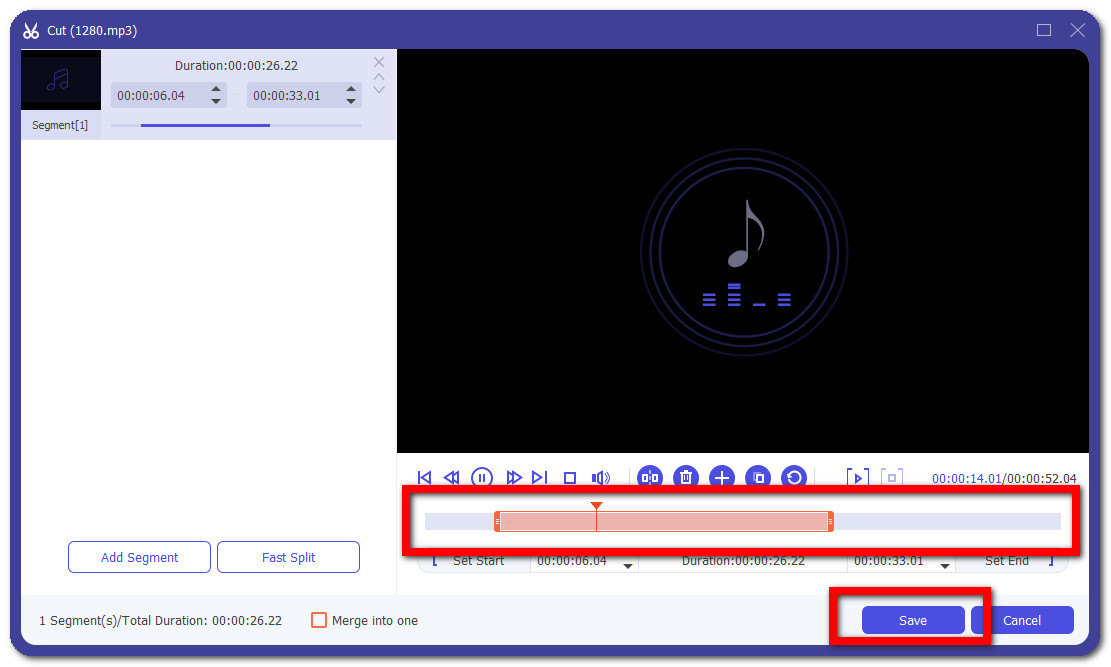
Step 5Click the Convert All button to save your ringtone on your computer then on the output format select M4R since it is the supported file format for iPhone. Finally, you just have to transfer it to your iPhone then set it as a ringtone.
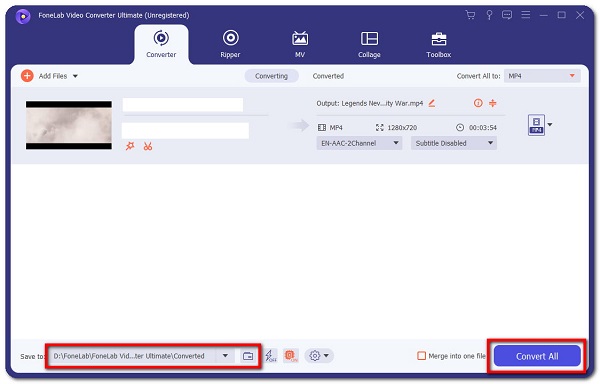
Video Converter Ultimate is the best video and audio converting software which can convert MPG/MPEG to MP4 with fast speed and high output image/sound quality.
- Convert any video/audio like MPG, MP4, MOV, AVI, FLV, MP3, etc.
- Support 1080p/720p HD and 4K UHD video converting.
- Powerful editing features like Trim, Crop, Rotate, Effects, Enhance, 3D and more.
4. FAQs about Free Ringtones on iPhone
1. Can I get free ringtones for my iPhone?
If you want to get free ringtones for your iPhone, you can get them freely over the internet. However, you should be aware and be careful with the websites you are visiting as websites contain viruses. As long as the websites do not ask for any information from you before downloading a ringtone, it is safe. If it does, think again, or maybe it is the time to switch to making your ringtone with FoneLab Video Converter Ultimate.
2. How to transfer the customized ringtone from a computer to my iPhone?
Transferring your customized ringtone from a computer to your iPhone is just made easy by FoneTrans for iOS, which is the best phone file transferring software that can move data between mobile and PC and vice-versa. It transfers data from iPhone, Android, iOS, PC to anywhere smoothly and losslessly.
Step 1Simply download the program for the official website of FoneLab, then launch it. After that, connect your iPhone to the computer using a USB charging cable.
Step 2On the main interface, click the Add Files button, then select the ringtone on your computer from the file explorer. After that, it will automatically transfer to your iPhone.
Aside from that, you can also make ringtones with FoneTrans for iOS. Simply access the Toolbox, then select Ringtone Maker. After that, add your file from your computer file explorer. Lastly, set the starting and endpoint of your ringtone, then click Generate, and you’re done.
Therefore, to end this article with a blast, there is no reason for you to be irritated again with your mundane ringtone. This article's content is more than enough for you to get, set, and even make your ringtone. Get your iPhone now and drive out of most of those free ringtones for iPhone.
FoneLab Screen Recorder allows you to capture video, audio, online tutorial, etc on Windows/Mac, and you can easily customize size, edit the video or audio, and more.
- Record video, audio, webcam and take screenshots on Windows/Mac.
- Preview data before saving.
- It is safe and easy to use.






