- Free Ringtone for iPhone
- Transfer Ringtone from iPhone to iPhone
- Add Ringtone to iTunes from iPhone
- Custom Ringtone on iOS
- Download iPhone Ringtone
- Set a Song as iPhone Ringtone
- Change iPhone Alarm Ringtone
- Make iPhone Ringtone
- Free Ringtone Apps on iPhone
- Add Ringtone to iPhone
- Change Ringtone on iPhone
- Set Ringtone on iPhone
- Make MP3 as iPhone Ringtone
- Best Ringtone App for iPhone
- Create iPhone Ringtone
Quick Approaches for iPhone Ringtone Download with Guide
 Updated by Lisa Ou / July 24, 2023 16:30
Updated by Lisa Ou / July 24, 2023 16:30Do you wish to possess more ringtones on your iPhone? If so, let this article guide you to the hassle-free iPhone ringtone download methods. This way, you can have more audio options to set as a ringtone, and you don't need to put up with the limited ones on your device. As you may know, iPhone provides multiple ringtones already stored on your device by default. However, not all of them are good enough, and the good ones may grow out of your taste as time passes.
Fortunately, download methods are accessible to help you save more ringtones to your device, and this post will list the most convenient ones for you. The official ways Apple has provided and a third-party tool with several advantages are included so you can choose which one to process on your device. Besides, the instructions are simple to let you experience a smooth ringtone downloading process.
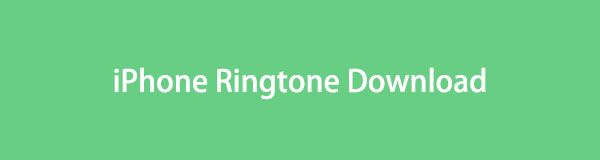

Guide List
Part 1. iPhone Ringtone Download from iTunes
When iPhone users look for ringtones for their devices, iTunes is the official place to go. It is a program developed by Apple used as a media library, player, and mobile device management. Hence, you can download various media files from it, including Tones, Music, Movies, TV Shows, and more. However, each media file you download costs a certain amount, so you must be ready to pay once you find and decide to download a ringtone for your iPhone.
Conform to the straightforward process below to determine how to download ringtone to iPhone from iTunes:
Step 1Get to your device Settings, then scroll down a little to view and open the Sounds & Haptics option. Hit the Ringtone tab under the Sounds and Vibration Patterns section on the following screen. The ringtone options will then display.
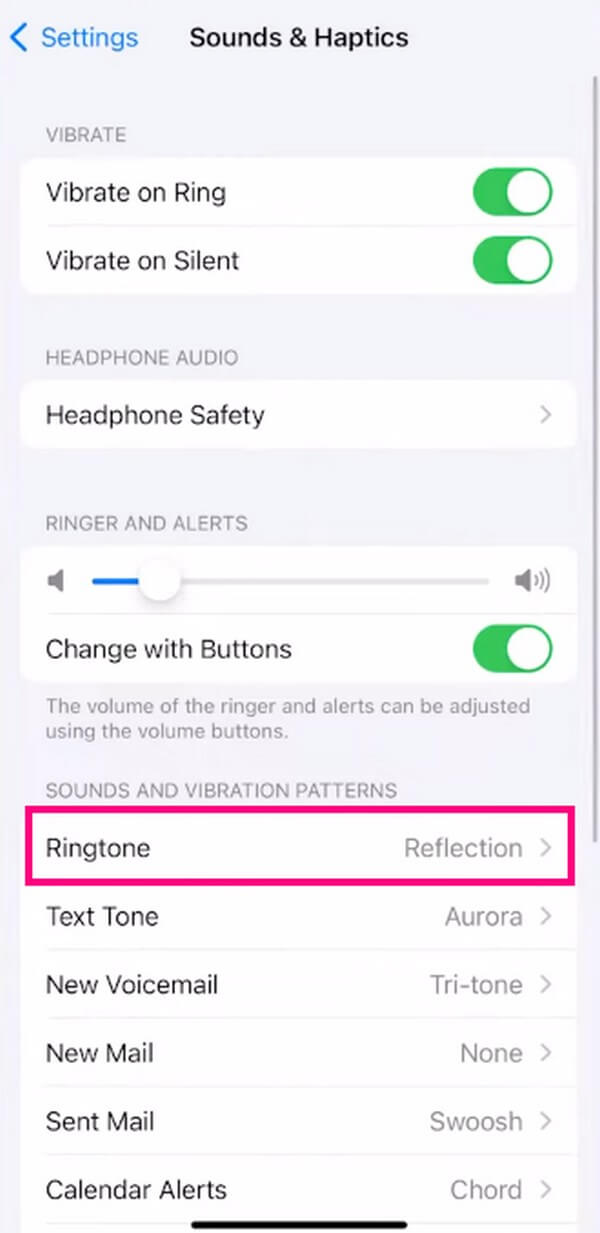
Step 2Above the default ringtones is the Tone Store tab. Tap it, and the device will automatically bring you to the iTunes Store interface, but Apple Music will appear instead if it’s unavailable on your iOS device.
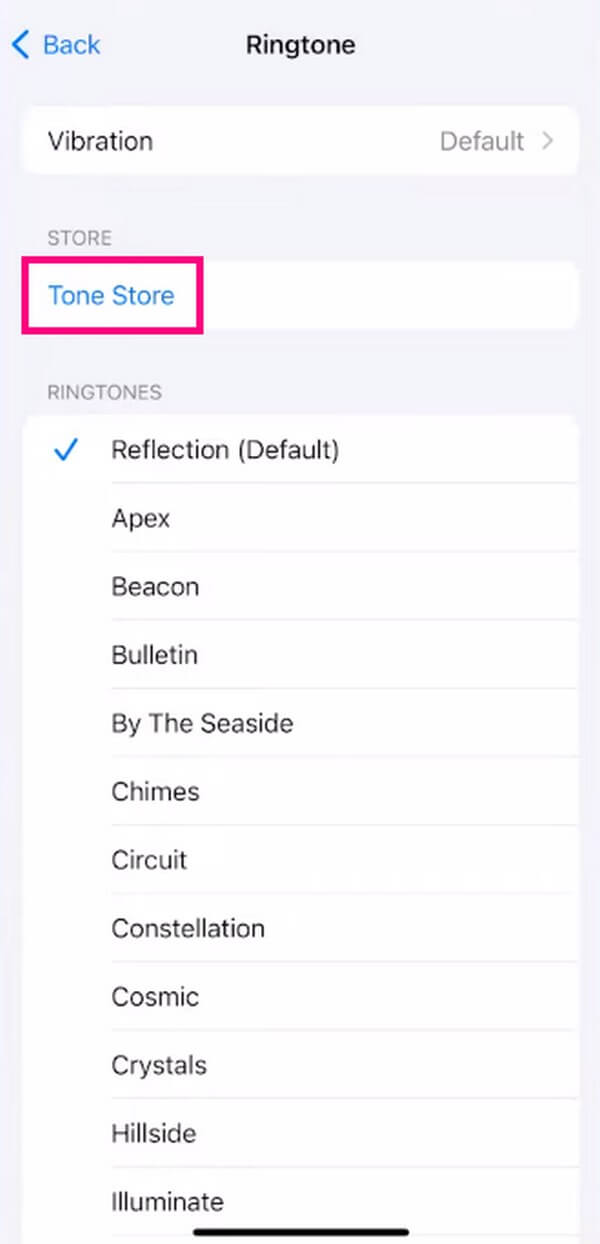
Step 3The tones will be exhibited on the screen. Explore the available options to find one you may like. Once you find your preferred ringtone, tap it, then tap its price on the right side. When options appear, select Set as Default Ringtone to buy and set it as your ringtone.
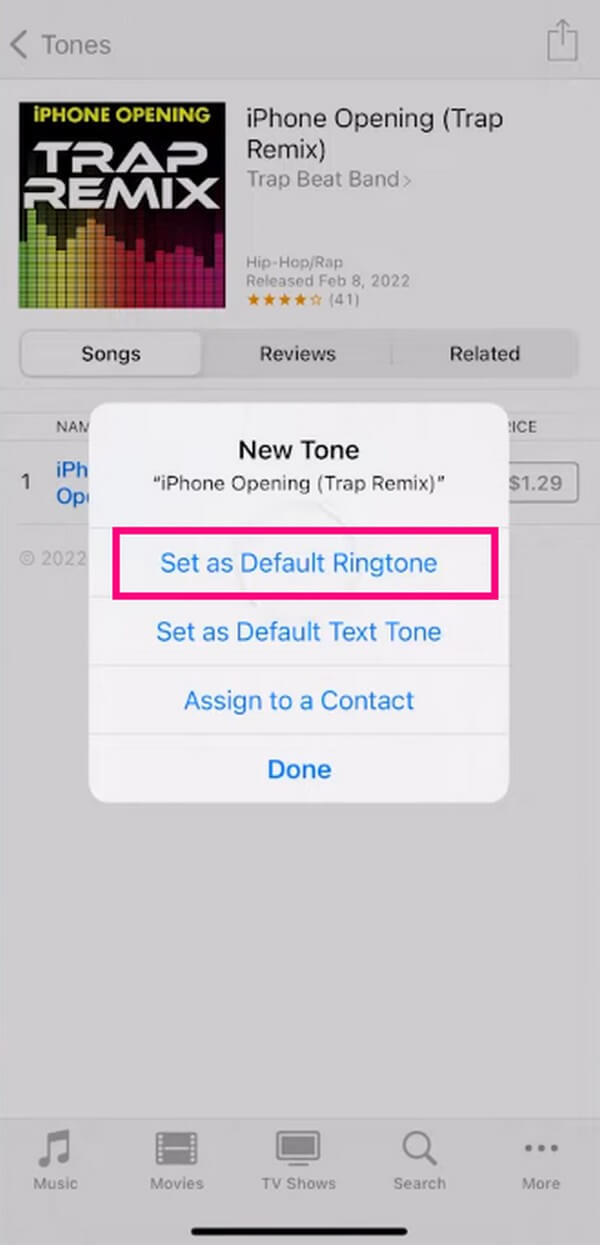
Part 2. iPhone Ringtone Download from An Online Site
Meanwhile, sites like zedge.net are also accessible online for downloading ringtones for your iPhone. When you visit its website, you will find several media files for free, including ringtones, backgrounds, live wallpapers, etc. And it only takes a few hassle-free steps to download them to your device.
Have regard to the easy instructions underneath for iPhone ringtone free download from an online site:
Step 1Open your iPhone browser and search for the Zedge Ringtones website. Once you access its page, free ringtones will be displayed, and you can listen to each of them by hitting the play icon in the middle.
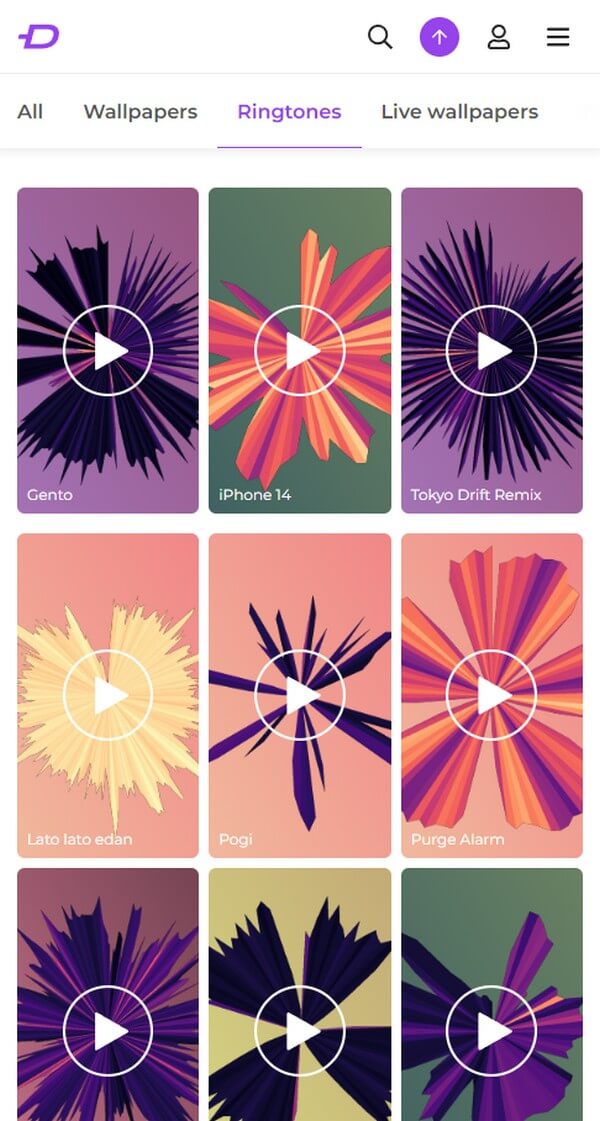
Step 2Once you find the one you like, click it to proceed to the following page. Afterward, click the Download tab to save the ringtone to your iPhone. Then, move to Settings > Sounds & Haptics > Ringtone, and check the downloaded audio to set it as your ringtone.
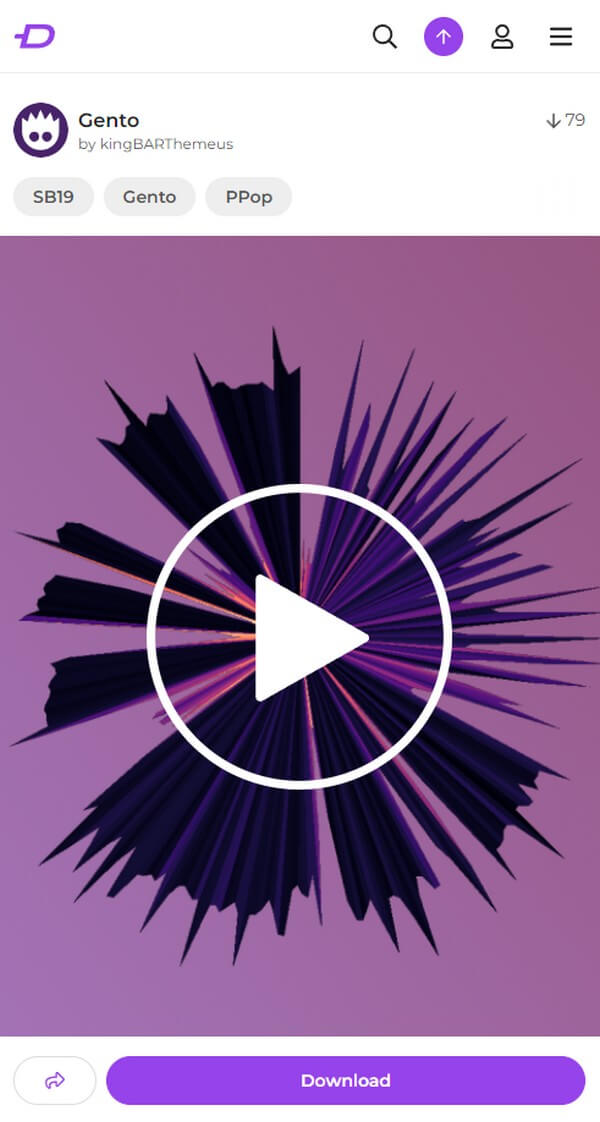
With FoneTrans for iOS, you will enjoy freedom to transfer your data from iPhone to computer. You can not only transfer iPhone text messages to computer, but also photos, videos and contacts can be moved to PC easily.
- Transfer photos, videos, contacts, WhatsApp, and more data with ease.
- Preview data before transferring.
- iPhone, iPad and iPod touch are available.
Part 3. iPhone Ringtone Download from An App
You can also download ringtones on apps from the App Store or other platforms. For instance, Tuunes is a third-party app on App Store. If you get it on your iPhone, it will allow you to get ringtones you like and save them as a ringtone for your iPhone.
Obey the manageable guidelines below to download ringtone to iPhone from an app:
Step 1Get Tuunes from the App Store on your iPhone. Once installed, run the app; it will welcome you with the available ringtones you can download.
Step 2When you find a tone, you’d like to use as a ringtone, open it and tap the Get Tuune button to download the ringtone to your iPhone. And like the previous method, proceed to Settings and save the audio as your iPhone ringtone.
Part 4. Custom iPhone Ringtone with FoneTrans for iOS
If you still can’t find a ringtone that suits your taste after visiting the different platforms above, don’t worry. Perhaps, customizing your own is the solution to get the perfect ringtone for you. In this case, try FoneTrans for iOS. This tool fronts as a transfer method, but if you explore its bonus features, you will find other helpful functions, including a Ringtone Maker, image converter, contacts backup and restoration, and more. Then, you can trust this program to save the ringtone directly to your iPhone afterward.
With FoneTrans for iOS, you will enjoy freedom to transfer your data from iPhone to computer. You can not only transfer iPhone text messages to computer, but also photos, videos and contacts can be moved to PC easily.
- Transfer photos, videos, contacts, WhatsApp, and more data with ease.
- Preview data before transferring.
- iPhone, iPad and iPod touch are available.
View the user-oriented steps underneath as a sample of customizing your iPhone ringtone downloads with FoneTrans for iOS:
Step 1Locate and hit the Free Download button on the FoneTrans for iOS site to secure a copy of its installer file. After that, click the file and authorize the permissions to display the Install tab on the program window. Once you hit the button, the installation will quickly process, and you can run the tool on your computer afterward.
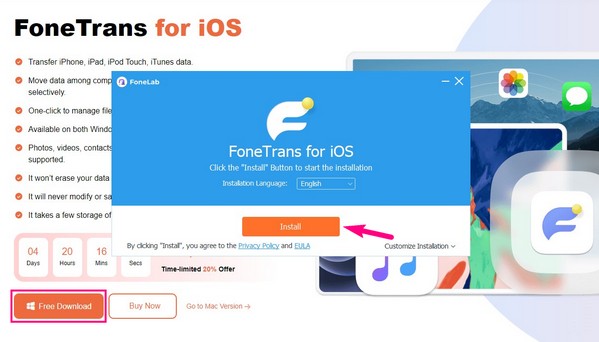
Step 2When the tool’s prime interface launches, hit the Toolbox tab on the left portion and attach your iPhone with a cable to the computer. Under the Tools section, select Ringtone Maker, then Add file from device or PC on the popup window. Then, select the audio you’d like to customize to import and preview it on the interface.
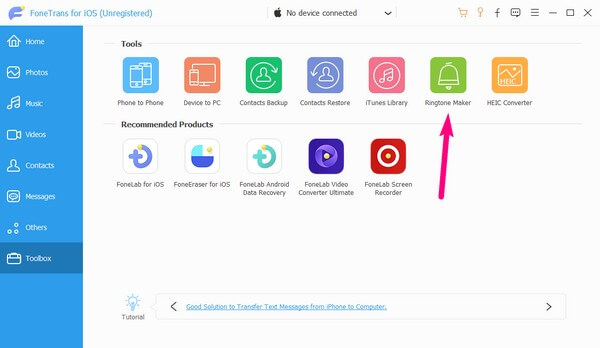
Step 3Under the preview bar, enter the starting and ending period of your preferred audio part to customize it. Meanwhile, you will see the reminder on the right portion not to exceed 29 seconds since you must follow the standard length of an iPhone ringtone. After that, hit the three-dot icon next to the location path and access your iPhone to choose a folder where you’d like to save the ringtone.
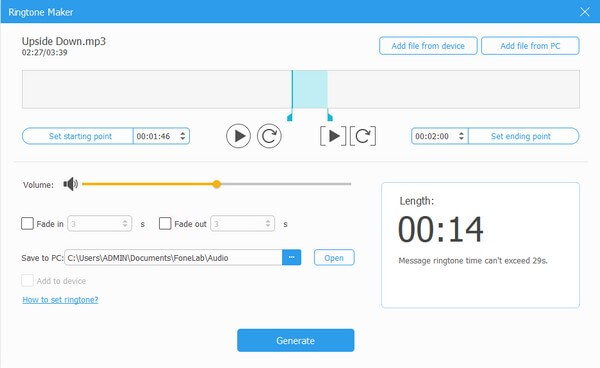
Step 4Next, check the box beside Add to device, then press the Generate tab on the lower down of the interface. Your custom ringtone will then generate and automatically save on the folder you chose on your iPhone. When done, go to Settings, like the previous techniques, then tap Sounds & Haptics > Ringtone > your customized audio to set it as your ringtone.
With FoneTrans for iOS, you will enjoy freedom to transfer your data from iPhone to computer. You can not only transfer iPhone text messages to computer, but also photos, videos and contacts can be moved to PC easily.
- Transfer photos, videos, contacts, WhatsApp, and more data with ease.
- Preview data before transferring.
- iPhone, iPad and iPod touch are available.
Part 5. FAQs about iPhone Ringtone Download
How do I download tones to my iPhone without iTunes?
The tones you can download on iTunes are surely of great quality, but they come with a price. Hence, it's understandable if you wish to find ways to download iPhone ringtones other than iTunes. That said, you can try downloading from online sites or apps, as mentioned in the article above, to save ringtones. Detailed instructions are provided, so you only need to follow them correctly to get your desired tones.
What is the name of the classic ringtone on the iPhone?
iPhone's original ringtone is called Marimba, but the later iPhone models no longer set it as a ringtone by default. Fortunately, you can still set it yourself, and knowing its name makes it quicker to find and set it as your ringtone.
We are grateful to have you trust the quick methods we provided above for downloading ringtones for your iPhone. Tell your experience in the comment box to help us improve in finding more solutions.
With FoneTrans for iOS, you will enjoy freedom to transfer your data from iPhone to computer. You can not only transfer iPhone text messages to computer, but also photos, videos and contacts can be moved to PC easily.
- Transfer photos, videos, contacts, WhatsApp, and more data with ease.
- Preview data before transferring.
- iPhone, iPad and iPod touch are available.
