Why Won't Game Pigeon Work: Trouble-free Methods to Consider
 Updated by Lisa Ou / August 28, 2024 16:30
Updated by Lisa Ou / August 28, 2024 16:30Hi! I downloaded GamePigeon to my iPhone this morning. I enjoy using it to kill my free time because it is my day off from work. However, as I opened the game this afternoon, it stopped working and could not function properly. Why isn't my Game Pigeon working? Please help me determine the factors causing the issue and how to fix it. Thank you!
Playing GamePigeon on your iPhone is enjoyable since you can play it with your family and friends. In short, it allows users to play multiplayer using an internet connection. However, it does not work sometimes for some reasons. In this post, we will examine proven and tested methods to fix the mentioned issue. See them as you browse this article.
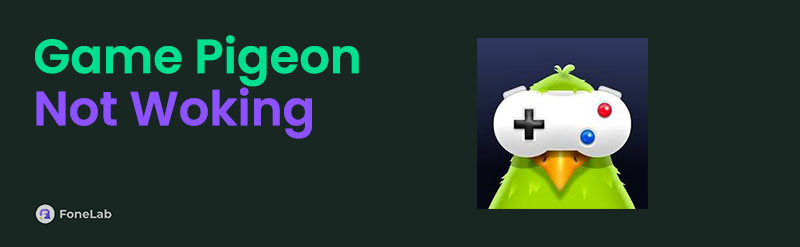

Guide List
Part 1. Why is GamePigeon Not Working
GamePigeon is associated with the iMessage feature on your iPhone, iPad, and Mac. It has multiple multiplayer games you can play with friends and family. This feature is convenient because you can access and play it while texting someone. However, GamePigeon experiences bugs that prevent it from working properly. In this case, you cannot enjoy its features as you expect.
Why won't my Game Pigeon work? The primary reason why it happens is incompatibility. Some of you might download the feature by jailbreaking your iPhone. The technique is used for getting apps and features from devices like iPhones do not support. In addition, it could be due to inevitable system glitches.
Part 2. How to Fix GamePigeon Not Working
Truthfully, determining the factors causing the GamePigeon not to work properly is difficult. One main reason is that malfunctions on iPhones are countless and unexpected. You cannot prevent them from happening, whatever carefulness you do. Eyes here! This sedition of the post has the 3 proven and tested ways to fix Game Pigeon not working. See them as you scroll down.
Way 1. Update iOS Version
GamePigeon does not support all iOS versions and iPhone models. If it is not working properly on your iPhone, there’s a big chance that your iOS version is outdated. Having said that, it only means that you need to update the iOS version of your iPhone to fix the mentioned GamePigeon issue. See how to do that by performing the detailed steps below.
Step 1Open your iPhone and unlock it if needed. After that, choose the Settings app on the Home Screen section to open it. Later, more options will be shown on the screen. Tap the General button among them and choose the Software Update at the top of the main interface.
Step 2The iPhone will scan if there’s an available update for the iOS version it contains. If there is, you will see the iOS version you can have. You only need to tap the Download and Install button at the bottom to get it. However, if you prefer an automatic installation procedure for each iOS version available for your iPhone, toggle on the Automatic Updates slider at the top.
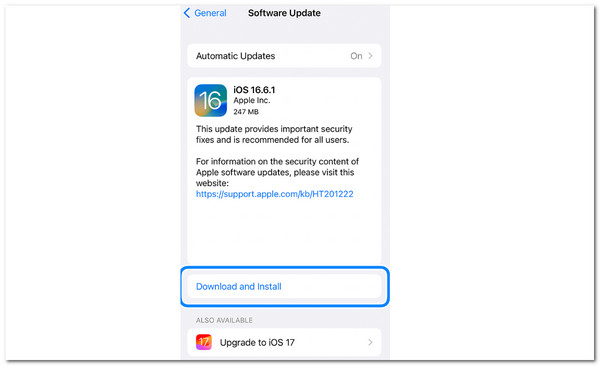
Way 2. Enable iMessage Feature
GamePigeon works with iMessages when texting someone or opening a conversation with them. However, GamePigeon will not work on the Messages app on your iPhone if iMessage is disabled. Why not check if the mentioned feature is turned on and toggle its slider if it is not? See below for instructions on how to do the procedure.
Step 1Open the iPhone and navigate to the Settings app. Then, swipe down on the iPhone screen until you reach the apps section. Choose the Messages icon among them to continue.
Step 2The app's settings features will be shown on the screen. Go to the iMessage section and toggle on the slider to complete the process.
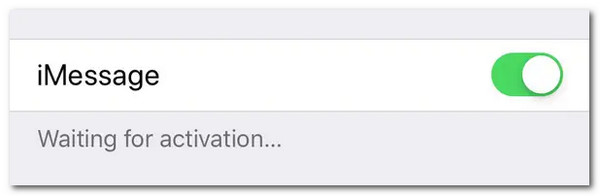
FoneLab enables you to fix iPhone/iPad/iPod from DFU mode, recovery mode, Apple logo, headphone mode, etc. to normal state without data loss.
- Fix disabled iOS system problems.
- Extract data from disabled iOS devices without data loss.
- It is safe and easy to use.
Way 3. Reinstall App
Download issues might happen during the procedure and affect the file or app you download from any source. Reinstalling the application is one of the most recommended way to fix the problem on GamePigeon if that’s the case. See how to do that as you follow the quick instructions below.
Step 1Open the Messages app on your iPhone and open one conversation. Then, tap the App Store icon at the bottom of the main interface. The applications associated with iMessage will be shown on the screen.
Step 2Locate the GamePigeon app and tap the X icon at the top right of the icon. This action will remove and delete the app from the iPhone. Then, go to the Home Screen section of your iPhone. Open the App Store and search for GamePigeon. Install and open the app afterward to complete the procedure.
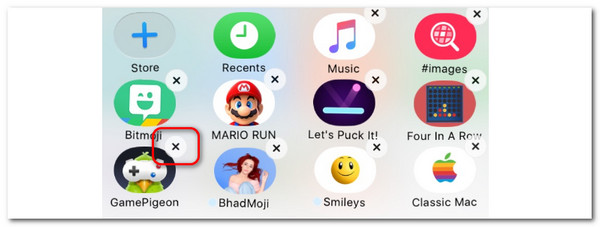
Way 4. FoneLab iOS System Recovery
Here, FoneLab iOS System Recovery is highly recommended to you. It is a powerful and effective program to fix iPhone issues with ease. It provides 2 modes to repair your device, so you can decide to erase your iPhone data or not. And you don't need additional skills to use it on computer, its user-friendly interface enables you to understand how to use it easily.
FoneLab enables you to fix iPhone/iPad/iPod from DFU mode, recovery mode, Apple logo, headphone mode, etc. to normal state without data loss.
- Fix disabled iOS system problems.
- Extract data from disabled iOS devices without data loss.
- It is safe and easy to use.
Below is the demonstration of how to use FoneLab iOS System Recovery to fix game pigeon on iPhone.
Step 1Download and install the program on computer. Then run it. Choose iOS System Recovery from the main interface. and then choose the desired repair mode.
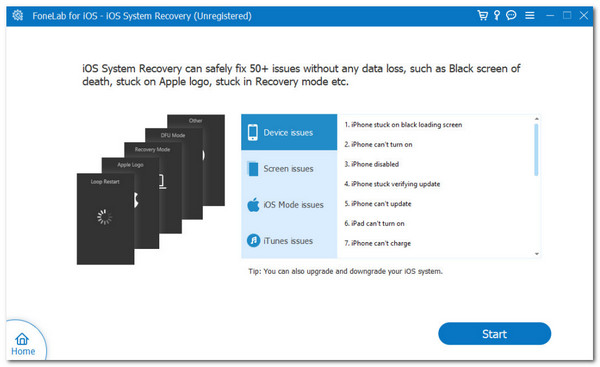
Step 2You need to follow the on-screen instructions to enter iPhone recovery mode after that. Then it will begin to download the firmware according to your device after you confirm the correct information of your device and fix your iPhone issues
FoneLab enables you to fix iPhone/iPad/iPod from DFU mode, recovery mode, Apple logo, headphone mode, etc. to normal state without data loss.
- Fix disabled iOS system problems.
- Extract data from disabled iOS devices without data loss.
- It is safe and easy to use.
Part 3. How to Record on GamePigeon
We are pleased to know that you fixed GamePigeon not working! Have you considered recording your iPhone screen as you play it? If so, use FoneLab Screen Recorder. This tool has the Phone Recorder feature to help you record your iPhone and Android phone screen. You can perform it by using a USB and wireless connection. See how to use this tool by performing the steps below.
FoneLab Screen Recorder allows you to capture video, audio, online tutorial, etc on Windows/Mac, and you can easily customize size, edit the video or audio, and more.
- Record video, audio, webcam and take screenshots on Windows/Mac.
- Preview data before saving.
- It is safe and easy to use.
Step 1Click the Free Download button to download FoneLab Screen Recorder on your computer. Then, set it up and launch it.

Step 2Click the Video Recorder button at the top left, and more options appear. Then, click the Phone Recorder button. Click the iOS Recorder icon to continue.
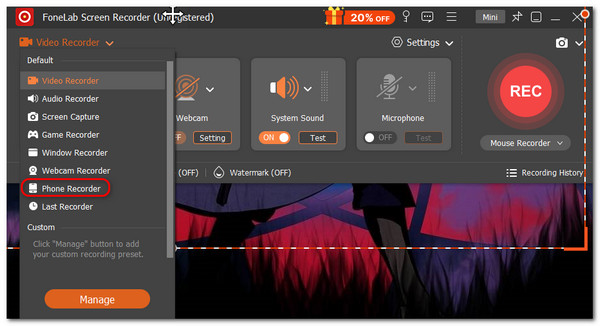
Step 3Connect the computer and iPhone with the same Wi-Fi network. Then, swipe at the top of your iPhone screen to see the Control Center section. Then, tap the Screen Mirroring icon and choose FoneLab Screen Recorder to see your iPhone screen on the computer. Finally, tick the Record button at the bottom left of the screen to record the iPhone screen.
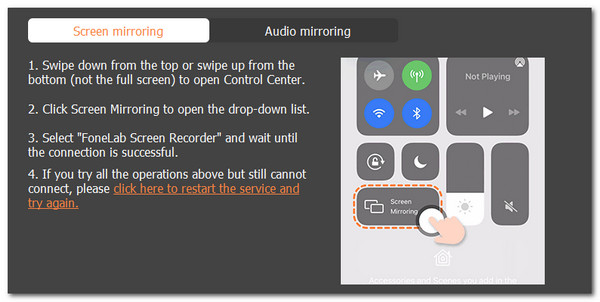
FoneLab Screen Recorder allows you to capture video, audio, online tutorial, etc on Windows/Mac, and you can easily customize size, edit the video or audio, and more.
- Record video, audio, webcam and take screenshots on Windows/Mac.
- Preview data before saving.
- It is safe and easy to use.
Part 4. FAQs about GamePigeon Not Working
1. Is GamePigeon on all iPhones?
As mentioned in this post, GamePigeon is limited and only accessible to Apple users. However, not all iOS versions and models are compatible with the app. Your iPhone must have iOS 10.0 or later versions. If your iPhone does not meet this requirement, you cannot have the application on the mentioned Apple device.
2. Is GamePigeon safe for kids?
The safety of GamePigeon will depend on how you guide your kids in playing it on their iPhones if they have one. Some reports show iPhone games like GamePigeon might give potential predators access to kids. In this case, your kids might face cyberbullying since the mentioned application can be played multiplayer.
Why is Game Pigeon not working? Well, it is because of minor and major software issues that happen on your iPhone. Performing simple troubleshooting methods can resolve the malfunction. You can use the listed ones in this post. In addition, if you suspect that the issue is due to some major system issue, use FoneLab iOS System Recovery. Do you have more questions in mind? Inform us by commenting at the end of this post. Thank you!
FoneLab Screen Recorder allows you to capture video, audio, online tutorial, etc on Windows/Mac, and you can easily customize size, edit the video or audio, and more.
- Record video, audio, webcam and take screenshots on Windows/Mac.
- Preview data before saving.
- It is safe and easy to use.
