- Unlock Apple ID
- Bypass iCloud Activation Lock
- Doulci iCloud Unlocking Tool
- Factory Unlock iPhone
- Bypass iPhone Passcode
- Reset iPhone Passcode
- Unlock Apple ID
- Unlock iPhone 8/8Plus
- iCloud Lock Removal
- iCloud Unlock Deluxe
- iPhone Lock Screen
- Unlock iPad
- Unlock iPhone SE
- Unlock Tmobile iPhone
- Remove Apple ID Password
What is A Google Voice Verification Code and How to Use It
 Updated by Lisa Ou / March 13, 2025 16:30
Updated by Lisa Ou / March 13, 2025 16:30Good day! What is Google Voice verification code? I tried to sign up for the Google Voice service, but it asked me for a verification code. I'm new to this, so I don't understand what this code is about yet. Is it necessary when using Google Voice? If so, I hope somebody can fill me with more information so I can understand it. Telling me how to use it will also help. Thank you!
People mainly use Google Voice for communication purposes. It provides a free phone number, which you can use for texting, calling, and creating voicemails. Compared to a regular number, it is much more cost-effective, especially for global communication. Hence, it's unsurprising that many users rely on it, regardless of where they are. After all, you can also set it up effortlessly.
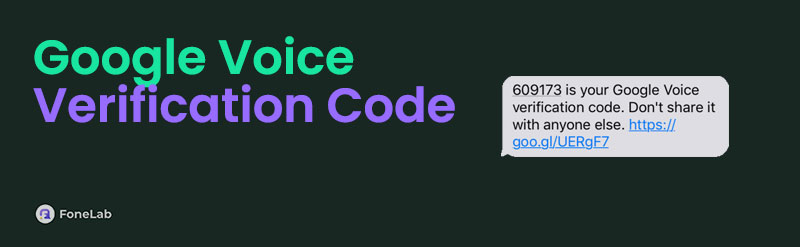
However, we understand if the verification code makes the Google Voice service challenging, especially for beginners. That's why we crafted each part below containing all the information you can learn from to understand how the verification code on Google Voice works. A part will reveal the right way to use it, and afterward, we encourage you to see the bonus part for later.

Guide List
Part 1. What is A Google Voice Verification Code
What is Google Voice verification, and what is the code about?
As mentioned, Google Voice is a service that Google developed for communication. However, like other services, verifying your identity is necessary before you can utilize it. Hence, when a user signs up, Google usually provides a code through a text message. You will use the verification code on the Google Voice service to link the provided phone number to your real one. It will help Google confirm that your number is accurate and activate the service afterward.
Simply put, signing up on Google Voice will provide you with a temporary phone number. However, you must link it to your actual number. This way, the service will forward all the messages, calls, and voicemails you receive on the temporary number to your actual one. But before that happens, you must input the provided verification code to establish the connection between your numbers. That is the primary use of the verification code you will receive later.
FoneLab Helps you remove Android screen lock easily.
- Unlock PlN, pattern, password on Android.
- Android fingerprint & face recognition are available.
- Bypass Google FRP lock in seconds.
Part 2. How to Use Verification Code on Google Voice
We understand if you still find the verification confusing. Thus, here is a complete guide to help you sign in and set up Google Voice. You will learn the step-by-step procedure, especially the part where and how you must use the verification code. So, don’t go away and understand each direction to perform correctly. Don’t worry, though. It may only seem confusing initially because you aren’t familiar with the service, but setting it up isn’t that complicated and technical.
Google Voice’s page design is straightforward, helping you maneuver the options smoothly. You can even navigate the procedure on a computer or device since you must only sign into the official web page to activate the service. Also, the page provides directions and descriptions.
Pay attention to the unexacting guide below to use the Google Voice verification number or code for setting up the Google Voice service:
Step 1Navigate to the primary Google Voice web page, then hit the Sign in tab on the uppermost right. Use your Google account details accordingly, and once logged in, select the Continue option for the Terms of Service and Privacy Policy on the following page.
Step 2After that, the page will reveal the available phone numbers on the drop-down menu. Thus, pick your preferred temporary number and claim it by ticking Select. Once selected, click Verify, then input your honest phone number in the pop-up text field before hitting Send code.
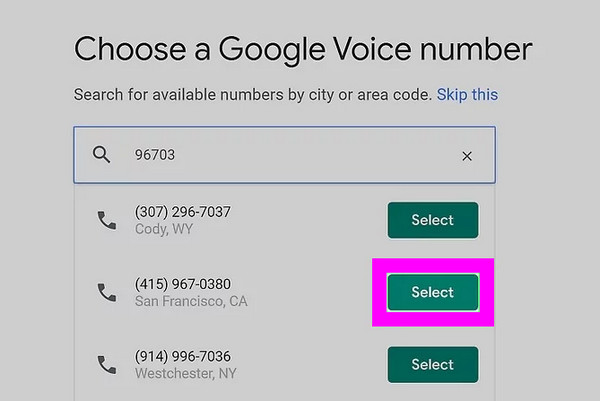
Step 3As expected, the genuine number you provided will receive the 6-digit verification code. Thus, enter it in the designated area of the Google Voice page before clicking Verify. The process will then finally complete, so select the Finish button afterward.
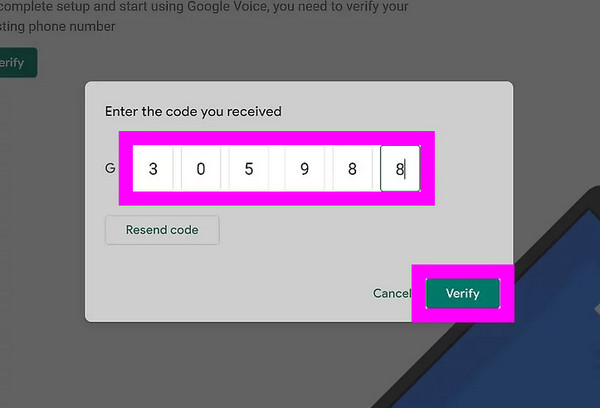
As you can see, this process has multiple requirements. You must provide your honest and active phone number, a Google account, and an internet network. These are all necessary for different reasons if you wish to activate the service and enjoy all its benefits. Thus, prepare them beforehand so the process will continue smoothly until the end.
FoneLab Helps you remove Android screen lock easily.
- Unlock PlN, pattern, password on Android.
- Android fingerprint & face recognition are available.
- Bypass Google FRP lock in seconds.
Part 3. Bonus Tip - Bypass Google FRP Efficiently
As promised, here is a bonus part that will help you in later situations. Suppose you performed a factory reset and didn’t expect the Google verification screen. It is also widely known as Factory Reset Protection, but regardless, FoneLab Android Unlocker is the best solution. If you’re unaware, Google FRP is the lock asking for the user’s Google account credentials after doing a reset. It is a problem for those who can no longer recall their password or email, but no worries.
FoneLab Android Unlocker’s expertise bypasses this lock, so if you suddenly encounter it later, simply rely on this program. Its Bypass Google FRP Lock will get you through it quickly, and you won’t have to obtain advanced skills to utilize it. Moreover, its other feature, Remove Screen Password, is another advantage you can enjoy. If you forget your Android device’s password later, whether it is an alphanumerical password, pattern, Face ID, etc., this feature will help.
FoneLab Helps you remove Android screen lock easily.
- Unlock PlN, pattern, password on Android.
- Android fingerprint & face recognition are available.
- Bypass Google FRP lock in seconds.
Grasp the step-by-step operation underneath as a pattern for bypassing the Google FRP Lock with FoneLab Android Unlocker:
Step 1Open your browser to reach the FoneLab Android Unlocker site, and when the page reveals the Free Download button, click it. Your computer will then obtain the installer, saving it to your Downloads. Double-click it from there to initiate the bypass tool’s installation. Don’t forget to manage the permission so you can hit the Start tab later to open it on your desktop.
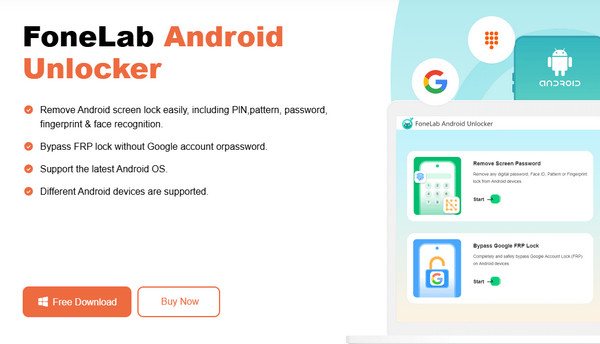
Step 2The initial interface automatically displays the main features: Remove Screen Password and Bypass Google FRP Lock. Focus on the lower half and choose Bypass Google FRP Lock. Afterward, select your Android brand when the following display reveals the brand options. Then, the program will oblige you to use your USB cord to attach the device.
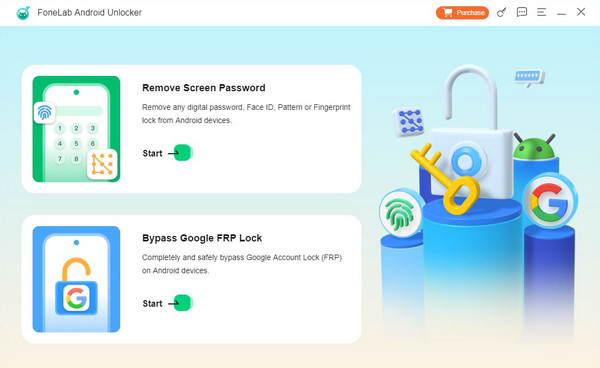
Step 3Once attached, the next interface will exhibit the guidelines for entering recovery mode. Use them and ensure you will push the correct buttons, and when done, click Next. Further guidelines will appear, so maneuver them again correctly for the process completion. Shortly, the tool will bypass your Android’s Google FRP.
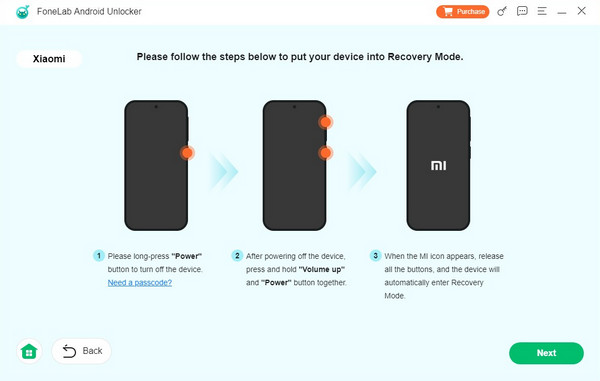
Part 4. FAQs about Google Voice Verification
FoneLab Helps you remove Android screen lock easily.
- Unlock PlN, pattern, password on Android.
- Android fingerprint & face recognition are available.
- Bypass Google FRP lock in seconds.
1. Why would someone send me a Google Voice verification code?
That someone must be trying to create a Google Voice account using your phone number. If you experience this, don't ever send anyone the verification code you received because there's a significant chance someone is trying to scam you.
2. Can I use Google Voice without a verification code?
Yes, you can, but it will be minimal. You may only sign into your Google Voice account, but you won't be able to enjoy its service since the verification code won't link your number to the account to use.
Verification codes on Google Voice or other services are always necessary, so it would be best to understand how they work with the information in this article.
FoneLab Helps you remove Android screen lock easily.
- Unlock PlN, pattern, password on Android.
- Android fingerprint & face recognition are available.
- Bypass Google FRP lock in seconds.
