fix iPhone/iPad/iPod from DFU mode, recovery mode, Apple logo, headphone mode, etc. to normal state without data loss.
How to Hard Reset iPhone 6s to Fix the Stuck Screen of Your Mobile
 Updated by Lisa Ou / Jun 07, 2021 15:20
Updated by Lisa Ou / Jun 07, 2021 15:20Your iPhone 6s froze with a stuck screen or directly turned black suddenly, and taps on the mobile didn’t work. The first solution you may think of is to hard reset your iPhone 6s by forcing your mobile to restart. It’s very easy, but it does harm to your iPhone hardware, and its success rate is not 100%.
Actually, sometimes you don’t have to hard reset your iPhone 6s. You can try fixing the iPhone system before that. In this article, you can learn about whether you need to hard reset your iPhone or not. What’s more, the ways to fix the iPhone system and hard reset iPhone are also introduced in detail.


Guide List
FoneLab enables you to fix iPhone/iPad/iPod from DFU mode, recovery mode, Apple logo, headphone mode, etc. to normal state without data loss.
- Fix disabled iOS system problems.
- Extract data from disabled iOS devices without data loss.
- It is safe and easy to use.
1. Do You Really Need to Hard Reset Your iPhone 6s?
Hard resetting your iPhone 6s should be your last method to fix your disabled iPhone. That’s because you need to force to close all the programs suddenly, which will do harm to the hardware of your iPhone 6s and thus lead to more problems in the future. So before that, you should check whether you have to do this operation.
Sometimes, it’s just a software crash that causes your iPhone 6s to get stuck, and you should try restarting your mobile at first. And you have to hard reset your iPhone 6s only when the mobile freezes or turns black, and unable to power on/off your iPhone.
However, before you do the final plan, you can try fixing your iPhone 6s, which not only will do no damage to your iPhone, but also can recover the system to prevent the freezing issue from happening again.
2. The Best Way to Fix Disabled System Completely without Hard Reset
No matter your iPhone freezes, turns a black screen, or just gets stuck without any response, you can use professional system recovery to fix your iPhone before hard reset. FoneLab iOS System Recovery is a powerful software designed for fixing any problem of the disabled iPhone. No need to hard reset your iPhone 6s, you can get a fixed mobile.
- Fix abnormal iOS system problems, including stuck iPhone, black screen, etc.
- Two repair modes for you to choose from according to the situation.
- Able to downgrade and upgrade your iPhone to the desired version.
- Supports all iOS devices and versions including the latest iPhone 16.
FoneLab enables you to fix iPhone/iPad/iPod from DFU mode, recovery mode, Apple logo, headphone mode, etc. to normal state without data loss.
- Fix disabled iOS system problems.
- Extract data from disabled iOS devices without data loss.
- It is safe and easy to use.
Step 1Download FoneLab iOS System Recovery on your Windows/Mac and launch it. Connect your iPhone to the computer via USB cable and then click the iOS System Recovery button.
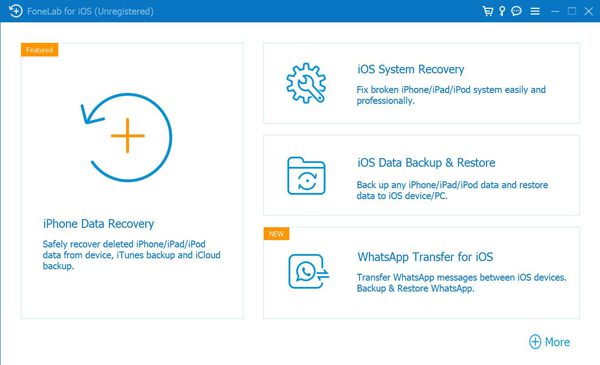
Step 2Then you can choose a general issue according to the problems listed in the box. If you are not clear about the problem, you can directly choose the Device Issue option and then click the Start button.
Note: You need to install the latest version of iTunes to normally scan your iPhone.
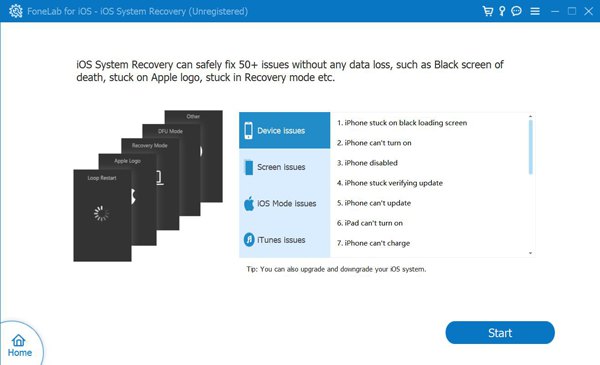
Step 3There are two repairing modes for you to choose from. You can choose the Standard Mode option at first to have a try. Then click the Confirm button to have a scan on your iPhone.
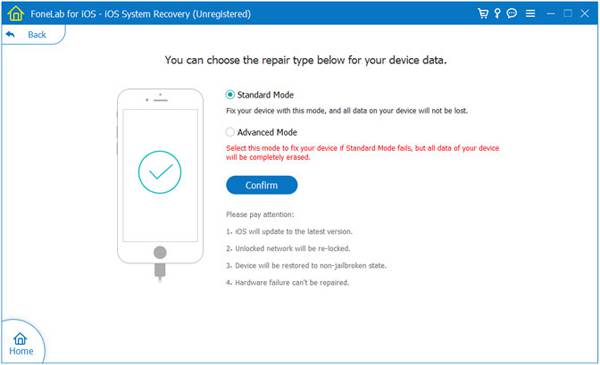
Step 4After the scan, you should confirm the device information and change it if it’s wrong. Then click the Repair button to start fixing your disabled iPhone. In case it fails, you can go for the Advanced Mode.
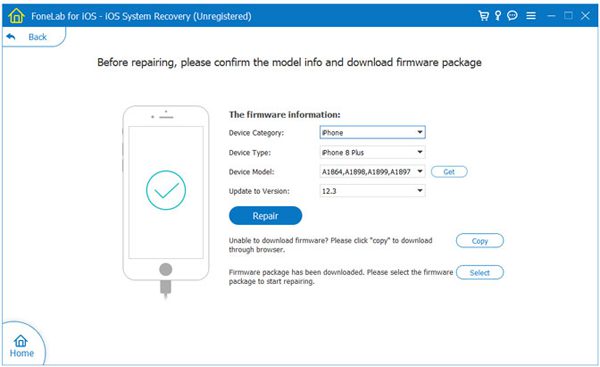
This way will protect your iPhone and extend the life of your phone. However, if you are in a hurry to use the disabled iPhone without a computer aside, you can use the following way to hard reset your iPhone 6s.
3. How to Hard Reset iPhone 6s
Hard Reset iPhone 6s
The operation is very easy. Just press the Home button and the Wake/Sleep button at the same time and hold for a while. Until you see the Apple logo, you can release your finger.
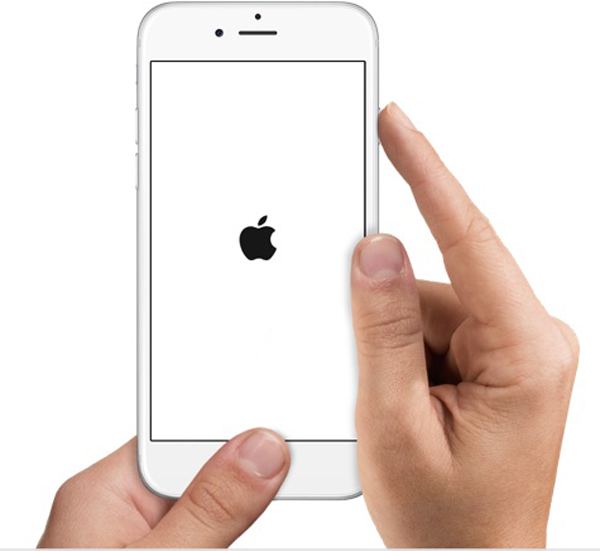
Enter Recovery Mode
If your iPhone still doesn’t turn on after the hard reset, you can try using the recovery mode through the computer.
Step 1Launch iTunes on your computer and connect your iPhone to your computer. Then you can find your device in the left pane.
Step 2After the connection, you should press and hold the Home button and the Wake/Sleep button at the same time for a few seconds. Then you can see the Recovery Mode window on your computer. Click the Update button to reinstall the iOS system. If it has not finished after 15 minutes, you should try the Recover button.
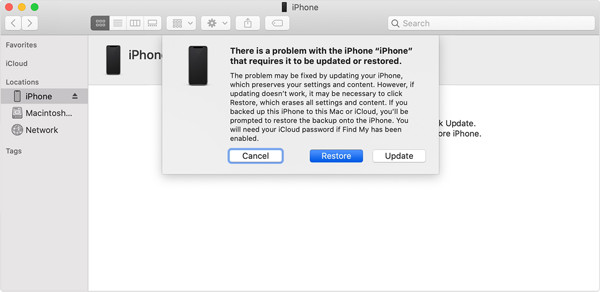
FoneLab enables you to fix iPhone/iPad/iPod from DFU mode, recovery mode, Apple logo, headphone mode, etc. to normal state without data loss.
- Fix disabled iOS system problems.
- Extract data from disabled iOS devices without data loss.
- It is safe and easy to use.
4. FAQs of Hard Reset iPhone 6s
Will hard reset iPhone 6s delete all the data?
No, it won’t. Hard reset your iPhone 6s is forcing you to turn off the power, which is just like moving the battery from your phone. But if you start using recovery mode to fix your phone, it will clear all the data.
Is it the same to hard reset iPhone in different models?
No. The way to hard reset the iPhone is always updating. That’s because the buttons on iPhone always change. For example, the versions after iPhone X has canceled the home button. Hard reset also works to factory reset iPhone 6, 7, 8, X, etc.
What’s the difference between the hard reset and soft reset?
Hard reset iPhone only turns off and turns on your iPhone while soft reset will delete all the data and settings on your mobile.
Below is a video tutorial for reference.
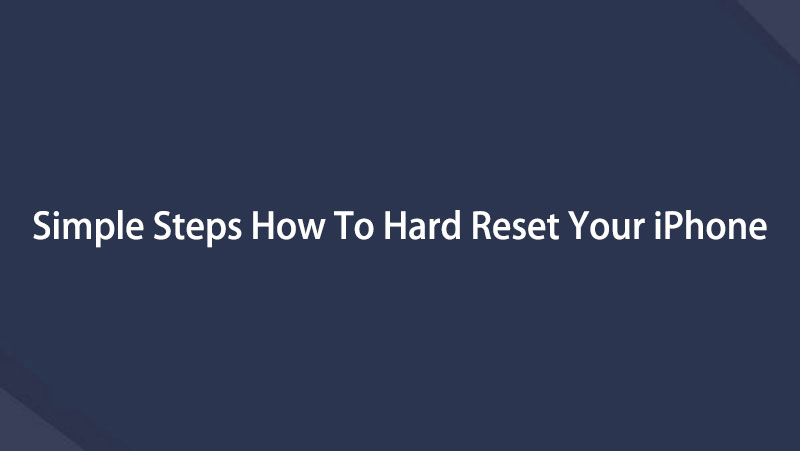

Conclusion
Hard reset iPhone is a very easy solution to fix the disabled iPhone with a frozen screen. But frequent hard reset will do damage to the hardware of your iPhone, so it’s the last method to save your iPhone. Before that, you can use FoneLab iOS System Recovery to fix the system and make your iPhone become a normal state again. If you have any other problems, please leave your questions below.
FoneLab enables you to fix iPhone/iPad/iPod from DFU mode, recovery mode, Apple logo, headphone mode, etc. to normal state without data loss.
- Fix disabled iOS system problems.
- Extract data from disabled iOS devices without data loss.
- It is safe and easy to use.
