- Convert AVCHD to MP4
- Convert MP4 to WAV
- Convert MP4 to WebM
- Convert MPG to MP4
- Convert SWF to MP4
- Convert MP4 to OGG
- Convert VOB to MP4
- Convert M3U8 to MP4
- Convert MP4 to MPEG
- Embed Subtitles into MP4
- MP4 Splitters
- Remove Audio from MP4
- Convert 3GP Videos to MP4
- Edit MP4 Files
- Convert AVI to MP4
- Convert MOD to MP4
- Convert MP4 to MKV
- Convert WMA to MP4
- Convert MP4 to WMV
3 Fascinating and Easy Methods to Add YouTube Watermark Effortlessly
 Updated by Lisa Ou / Feb 07, 2023 16:30
Updated by Lisa Ou / Feb 07, 2023 16:30YouTube video watermark is one of the essential things you should consider if you upload a video. Most importantly, if you want to promote a brand using a video, you will use a logo as a watermark to show your logo along with it. It is not hard to create a watermark for your video. You must only use the right software or tool to add it. Fortunately, you are on the right page! If you continue reading, you will discover the tool that can help you add a watermark effortlessly. FoneLab Video Recorder Ultimate is the tool that can help you with that issue. Aside from that, you will also discover other ways or methods to add watermarks to YouTube videos.
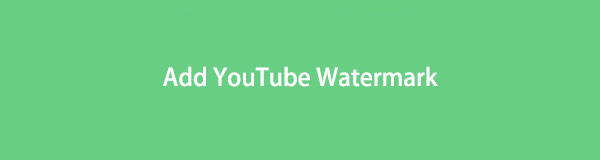

Guide List
Part 1. How to Add Watermark to YouTube Video
YouTube is one of the most popular social media platforms for uploading and watching videos. You can learn many things once you start to watch videos using it. Aside from that, it can serve as entertainment if you feel bored. Another good thing about this platform is that you can upload your video. For this reason, many people can see it, and you can earn money from it because of the views. In this case, you will need to add a watermark to your video to prevent others from stealing it. The question is: are you familiar with how to add a watermark to a YouTube video? If you want a guide about it, read the steps below.
Video Converter Ultimate is the best video and audio converting software which can convert MPG/MPEG to MP4 with fast speed and high output image/sound quality.
- Convert any video/audio like MPG, MP4, MOV, AVI, FLV, MP3, etc.
- Support 1080p/720p HD and 4K UHD video converting.
- Powerful editing features like Trim, Crop, Rotate, Effects, Enhance, 3D and more.
Step 1Go to the YouTube platform of your computer. After that, click the Icon button or the Profile icon of your account. On the drop-down section, choose the YouTube Studio option. In this case, the website will direct you to the Settings of your YouTube account.
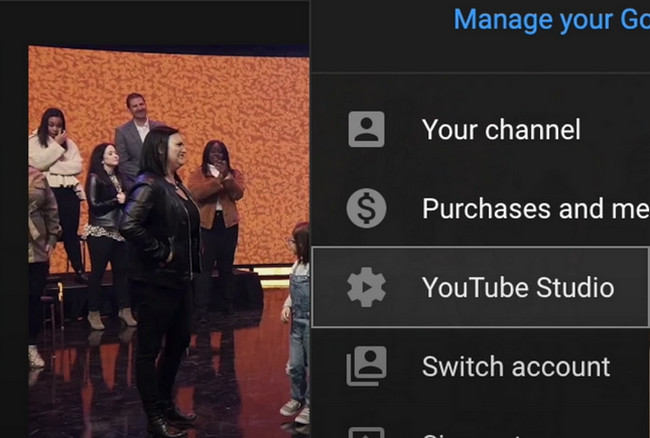
Step 2On the left side of the main interface, choose the Customization icon among them all. It has a Stars icon in case you cannot find it. After that, you will see the settings for your watermark. You must choose the Branding button to set up the watermark you want to add to your video. In this case, you will see the watermark for your video.
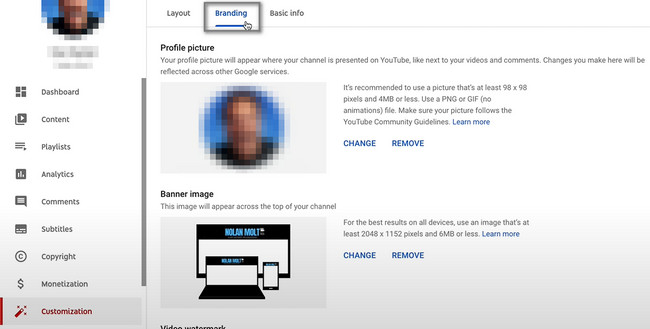
Step 3YouTube will require you to upload a watermark that has 150 by 150 pixels because it is recommended. After that, click the Upload button and upload the watermark and video you want to add. After uploading, you will see the choices for the appearance of your watermark. Choose the appropriate customization that you prefer. You can choose the End of Video, Custom Start Time, and Entire Video button options. Tick the Change button to save the changes.
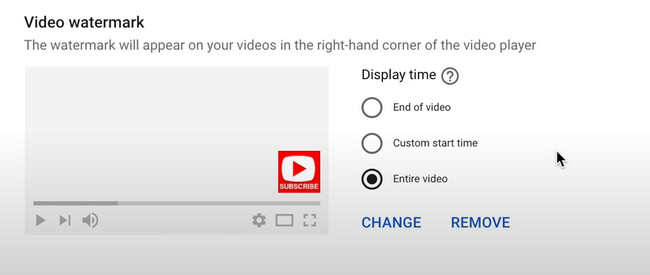
After the procedure of how to add a watermark on YouTube, you can also proceed to learn the software and online tool for adding watermarks before uploading.
Part 2. How to Add Watermark to Video with FoneLab Video Converter Ultimate
There are many tools that you can utilize to add watermarks on YouTube. However, FoneLab Video Converter Ultimate is the top software you can use. Do you know this tool is more than editing or adding a watermark to your video? The good thing about this tool is that it can convert your videos. For example, your computer does not support the file format for the video you want to watch. In this case, you can change the video format by using this tool quickly. It sounds interesting, right? View the steps below to learn more about this excellent software to add a watermark to a YouTube video.
Video Converter Ultimate is the best video and audio converting software which can convert MPG/MPEG to MP4 with fast speed and high output image/sound quality.
- Convert any video/audio like MPG, MP4, MOV, AVI, FLV, MP3, etc.
- Support 1080p/720p HD and 4K UHD video converting.
- Powerful editing features like Trim, Crop, Rotate, Effects, Enhance, 3D and more.
Step 1Click the Free Download button of FoneLab Video Converter Ultimate to get it. After that, the downloading process will take place. You must wait for it to end. Tick the downloaded file of the tool, then set it up immediately.
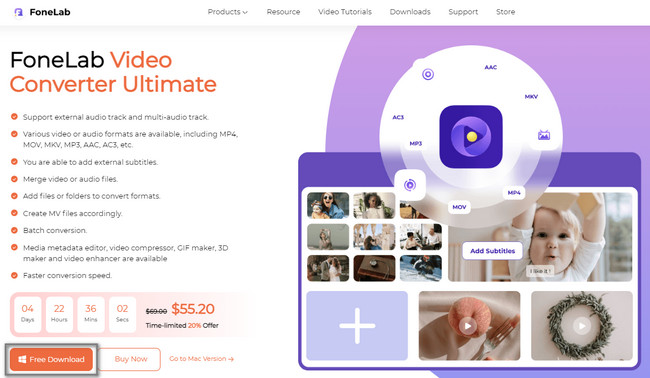
Step 2Choose the MV button at the top of the tool. After that, upload the video you want to put a watermark on by clicking the Add button.
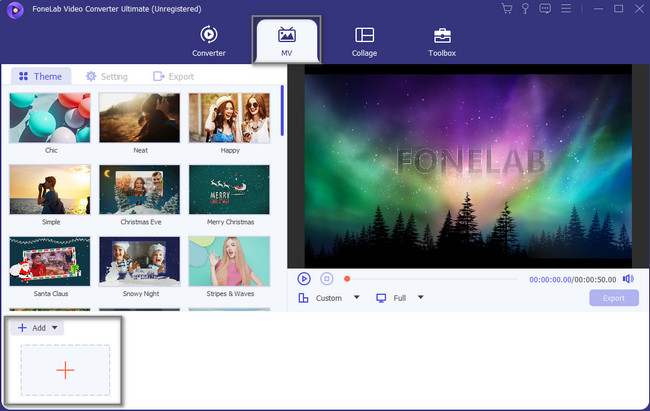
Step 3Click the Edit button on the tool's main interface to locate the watermark option.
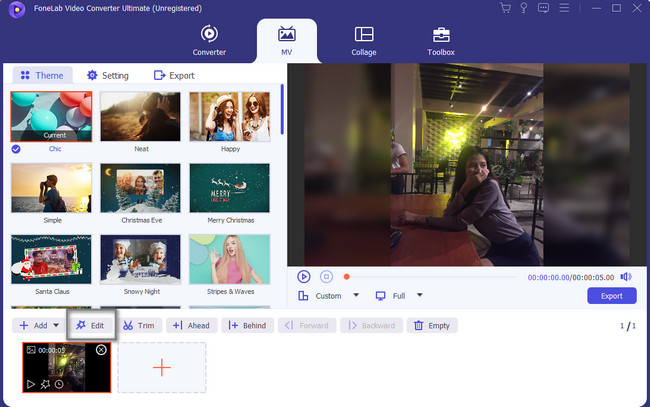
Step 4Click the Watermark button at the top. After that, choose the watermark option you prefer. You can select the Text and Image watermark.
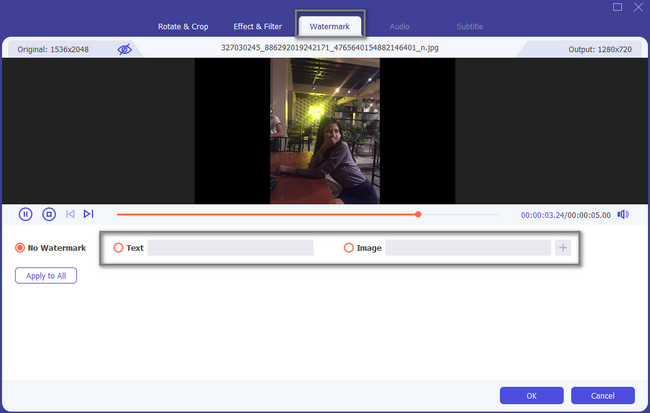
Step 5After adding the watermark, click the Export button and save the edited video on your computer. After that, you can now upload the video on your YouTube account without worrying that others may steal it.
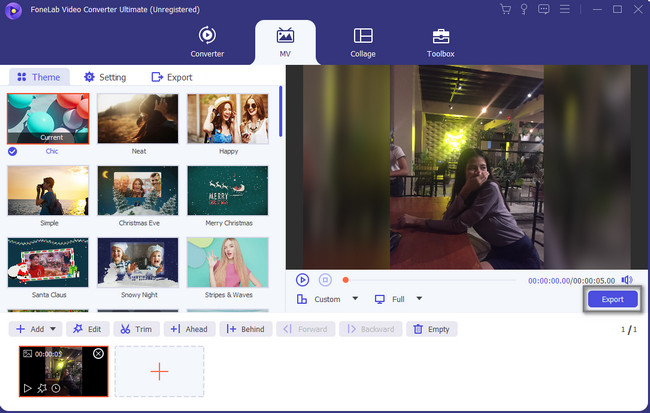
The software above is the leading YouTube video watermark maker. Aside from that, this article will show you the online tool for adding watermarks. However, you may encounter a slower loading process once you utilize this tool per steps. Move on.
Video Converter Ultimate is the best video and audio converting software which can convert MPG/MPEG to MP4 with fast speed and high output image/sound quality.
- Convert any video/audio like MPG, MP4, MOV, AVI, FLV, MP3, etc.
- Support 1080p/720p HD and 4K UHD video converting.
- Powerful editing features like Trim, Crop, Rotate, Effects, Enhance, 3D and more.
Part 3. How to Add Watermark to Video Online
VEED.IO is one of the popular online tools to help you add watermarks on YouTube videos. This tool is the best for you if you are a beginner at adding watermarks. It has simple video editing features to help you. The good thing about using an online tool is that you do not need to download them. However, the process will take too much time if you have a poor internet connection. For this reason, the features or editing tools of the software will load slower. If you still wish to use this tool, view the steps below.
Step 1Go to the website of VEED.IO. After that, click the Choose Video button and upload the video you want to add to the watermark. You only need to choose from the computer folder.
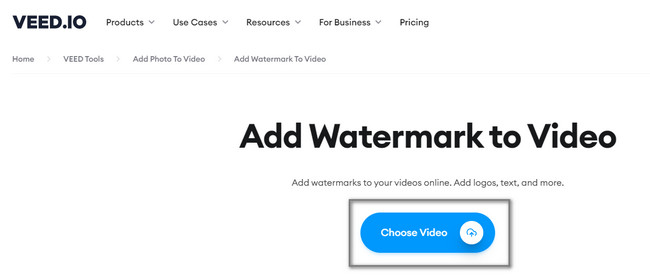
Step 2On the left side of the tool, choose the Elements > Brand Logos sections. Add the watermark you want and click the Export button to save the video.
Note: You can create your own watermark using Text, or you can create your own design.
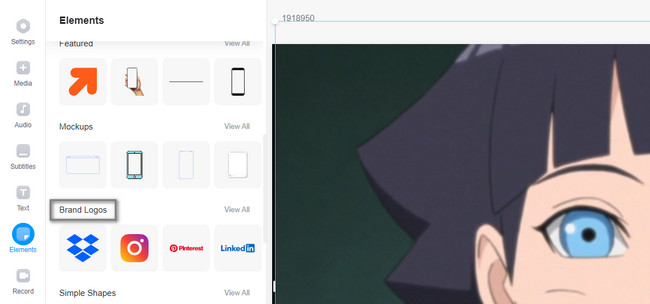
Video Converter Ultimate is the best video and audio converting software which can convert MPG/MPEG to MP4 with fast speed and high output image/sound quality.
- Convert any video/audio like MPG, MP4, MOV, AVI, FLV, MP3, etc.
- Support 1080p/720p HD and 4K UHD video converting.
- Powerful editing features like Trim, Crop, Rotate, Effects, Enhance, 3D and more.
Part 4. FAQs on How to Add Watermark to Video
Question 1. Should YouTube's watermark be transparent?
There is no required watermark once you upload your video on YouTube. However, you must add a transparent watermark to make your video presentable and aesthetic. In this case, the watermark will not block a portion of your video that you will upload on YouTube or other social media platforms.
Question 2. How do you put a branding watermark on YouTube on your phone?
Using your phone, launch the YouTube application. After that, you will see the Channel button on the left side of the app. Click it, and then you only need to choose the Branding button among all the choices on your screen. After that, click the Add Watermark blue button. Later, you will select the video logo you want to upload using the app.
Learning how to watermark YouTube videos is hard, which is why you need the help of the leading software. FoneLab Video Converter Ultimate is that tool. If you want to experience its smoother process, download it on your computer!
Video Converter Ultimate is the best video and audio converting software which can convert MPG/MPEG to MP4 with fast speed and high output image/sound quality.
- Convert any video/audio like MPG, MP4, MOV, AVI, FLV, MP3, etc.
- Support 1080p/720p HD and 4K UHD video converting.
- Powerful editing features like Trim, Crop, Rotate, Effects, Enhance, 3D and more.
