- Convert AVCHD to MP4
- Convert MP4 to WAV
- Convert MP4 to WebM
- Convert MPG to MP4
- Convert SWF to MP4
- Convert MP4 to OGG
- Convert VOB to MP4
- Convert M3U8 to MP4
- Convert MP4 to MPEG
- Embed Subtitles into MP4
- MP4 Splitters
- Remove Audio from MP4
- Convert 3GP Videos to MP4
- Edit MP4 Files
- Convert AVI to MP4
- Convert MOD to MP4
- Convert MP4 to MKV
- Convert WMA to MP4
- Convert MP4 to WMV
Detailed Guide to Adjust Volume on AirPods Correctly
 Updated by Lisa Ou / January 17, 2025 16:30
Updated by Lisa Ou / January 17, 2025 16:30Why is my AirPods volume too low? Hi! I recently purchased AirPods so I can listen to some music while traveling. However, I could barely hear the music when I tried it and was clueless about adjusting the volume. Will someone please provide any guidance to help me? If you have suggestions, advice, or anything I can use, I would gladly take it. Thank you in advance!
As you know, Apple products have certain controls or features that other devices don't have. Thus, if you have recently transitioned from another OS to Apple, it's unsurprising that you get confused or clueless about the basic functionalities, like adjusting the volume on an AirPod. After all, it also has unique controls compared to regular earphones from different brands.
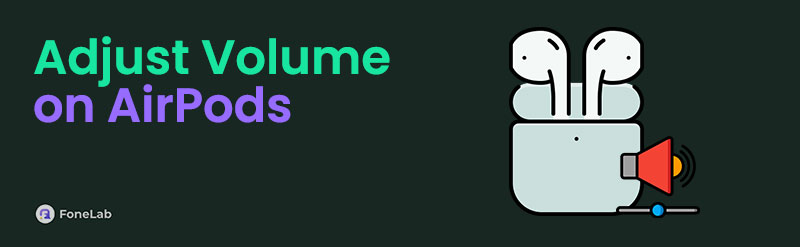
Therefore, we prepared the correct procedures for adjusting the AirPod's volume. If you are unaware, there are multiple ways to do so, and most, if not all, can be done within seconds. So, browse them in the next parts to perform the correct steps. Meanwhile, if you're still unsatisfied with the volume, check out the bonus part later, as it will help you adjust the sound further.

Guide List
Part 1. How to Adjust Volume on AirPods via Connected Device
Since AirPods are designed to connect to other devices like iPhones and iPads, know that using their screens is the most common way to adjust the AirPod’s volume. You may be familiar with this method since it is somewhat similar to other earphones linked to Android or other devices. You can use either the Apple device’s volume buttons or the slider on the Control Centre. It is up to you which is more comfortable. Besides, both ways allow you to increase or decrease the volume of the connected AirPods within seconds. Hence, expect not to have complications unless your device’s buttons or screen are the ones experiencing issues.
Stick to the simple process below to adjust AirPod volume via the connected device:
Use Volume Buttons: Simply press the device’s Volume Up button to increase the sound’s volume, while it’s the Volume Down button if you plan to decrease it.
Use Control Centre: Glide your finger from the top or bottom screen of your device for the Control Centre to materialize. Once you see the Volume slider, turn it up or down accordingly.
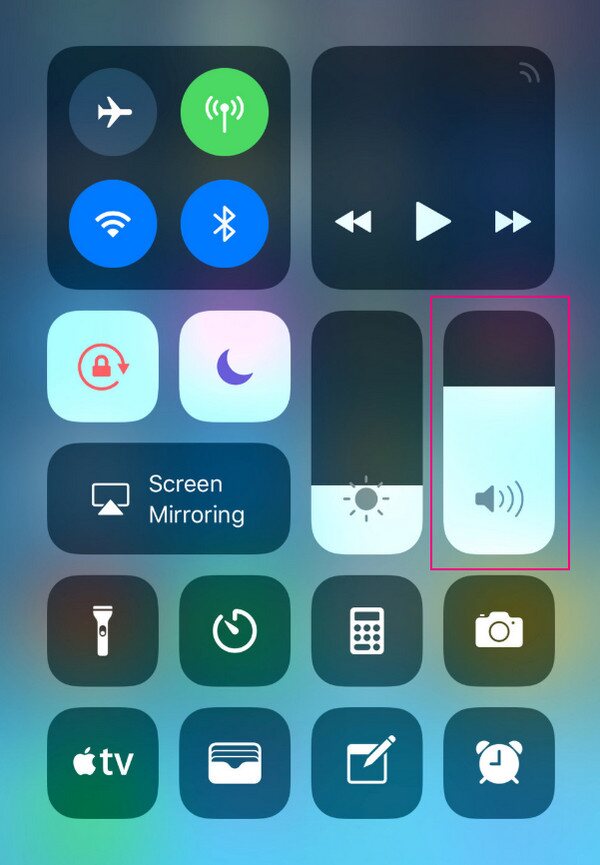
Part 2. How to Adjust Volume on AirPods through Touch Control
Meanwhile, you can rely on its Touch Control to adjust the volume only through the AirPods. If you notice, the device’s stem has a sensor that allows you to control various options while listening to music, video, or other media with audio. It has different functions, and you can also use it as a volume slider on the AirPods. You must only maneuver it correctly to adjust the volume to your desired level. Meanwhile, hearing some small clicks while adjusting the volume means you are doing the process correctly, although it is nowhere near difficult.
Mirror the undemanding directions below to grasp how to adjust the volume on AirPods through Touch Control:
Step 1Ensure to play the music or media file you want on the device linked to your AirPods.
Step 2Once playing, use one of your fingers to swipe up on the stem or sensor to increase the volume sound. Meanwhile, swipe down when you want to decrease the volume.

Video Converter Ultimate is the best video and audio converting software which can convert MPG/MPEG to MP4 with fast speed and high output image/sound quality.
- Convert any video/audio like MPG, MP4, MOV, AVI, FLV, MP3, etc.
- Support 1080p/720p HD and 4K UHD video converting.
- Powerful editing features like Trim, Crop, Rotate, Effects, Enhance, 3D and more.
Part 3. How to Adjust Volume on AirPods Using Siri
Siri is Apple’s official virtual assistant, allowing you to perform tasks on Apple devices through voice recognition. If you think it can only work on usual devices like your iPhone or iPad, you’re wrong. It is also available on AirPods; thus, you can give it a command to turn the volume up or down, depending on your preference. After all, each AirPod has a microphone, allowing your devices to hear your voice and carry out your command to adjust the volume. It can even take other orders, like pausing or playing music. You only have to convey your request by calling Siri.
Accept the user-oriented instructions below to determine how to adjust volume on AirPods using Siri:
Step 1First, enter the Bluetooth section on your device’s Settings, then tap the i button next to your AirPods’ name. Afterward, pick your Left or Right AirPod, then tap Siri to activate it.
Step 2Once activated, say “Hey Siri” to your chosen AirPod side and command it to adjust the volume. You may say, “Turn up/down the volume.” depending on your need.
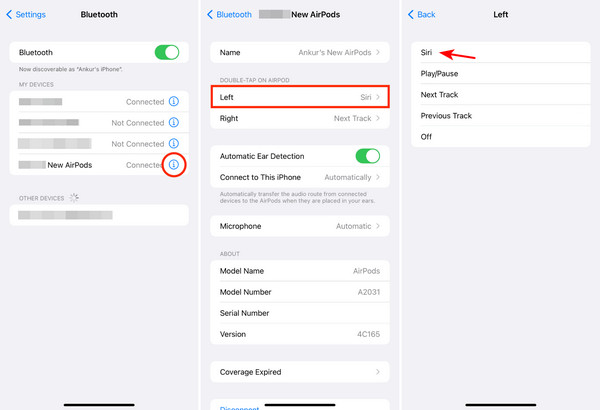
Part 4. Bonus Tip - Leading Media Volume Booster on Computer
As mentioned earlier, dissatisfaction with your audio volume is still possible even though it has already been at the highest level. Perhaps it’s because a certain audio file has a much lower volume than the others. If so, using the Volume Booster feature from FoneLab Video Converter Ultimate will help. As its name suggests, it is infamous for boosting media files’ volume, whether audio or video. It is typically used when a certain media has a quieter sound than normal files.
Video Converter Ultimate is the best video and audio converting software which can convert MPG/MPEG to MP4 with fast speed and high output image/sound quality.
- Convert any video/audio like MPG, MP4, MOV, AVI, FLV, MP3, etc.
- Support 1080p/720p HD and 4K UHD video converting.
- Powerful editing features like Trim, Crop, Rotate, Effects, Enhance, 3D and more.
Meanwhile, this Volume Booster doesn’t only offer the said function. Besides boosting the sound volume, it lets you control the media’s synchronization through the Delay slider. Moreover, you can save the output to your preferred format when exporting the file. That’s not all. The other programs are available in the Toolbox section if you need to modify or edit the media file further. You can do video or audio compressions, image conversion, editing, and more.
Utilize the stress-free guide underneath as a pattern to boost media files’ volume with FoneLab Video Converter Ultimate:
Step 1Browse FoneLab Video Converter Ultimate’s page using your browsing program, and after the Free Download button is displayed, choose it. The installer you need will then be in the Downloads shortly. So, open it and process the installation. After a few moments, tick the emerging Start button to launch the tool containing the Volume Booster.
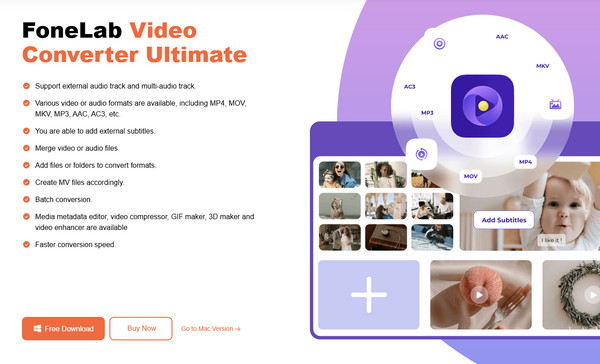
Step 2Ignore the converter first on the initial interface and proceed to the Toolbox. You will see its button on the top options, and when its features are shown, scroll near the bottom. Then, select Volume Booster to see and click the Plus symbol. Once the folder containing your files appears, browse to find your media file and import it into the interface.
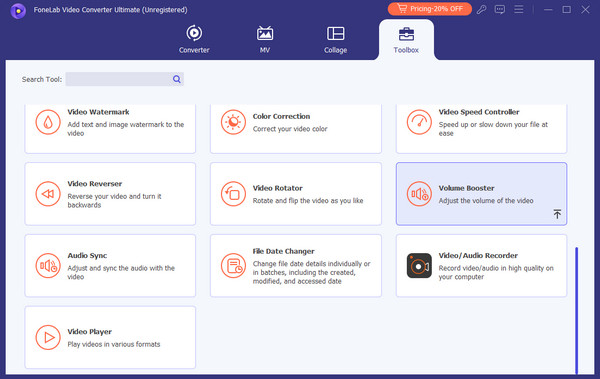
Step 3After that, it’s time to drag the Volume bar below the playback to attain your preferred volume level. You can also modify the other options for further developments, and once done, pick the Export button to finish.
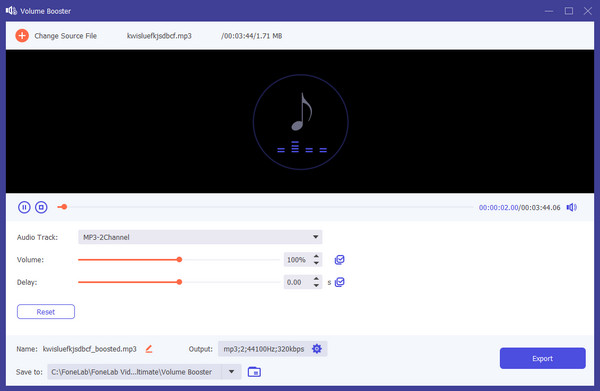
Video Converter Ultimate is the best video and audio converting software which can convert MPG/MPEG to MP4 with fast speed and high output image/sound quality.
- Convert any video/audio like MPG, MP4, MOV, AVI, FLV, MP3, etc.
- Support 1080p/720p HD and 4K UHD video converting.
- Powerful editing features like Trim, Crop, Rotate, Effects, Enhance, 3D and more.
Part 5. FAQs about How to Adjust Volume on AirPods
1. Why is one AirPod volume too low compared to the other?
You may have used it much more than the other, causing a low battery. It's natural to have a lower volume in this situation, so try charging it first by returning it to the case.
2. Do AirPods work on other devices besides Apple?
Yes, they do. Besides iPhones, iPads, etc., AirPods can also be paired with non-Apple devices. It includes Android phones, Windows computers, and more.
You can never go wrong using the correct strategies or processes when adjusting the AirPods volume. So, optimize the information above to control the volume successfully.
Video Converter Ultimate is the best video and audio converting software which can convert MPG/MPEG to MP4 with fast speed and high output image/sound quality.
- Convert any video/audio like MPG, MP4, MOV, AVI, FLV, MP3, etc.
- Support 1080p/720p HD and 4K UHD video converting.
- Powerful editing features like Trim, Crop, Rotate, Effects, Enhance, 3D and more.
