Bookmarks on iPhone: How to Add Them Conveniently
 Posted by Lisa Ou / July 22, 2024 09:00
Posted by Lisa Ou / July 22, 2024 09:00 Hi! I am doing my research paper for one of our major subjects in school. I need to finish it by next week. Visiting multiple websites was the main task that I was doing on my iPhone. Can you help me learn how to bookmark on iPhone? I want to organize and save the websites I visit frequently for reference. Thank you!
An iPhone's bookmark feature is useful for arranging and storing your preferred websites for easy access. Using them lets you quickly access these pages again without remembering or entering the website address every time. See how to bookmark iPhone Safari and Chrome in this post as you scroll down below.
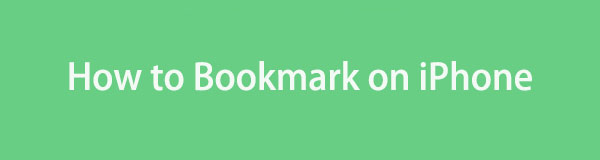
With FoneLab for iOS, you will recover the lost/deleted iPhone data including photos, contacts, videos, files, WhatsApp, Kik, Snapchat, WeChat and more data from your iCloud or iTunes backup or device.
- Recover photos, videos, contacts, WhatsApp, and more data with ease.
- Preview data before recovery.
- iPhone, iPad and iPod touch are available.

Guide List
Part 1. How to Bookmark on iPhone Safari
Having Safari as your web browser when searching for information online is the most convenient way. It is the built-in web browser that Apple devices offer. If so, downloading an alternative one can be prevented, which can help you save your iPhone storage space.
Furthermore, we would like to inform you that bookmarks are also labeled as Favorites on Apple devices like iPhones. Before performing this procedure, ensure that you have the latest iOS version of your iPhone to get the latest Safari features. The reason is that the process interface might not be the same as this post’s procedure. See how to bookmark on Safari on iPhone by scrolling down.
Step 1Open your Safari app on the iPhone. Then, visit the website you want to bookmark. The website interface and its content will be shown. Tap the Share section at the bottom center of the main interface. Options will be displayed on the iPhone screen where you prefer to share the website link. Among all the options, tap the Add Bookmark button.
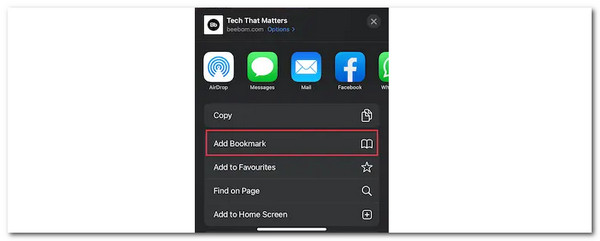
Step 2Your iPhone will require you to rename the website or the bookmark's name. Then, you can also choose the location where you prefer to save it. Set up the bookmark and tap the Save button at the top right of the iPhone screen to keep the changes.
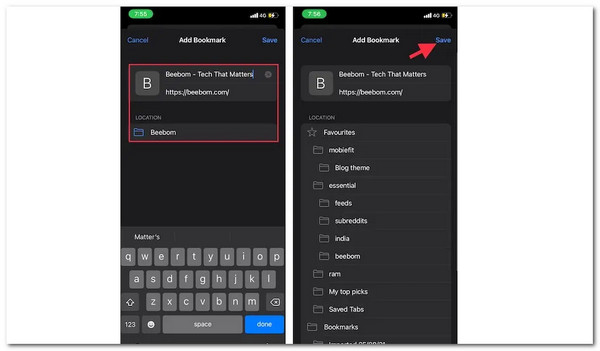
With FoneLab for iOS, you will recover the lost/deleted iPhone data including photos, contacts, videos, files, WhatsApp, Kik, Snapchat, WeChat and more data from your iCloud or iTunes backup or device.
- Recover photos, videos, contacts, WhatsApp, and more data with ease.
- Preview data before recovery.
- iPhone, iPad and iPod touch are available.
Part 2. How to Bookmark on iPhone Chrome
Google has also developed a web browser for iPhones and other devices, Chrome. If so, you can also use the browser to save and find bookmarks on iPhones. It's one of the most commonly utilized browsers in the world. Did you know that? Chrome's generally fast design is one of the main reasons. Its user interface is straightforward to use and ideal for beginners.
Additionally, Chrome is compatible with many plugins and extensions that can improve functionality and user experience. If you use Chrome as your iPhone's primary web browser, follow the detailed steps below to bookmark using it.
Step 1Unlock your iPhone and go to Home Screen interface to see all its available applications. Then, tap the Chrome app to open it. After that, please visit the website you prefer to bookmark on your iPhone. Later, you will see the content of the website you have visited.
Step 2Please tap the Three Dots option at the top right of the main interface. The drop-down options will be shown on the screen. Tap the Star icon at the top to bookmark the website. You must leave it in blue color. You only need to repeat the process to see the bookmarks from your iPhone Chrome.
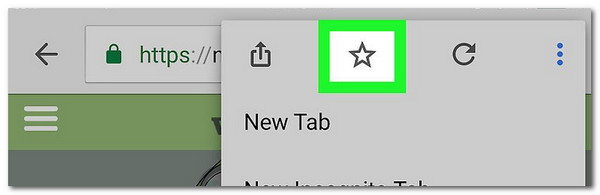
Part 3. How to Retrieve Deleted Bookmarks on iPhone
You might lose the bookmarks on your iPhone due to technical and human errors. Use FoneLab iPhone Data Recovery if that happens. This tool can retrieve notes, audio, videos, messages, and reminders. Additionally, you may use the tool to recover from various situations, including unintentional deletion, forgotten passwords, stuck devices, and more.
With FoneLab for iOS, you will recover the lost/deleted iPhone data including photos, contacts, videos, files, WhatsApp, Kik, Snapchat, WeChat and more data from your iCloud or iTunes backup or device.
- Recover photos, videos, contacts, WhatsApp, and more data with ease.
- Preview data before recovery.
- iPhone, iPad and iPod touch are available.
This software can also restore backups from your iPhone. It supports the iTunes and iCloud procedures and all iOS and iPhone models. Also, it will not modify the processed data before and after the recovery process. See the detailed steps below for using this software to recover your iPhone bookmarks.
Step 1Tick the Free Download button on the software’s main website. Then, select the downloaded file to set up and launch it automatically. Later, click the iPhone Data Recovery button on the left. Choose the Recover from iOS Device button afterward at the top left of the screen.

Step 2Plug the iPhone into the computer to proceed. Then, tick the Start Scan button to scan the existing and deleted data. The process will last for a few seconds or minutes.
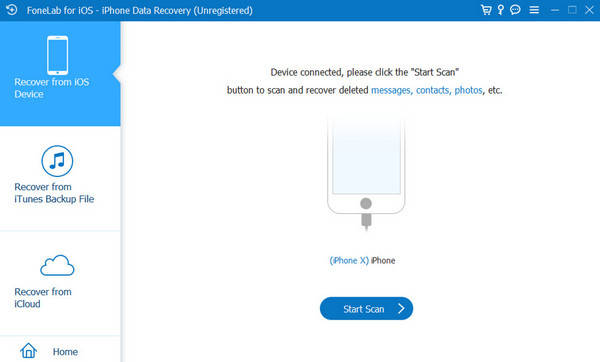
Step 3Enter the iPhone passcode, and the results will be shown. Click the Safari Bookmark button on the left. Select the bookmark you prefer to retrieve on the right. Finally, click the Recover button to complete the process.
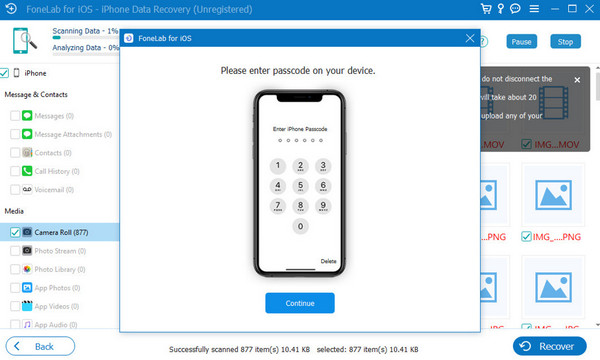
With FoneLab for iOS, you will recover the lost/deleted iPhone data including photos, contacts, videos, files, WhatsApp, Kik, Snapchat, WeChat and more data from your iCloud or iTunes backup or device.
- Recover photos, videos, contacts, WhatsApp, and more data with ease.
- Preview data before recovery.
- iPhone, iPad and iPod touch are available.
Part 4. FAQs about How to Bookmark on iPhone
1. Where are my bookmarks on my iPhone?
When you add bookmarks on your iPhone, it will not only save them on the web browser you used for adding them. It will also store them on the Files app it contains. You only need to open the mentioned app and locate the Bookmarks folder. You will see all the saved bookmarks for all the web browsers you use on your iPhone. Commonly, some individuals do not know that the folder is important for web browsers' bookmarks and tend to delete them. In this case, they lose the bookmarks unknowingly.
2. How to find bookmarks on iPhone Safari?
You will be directed to its Home Screen when you open your iPhone. After that, choose the Book icon at the bottom right corner of the main interface. Later, you will see a new screen on your iPhone. You only need to tap the bookmark you prefer to view. If you want to dig more, tap the Bookmark folder and choose one of the displayed folders.
3. How to remove bookmarks on iPhone Safari?
Go to the Safari app on your iPhone by tapping the icon on the Home Screen or App Library section. Then, tap the Bookmarks section at the bottom right for more options. After that, tap the Edit option at the bottom right, and you will see the Minus icon on the bookmarks. Tap it, and more options will appear. Finally, tap the Delete button to eliminate the bookmarks on your iPhone Safari. Choose the Done button afterward to complete the process.
With FoneLab for iOS, you will recover the lost/deleted iPhone data including photos, contacts, videos, files, WhatsApp, Kik, Snapchat, WeChat and more data from your iCloud or iTunes backup or device.
- Recover photos, videos, contacts, WhatsApp, and more data with ease.
- Preview data before recovery.
- iPhone, iPad and iPod touch are available.
To sum up, bookmarking websites on your iPhone is a simple procedure that improves your browsing experience by making it easy to reach your favorite sites quickly. In this post, you will see the 2 leading methods: How to bookmark on iPhone Safari and Chrome. In addition, this post offers powerful software to retrieve deleted bookmarks: FoneLab iPhone Data Recovery. Leave a comment below for your questions and suggestions. Thank you!
