How to Restore Bookmarks in Safari? 3 Easy Effective Solutions for You
 Posted by Valyn Hua / Jan 07, 2021 09:00
Posted by Valyn Hua / Jan 07, 2021 09:00 The most popular browser for Apple user is safari. In order to facilitate reading later, most people like to create bookmarks for the web pages that they are interested in or important. Sometimes, because of our misoperation, we deleted the bookmarks accidentally. But some missing bookmarks are really important for us, how to get bookmarks back?
Don't worry, I'll share some useful ways to restore safari bookmarks:

Guide List
If you have backed up your device with iCloud, you can recover the bookmarks from iCloud backup.
1. How to Restore Safari Bookmarks from iCloud Backup
Recovering Safari Bookmarks from iCloud backup on Phone Device
Step 1Tap Settings > General > Reset > Erase All Content and Settings on your phone, then the phone will restart automatically.
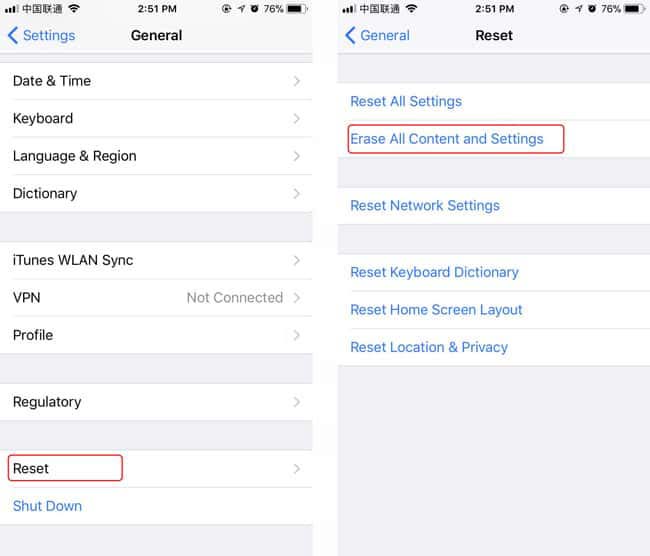
Step 2Follow setup steps on the screen until you see the Apps & Data interface.
Step 3Tap Restore from iCloud Backup and login to your iCloud account.
Step 4Check the date and size of each backup and pick the most relevant from the backup list. After the selection, the program begins the process of recovery. At the same time, the backup you have chosen will replace all existing data on your phone device. If a message says that the version of iOS needs to be updated, please follow the onscreen steps.
Step 5 Don't disconnect with the network and wait for recovery time to complete. It will take you a few minutes to an hour to finish it, according to the size of the backup and the network speed. If the network is disconnected, the progress will pause until you reconnect.
Step 6Once the recovery is complete, you can open safari to find your missing bookmarks.
Notice: All your current content and settings will be covered by the data that backed up in iCloud, and you have no choice for what types of data you want to recover.
Recovering safari bookmarks from iCloud on the official iCloud site
Step 1Click here icloud.com
Step 2On the interface, login to your iCloud account. If the Two-Factor Authentication of your phone device is open, you should enter the verification code sent to your iPhone on the computer. Then click Settings icon at the right bottom.
Step 3Go to the Advanced section and find the Restore Bookmarks option at the left bottom and click it.
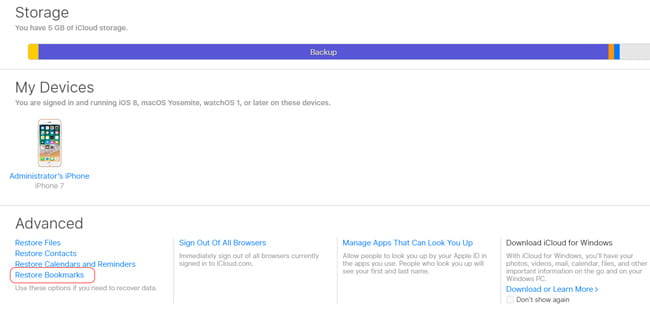
Step 4Check the date of each backup and pick the most relevant one to restore from.
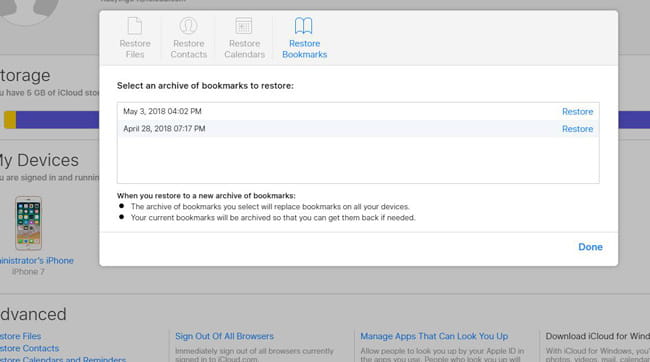
Step 5Wait for the restore time to finish. During this process, keep your device connected.
Step 6 Just open safari on your phone and go for your missing bookmarks.
Similarly, you should notice that the archive of bookmarks you have selected will replace bookmarks on all your devices and your current bookmarks will be archived. If you don't want this to happen, please try the following way.
Using FoneLab iPhone Data Recovery to Restore iPhone from iCloud Backup
With FoneLab for iOS, you will recover the lost/deleted iPhone data including photos, contacts, videos, files, WhatsApp, Kik, Snapchat, WeChat and more data from your iCloud or iTunes backup or device.
- Recover photos, videos, contacts, WhatsApp, and more data with ease.
- Preview data before recovery.
- iPhone, iPad and iPod touch are available.
Step 1First of all, you need to download and install the software on your computer.
Step 2Double click to open it. Select iPhone Data Recovery> Recover from iCloud Backup File on the interface.
Step 3Login to your iCloud account. In addition, you should turn off Two-Factor Authentication on your phone, if it is open. How to turn off Two-Factor Authentication? Click here appleid.apple.com
Step 4Look at the list of the backup on the computer. According to the date of each backup, select the one that may contain what you want.
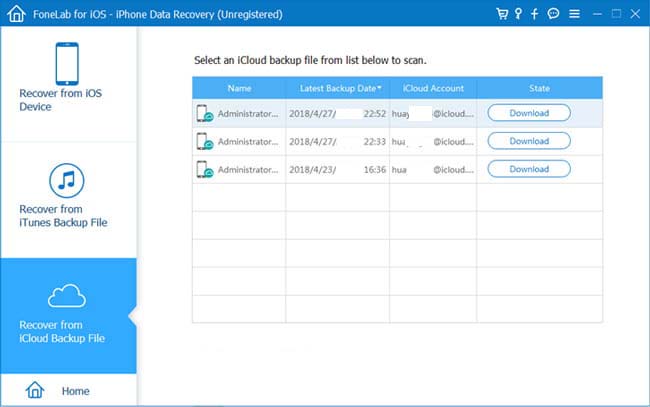
Step 5 Choose file types to start the scanning process.
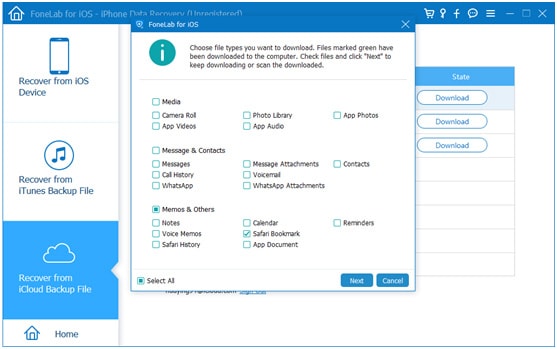
Step 6Click Safari Bookmark to preview contents. Then select the item that you need to recover. The retrieved safari bookmarks will be saved to your computer.
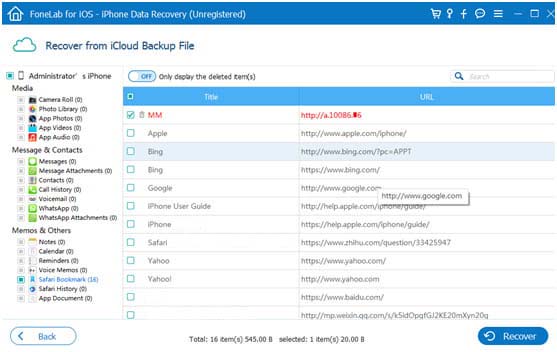
If you have backed up your device with iTunes, you can recover the bookmarks from iTunes backup.
2. How to Restore Safari Bookmarks from iTunes Backup
Step 1Open iTunes on the computer that you used to back up your device. If it tells you to update a new version, go for it.
Step 2Connect your device to your computer with a USB cable. If you receive a tip on the computer to ask for your password or a message on your phone to Trust This Computer, please follow the steps and tap Trust.
Step 3Click over the iPhone icon at the left top of the iTunes interface when it appears. Select Summary from the left list. Then go to the Backups section and click the Restore Backup button.
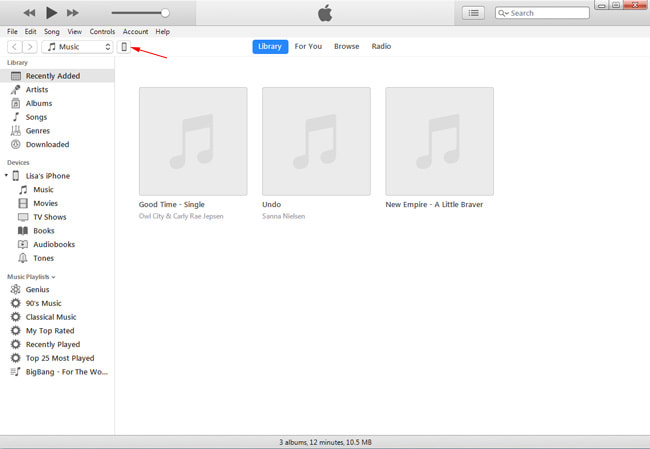
Step 4According to the date of each backup, pick the one which may contain what you want and click Restore.
Step 5Wait for recovery to complete and your iPhone will restart automatically. You should not disconnect the device until the recovery finishes.
If you don't want the existing content and Settings on your phone to be covered by a backup in iTunes, the following way will help you.
Using FoneLab to Restore iPhone from iTunes Backup
Step 1In the first place, you need to download and install the software on the computer that you used to back up your device.
Step 2Double click to open it. Select iPhone Data Recovery> Recover from iTunes Backup File on the interface.
Step 3Connect your device to your computer with a USB cable. If a message asks for your iTunes password, please follow the steps.
Step 4Look at the list of your backup history. According to the date of each backup, Select the one that may contain what you want and click Start Scan.
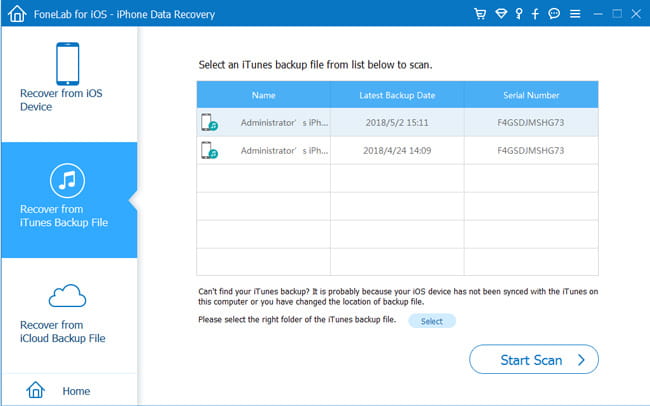
Step 5After finishing the scan, you will see the list of file types at the left. Click Safari bookmarks to preview contents. Then mark the item that you want and click Recover.
If you haven't backed up your iPhone with iTunes and iCloud, you can also recover the safari bookmarks from your phone device directly.
3. How to Recover Safari Bookmarks without Backup
Step 1First of all, you need to download and install the software on your computer.
Step 2Double click to open it. Select iPhone Data Recovery> Recover from iOS Device on the interface.
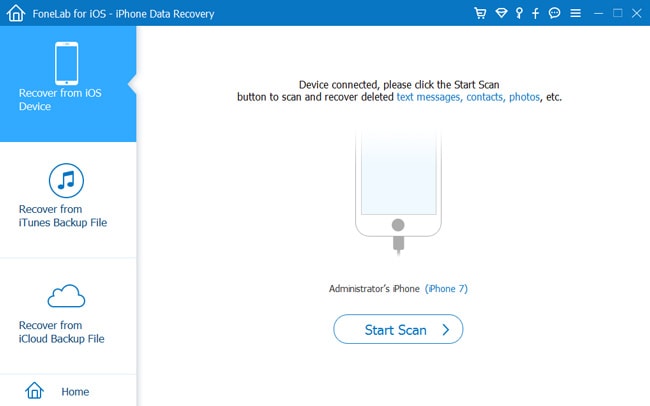
Step 3Connect your device to the computer with a USB cable.
Step 4Click the Start Scan button and wait for the scan time to finish.
Step 5Click Safari bookmark to preview contents. Then mark the item that you need to recover.
These are all the ways I shared, from which you can pick one suitable for yourself. Of course, you can directly use FoneLab iPhone data Recovery software that helps you recover iPhone data, save Kik messages, recover deleted instagram photos, recover iPhone calendarwithout any data loss
