- Unlock Apple ID
- Bypass iCloud Activation Lock
- Doulci iCloud Unlocking Tool
- Factory Unlock iPhone
- Bypass iPhone Passcode
- Reset iPhone Passcode
- Unlock Apple ID
- Unlock iPhone 8/8Plus
- iCloud Lock Removal
- iCloud Unlock Deluxe
- iPhone Lock Screen
- Unlock iPad
- Unlock iPhone SE
- Unlock Tmobile iPhone
- Remove Apple ID Password
Bypass Google Lock: Definition and How to Unlock Properly or Bypass It
 Updated by Lisa Ou / February 17, 2025 16:30
Updated by Lisa Ou / February 17, 2025 16:30You can use Android phones all day by only having enough battery percentage. It allows you to perform multiple screen activities, including personal, work, and study. However, these screen activities can cause malfunctions on your Android phone if performed incorrectly. Factory reset is the best technique to fix significant issues on your Android phone.
The said technique will delete all the stored data on your Android phone. Also, you will undergo a verification process where you must enter the Google account credentials logged in on the Android phone before the factory reset.
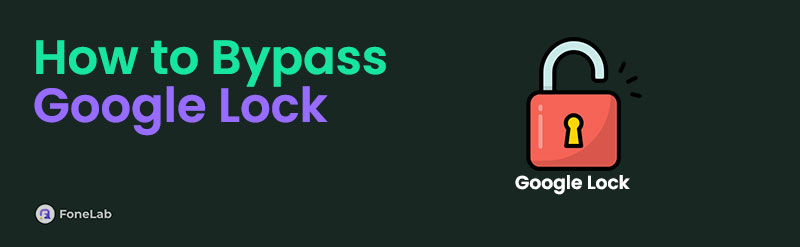
Unfortunately, some individuals do not remember the said account credentials. Bypassing it will be the best option. Let's perform the Google Lock bypass with this post.

Guide List
Part 1. What Google Lock Can Do
The Google FRP Lock or Google Factory Reset Protection Lock was built in the earlier versions of Android OS, starting from version 5.1, known as Lollipop. The best thing about this feature is that it is available for Android phones with the latest versions, brands, and models. Below are some of the functionalities that FRP possesses.
Prevents Unauthorized Access
After the factory reset procedure, the Android phone is vulnerable and can be accessed by unauthorized individuals. One of the main reasons is that the factory reset will eliminate all the settings and customizations on your Android phone, including its lock screen password. The Google FRP Lock on your Android phone limits others from accessing it. Also, it enhances the anti-theft protection that Android phones contain. It will be more challenging enough for thieves to use the Android phone without completing the security feature.
Secure Owner Data
Google FRP Lock secures the owner’s data and other personal information. The reason is that authentication is required before someone can set up an Android phone. In this case, you will be sure that the mentioned device does not contain other data or files that might be sneaky to yours.
Find My Device
Once the Google FRP Lock is set up on your Android phone and activated after the factory reset, the Find My Device can be used to locate it. For instance, your Android phone was stolen. You will know the exact location of the Android phone using the mentioned Google service.
FoneLab Helps you remove Android screen lock easily.
- Unlock PlN, pattern, password on Android.
- Android fingerprint & face recognition are available.
- Bypass Google FRP lock in seconds.
Part 2. Dos and Don'ts of Google Lock
Some individuals lack information about Android phones' Google FRP Lock feature. In this section, we will show a table below to compare the dos and don’ts of the mentioned feature and learn how to manage and use it properly.
| Dos | Don’ts |
| Take note of the Google account credentials associated with the feature. | Do not use untrusted Wi-Fi or other networks to log in to the Google account. |
| Do not let the Google account login to untrusted devices. | Back up the Android phone data and files before the factory reset before they are unrecoverable. |
| Constantly update the recovery information of your Google account, including its email and phone number. | Do not illegally bypass the Google FRP Lock to sacrifice the Android phone’s security. |
| Enable Find My Device always. | Do not share your Google account credentials. |
Part 3. Complete Google Lock Verification
Before bypassing the Google FRP Lock, why not try to recover your Google account to know its credentials? This procedure is possible if you have the account-associated information, including phone number and email. Please see how to recover your Google account credentials to avoid bypassing the Google FRP Lock on your Android phone. Please follow the steps below.
Step 1Go to the official website of Google. It will instruct you to log in to the Google account. Please enter your email or choose the Forgot Email button. If you forgot the account password, select the Forgot Password button.
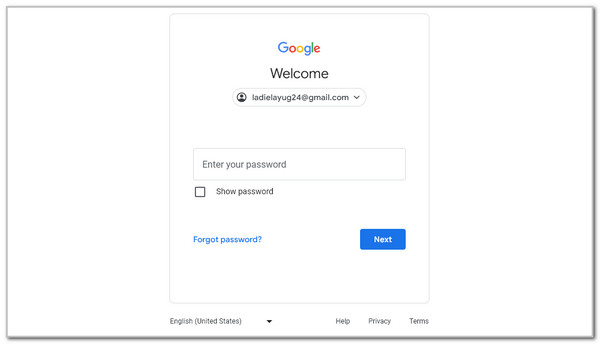
Step 2Enter the needed information on the screen. Then, tap the Next button. Follow the onscreen instructions on recovering the account credentials using the associated data. Then, use the account to unlock Google FRP Lock.
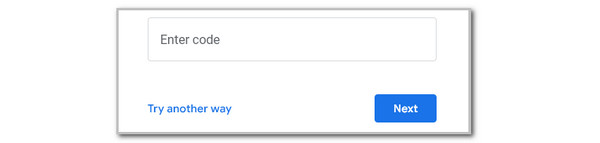
Part 4. Best Way to Bypass Google Lock
However, some accounts cannot be recovered since their associated information no longer exists. Bypassing the Google FRP lock is the most effective way to unlock the Android phone. FoneLab Android Unlocker can help you bypass the mentioned security feature. It can bypass multiple Android phone brands like Xiaomi, Oppo, Samsung, Alcatel, Infinix, etc. In addition, you can perform the bypass process in any scenario. However, ensure it is used for legal purposes to avoid legal charges. Please see how to use the tool below.
FoneLab Helps you remove Android screen lock easily.
- Unlock PlN, pattern, password on Android.
- Android fingerprint & face recognition are available.
- Bypass Google FRP lock in seconds.
Step 1Download and launch FoneLab Android Unlocker. After that, choose Bypass Google FRP Lock on the options.
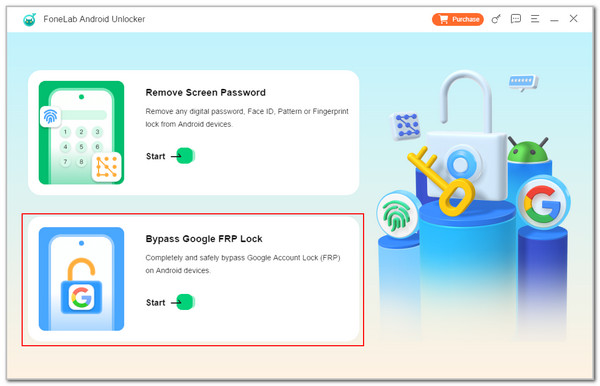
Step 2Choose your Android phone’s brand on the next screen. Then, plug it into a computer using your USB cable.
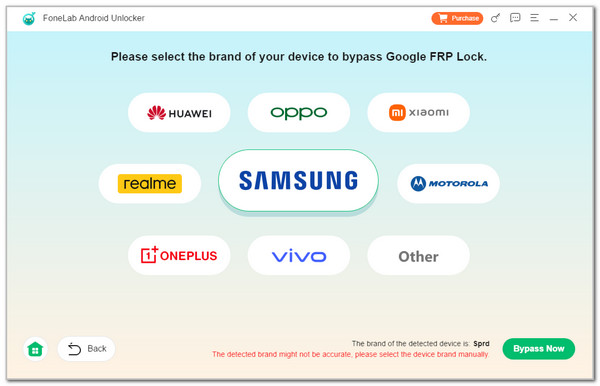
Step 3Enter Android phone into recovery mode. Select Bypass Now. Finally, follow onscreen instructions to clear the device's caches and settings. The Google FRP Lock bypass will begin immediately.
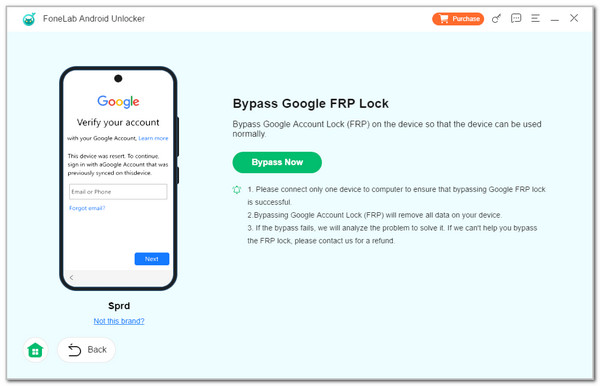
Part 5. FAQs about Google Lock
FoneLab Helps you remove Android screen lock easily.
- Unlock PlN, pattern, password on Android.
- Android fingerprint & face recognition are available.
- Bypass Google FRP lock in seconds.
1. How to remove Google FRP Lock on any phones without computer?
APK files allow you to remove or bypass the Google FRP lock on Android phones. Countless exist online; you can download them directly from your mobile phone. However, these APK files are not recommended for bypassing the Google FRP Lock feature. You might acquire viruses or malware during their downloading procedures. In addition, they might cause Android phone security issues after the bypass process.
2. How do I force my Android to factory reset without a password?
You may still factory reset the Android phone if the lock screen password is accidentally forgotten. You can use the physical buttons that the Android phone contains. To do so, turn off the Android phone using the Power button. Then, simultaneously press and hold the Volume Up/Down and Power buttons. The recovery mode will be shown on the screen. Please select the Wipe Data/Factory Reset button using the physical buttons. Follow the steps shown on the screen afterward to complete the procedure.
3. How do I turn off FRP in Settings?
Some individuals find FRP inconvenient. The good thing about this Google feature is that it lets you turn it off. You only need to remove the Google account logged in on your Android phone. Open one of the Google services. After that, tap the Profile button at the top right and choose Manage Accounts on This Device. Finally, select the Google account you prefer to remove and tap the Remove Account option.
In conclusion, this article provides the most essential information about the Google FRP Lock feature. It shows the proper way to complete the verification procedure. On the other hand, it also shows the best software - FoneLab Android Unlocker to teach you how to bypass Google Lock on Samsung, Motorola, Oppo, Alcatel, Xiaomi, and other Android phone brands. If you have more questions about the topic, leave them in the comment box below. Thank you!
FoneLab Helps you remove Android screen lock easily.
- Unlock PlN, pattern, password on Android.
- Android fingerprint & face recognition are available.
- Bypass Google FRP lock in seconds.
