How to Change Facebook Email Using Proper Approaches
 Posted by Lisa Ou / August 21, 2024 09:00
Posted by Lisa Ou / August 21, 2024 09:00 How do I change my email on Facebook? I used my old email account to sign into Facebook, but it is no longer active. I'm sure I will forget it when time passes, so I would like to update my Facebook email instead. This way, I can use my new active one, preventing me from forgetting it later. Can anyone please tell me the correct process? I will greatly appreciate it. Thank you!
People have different reasons for changing their email on the social media platform Facebook. For instance, you no longer use your old email connected to Facebook, so you want to update it to your new one instead. Or your email account is no longer secure, so changing it will help you protect your Facebook from unauthorized access. At this point, various situations are possible.
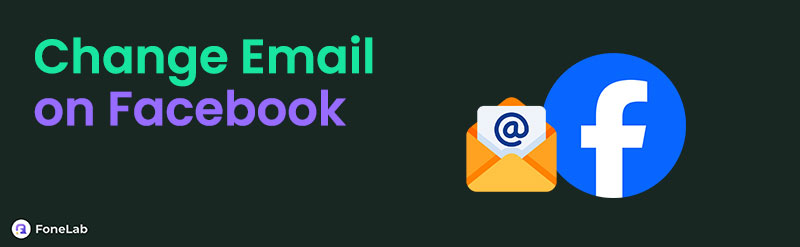
Thankfully, Facebook allows users to change their email addresses whenever needed. It doesn't matter if you prefer to change it on the social media platform's official app or website because the process can be done on both. That said, check out the guidelines we established in the next parts, as they will help you modify your email on the Facebook app or site without difficulty.

Guide List
Part 1. How to Change Email on Facebook Using The Facebook App
As you know, Facebook can be navigated on its app and official website. Thus, let’s tackle the social media app first, as it is meant for mobile devices, which are more accessible and quick to maneuver. If you have already experienced changing your name on Facebook, changing your email will be effortless since their processes are almost identical. That’s because you can edit these types of information in the same section of the Facebook platform. Thus, expect a quick and straightforward process since changing your email on Facebook can only take minutes.
Mind the stress-free task below to change Facebook email using the Facebook app:
Step 1Launch the Facebook app with your account logged in. Then, hit your profile menu on the upper right to see the options. From there, tap Settings & privacy > Settings.
Step 2Next, open the Accounts Centre section and choose the Personal details tab. On the next page, you will see the Contact info option, so select it and tap Add new contact. Finally, tap Add email address, then enter your desired email to change it on Facebook.

Part 2. How to Change Email on Facebook via The Facebook Website
Like other social media platforms, Facebook has its official webpage, which you can visit anytime on almost all browsers. It doesn’t matter if you use a mobile device or a computer since all browsing apps or programs are supported. So, pick your trusted browser and change your Facebook email address effortlessly. After all, this and the previous method’s procedures only follow the same selection of options. Thus, it also won’t be slow and complicated.
Note the user-friendly guidelines below to change email on Facebook via the Facebook website:
Step 1Initialize a reliable browser, then quickly tick your profile icon at the top right once your home page displays. Next, click Settings & privacy > Settings, then Accounts Centre.
Step 2Click Personal details in the left column of the following page to see the Contact info tab. Then click it and choose the Add new contact tab. Lastly, click the Add email address tab and enter your new Facebook email in the designated field to make changes.
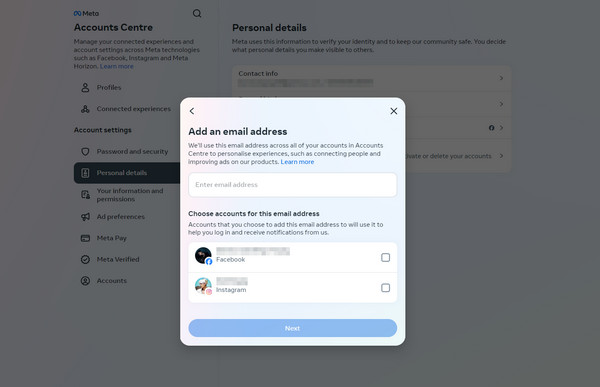
Part 3. Top Solutions If You Can't Change Email on Facebook
Although changing a Facebook email address is easy, you will still face difficulties sometimes. Some problems include account verification failure, an incorrect password, and an invalid email. Thus, ensure you provide these requirements properly. But if the problem persists, we suggest trying the solutions below to change your email on Facebook afterward.
FoneLab enables you to fix iPhone/iPad/iPod from DFU mode, recovery mode, Apple logo, headphone mode, etc. to normal state without data loss.
- Fix disabled iOS system problems.
- Extract data from disabled iOS devices without data loss.
- It is safe and easy to use.
Option 1. Reset Network Settings
A stable connection is among the most important requirements when navigating your Facebook account. So, if your internet comes in the way, you will also be prevented from changing account details, such as updating your email address. In this case, resetting the device’s network settings will be helpful, as it can fix your internet issue. This process differs on Android and iOS, so choose the method appropriate for your device.
Heed the effortless process below to fix issues if you can’t change Facebook email address by resetting the network settings:
Reset Network Settings on iOS: Get to Settings and tap General > Transfer or Reset (iDevice). Next, hit Reset in the lowermost area, then choose Reset Network Settings.
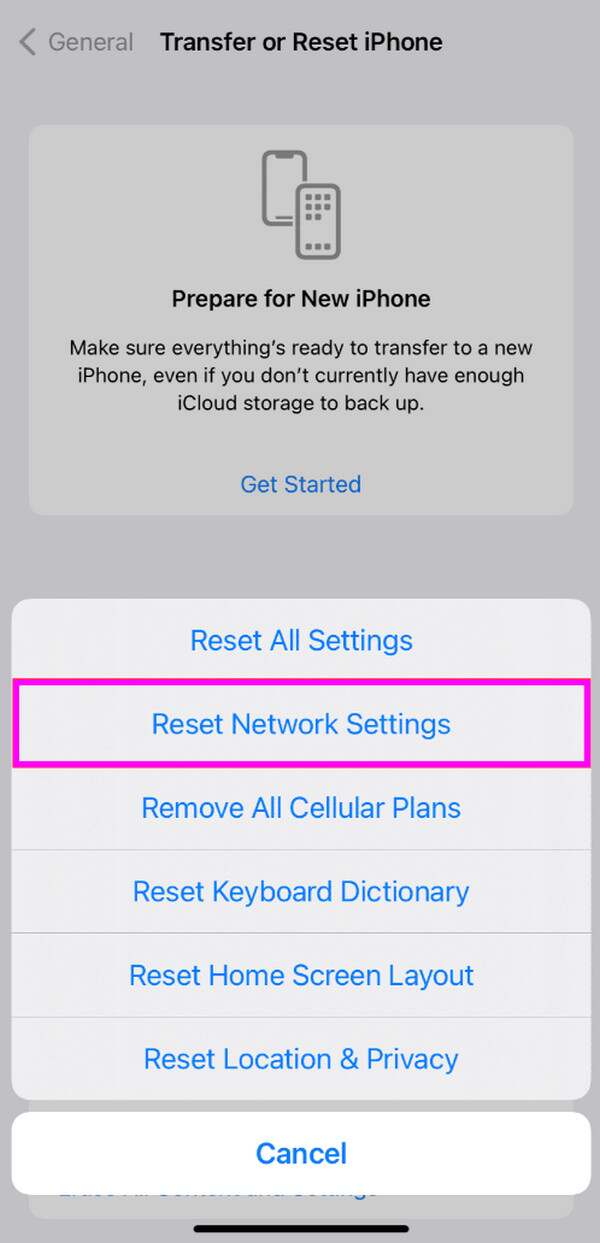
Reset Mobile Network Settings on Android: Open the Android’s Settings and tap the General management tab. After the options are displayed, select Reset, then pick the Reset mobile network settings under the Reset section to finish.
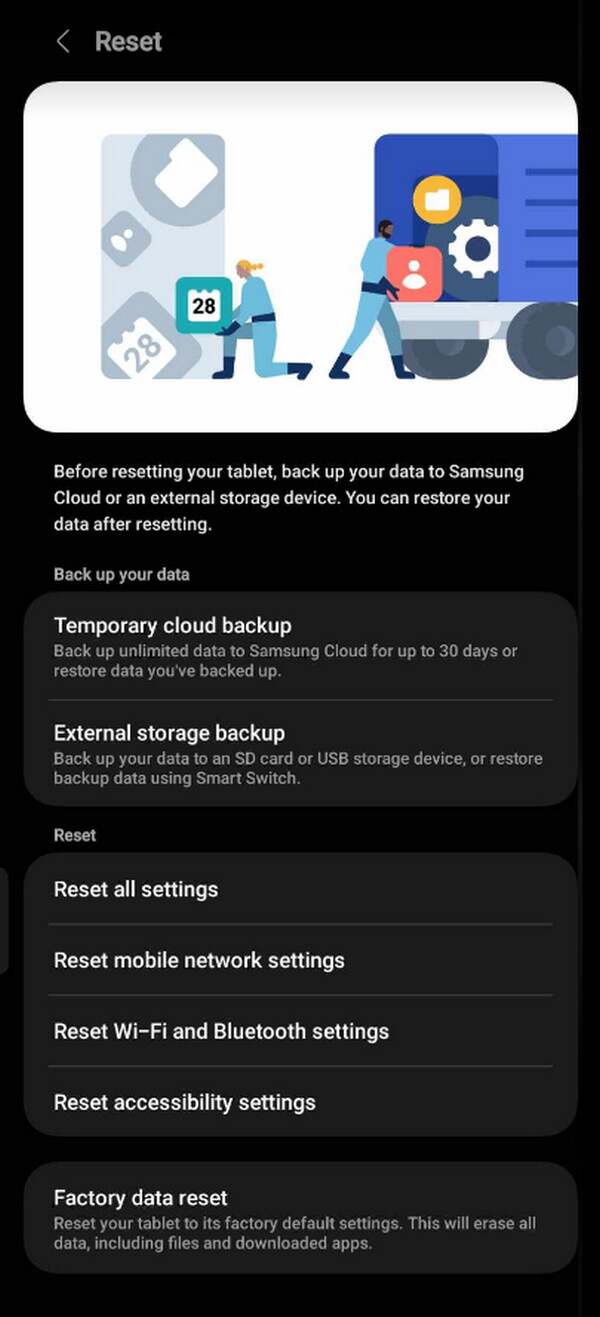
Option 2. Use FoneLab iOS System Recovery
Meanwhile, more technical issues can also be why you can’t change your email address on Facebook. Thankfully, reliable tools like FoneLab iOS System Recovery can handle such situations. This program can help fix system problems that may have caused your device not to change your Facebook email. Hence, don’t hesitate to obtain it for your iOS devices.
FoneLab enables you to fix iPhone/iPad/iPod from DFU mode, recovery mode, Apple logo, headphone mode, etc. to normal state without data loss.
- Fix disabled iOS system problems.
- Extract data from disabled iOS devices without data loss.
- It is safe and easy to use.
Recognize the easy guides underneath as a pattern for repairing problems if you can’t change email on Facebook using FoneLab iOS System Recovery:
Step 1Get FoneLab iOS System Recovery’s installer through the Free Download tab on the repair tool’s primary website. When saved, access it immediately to install the program. It will take around a minute before the Start button appears, then you can launch it on the desktop.
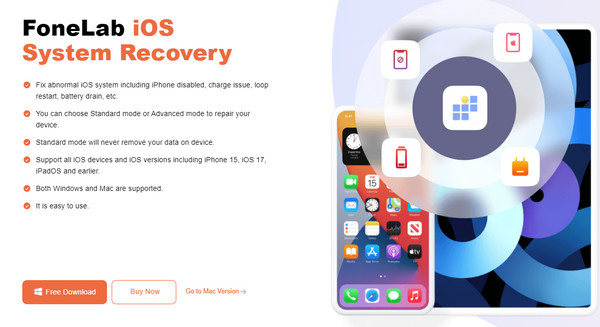
Step 2Select iOS System Recovery on the upper right section of the main interface when it appears. After that, hit Start and pick a repair type on the following screen. Standard and Advanced modes are available, so choose before clicking the Confirm button underneath.
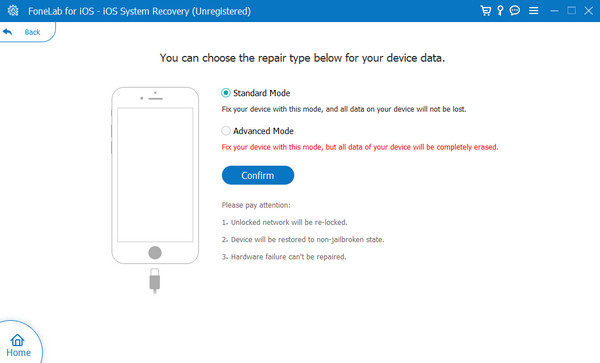
Step 3When you proceed, ensure your iOS device is linked to the program via a lightning cable. Then, view the appropriate instructions to enter recovery mode by choosing your iOS model from the options. Once you follow the guide, the downloaded firmware package will fix the issue.
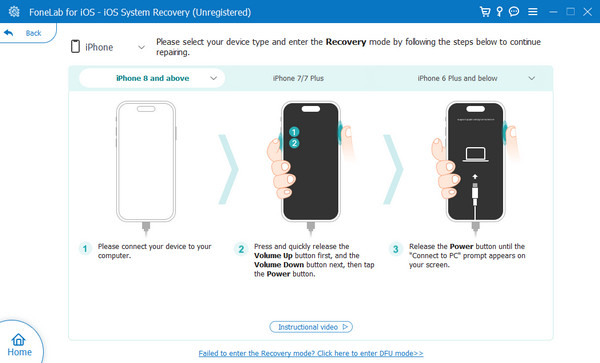
FoneLab enables you to fix iPhone/iPad/iPod from DFU mode, recovery mode, Apple logo, headphone mode, etc. to normal state without data loss.
- Fix disabled iOS system problems.
- Extract data from disabled iOS devices without data loss.
- It is safe and easy to use.
Option 3. Try FoneLab Broken Android Data Extraction
You can consider the FoneLab Broken Android Phone Data Extraction tool, the Android version of the previous repair program. So, no worries if your device doesn’t run iOS since you can rely on this one instead. It can also repair problems that may be why your Facebook can’t change the email address. This program accomplishes professional work with simple procedures thanks to its intuitive interface. Thus, even beginners can depend on its capability.
Fix your frozen, crashed, black-screen or screen-locked Android system to normal or Recover data from broken Android phone or SD card.
- Fix your Android disabled problems and recover data from phone.
- Extract Contacts, Messages, WhatsApp, Photos, etc. from broken android device or memory card.
- Android phone and SD card data are available.
Glimpse the simple steps below as an example for fixing issues if you can’t change email address on Facebook with FoneLab Broken Android Phone Data Extraction:
Step 1Save the FoneLab Broken Android Data Extraction file using the Free Download tab, then use it to install the tool. Once the installation is completed, a Start option will be revealed. Tick it to launch the Android repair program on your computer.
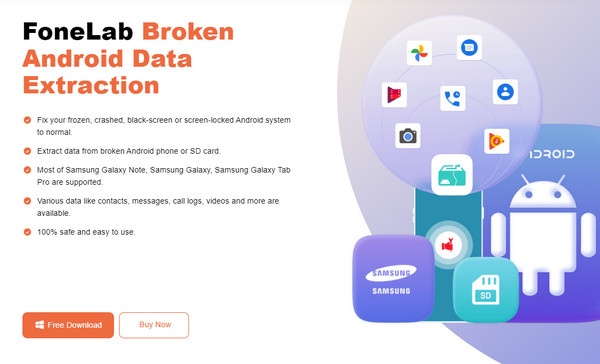
Step 2Select the Broken Android Data Extraction feature when displaying the tool’s interface. Then, analyze the Start button on the next screen to choose the one appropriate to your device’s situation. Next, input your Android’s information and click Confirm.
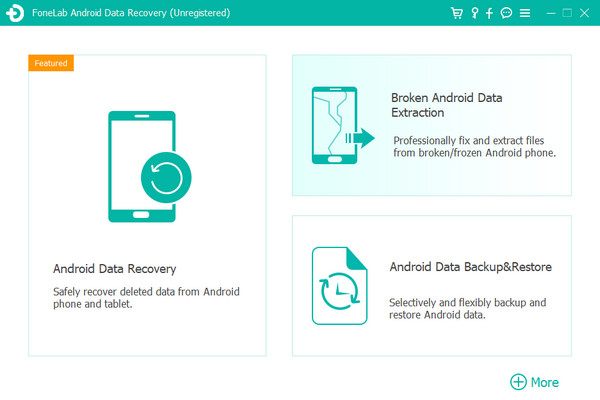
Step 3Like the last process, ensure your Android is attached to the tool with a USB cable. Once ready, use the on-screen process to enter Download mode and fix your device.
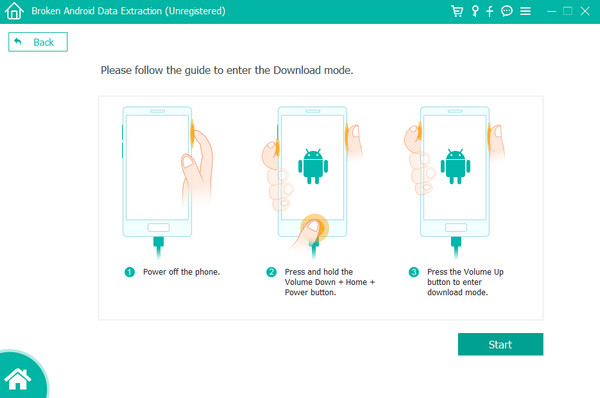
Fix your frozen, crashed, black-screen or screen-locked Android system to normal or Recover data from broken Android phone or SD card.
- Fix your Android disabled problems and recover data from phone.
- Extract Contacts, Messages, WhatsApp, Photos, etc. from broken android device or memory card.
- Android phone and SD card data are available.
Part 4. FAQs about How to Change Email on Facebook
1. Can I use my Gmail on Facebook?
Yes, you can. These days, new users sign into Facebook using their email or Gmail accounts, so it will be okay if you use it.
2. Can I create another Facebook account using the same email?
Unfortunately, you can't. It's against Facebook policies since the social media platform only wants everyone to have one authentic account if possible.
Follow the guidelines in the recommended methods above, and we guarantee you will successfully change your Facebook email address without complication.
Fix your frozen, crashed, black-screen or screen-locked Android system to normal or Recover data from broken Android phone or SD card.
- Fix your Android disabled problems and recover data from phone.
- Extract Contacts, Messages, WhatsApp, Photos, etc. from broken android device or memory card.
- Android phone and SD card data are available.
