- Unlock Apple ID
- Bypass iCloud Activation Lock
- Doulci iCloud Unlocking Tool
- Factory Unlock iPhone
- Bypass iPhone Passcode
- Reset iPhone Passcode
- Unlock Apple ID
- Unlock iPhone 8/8Plus
- iCloud Lock Removal
- iCloud Unlock Deluxe
- iPhone Lock Screen
- Unlock iPad
- Unlock iPhone SE
- Unlock Tmobile iPhone
- Remove Apple ID Password
How to Change Your Google Account for Your Convenience
 Updated by Lisa Ou / January 21, 2025 16:30
Updated by Lisa Ou / January 21, 2025 16:30Greetings! This morning, I just created a new Google account for my work stuff, including emails and photos. How do I change my Google account? I badly need to know how the operation works for a convenient switching technique of my Google accounts on my phone. Any recommendations will be highly appreciated. Thank you in advance!
Changing the Google account can be performed in different ways. You can change the default Google account, switch accounts, and log in. These procedures will be tackled in this informative article. Please seek details in this post to learn more about the topic.
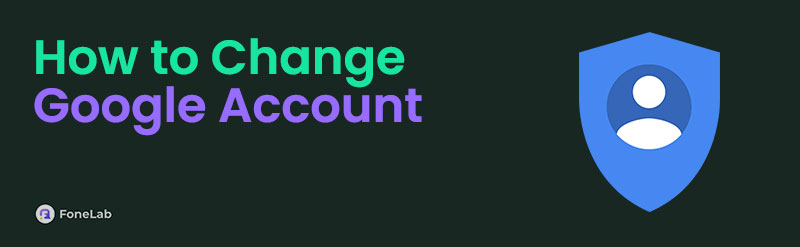

Guide List
Part 1. How to Change Google Account by Logging In
You can change Google account by logging in to your Google account. This procedure occurs when the mentioned account still needs to be logged in to the device. Please note that logging into a Google account requires an internet connection to be executed. You also need verification information for the account mentioned. 2-factor verification might occur if set up to the Google account. If not, you will have difficulty signing in, or worse, you cannot log in whatever technique you use. Please log in to the Google account using the steps below.
Step 1Open one of the applications Google supports. Then, tap your picture at the top right of the main interface. This action will reveal a small dialog box on the screen. Please tap the Add Another Account option at the end of the accounts list.
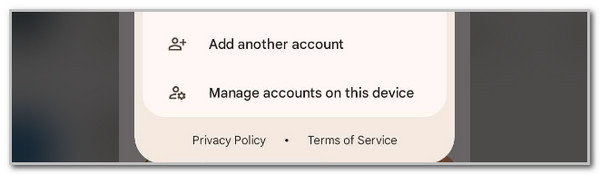
Step 2The accessible email platforms will be shown on the screen. Please tap the Google button on the first option to proceed. Please enter the email and password on the next interface. Please choose the Next button at the bottom right. If there’s a 2-factor authentication, please enter the verification codes correctly.
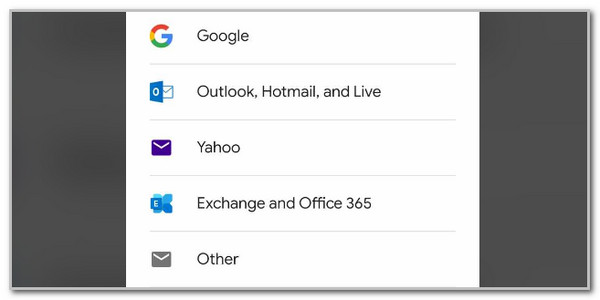
FoneLab Helps you remove Android screen lock easily.
- Unlock PlN, pattern, password on Android.
- Android fingerprint & face recognition are available.
- Bypass Google FRP lock in seconds.
Part 2. How to Change Google Account by Switching
You might know that Google allows users to create multiple accounts on their mobile phones and computers. Some believe it is one of the main reasons why Google offers multiple Google account logins to different devices.
This section will guide you on how to change primary Google account to another or vice versa. This feature can be found in different Google services that Google offers. The process is accessible to Google's applications and web platforms. The good thing about this switching process is that it will not ask for a password once Google is logged in to the device. See below for instructions on how to switch to a Google account.
You can use the apps supported by Google. Please open one of them. Then, tap your account profile. You will see it at the top right corner of your Android phone’s screen. Later, you only need to choose the Google account to switch to the logged-in account.
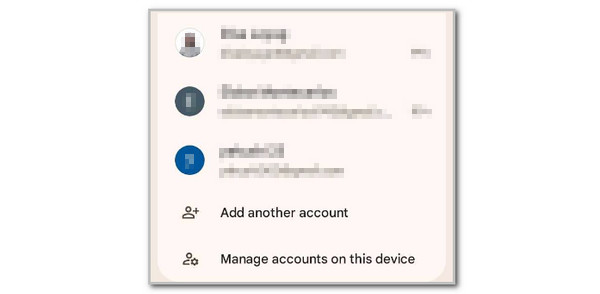
FoneLab Helps you remove Android screen lock easily.
- Unlock PlN, pattern, password on Android.
- Android fingerprint & face recognition are available.
- Bypass Google FRP lock in seconds.
Part 3. How to Change Google Account (Default)
The Google account can also be logged in to your Android phone as its default account. The account can be a backup feature for your data and files on the mentioned device. Unlike the previous methods, this process only allows you to log in to one account, and switching is not attainable. If there is an existing Google account on your Android phone, you must delete or sign it out first. Also, this procedure cannot be performed on your iPhone because Google is not the default account.
How to change main Google account to another or vice versa by default? See the steps below to execute it.
Step 1Please open the Settings app that your Android phone contains. After that, tap the account name at the top of the screen. Swipe down on the screen to see more information, and tap the Account Security option on the next screen. The screen will load, and tap the Third-party Accounts option.
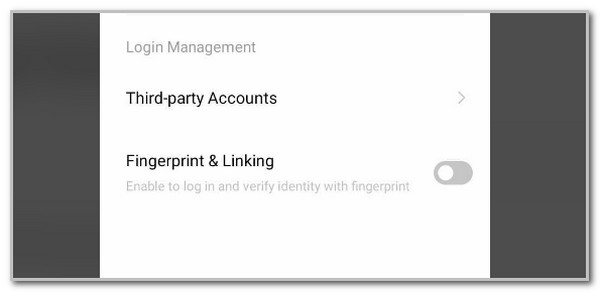
Step 2Please enter the account password for verification. Finally, please choose the Google section and tap the existing Google account. Later, tap it, select the Unlink button, and encode the account credentials to log in to the new account.
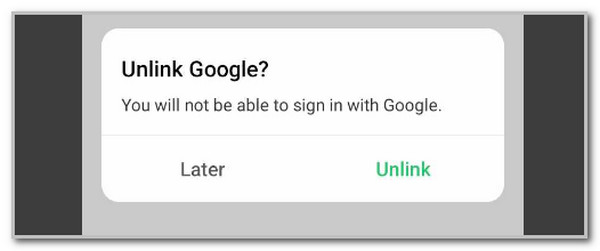
Part 4. Bonus Tip: Bypass FRP Lock on Android Phone
You might accidentally forget its credentials when the Google account is changed seldom. The FRP lock that Google supports might not be unlocked when the factory reset is done on your Android phone. Use FoneLab Android Unlocker in this case. This tool can bypass the feature in different scenarios, such as a broken screen, disabled, second-hand Android phone, etc.
FoneLab Helps you remove Android screen lock easily.
- Unlock PlN, pattern, password on Android.
- Android fingerprint & face recognition are available.
- Bypass Google FRP lock in seconds.
Another good thing about this tool is that the bypass process is 100% safe! Samsung, Google, LG, Xiaomi, and Huawei are some of the Android devices it supports. Also, it allows you to remove lock screen passwords on your Android phone. It includes the PIN, pattern, fingerprint, and face recognition locks. Please learn how to use FoneLab Android Unlocker below.
Step 1Go to the main website of FoneLab Android Unlocker. After that, download the file immediately and set it up on your computer. Finally, please install and launch the tool to proceed. Use the USB for the Android phone and computer plugging process. The first interface will be shown, and click Start under Bypass Google FRP Lock.
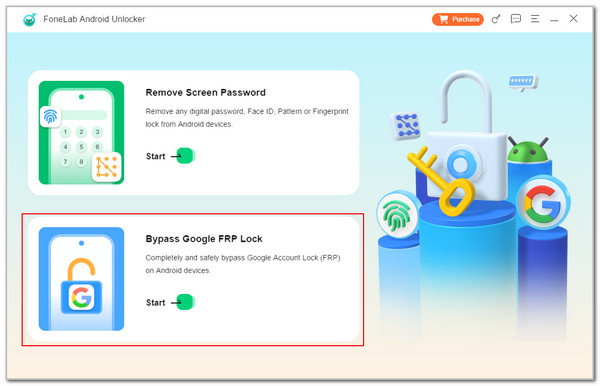
Step 2Choose the Android phone you have. Later, you will be directed to a new interface. Read the descriptions slowly to understand the purpose of the process better.
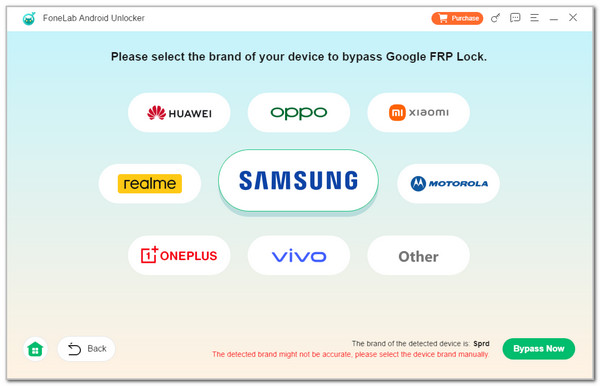
Step 3Click Bypass Now. Then, follow the onscreen instructions for the USB debugging process. Wait for the configuration process to end and activate it using the physical buttons available on your Android. You may follow the onscreen instructions to know how to do it. Finally, the tool will bypass the FRP lock on your Android phone.
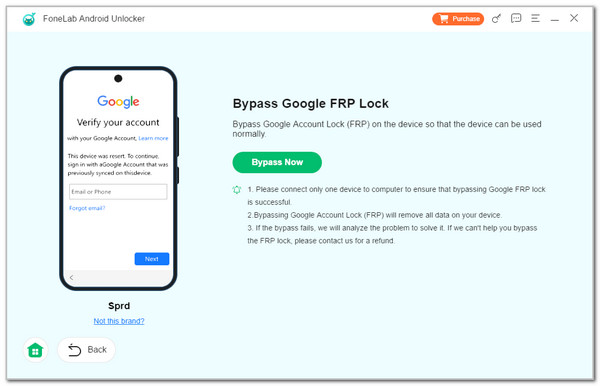
Part 5. FAQs about How to Change Google Account
FoneLab Helps you remove Android screen lock easily.
- Unlock PlN, pattern, password on Android.
- Android fingerprint & face recognition are available.
- Bypass Google FRP lock in seconds.
1. How to change country in Google account?
Go to one of the applications that Google operates. Then, choose the Profile button at the top right, and more options will appear on the screen. Select the Google Account button under the account name to see the new interface. Please choose the Personal Info tab. Drop-down information will be shown, and swipe down until you see the Home button. Tap it and select your country on the list as your location to change the Google account's country.
2. How to change name on Google account?
Visit the app where the Google account is logged in. Then, tap the Profile button placed at the top of the screen. After that, tap the Google Account button to see the account settings and customizations. Choose the Personal Info button at the top and go to the Basic Info section. Tap the Name button and choose your name to see the edit interface. Enter your preferred name and tap the Save button to keep the changes. Please confirm the verification afterward.
In conclusion, there are 3 ways to change primary Google account to another or vice versa. This article also allows you to discover FoneLab Android Unlocker. It can be used for bypassing the FRP lock on your Android phone.
FoneLab Helps you remove Android screen lock easily.
- Unlock PlN, pattern, password on Android.
- Android fingerprint & face recognition are available.
- Bypass Google FRP lock in seconds.
