- Unlock Apple ID
- Bypass iCloud Activation Lock
- Doulci iCloud Unlocking Tool
- Factory Unlock iPhone
- Bypass iPhone Passcode
- Reset iPhone Passcode
- Unlock Apple ID
- Unlock iPhone 8/8Plus
- iCloud Lock Removal
- iCloud Unlock Deluxe
- iPhone Lock Screen
- Unlock iPad
- Unlock iPhone SE
- Unlock Tmobile iPhone
- Remove Apple ID Password
How to Change Screen Timeout on iPhone [The Best Guide]
 Updated by Lisa Ou / May 15, 2024 16:30
Updated by Lisa Ou / May 15, 2024 16:30Hi, guys! I was studying and writing the notes to my notebook from my iPhone. However, the Apple device's screen is turning off so quickly. I need to tap the screen every 30 seconds to wake the screen. Doing that is a waste of time since I am in a rush. Can you help me discover how to change screen timeout on iPhones? Any recommendations will be helpful. Thank you so much in advance!
Setting up the screen timeout of the iPhone is easy and can be executed for a few seconds or minutes. You will find the best guide in this post with the additional information you need as references. See more details by scrolling down below.
![How to Change Screen Timeout on iPhone [The Best Guide] You Should Know](/images/ios-unlocker/how-to-change-screen-timeout-on-iphone/how-to-change-screen-timeout-on-iphone.jpg)

Guide List
Part 1. Why Change Screen Timeout on iPhone
You may wonder why other individuals prefer to change their iPhone screen timeout. There are various reasons why they execute it. The top reason is for battery conservation, especially when they are not at home. In this case, there will be a small chance of charging their iPhone if it has a low battery. This is because turning on the screen of an iPhone for a long time consumes too much battery life.
FoneLab Helps you unlock iPhone screen, Removes Apple ID or its password, Remove screen time or restriction passcode in seconds.
- Helps you unlock iPhone screen.
- Removes Apple ID or its password.
- Remove screen time or restriction passcode in seconds.
In addition, setting up the iPhone screen timeout for a short time makes its privacy secure. The cause is that unlocked iPhones are prone to other individuals accessing your files and other data.
Part 2. How to Change Screen Timeout on iPhone
Here’s the main topic of this post: learning how to change the screen timeout on iPhones. The procedure is quick and does not need professional skills to be executed. Rely on the detailed steps below by scrolling down.
Step 1Tap the Settings icon, and then the application options will be shown on the screen. Select the Display & Brightness button on the listed options. Afterward, go to the Display and Brightness section to see the 4 features.
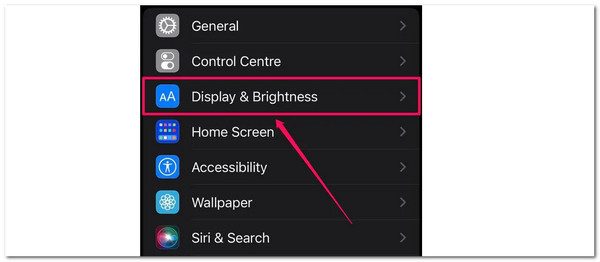
Step 2The available time interval will be shown on the next interface. You only need to tap the 30 seconds, 1 minute - 5 minutes, or Never options. It depends on the screen timeout interval you prefer for your iPhone.
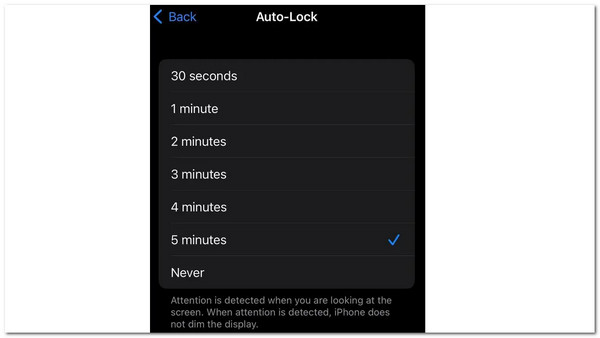
Part 3. How to Fix Screen Timeout Issues on iPhone
Malfunctions on iPhones are inevitable, including issues with the screen timeout interval. If you encounter them, it is better to troubleshoot the mentioned Apple device, not to make them last longer. See the easiest ways to do that on the list below.
FoneLab Helps you unlock iPhone screen, Removes Apple ID or its password, Remove screen time or restriction passcode in seconds.
- Helps you unlock iPhone screen.
- Removes Apple ID or its password.
- Remove screen time or restriction passcode in seconds.
Option 1. Reboot iPhone
Rebooting the iPhone is the quickest and easiest troubleshooting method to fix the iPhone issue. See how on the list below, depending on the model of your iPhone.
| iPhone Models | Process |
| 7, 6, 8, and SE 2nd to 3rd Generation | Push the Side button. The Power-off icon must be shown on the next interface. Drag it to turn off the iPhone. After 30 seconds, turn on the iPhone by pushing the Side button until the Apple Logo is shown. |
| 12, 11, 12, X, or Later | Select the Volume or Side button. The next interface has to display the Power-off icon. To switch off the iPhone, drag it. After 30 seconds, push the Side button to activate the iPhone until the Apple Logo appears. |
| SE or 1st Generation, 5, or Earlier | Push the Top button. Following that, the interface has to display the Power-off icon. Drag it to turn the iPhone off. After 30 seconds, press the Top button to turn on the iPhone until you see the Apple logo. |
Option 2. Reset All iPhone Settings
Wrong settings on the iPhone will also affect the features, including the screen timeout. Resetting all the iPhone settings will help you fix the issue. Please rely on the detailed guide below.
Tap the Settings app, then select the General button. At the bottom, choose the Transfer or Reset iPhone icon and tap the Reset button. Options will be shown, then select the Reset All Settings button.
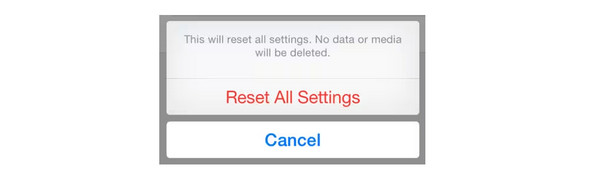
Part 4. How to Wipe iPhone Passcode If Forgotten After Screen Timeout
After the screen timeout, you need a passcode to unlock it if you set it up. But what if you accidentally forgot it? In this instance, using FoneLab iOS Unlocker to wipe the iPhone passcode and unlock it is better. Please be informed that this procedure will remove all the data stored on your iPhone, and the settings will return to their default state. It would be beneficial to have backups so the iPhone does not lose its essential data.
FoneLab Helps you unlock iPhone screen, Removes Apple ID or its password, Remove screen time or restriction passcode in seconds.
- Helps you unlock iPhone screen.
- Removes Apple ID or its password.
- Remove screen time or restriction passcode in seconds.
Do you want to know how FoneLab iOS Unlocker wipes the iPhone passcode? Please see the detailed steps below for a smooth process.
Step 1Download, set up, and launch the software on your computer. Then, select the Wipe Passcode button at the top. The tool will require you to plug the iPhone into the software. A USB cable will help you do that. The OK interface will be shown once the connecting process is completed.
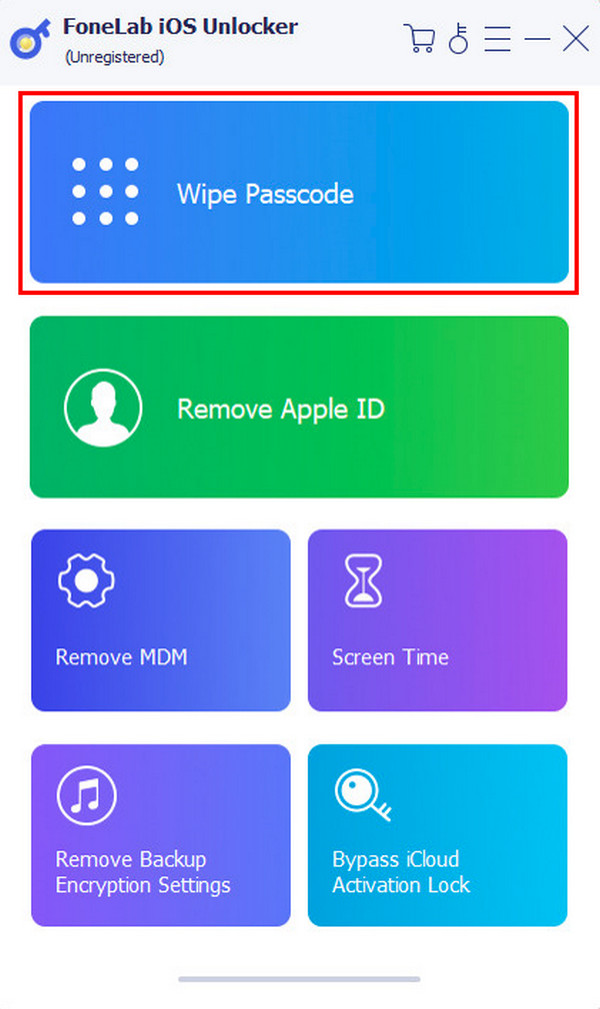
Step 2Click the Start button to continue. Later, confirm the iPhone information on the next interface and click the Start button at the bottom.
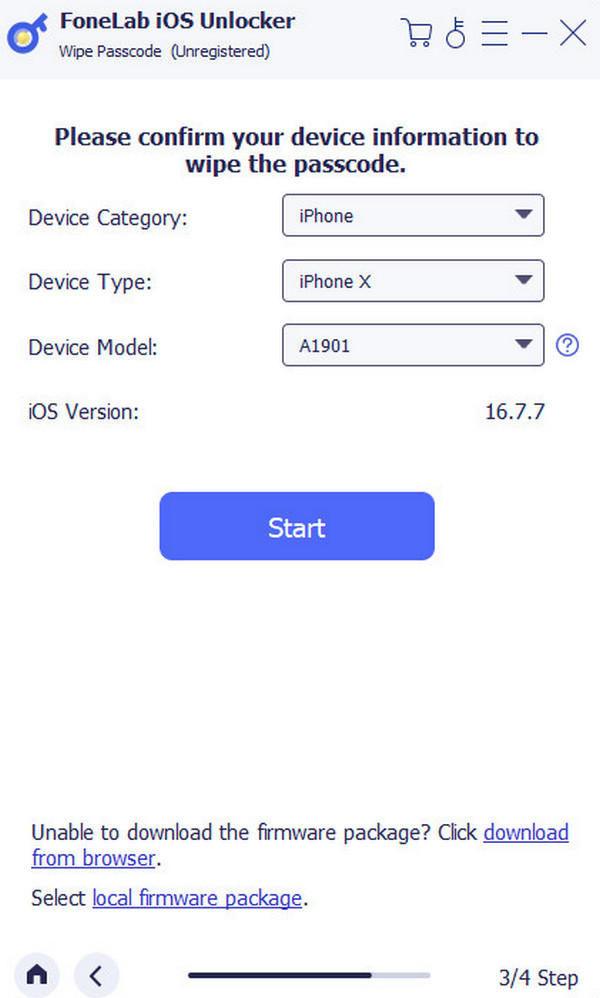
Step 3The software will download the firmware package on the next process. After that, click the Unlock button and enter the 0000 code on the software to confirm the action. Choose the Unlock button to complete the process.
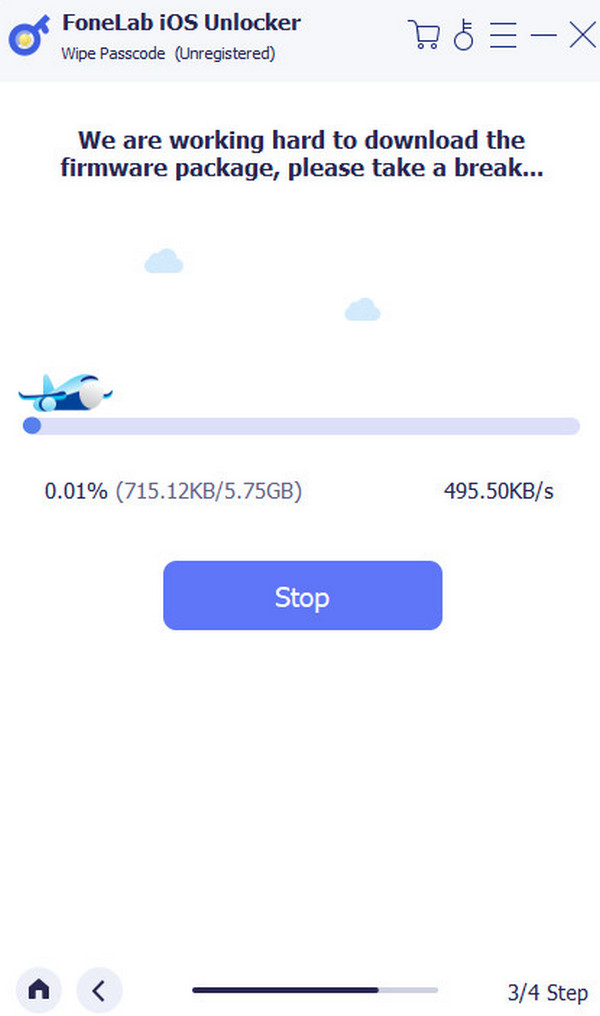
FoneLab Helps you unlock iPhone screen, Removes Apple ID or its password, Remove screen time or restriction passcode in seconds.
- Helps you unlock iPhone screen.
- Removes Apple ID or its password.
- Remove screen time or restriction passcode in seconds.
Part 5. FAQs about How to Change Screen Timeout on iPhone
Will changing the screen timeout affect battery life?
Yes. Changing the screen timeout on iPhones or other devices affects the battery life every time. Leaving the devices unlocked or turned on-screen consumes much battery life since the system and running apps in the background consume battery life in that state. The longer the screen timeout, the more battery life the device consumes. That's why setting the screen timeout to the shortest one is recommended.
Is there a way to prevent the screen from timing out automatically?
Yes. You only need to choose the Never option time interface. Unfortunately, it is not recommended that you choose that option. The reason is that no screen time out may result in overheating and other issues. If you prefer a longer screen timeout for your iPhone, it is better to set it to a longer interval of 30 seconds.
Did you learn how to change your screen timeout on iPhones? That's great! We hope this post has listed information to help you with the procedures. In addition, we would be glad if you would give FoneLab iOS Unlocker a try to wipe the iPhone passcode if it is forgotten after the screen timeout. Do you have more questions? Please leave them in the comment section below to join our enjoyable discussion. Thank you!
FoneLab Helps you unlock iPhone screen, Removes Apple ID or its password, Remove screen time or restriction passcode in seconds.
- Helps you unlock iPhone screen.
- Removes Apple ID or its password.
- Remove screen time or restriction passcode in seconds.
