Easily erase all contents and settings on iPhone, iPad or iPod completely and permanently.
- Clear iPhone Junk Files
- Clear iPad Cache
- Clear iPhone Safari Cookies
- Clear iPhone Cache
- Clear iPad Memory
- Clear iPhone Safari History
- Delete iPhone Contacts
- Delete iCloud Backup
- Delete iPhone Emails
- Delete iPhone WeChat
- Delete iPhone WhatsApp
- Delete iPhone Messages
- Delete iPhone Photos
- Delete iPhone Playlist
- Delete iPhone Restrctions Passcode
How to Clean Up iPhone Storage - 5 Best Solutions
 Posted by Lisa Ou / June 20, 2024 09:00
Posted by Lisa Ou / June 20, 2024 09:00 Hi! I think there is too much data on my iPhone, and it runs much slower now. How can I clean up my iPhone? Thanks!
As reported, insufficient storage on an iPhone will obviously make it run slower and even cause other issues. It is recommended to clean up iPhone storage to remove the pilled-up junk files and unwanted data on your device.
Here in this post, we will show you 5 methods to clean up iPhone data easily and quickly.
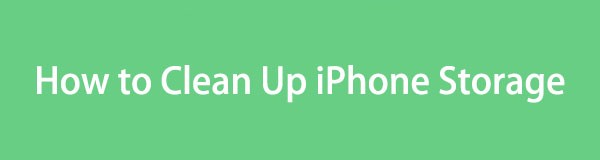

Guide List
Part 1. How to Clean Up iPhone Storage on Photos App
If you love taking photos with your iPhone or saving images from the Internet, you will surely have countless images on your iPhone, which will take up most of its storage space.
The simplest way to delete unwanted iPhone photos is to delete them directly from the Photos app. However, this method might also be helpless if you don’t have many images that can be cleared.
FoneLab iPhone Cleaner is the best iOS data cleaner which can easily erase all contents and settings or specific data on iPhone, iPad or iPod Touch.
- Clean unwanted data from iPhone, iPad or iPod touch.
- Erase data quickly with one-time overwriting, which can save you time for plenty of data files.
- It is safe and easy to use.
You should now think about the Recently Deleted album on iPhone. Although you have deleted them, they will be saved in the Recently Deleted album, enabling you to restore your desired photos within 30 days. However, it will eat up your iPhone storage before you permanently remove it.
How to clean up photos on iPhone Recently Deleted Album:
Open the Photos app on your iPhone and choose Album at the bottom. Access the Recently Deleted album and choose the Delete button.
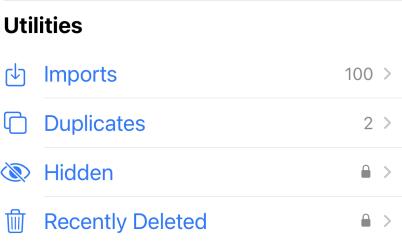
How to clean up photos on iPhone Duplicates Album:
Moreover, you can also get an album called Duplicates on iOS 16 and later. It collects the same photos in this album, and then you can merge them to free up iPhone storage.
Open Photos app > Album > Duplicates, choose items and tap the Merge button.
Part 2. How to Clean Up iPhone with Settings App
About how to clean up iPhone storage for free, Apple ways are what you should not miss. The Settings app allows you to customize your devices in the ways you desire. You can adjust the features for your photos, apps, Safari, etc. And some of them can be used to clean up iPhone storage.
FoneLab iPhone Cleaner is the best iOS data cleaner which can easily erase all contents and settings or specific data on iPhone, iPad or iPod Touch.
- Clean unwanted data from iPhone, iPad or iPod touch.
- Erase data quickly with one-time overwriting, which can save you time for plenty of data files.
- It is safe and easy to use.
Some users might have enabled iCloud Photos features to backup iPhone photos. This allows you to access your photos across all devices under the same Apple ID. There is a great feature called Optimize iPhone Storage that can save photo storage on iPhone. It will save full-resolution photos on iCloud but space-saving ones on devices. The full version will be downloaded automatically each time you need it on your iPhone.
Here is how to enable Optimize iPhone Storage on iPhone.
Go to the Settings app > your profile icon > iCloud > Photos > Sync with This iPhone. Then you can see the Optimize iPhone Storage under the button, tap to choose it.
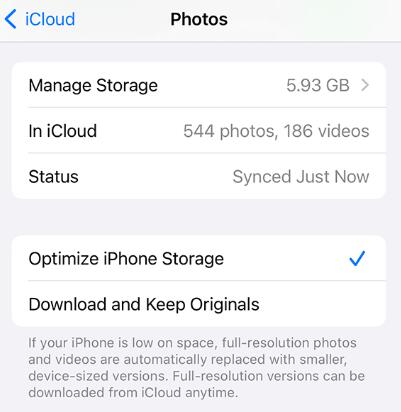
Offload App
Apple has a special feature to save app storage on iPhone called Offload App. You can do this on the apps on your iPhone, it will remove the app but save the app data on your device. Then you will regain your app data when you re-install it on your iPhone without losing any data.
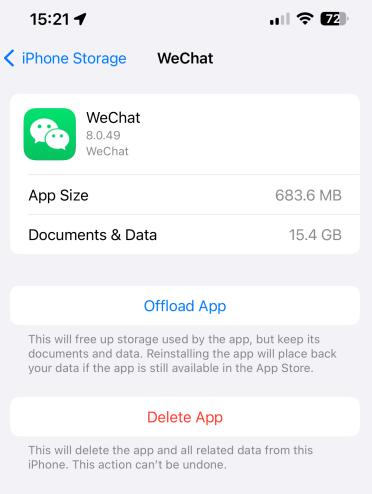
Open iPhone Settings app, choose General > iPhone Storage. Tap to access the app you want, and then choose the Offload App button.
FoneLab iPhone Cleaner is the best iOS data cleaner which can easily erase all contents and settings or specific data on iPhone, iPad or iPod Touch.
- Clean unwanted data from iPhone, iPad or iPod touch.
- Erase data quickly with one-time overwriting, which can save you time for plenty of data files.
- It is safe and easy to use.
Remove App
Deleting apps on iPhone will wipe the app and related app data at the same time. So, the temporary junk files, cache data, and more will be removed to release iPhone storage. And you can re-install the app on iPhone if you want.
You can simply long-press the app icon on the home screen, then choose Edit Home Screen, or hold the app icon on the home screen until it jiggles, then tap the — icon to uninstall an app from your iPhone.
Alternatively, you can go to Settings app > General > iPhone Storage. Choose the desired app, and choose Delete App.
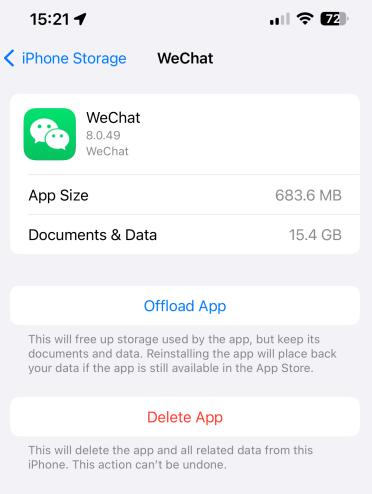
Remove All Website Data
If you use Safari on your iPhone very frequently, search history, browsing history, cache files, junk data, cookies, and more will be saved on your iPhone and take up a lot of storage space after a while. Thus, you can now wipe website data from your iPhone to clean up your iPhone.
Open Settings app on iPhone, select Safari > Clear History and Website Data.
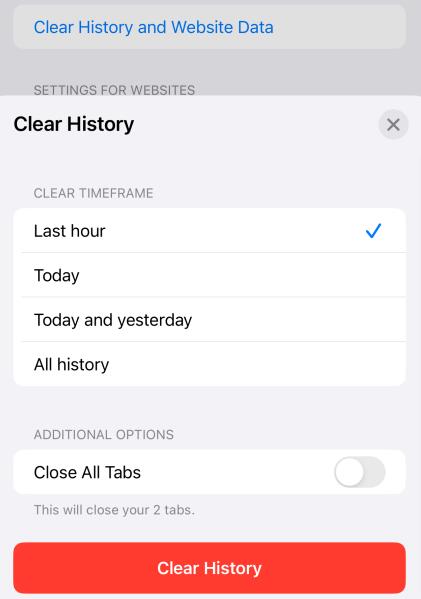
Part 3. Clean Up iPhone Storage via FoneLab iPhone Cleaner
If you want a tool to help you clear various types of data on your iPhone, you should not miss FoneLab iPhone Cleaner. You can clear all data from your iPhone and get a brand-new device after that or remove specific data accordingly. Besides, it can not only wipe junk files, photos, applications, and more but also private information to prevent data disclosure.
FoneLab iPhone Cleaner is the best iOS data cleaner which can easily erase all contents and settings or specific data on iPhone, iPad or iPod Touch.
- Clean unwanted data from iPhone, iPad or iPod touch.
- Erase data quickly with one-time overwriting, which can save you time for plenty of data files.
- It is safe and easy to use.
Here is a demonstration of how to clean up iPhone storage with FoneLab iPhone Cleaner
Step 1Download and install program, then connect iPhone to the computer.
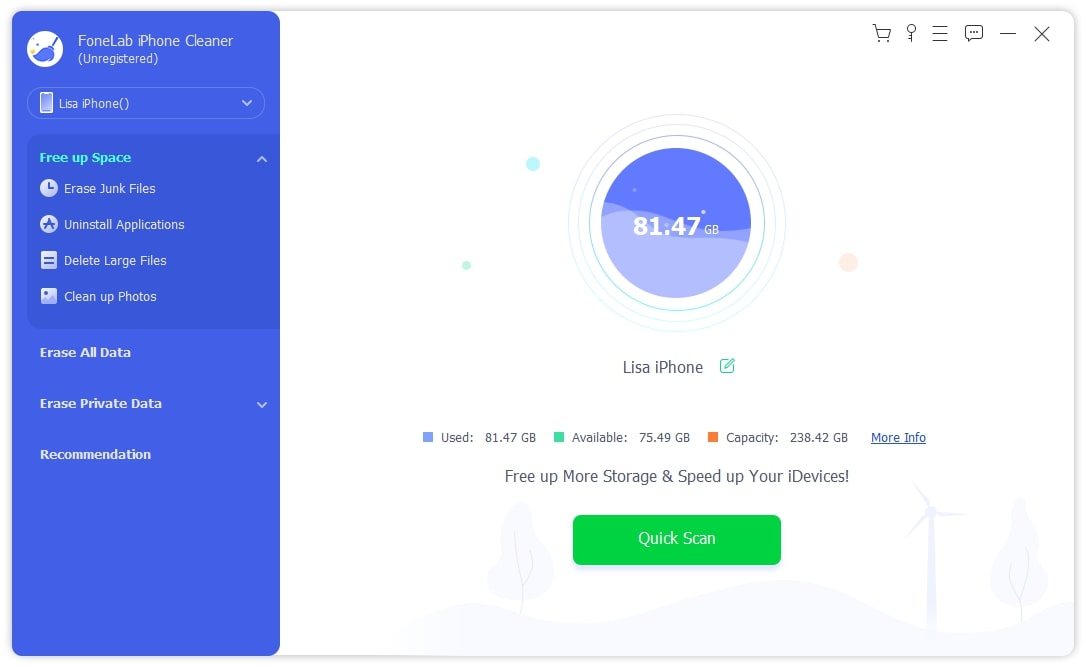
Step 2Choose Free up Space and then click the Start button to scan your iPhone.
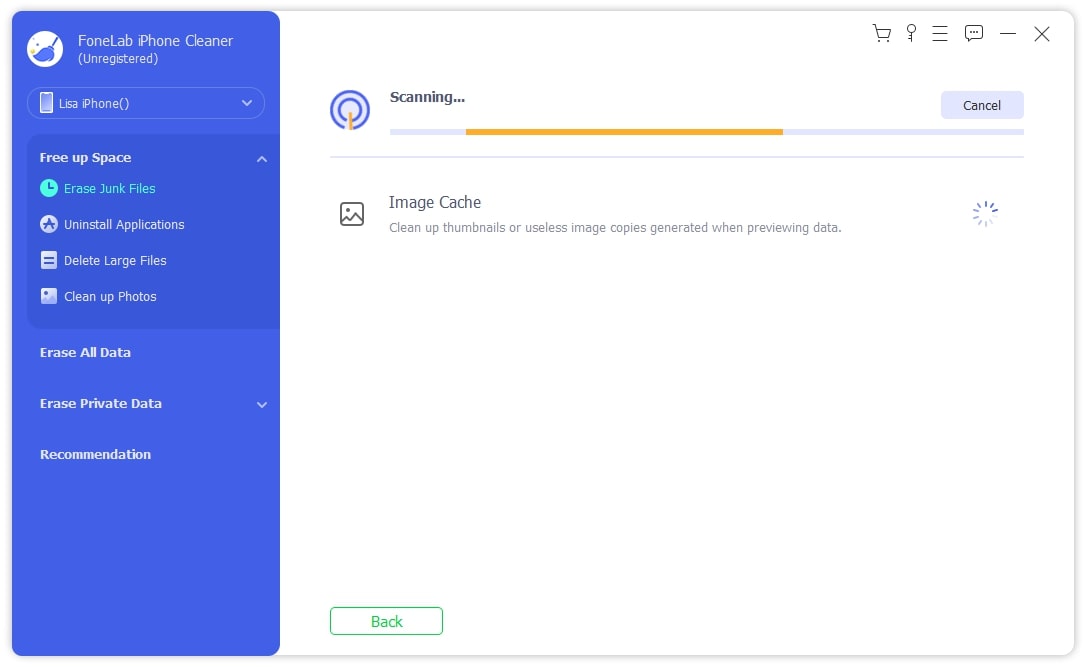
Step 3After scanning, the interface will display all available data that can be wiped. Choose your desired items and click the Erase button.
FoneLab iPhone Cleaner is the best iOS data cleaner which can easily erase all contents and settings or specific data on iPhone, iPad or iPod Touch.
- Clean unwanted data from iPhone, iPad or iPod touch.
- Erase data quickly with one-time overwriting, which can save you time for plenty of data files.
- It is safe and easy to use.
Part 4. Clean Up iPhone Using iCloud Drive
If you have updated iOS on your iPhone, you might have found an app called Files on your device. You can use it as a cloud service to save your files and access them whenever you want. Finally, remove these files from your iPhone to clear up iPhone storage.
Tap the Share icon on the bottom-left corner to open the photo or others you want. Choose Save to Files from the list. Here it would help if you chose the iCloud Drive destination, then tap the Save button. Go back and find your original files, and delete them.
Part 5. Free Clean Up Apps for iPhone
Demand determines the market. Many clean up apps for iPhone on App Store can be downloaded and installed on iPhone to wipe your iPhone storage. It is important to choose a good tool from them.
Cleanup provides a 7-day free trial, and it can help you clean up photos, contacts, and emails to get more storage on your iPhone. It is easy to use and you can get a weekly subscription.
Please note that the methods mentioned above are also available to clean up iPad storage.
FoneLab iPhone Cleaner is the best iOS data cleaner which can easily erase all contents and settings or specific data on iPhone, iPad or iPod Touch.
- Clean unwanted data from iPhone, iPad or iPod touch.
- Erase data quickly with one-time overwriting, which can save you time for plenty of data files.
- It is safe and easy to use.
Part 6. FAQs About How to Clean Up Storage on iPhone
1. How to clean up iPad?
You can try the same methods in this article to clean up iPad storage.
2. How do I clear extra storage on my iPhone?
You can get an external drive to connect your iPhone and access your data directly.
That's all about how to clean up storage on an iPhone, and you should not miss FoneLab iPhone Cleaner because it helps you wipe iPhone data quickly and easily. Why not download and try it now?
FoneLab iPhone Cleaner is the best iOS data cleaner which can easily erase all contents and settings or specific data on iPhone, iPad or iPod Touch.
- Clean unwanted data from iPhone, iPad or iPod touch.
- Erase data quickly with one-time overwriting, which can save you time for plenty of data files.
- It is safe and easy to use.
