- Empty Trash
- Delete Mail App
- Clear Cache on Mac
- Get More Storage on Mac
- Make Chrome Use Less RAM
- Where is Disk Utility on Mac
- Check History on Mac
- Control + Alt + Delete on Mac
- Check Memory on Mac
- Check History on Mac
- Delete An App on Mac
- Clear Cache Chrome on Mac
- Check Storage on Mac
- Clear Browser Cache on Mac
- Delete Favorite on Mac
- Check RAM on Mac
- Delete Browsing History on Mac
How to Search History on Mac in A Few Seconds
 Updated by Lisa Ou / Sept 18, 2023 09:15
Updated by Lisa Ou / Sept 18, 2023 09:15Greetings! I borrowed the Mac of my classmate and used its web browser to search for information related to our task. Well, I had no choice because I left my Mac at home. Before we go home, I want to delete all the Mac web browser search history. However, I do not know how to do that! Can you help with this issue? Any suggestions will be appreciated. Thank you in advance.
Clearing the search history on Mac web browsers is easy. But for sure, you have left also browsing history on the Mac. Luckily, we listed separate procedures and discussion about them below.
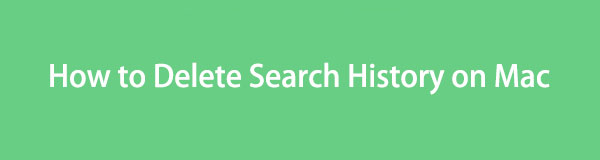

Guide List
Part 1. How to Clear Search History on Mac
To start, let us discuss what search history is. Search history refers to the recent searches on web browsers. If you do not understand it yet, let’s give you a sample. For example, you want to search for information on the web browser. You will use its search bar at the top in that matter. The web browser will remember the words you search for. You can use them to search again for that particular keyword. Instead of typing them, you only need to click the word as the web browser shows them under the search bar.
We hope that the explanation is clear. Anyway, let’s know how the search history on Mac can be deleted on the Mac web browsers. Proceed below.

With FoneLab Mac Sweep, you will Clear system, email, photo, iTunes junk files to free up space on Mac.
- Manage similar photos and dulplicate files.
- Show you the detailed status of Mac with ease.
- Empty trash bin to get more storage.
Option 1. Safari
Safari is the most used web browser on Mac since it is its built-in one. Unlike other web browsers, you don’t need to download it from the App Store. See below for how you can delete the search history on Safari.
Open the Safari web browser on Mac. Afterward, go to Safari's Start Page and click the Search Bar at the top. The web browser will show you options under it. You will see the search history in the bottom section. To clear them all, please click the Clear Recent Searches button.
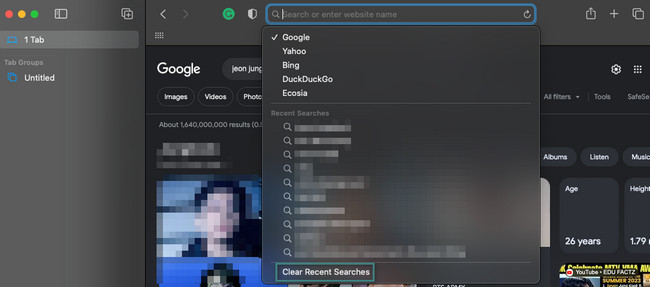
Option 2. Chrome
Chrome is one of the best alternatives to Safari on your Mac. Although this web browser is not built-in and pre-installed on a Mac, you can still get it on its App Store. Chrome will store and remember only 8 search histories. The recent ones will appear at the top. It is easy to clear search history on Chrome. Suppose you are unfamiliar with the process. Take a look at the detailed instructions below. Please proceed.
Open the Chrome web browser on Mac. After that, you only need to click the Search Bar at the top of the main interface. The search history will appear on the screen. Drag the Mouse Cursor on the recent searches. After that, click the X icon to delete the search history. Do it to the other to completely delete all of them.
Part 2. How to Clear Browsing History on Mac
After clearing the search history on Mac, it is time to clear its browsing history. This post contains 2 methods about this topic. See them by scrolling down below.
Option 1. Safari/Chrome/Firefox
The good thing about clearing browsing history on Mac is that each web browser has the same process. To understand the statement further, see the steps below.
Open any of the web browsers you want to clear their browsing history. After that, click the History button. Options will appear under and choose the Clear History button. The web browser history will appear on the Mac, including the browsing history.
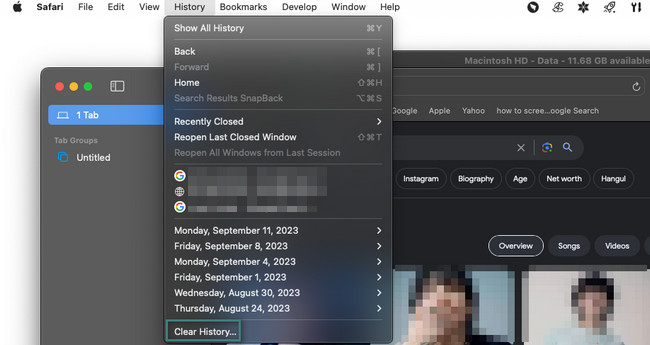
Option 2. Use FoneLab Mac Sweep
If you do not want to clear your browsing history on all Mac web browsers individually, why not use FoneLab Mac Sweep? It can simultaneously eliminate all the browsing history on all Mac web browsers in a few seconds. Also, this tool can delete other components from your Mac web browsers.

With FoneLab Mac Sweep, you will Clear system, email, photo, iTunes junk files to free up space on Mac.
- Manage similar photos and dulplicate files.
- Show you the detailed status of Mac with ease.
- Empty trash bin to get more storage.
This software can do more to your Mac! It can free up space on your Mac storage. It can uninstall multiple programs. Also, this tool can hide and encrypt files if you do not want others to access your files.
Let us see below how FoneLab Mac Sweep works to clear browsing history. Move on.
Step 1Download FoneLab Mac Sweep on its official website. You only need to click the Free Download button on the left to perform that. Drag it to the Application folder to set up and launch it.
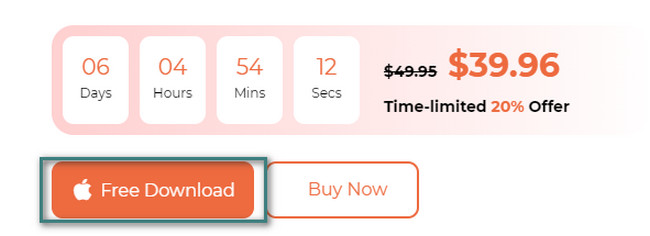
Step 2The software will show you the Status, Cleaner, and Toolkit functions. If you prefer to check the Mac CPU, disk, and memory first, click the Status button. But if you want to clear the Mac browsing history directly, please choose the Toolkit button.
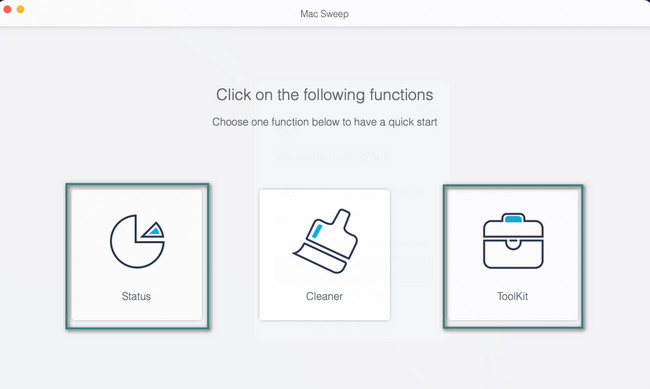
Step 3The 6 features of the Toolkit functions will be shown on the right side of the main interface. You will see the Uninstall, Optimize, Privacy, File Manager, Hide, and Unarchiver sections. Among all of them, please click the Privacy button that contains the Lock icon.
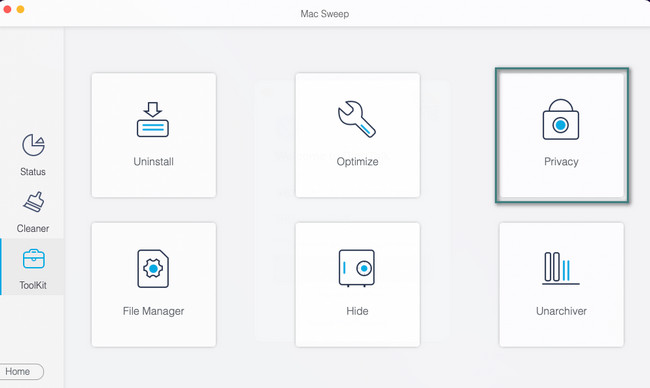
Step 4You will be directed to the tool's next interface, the scanning interface. Please read the instructions and description of the feature carefully. It is to know a brief information about the topic that you will make. After that, please click the Scan button.
Additionally, you can click the Rescan button if you think you made a mistake or interruption in the scanning process. In this case, the tool will rescan your Mac.
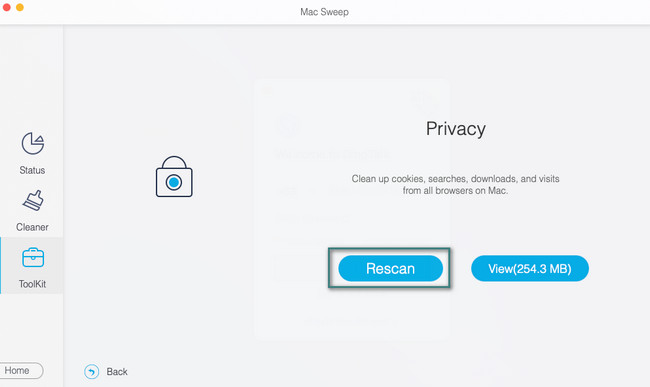
Step 5Click the View button. After that, the results will be seen on the next interface. Please click the Select All button at the top of all the web browsers on your Mac. Then, click the Browsing History on the right. Click the Clean button afterward to start clearing the browser history on your Mac web browser.
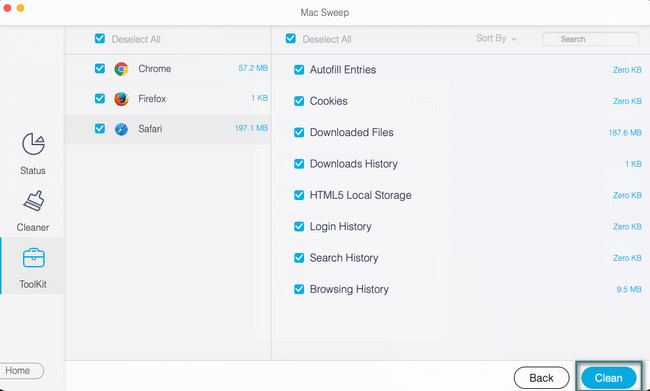
Part 3. FAQs about How to Clear Search History on Mac
1. Why can't I clear my browsing history on Mac?
If you cannot clear the browsing history on Mac, check the Screen Time feature. Turn it off if it is turned on and has restrictions on web access. To do that, click the Apple icon at the top left corner of the Mac. Choose the System Preferences afterward. A new window will appear. Please click the search bar and type Screen Time. Click the Content & Privacy button on the left. Click the Turn Off icon afterward at the top right corner.
2. Why does Safari freeze when I clear history?
One of the main causes of Safari freezing is the massive deletion of the search history. The action may cause an excessive strain on the CPU. It is recommended not to delete large numbers of them in one process. Also, running programs on a Mac's background can cause its Safari app to freeze.
That's all you need to know about clearing search and browsing history on Mac's most used web browsers. We hope that this post helps you a lot about them. If you have more queries, please contact us as soon as possible to assist you further.

With FoneLab Mac Sweep, you will Clear system, email, photo, iTunes junk files to free up space on Mac.
- Manage similar photos and dulplicate files.
- Show you the detailed status of Mac with ease.
- Empty trash bin to get more storage.
