- Convert AVCHD to MP4
- Convert MP4 to WAV
- Convert MP4 to WebM
- Convert MPG to MP4
- Convert SWF to MP4
- Convert MP4 to OGG
- Convert VOB to MP4
- Convert M3U8 to MP4
- Convert MP4 to MPEG
- Embed Subtitles into MP4
- MP4 Splitters
- Remove Audio from MP4
- Convert 3GP Videos to MP4
- Edit MP4 Files
- Convert AVI to MP4
- Convert MOD to MP4
- Convert MP4 to MKV
- Convert WMA to MP4
- Convert MP4 to WMV
How to Crop Videos on Android Effortlessly and Effectively
 Posted by Lisa Ou / Feb 11, 2022 16:00
Posted by Lisa Ou / Feb 11, 2022 16:00Can you crop a video on Android? Certainly yes. But the question is, can you do it quickly and easily? The answer is a big yes. But to begin, the biggest question is, why would you have to crop your videos? There are several reasons. Perhaps the video you took with your Android phone's camera does not perfectly fit the aspect ratio in which you intend to use it. Perhaps you intend to upload your video on social media. It does not meet the aspect ratio required, hence the cropping. Another reason is for framing, which means keeping the main subject of your video at the center of the frame or eliminating unwanted objects or people out of the frame.
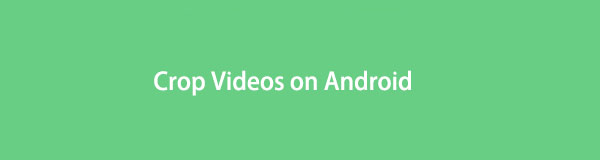
No matter how perfect or advanced the camera of your Android camera is, it does not perfect your every capture. There are some instances where adjustments and improvements are needed for your final output to be perfect. Thus the need to crop video on Android.

Guide List
1. How to Crop a Video from Android on Computer with FoneLab Video Converter Ultimate
FoneLab Video Converter Ultimate is a video converter and editor readily accessible and available for Mac and Windows. This tool is highly versatile in that it goes beyond being a converter, living up to its name ultimate. Videos can be rotated, cropped, flipped, resized, and zoomed in as needed with this tool. What's more is that, regardless of the format of your video, you can work on it with FoneLab Video Converter Ultimate as it supports a wide range of video formats.
Steps on How to Crop a Video from Android with FoneLab Video Converter Ultimate:
Step 1FoneLab Video Converter Ultimate must first be downloaded and installed on your computer. After that, run the program.
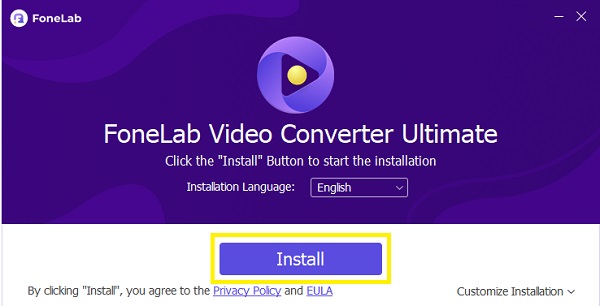
Step 2Shortly, add the Android video that you want to crop. To do that, click Add File or drag and drop your Android video onto the program.
Tips: You can easily use a USB cable to transfer Android videos to a computer. Alternatively, you can also try FoneLab Hypertrans to move your videos and other files between iOS, Android, and computer with ease.
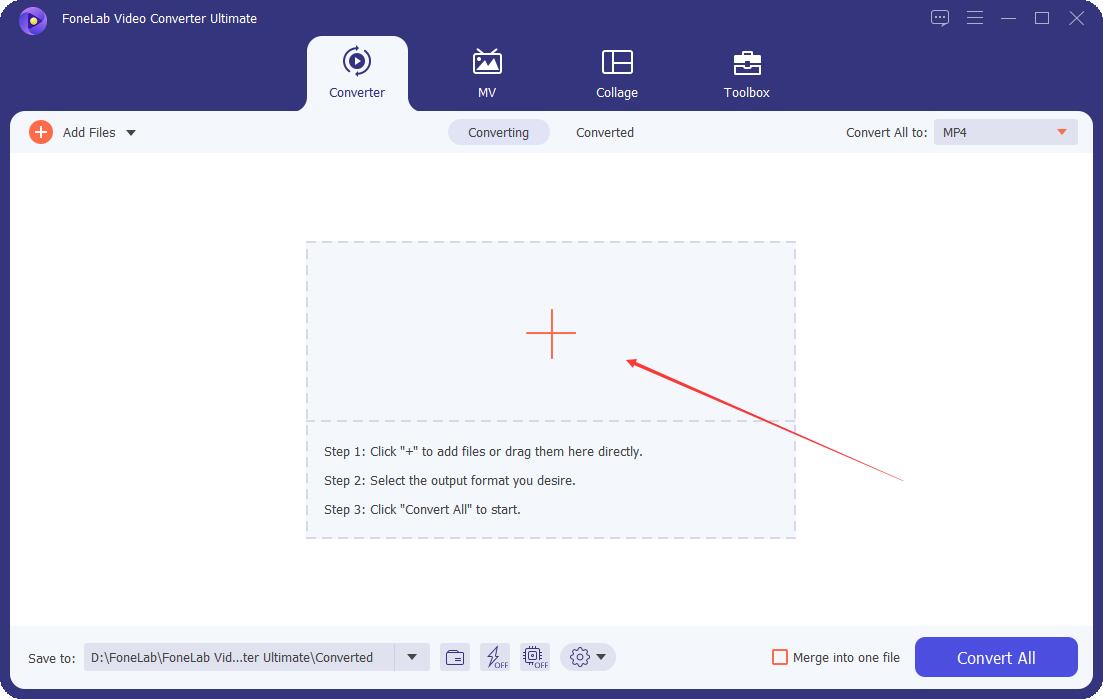
Step 3Subsequently, click the Edit icon.
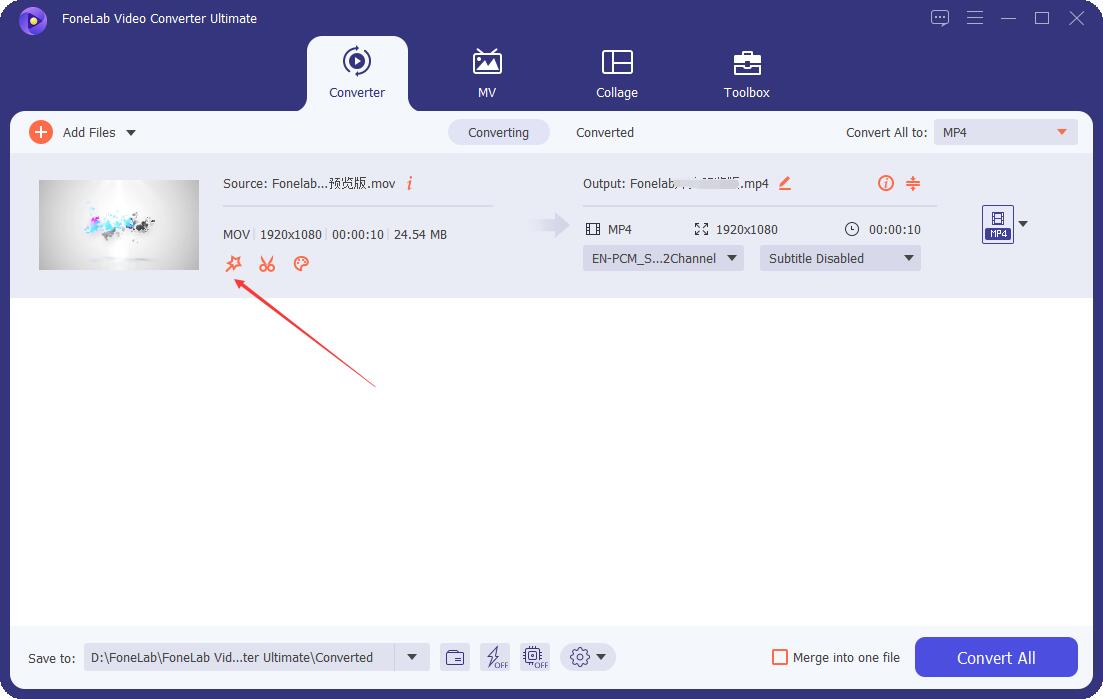
Step 4Crop your video from the edit window by adjusting the dots around it. Also, you may select an aspect ratio from the drop-down list after clicking Aspect Ratio, then adjust the frame of your video.
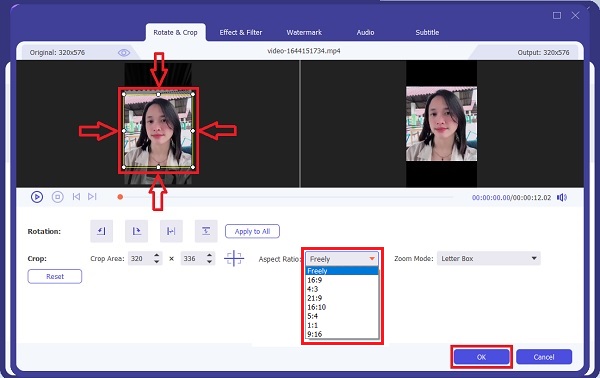
Step 5After cropping your video, you can now click Convert All to export your cropped video.
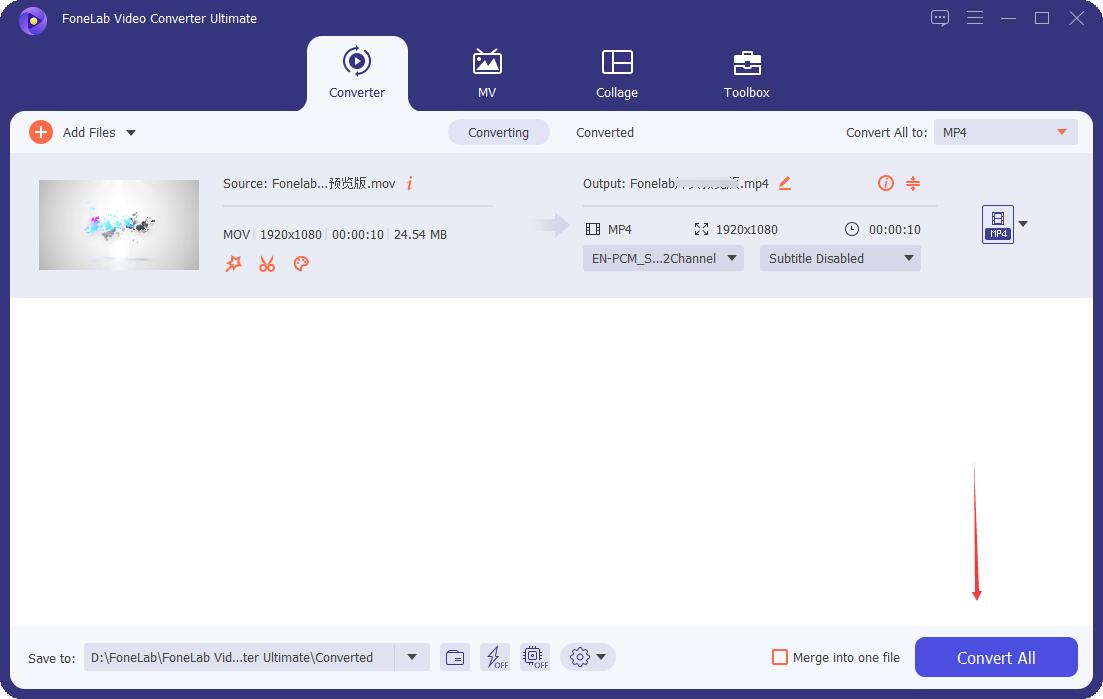
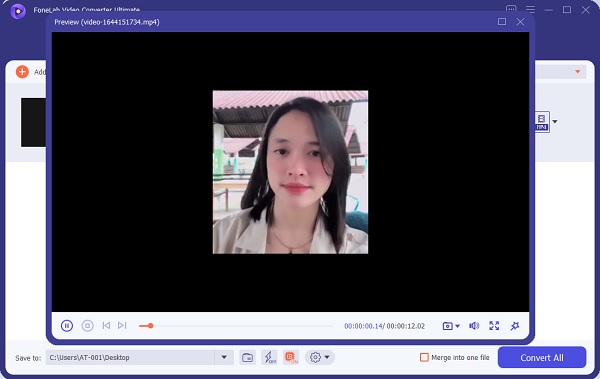
And you can also use it to crop a video on iPhone. Alternatively, you may use a mobile app to crop videos from Android.
Video Converter Ultimate is the best video and audio converting software which can convert MPG/MPEG to MP4 with fast speed and high output image/sound quality.
- Convert any video/audio like MPG, MP4, MOV, AVI, FLV, MP3, etc.
- Support 1080p/720p HD and 4K UHD video converting.
- Powerful editing features like Trim, Crop, Rotate, Effects, Enhance, 3D and more.
2. Video Cropping Apps for Android
Presently, there are many apps available on Android to crop videos. And among the top apps are as follows:
Method 1. How to Crop Video on Android with Google Photos
Google Photos is an app developed by Google intended to store and share photos. But in addition to its primary purposes, you can also use it to edit photos and videos. To crop video with an app on Android, Google Photos is among the best candidate. With its Edit feature, you can crop your Android videos as below.
Steps on How to Crop a Video on Android with Google Photos:
Step 1Firstly, open Google Photos on your Android phone and navigate the video you want to crop. Tap Edit once the video is expanded.
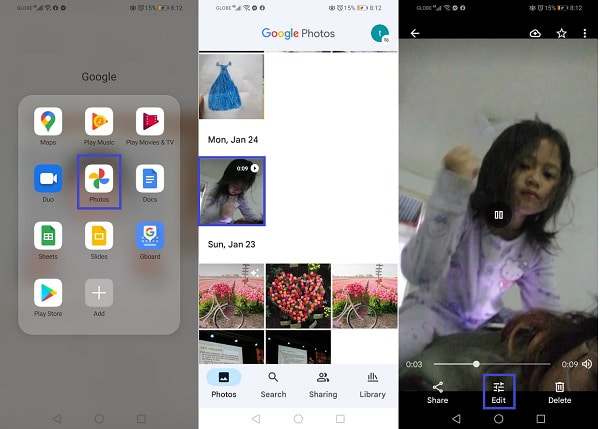
Step 2Secondly, tap Crop from the edit tabs from the bottom of the screen. Subsequently, adjust the size of your video through the dots on the corner of the video.
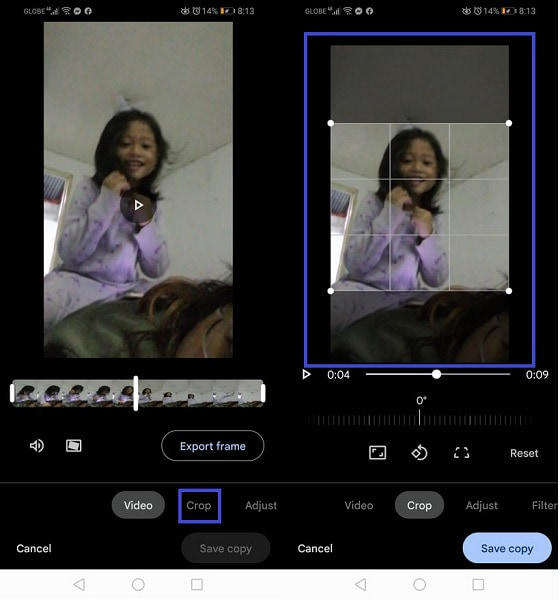
Step 3Alternatively, you can also select from the available pre-determined aspect ratios for your video. Lastly, tap Save Copy from the right-bottom corner of your screen to finally export your cropped video.
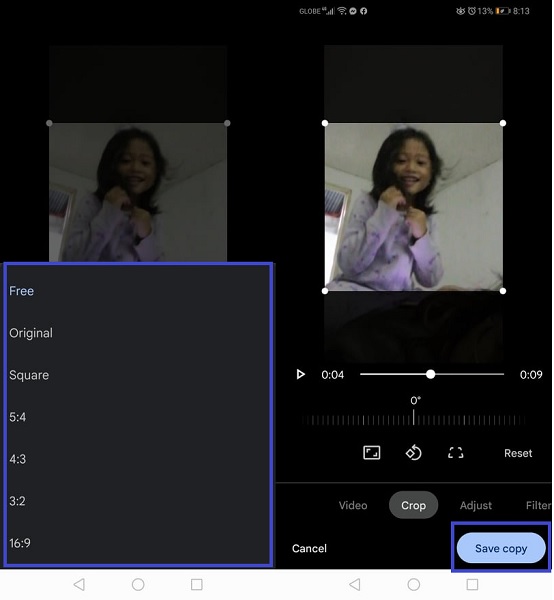
Alternatively, you can also use another app from the Play Store.
Method 2. How to Crop Video on Android with InShot
InShot is a creative app with many videos and photo editing features. This app can create and edit videos as you prefer and need. In terms of cropping and changing aspect ratios, InShot is the best because it has pre-determined crop sizes for various media platforms. So whatever you need your video for, InShot got your back.
Steps on How to Crop a Video on Android with InShot:
Step 1Start by installing InShot on your Android phone. Shortly, open Video, then select New after opening the app.
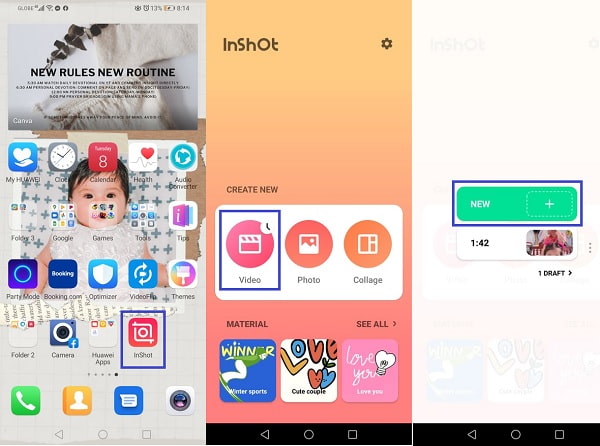
Step 2Subsequently, find and select the video you want to crop, then tap Crop from the menu at the bottom part of your screen. You can select from the given video sizes or freely crop your video as you prefer.
Step 3At last, tap Save from the right top corner of your screen, and tap Save to export the cropped video on your Android phone.
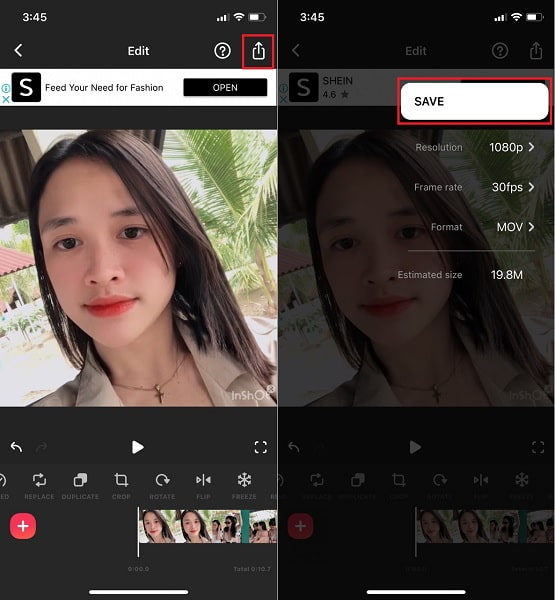
Video Converter Ultimate is the best video and audio converting software which can convert MPG/MPEG to MP4 with fast speed and high output image/sound quality.
- Convert any video/audio like MPG, MP4, MOV, AVI, FLV, MP3, etc.
- Support 1080p/720p HD and 4K UHD video converting.
- Powerful editing features like Trim, Crop, Rotate, Effects, Enhance, 3D and more.
3. FAQs About How Do You Crop a Video on Android
How to crop a picture on Android?
Cropping a picture is like cropping a video on the Android Gallery app. Firstly, open your Gallery app and open the photo you want to crop. Subsequently, rap Edit, then tap Crop. You can select from the available aspect ratios or manually adjust your photo frame. Lastly, tap Save once you are satisfied with your cropped photo.
How to crop a video on an iPad?
Similarly, it is undoubtedly easy to crop a video on iPad through the Photos app. To begin, open the video that you want to crop, then tap Edit. Tap the Crop icon from the edit screen, then adjust the video grid as you wish. Resize or fit your video on the aspect ratio you like, then tap Done once you are finished cropping your video.
Crop video on Mac?
As you may know, there are also many ways of cropping videos on Mac. Yet, the most recommended way to crop videos on Mac is through FoneLab Video Converter Ultimate. Cropping through this tool on Mac and Windows is identical and similarly easy.
Video Converter Ultimate is the best video and audio converting software which can convert MPG/MPEG to MP4 with fast speed and high output image/sound quality.
- Convert any video/audio like MPG, MP4, MOV, AVI, FLV, MP3, etc.
- Support 1080p/720p HD and 4K UHD video converting.
- Powerful editing features like Trim, Crop, Rotate, Effects, Enhance, 3D and more.
And that is how you make sure your video is of the best aspect ratio and perfect framing. It is indeed easy and quick to crop video from Android. While it is true that there are ways to crop videos on Android directly, it is still highly advisable to use FoneLab Video Converter Ultimate. Why? What else can you look for from a tool that allows you to edit video file format freely from any format and export your project to the same or different format? Well, the choice is up to you. Crop your video now and never be worried about unwanted factors anymore.
