- Empty Trash
- Delete Mail App
- Clear Cache on Mac
- Get More Storage on Mac
- Make Chrome Use Less RAM
- Where is Disk Utility on Mac
- Check History on Mac
- Control + Alt + Delete on Mac
- Check Memory on Mac
- Check History on Mac
- Delete An App on Mac
- Clear Cache Chrome on Mac
- Check Storage on Mac
- Clear Browser Cache on Mac
- Delete Favorite on Mac
- Check RAM on Mac
- Delete Browsing History on Mac
How to Delete Downloads on Mac Using Hassle-free Ways
 Updated by Lisa Ou / Sept 07, 2023 09:15
Updated by Lisa Ou / Sept 07, 2023 09:15Is it time to erase your downloads on Mac? You will know it is once the insufficient storage starts affecting the tasks and processes you are running. If you often download videos, photos, documents, or other file types, it's not a question why your Mac fills up immediately, especially if they are large. Naturally, this causes issues on the computer, such as lagging, crashing, hanging, etc., making you interested in learning how to delete a download on a Mac. If this is not the case, you may only want to delete your download for cleaning purposes.
Deleting the unnecessary data you have downloaded helps you manage your Mac files more easily. If you no longer need the download files, it is highly recommended to delete them after. It frees up space in your storage and lets your files look and feel more organized. Besides, it could also make your Mac faster and perform more efficiently. That said, we have prepared stress-free techniques for erasing downloads on different platforms on a Mac. Every process below contains simplified directions to ensure a successful deletion process.
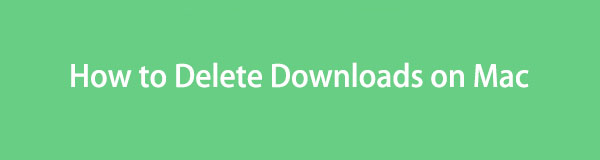

Guide List
Part 1. How to Delete Downloads on Mac in Downloads Folder
As many people know, the files you download on a Mac are stored in the Downloads folder on Finder. They automatically go straight to the folder whether you have saved them from different browsers, such as Chrome, Firefox, or Safari. Hence, you can also delete them from there, and fortunately, they are quickly accessible on Finder.
Imitate the undemanding instructions underneath to grasp how to delete multiple downloads on Mac Downloads folder:
Step 1Hit the Finder icon on the leftmost part of your Mac desktop’s Dock. When its window displays, click Downloads in the left pane, and the files you have downloaded from your browsers will appear. Select the items you wish to eliminate, then hit the three-dot icon on the uppermost right of the interface.
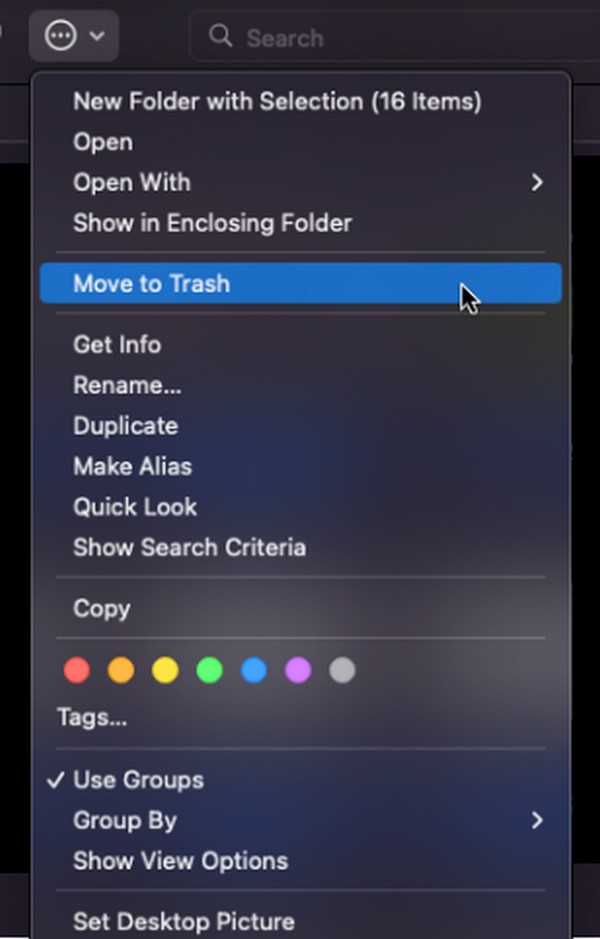
Step 2The popup options will appear, so pick the Move to Trash tab to remove the selected downloads from the folder. Afterward, open the Trash folder by clicking the Trash icon on the rightmost part of the Dock. Then, click the three-dot symbol with a circle around to view the options list. Finally, click Empty Trash to delete your downloads permanently.
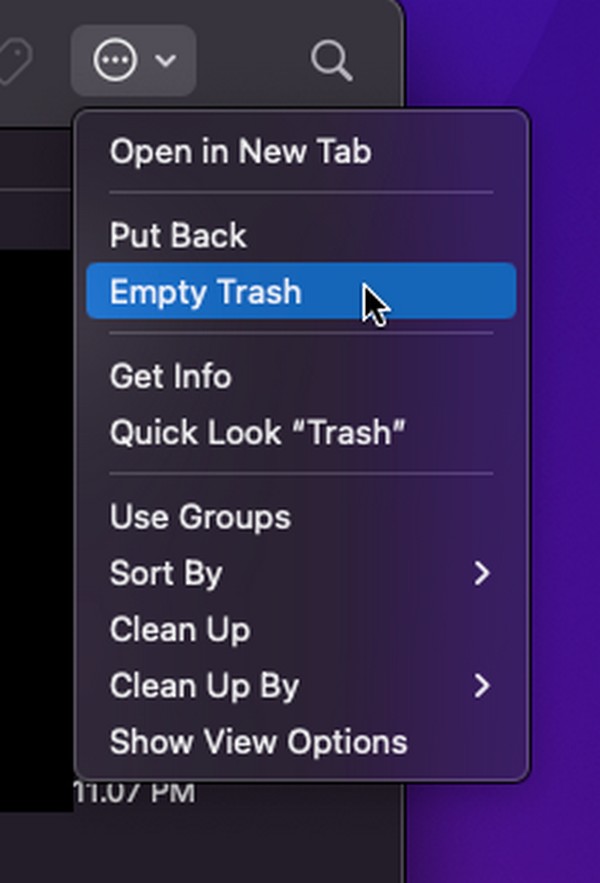

With FoneLab Mac Sweep, you will Clear system, email, photo, iTunes junk files to free up space on Mac.
- Manage similar photos and dulplicate files.
- Show you the detailed status of Mac with ease.
- Empty trash bin to get more storage.
Part 2. How to Delete Downloads on Mac from Browsers
Since the downloads you deleted on the Downloads folder are from the browsers, you may think they are also automatically deleted from the browsing apps, but no. They may have been erased from the folder, but they will still be in the Downloads section of each browsing app. Thus, below are the strategies for erasing downloads in 3 of your Mac browsers.
Method 1. Safari
Safari is most likely the browsing app you use by default since it is the official browser for Apple devices, including Mac. Thus, it must also be the browser you often visit to download various data types like images, videos, music files, documents, and more. And since it is an official and built-in app, the technique to delete the downloads from it is expected to be convenient, which is true. It only takes a couple of clicks for the deletion to be done.
Adhere to the comfortable guidelines below to determine how to delete all downloads on Mac Safari:
Step 1See if the Safari app is on your Mac Dock. If not, proceed with the Launchpad icon and slide through the screen to find it manually. The search bar at the top is also available to see it faster. Once found, hit the browsing app to run it on your Mac.
Step 2If you have downloaded files using the browser, you will see a downloads icon (a circled down arrow) at the top right of the window. Click the icon to view your download history in the small popup dialogue box. Next, hit the Clear tab on the top right to delete your downloads from the Safari browser.
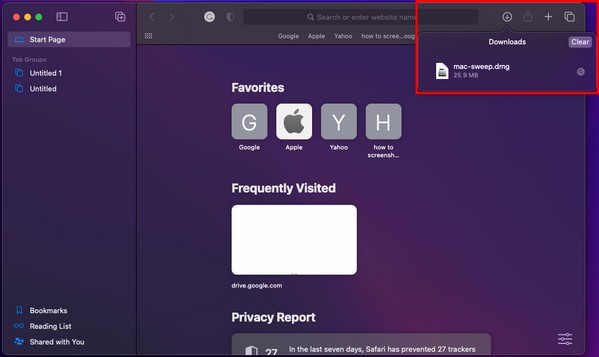
Method 2. Chrome
Conversely, Chrome is not built-in on macOS but is a widely used browser globally. Many users install it for various reasons, even if it’s not on Mac by default. For instance, you may prefer using it as it is known as one of the fastest and smoothest web browsers. Moreover, it is more accessible, especially if you use it on different devices and value customization. Hence, if you prefer the Chrome browser and download files on it, know that the process for your download deletion will also be stress-free.
Stick to the stress-free directions underneath to remove downloads from Mac Chrome:
Step 1Find and click the Chrome icon on your Mac desktop Dock or Launchpad to launch the browsing app on the screen. Click the vertical three-dot symbol on the upper right when the browser window exhibits. Afterward, choose Downloads from the popup options.
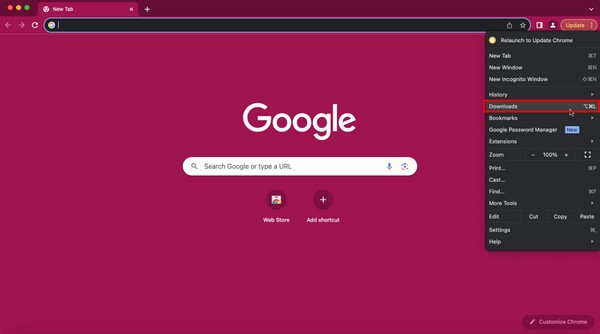
Step 2Your downloads will be presented on the following screen. A second vertical three-dot icon will be on the upper right of the downloads screen. Click it to show the options, then choose the Clear all tab to dispose of the downloads from your Chrome.
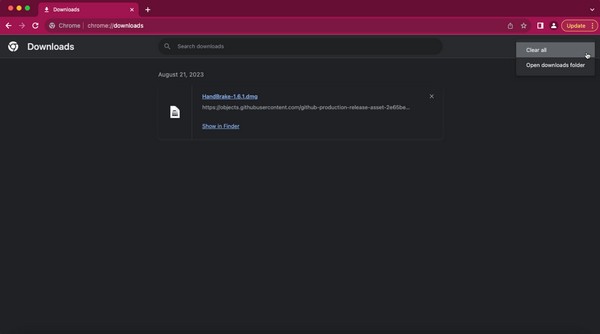

With FoneLab Mac Sweep, you will Clear system, email, photo, iTunes junk files to free up space on Mac.
- Manage similar photos and dulplicate files.
- Show you the detailed status of Mac with ease.
- Empty trash bin to get more storage.
Method 3. Firefox
Like Chrome, Firefox is also not built-in on Mac, so if it’s on yours, you must have installed it manually. If this is the case, there’s a huge chance you often use it, as you have added it to your macOS on purpose. Firefox is among the most well-known browsers worldwide for various reasons, such as reliability, smooth performance, ability to download on different websites, and more. Like the previous methods, expect not to experience difficulty deleting your downloads in this browser. Instead, expect a quick and convenient process.
Pay attention to the easy procedure below to clear downloads on Mac Firefox:
Step 1Find the Firefox app on your Mac Dock or using the Launchpad. If you wish to see it faster, hit the search icon at the top of the desktop, then type Firefox.
Step 2Once its icon appears, click it to launch the browser on the screen. After that, click the down arrow or download icon on the uppermost right. A few of your downloads will appear, but if you wish to see them all, click the Show all downloads selection.
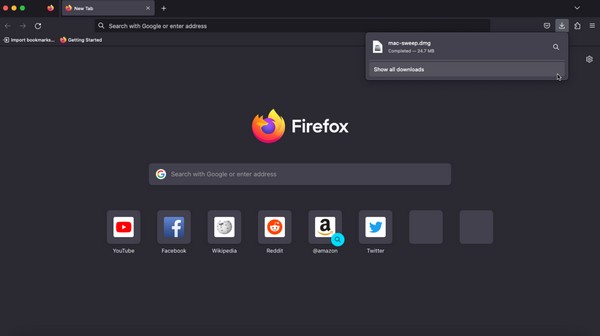
Step 3Expectedly, a small window showing all your Firefox downloads will pop up. On the upper right of the screen, hit the Clear Downloads tab, and your download files will permanently disappear from your Mac Firefox.
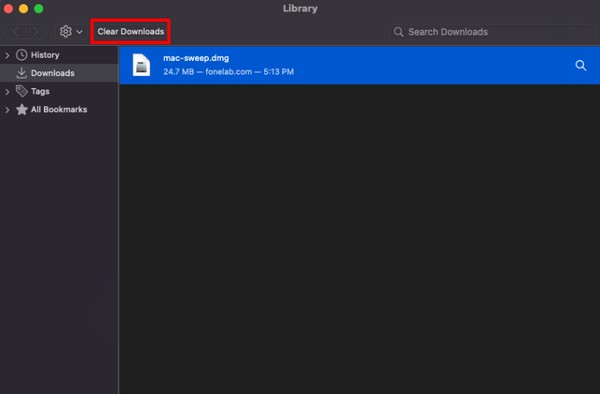
Part 3. How to Delete Downloads on Mac with FoneLab Mac Sweep
Onto the next part, try FoneLab Mac Sweep if you’d like an advantageous deletion process. This third-party tool is a specialized cleaning program for Mac computers. If you have all the previous browsers installed on your Mac, let FoneLab Mac Sweep help you clear your downloads in each of them at once. Accessing its Privacy feature lets you quickly eliminate any browser data on your Mac. It won’t only save you time but also help you acquire more storage space because of its other features. Besides your download files, this cleaner removes different data types and junk on your macOS.

With FoneLab Mac Sweep, you will Clear system, email, photo, iTunes junk files to free up space on Mac.
- Manage similar photos and dulplicate files.
- Show you the detailed status of Mac with ease.
- Empty trash bin to get more storage.
Here are the sample worry-free guidelines on how to permanently delete downloads on Mac with FoneLab Mac Sweep:
Step 1View the FoneLab Mac Sweep site using your Mac browser. It contains the program descriptions, a download button, and more information on the lower part of the page. Click Free Download, then move the file to the Applications folder once saved on your Mac.
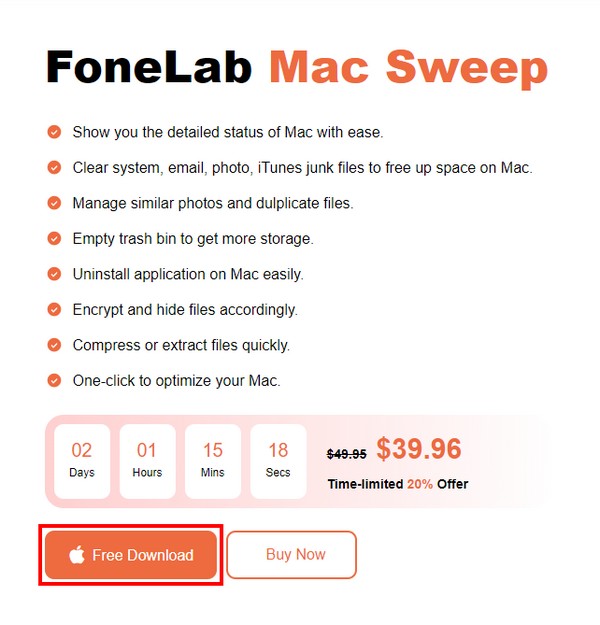
Step 2Run the cleaning program, then choose the ToolKit function once its initial interface launches. The following interface will have multiple features, but click Privacy in the upper right corner. Next, select Scan to let the cleaner read your data, then click View after.
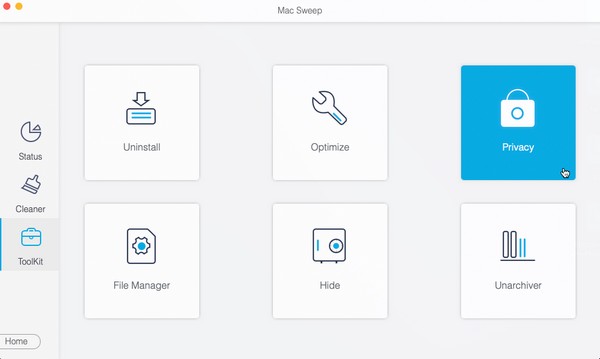
Step 3Once your browsing apps are arranged in the interface's left section, click each to view their data. Then, check the Downloaded Files and Downloads History boxes in the right portion. Finally, click the Clean button underneath to delete the downloads from your Mac browsers.
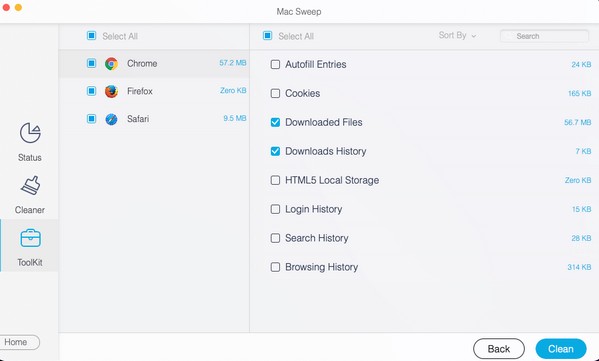
Part 4. FAQs about How to Delete Downloads on A Mac
1. Does deleting the Downloads from my Mac browsers delete everything?
No, they don’t. If you erase the downloads from your Mac browsers, they will disappear from the browsing apps but not your Downloads folder. Hence, they won’t be completely deleted unless you erase them from the Finder > Downloads folder.
2. How do I select all the downloads on my Mac folder?
You have 2 options to select all your downloads. First, click the space beside the first download file, then hold and drag the cursor until the last item. Alternatively, you can click the Downloads window and press Command + A to select all your download files.
After trying all these suggested methods, we assure you that you will successfully delete the downloads on your Mac. For more solutions and tips for devices, visit the FoneLab Mac Sweep site.

With FoneLab Mac Sweep, you will Clear system, email, photo, iTunes junk files to free up space on Mac.
- Manage similar photos and dulplicate files.
- Show you the detailed status of Mac with ease.
- Empty trash bin to get more storage.
