Where Do Downloads Go on iPhone: How to Find The Files
 Posted by Lisa Ou / April 30, 2024 09:00
Posted by Lisa Ou / April 30, 2024 09:00 Hi, guys! I was searching for information and other files on my iPhone this afternoon and downloaded them. I am a first-time user of Apple devices, like this iPhone, with which there are multiple functionalities that I am not familiar. For example, I do not know where to find downloads on iPhones. Can you help me know their locations for convenience? Thank you so much in advance!
There are countless ways to download files from the internet, programs, or apps. If that's the case, there are many destination paths or folders where your iPhone stores them. Luckily, this post contains some of the most important and used download locations. See them by scrolling down below.
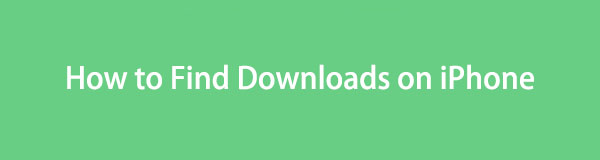
With FoneLab for iOS, you will recover the lost/deleted iPhone data including photos, contacts, videos, files, WhatsApp, Kik, Snapchat, WeChat and more data from your iCloud or iTunes backup or device.
- Recover photos, videos, contacts, WhatsApp, and more data with ease.
- Preview data before recovery.
- iPhone, iPad and iPod touch are available.

Guide List
Part 1. How to Find Downloads on iPhone through Files App
The Files app on your iPhone is built to hold or store almost all your files and data. It organizes them by separating them into folders, depending on their classifications. In this case, iPhone users will not have difficulties finding files.
Another good thing about this app is that, by default, the iPhone stores the downloaded files on it. The Files app has the Downloads folder in the iCloud Drive section because it directs users to the mentioned destination folder. Find downloads on iPhone in the Files app by following the step-by-step procedure below.
Step 1Open the iPhone and unlock it if it requires you to use a passcode. Swipe down the Home Screen for quick access, and the search section will appear. Search for the Files app by typing the name. Tap the icon to open it afterward.
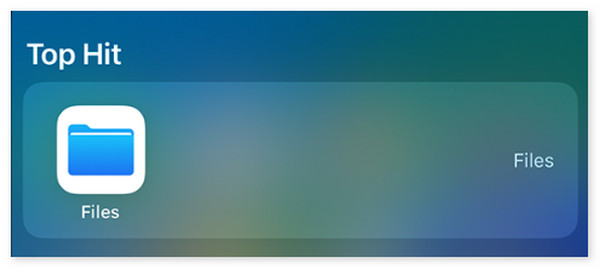
Step 2Tap the Browser tab on the iPhone screen and tap the iCloud Drive option. Inside the folder, you will see more stored with it. Please tap the Downloads button to locate the downloaded files on your iPhone.
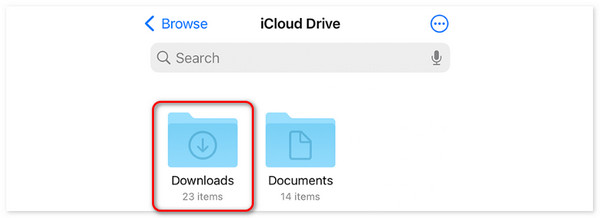
With FoneLab for iOS, you will recover the lost/deleted iPhone data including photos, contacts, videos, files, WhatsApp, Kik, Snapchat, WeChat and more data from your iCloud or iTunes backup or device.
- Recover photos, videos, contacts, WhatsApp, and more data with ease.
- Preview data before recovery.
- iPhone, iPad and iPod touch are available.
Part 2. How to Find Downloads on iPhone through Safari
Some files can be downloaded from the built-in web browser of Apple devices, like iPhones, which is Safari. It has a built-in feature stores the downloaded files, whatever their classifications. The good thing about this is that you can also use this destination path to delete them, and they will automatically be eliminated on your iPhones. This procedure will be quick and does not require you to exit the app. See below for instructions on learning how to access downloads on iPhones with the Safari app.
Step 1Tap the Safari app on the Home Screen to open it on the iPhone. After that, open a window to see the link at the bottom of the iPhone’s main interface. Please tap the AA icon on the left side to see the features.
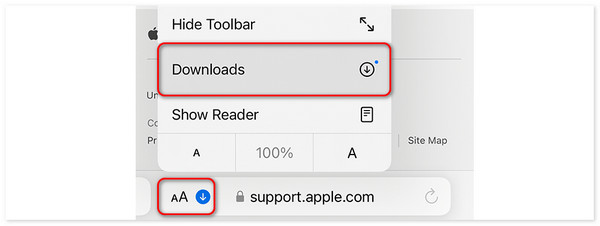
Step 25 options will be displayed on the screen. You only need to tap the Downloads button or Arrow-down icon to see a list of the downloaded files. They will be shown depending on the date you download them.
Part 3. How to Find Downloads on iPhone through Music App
Are you fond of downloading music on your iPhone to listen to them offline? The good thing is that you can use the Music app to see the downloaded music files. It has a library feature that stores them after the downloading process. See how to view downloads on iPhone using the Music app. Scroll down below for more details.
Step 1Launch the Music app on your iPhone by tapping the icon on the initial screen. After that, select the Library button on the newly popped-up screen. You will see a new interface afterward.
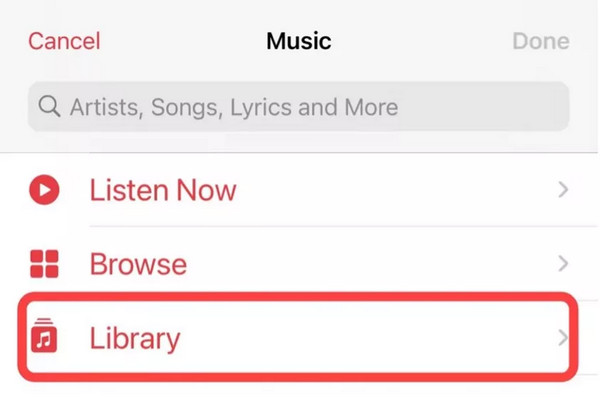
Step 2Swipe down and select the Downloaded section. The classifications of the music files will be shown. You can choose among the Playlists, Artists, Albums, Songs, Genres, and Composers folders.
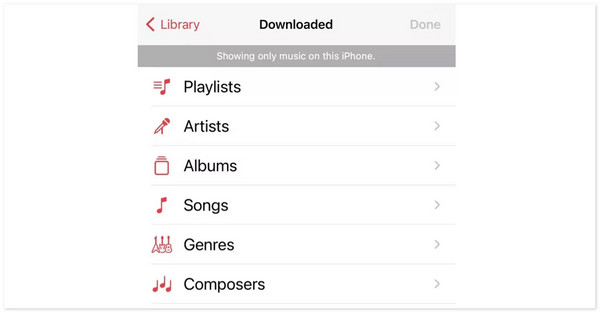
Part 4. How to Recover Deleted Downloads on iPhone
Instances wherein you cannot locate the downloaded files from different destination paths happen. Accidental deletion may be one of the reasons. If that’s the case, use FoneLab iPhone Data Recovery to retrieve data on your iPhone. This tool can recover files, including audio, photos, contacts, reminders, messages, and more.
With FoneLab for iOS, you will recover the lost/deleted iPhone data including photos, contacts, videos, files, WhatsApp, Kik, Snapchat, WeChat and more data from your iCloud or iTunes backup or device.
- Recover photos, videos, contacts, WhatsApp, and more data with ease.
- Preview data before recovery.
- iPhone, iPad and iPod touch are available.
What makes this software stand out is the Preview feature it contains. With the help of it, you will know the content you retrieve, and the unnecessary ones will remain deleted. Please imitate the detailed steps below to comprehend how to recover the downloaded files on your iPhone with FoneLab iPhone Data Recovery.
Step 1Download the software on your computer and set it up. It will be automatically launched afterward. Tap the featured tool on the left, the iPhone Data Recovery button.
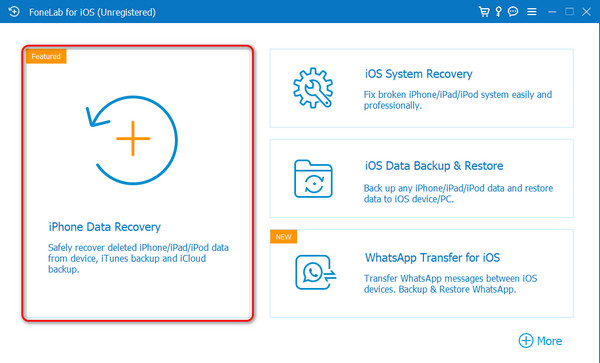
Step 2Click the Recover from iOS Device button at the top left. Plug or connect the iPhone to the computer using the compatible lightning or USB cable. Give the permissions that the software and computer need. After that, select the Start Scan button on the right to locate the files on your iPhone.
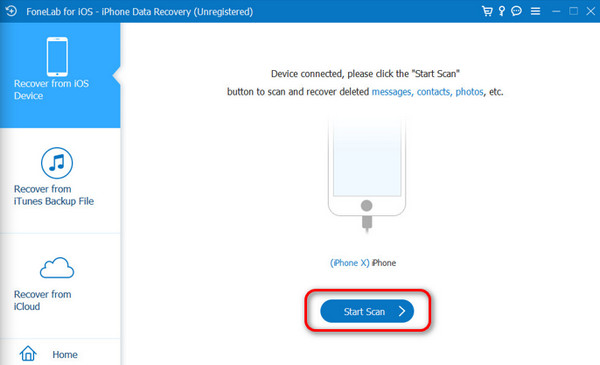
Step 3Enter the passcode from your iPhone to the software using your mouse. If it does not have one, please click the Continue button immediately. Later, you will see the results of the scanning procedure, including the number of files the software found.
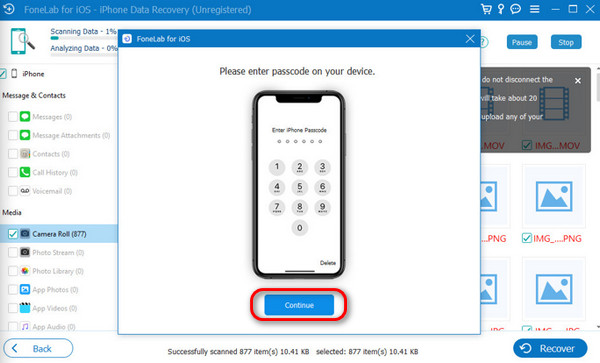
Step 4Select the data type you prefer to recover on the left side. Their contents will be shown on the right, then choose all the files you like to retrieve on your iPhone. Mark them as checked by ticking the boxes on the left. Finally, you can click the Restore to Device or Recover buttons to bring them back to the iPhone.
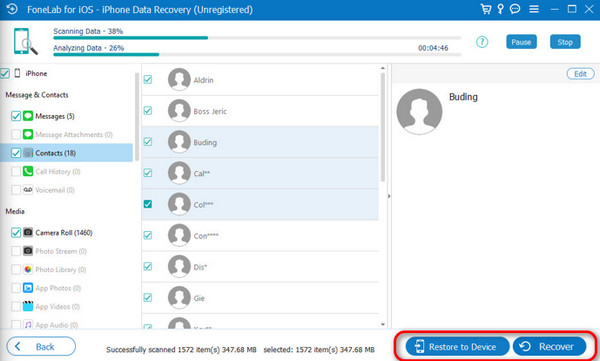
With FoneLab for iOS, you will recover the lost/deleted iPhone data including photos, contacts, videos, files, WhatsApp, Kik, Snapchat, WeChat and more data from your iCloud or iTunes backup or device.
- Recover photos, videos, contacts, WhatsApp, and more data with ease.
- Preview data before recovery.
- iPhone, iPad and iPod touch are available.
Part 5. FAQs about How to Find Downloads on iPhone
1. Do downloads take up space on iPhone?
Yes. The downloaded files on your iPhone take up space on the internal storage. The storage space they consume will depend on the file size of the mentioned files. If you think that they are taking up so much space, it is recommended that you delete some of them to free up iPhone storage. You can eliminate them manually using a third-party tool, like FoneLab iPhone Cleaner.
2. Can I change the download location on my iPhone?
By default, you cannot change the download location on your iPhone after the procedure. However, once you have downloaded them, you can change their location by moving them from their original location to another folder.
In conclusion, the downloads on iPhones are stored in different locations, depending on where you download them. They may be stored on the Files app, Music app, Safari, and more. The goal of this post is to help you locate them. In addition, if you cannot see the downloaded files because you accidentally deleted them, FoneLab iPhone Data Recovery is to the rescue.
With FoneLab for iOS, you will recover the lost/deleted iPhone data including photos, contacts, videos, files, WhatsApp, Kik, Snapchat, WeChat and more data from your iCloud or iTunes backup or device.
- Recover photos, videos, contacts, WhatsApp, and more data with ease.
- Preview data before recovery.
- iPhone, iPad and iPod touch are available.
