- Unlock Apple ID
- Bypass iCloud Activation Lock
- Doulci iCloud Unlocking Tool
- Factory Unlock iPhone
- Bypass iPhone Passcode
- Reset iPhone Passcode
- Unlock Apple ID
- Unlock iPhone 8/8Plus
- iCloud Lock Removal
- iCloud Unlock Deluxe
- iPhone Lock Screen
- Unlock iPad
- Unlock iPhone SE
- Unlock Tmobile iPhone
- Remove Apple ID Password
Notable Methods on How to Get Into A Locked iPhone Efficiently
 Posted by Lisa Ou / Jan 30, 2023 09:00
Posted by Lisa Ou / Jan 30, 2023 09:00My niece played with my iPhone and changed the passcode. However, she can't remember it, and now, I can't access my iPhone. Is there a way to unlock or remove the screen lock? Please, someone, help me how to get into a locked iPhone 6 Plus.
Getting locked out of your iPhone is a common scenario if you forget your passcode. Many people solve this problem easily because they can remember the passcode eventually after multiple attempts. However, that is not always the case for all people. Like the situation above, it's a different story when it's not you who changed the code. You have no clue what the new one is about, so it isn't easy to enter possible password attempts. In other cases, maybe you recently changed the passcode to a very different one. Now, you forgot, and it isn't easy to guess since it's not related to the old code.
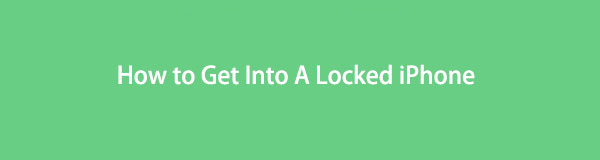
Several scenarios are possible why you can't get into your iPhone. But don't worry; you can still access your files and other data on your iPhone using different methods. You can see many online, but not everything you see will be helpful. Some will only waste your time, but they still won't solve your problem. Hence, we gathered the most effective ones and listed them one by one in this article. Whether you want third-party software, online service, or an iPhone method, we've covered it all. Read ahead to let this post help you unlock and access the locked iPhone.

Guide List
Part 1. How to Get Into A Locked iPhone with FoneLab iOS Unlocker
FoneLab iOS Unlocker is the one that tops the list if you are looking for the most effective one. It is a powerful third-party tool that lets you gain access again to your locked iPhone if you forget the passcode. This software works like a professional, yet it only requires you to perform a few simple clicks to fix the problem. It has a straightforward interface, which enables you to understand the program's features even at first use. In addition, it can remove the Apple ID and other accounts on iPhone that keep you from accessing it. This is the fastest way to access an iPhone that has been locked. You will be able to access several devices when you install this program on your computer.
FoneLab Helps you unlock iPhone screen, Removes Apple ID or its password, Remove screen time or restriction passcode in seconds.
- Helps you unlock iPhone screen.
- Removes Apple ID or its password.
- Remove screen time or restriction passcode in seconds.
Be guided by the effortless instructions below to gain skills on how to get into a locked iPhone without the password and Siri with FoneLab iOS Unlocker:
Step 1Head to the FoneLab iOS Unlocker homepage to download the software file. The installation will begin once you permit the tool to make changes to your device. A window will then appear. Comply with the process quickly until the installation is done and you can run the program on your computer.
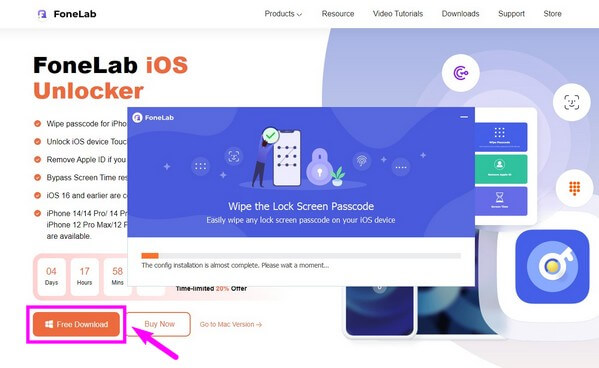
Step 2The software's main interface contains three boxes. The Wipe Passcode feature removes a lock screen passcode. The Remove Apple ID feature, as the name suggests, gets rid of the Apple ID. And the Screen Time feature is to unlock screen time and retrieve restrictions. In this case, choose the Wipe Passcode box.
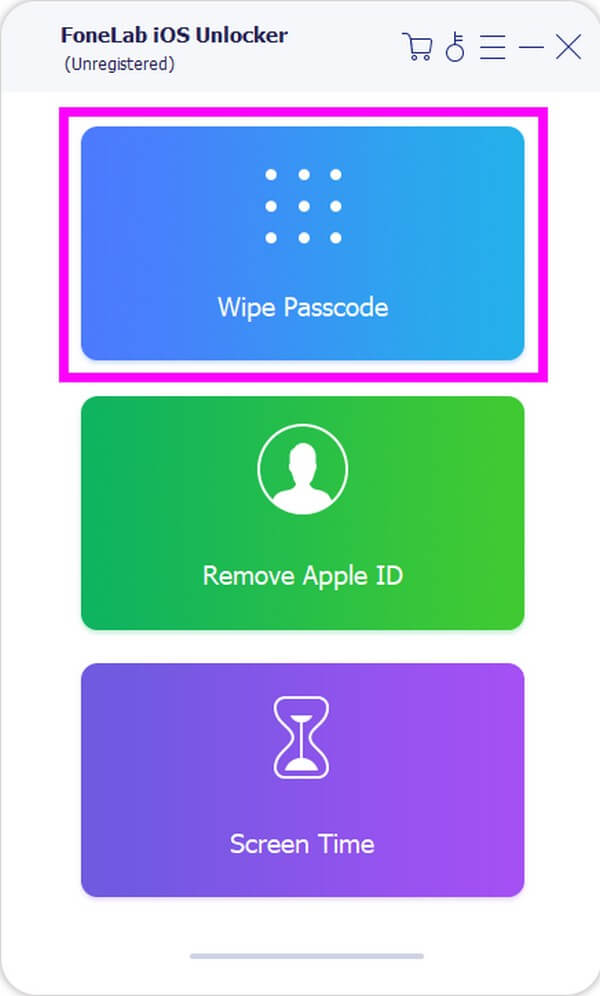
Step 3Click the Start button, leading you to the next interface. Confirm or correct your device model, type, and category from the following drop-down menus. Ensure the information you choose is correct, then click Start again.
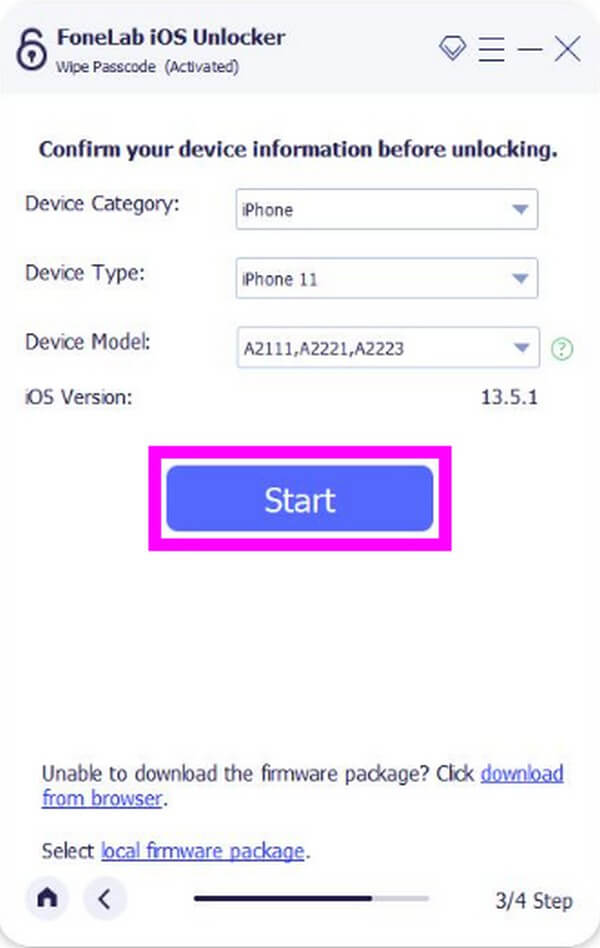
Step 4The firmware needed to unlock the iPhone will start downloading. Once it's done, hit the Unlock button. Then on the last interface, you need to enter "0000" in the type box. Finally, click the Unlock tab beside it to get into your iPhone successfully.
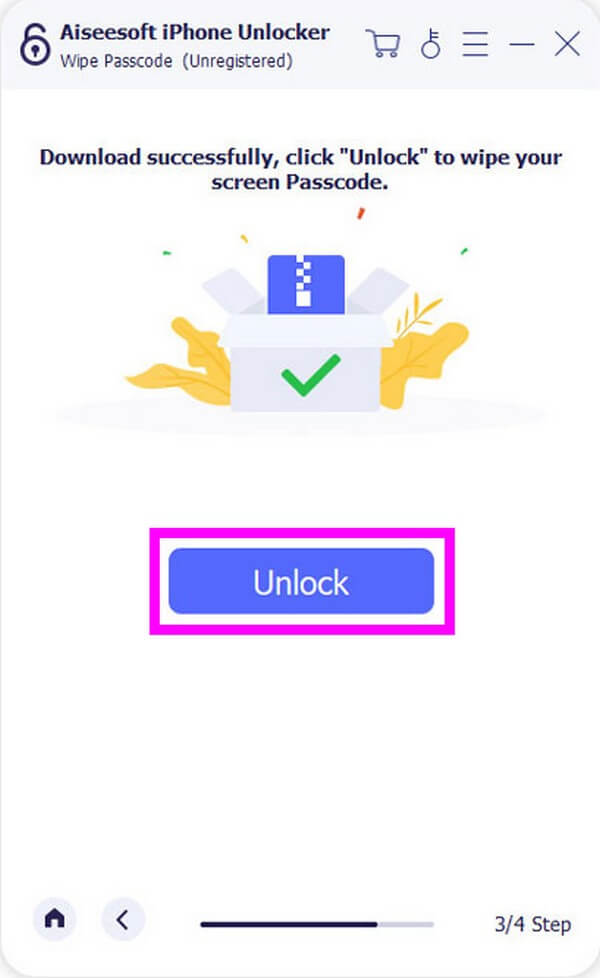
FoneLab Helps you unlock iPhone screen, Removes Apple ID or its password, Remove screen time or restriction passcode in seconds.
- Helps you unlock iPhone screen.
- Removes Apple ID or its password.
- Remove screen time or restriction passcode in seconds.
Part 2. How to Get Into A Locked iPhone via Recovery Mode
If you don't feel like downloading a third-party tool, try the Recovery Mode on your iPhone. It is one of the most used ways to fix various issues on iPhones. However, this method only supports Mac and Windows 10 (or later versions) computers.
Be guided by the few instructions below to gain skills on how to get into a locked iPhone 11 and other models via Recovery Mode:
Step 1Launch iTunes' latest version on your computer, then turn off your iPhone. Connect devices through a lighting cable. To put it in Recovery Mode, press the Volume Up button once, followed by the Volume Down button. Then press the Side button and hold it until the recovery mode screen appears.

Step 2Pay attention to the popup window on iTunes and hit the Restore button. Comply with the instructions that will follow to confirm the restoration of your iPhone. Once finished, you can now access and set up your iPhone with the password already removed.
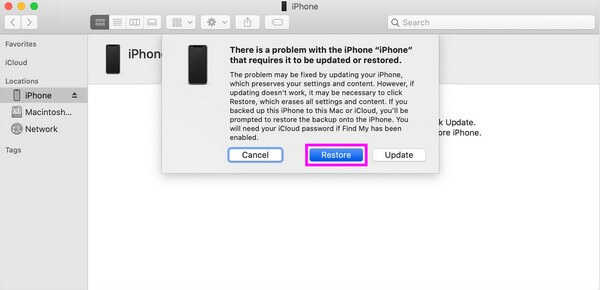
FoneLab Helps you unlock iPhone screen, Removes Apple ID or its password, Remove screen time or restriction passcode in seconds.
- Helps you unlock iPhone screen.
- Removes Apple ID or its password.
- Remove screen time or restriction passcode in seconds.
Part 3. How to Get Into A Locked iPhone using iCloud
Another way to unlock your iPhone is using iCloud. This cloud service is mainly used to sync and access your data across Apple devices. On the other hand, you can also use it to unlock your iPhone without the passcode. You only need your Apple ID and password for this method to work. But if you also forgot them, you use the above-mentioned tool to help you solve the problem.
Be guided by the few instructions below to gain skills on how to get into a locked iPhone using iCloud:
Step 1Run a web browser on your computer and go to the official site of iCloud. Sign in to your iCloud account with the Apple ID and password you're using on your iPhone.
Step 2Click the Find My option, then sign in again if it requires you. Locate and select the iPhone you want to unlock, then click Erase iPhone from the options.
Step 3Type your Apple ID and password to confirm your decision. Once the iPhone gets erased, you can open and set it up again as new.
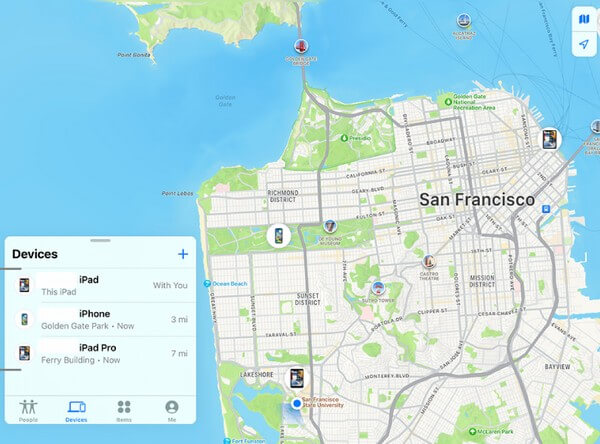
FoneLab Helps you unlock iPhone screen, Removes Apple ID or its password, Remove screen time or restriction passcode in seconds.
- Helps you unlock iPhone screen.
- Removes Apple ID or its password.
- Remove screen time or restriction passcode in seconds.
Part 4. FAQs about How to Get Into A Locked iPhone
Is there a way to get into a locked iPhone without erasing data?
Unfortunately, there is none. No matter what method you use to unlock your iPhone, all the trusted ones require erasing everything on your device. But if you want to back up or recover your data, you can visit the FoneLab iOS Unlocker website to find a reliable recovery tool appropriate for your devices.
Can I use Siri to get into my locked iPhone?
Yes, you can. However, it only leads to the same method as the iCloud service. If you want to use Siri, you can just follow the steps above.
Does the FoneLab iOS Unlocker work on Mac?
Yes, it does. FoneLab iOS Unlocker works on Mac OS X 10.7 and above, including macOS Monterey and macOS Big Sur. Aside from that, it also works on several versions of Windows computers. This includes Windows 7, Windows 8, Windows 8.1, Windows 10, Windows 11, etc.
Among all the methods mentioned in the article, we strongly recommend the FoneLab iOS Unlocker, as it is the one we guarantee is the most effective. Install it now.
FoneLab Helps you unlock iPhone screen, Removes Apple ID or its password, Remove screen time or restriction passcode in seconds.
- Helps you unlock iPhone screen.
- Removes Apple ID or its password.
- Remove screen time or restriction passcode in seconds.
