- Unlock Apple ID
- Bypass iCloud Activation Lock
- Doulci iCloud Unlocking Tool
- Factory Unlock iPhone
- Bypass iPhone Passcode
- Reset iPhone Passcode
- Unlock Apple ID
- Unlock iPhone 8/8Plus
- iCloud Lock Removal
- iCloud Unlock Deluxe
- iPhone Lock Screen
- Unlock iPad
- Unlock iPhone SE
- Unlock Tmobile iPhone
- Remove Apple ID Password
How to Get Into iPad in 4 Easy and Prominent Approaches
 Updated by Lisa Ou / June 05, 2025 16:30
Updated by Lisa Ou / June 05, 2025 16:30Good day! Can you help me learn how to get into iPad? It is locked or disabled due to consecutive wrong passcode attempts I performed this afternoon. I am not tech-savvy enough to unlock this iPad. Can you help me? Thank you in advance!
A locked or disabled iPad limits all the functionalities it contains from you. It is an Apple feature that prevents unwanted access to your iPad. The reason is that the multiple wrong passcodes might be attempts at unauthorized access. Luckily, this post contains the 4 leading procedures for unlocking a locked or disabled iPad. See their complete information as you scroll below.
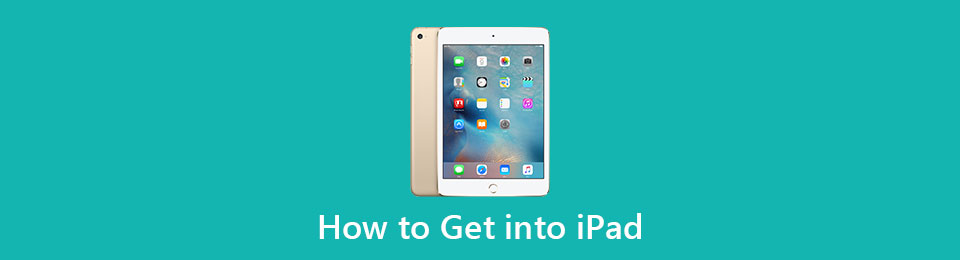

Guide List
Part 1. How to Get Into A Disabled iPad with FoneLab iOS Unlocker
If you want a quick procedure to unlock a disabled or locked iPad, use FoneLab iOS Unlocker because it can perform the process with only a few clicks! This tool can assist you on how to get into a locked iPad without restoring. Its procedure will only unlock the iPad by wiping the passcode it contains without the correct one. Besides a disabled or locked iPad, this software supports more scenarios for your iPad. Below is their list.
FoneLab Helps you unlock iPhone screen, Removes Apple ID or its password, Remove screen time or restriction passcode in seconds.
- Helps you unlock iPhone screen.
- Removes Apple ID or its password.
- Remove screen time or restriction passcode in seconds.
- Broken or unresponsive iPad screen.
- Second-hand iPad without a passcode.
- Forgotten iPad passcode.
- Face ID or Touch ID is not working.
In addition, this tool also supports the iPhone. Please see the steps below to learn how to use FoneLab iOS Unlocker.
Step 1Click Free Download from the tool's main website. Then, locate the downloaded file from your computer and set it up based on the requirements. Later, install the tool on the computer, and it will be automatically launched.

Step 2The tool’s supported primary function will appear on the screen. Please select the Wipe Passcode button at the top of the interface. Then, wait for the interface to be replaced with the plugging demonstration.

Step 3Please follow the on-screen instructions to complete the plugging process for your iPad into the computer. Later, click the Start button at the center under the iPad information. Enter the 0000 code afterward and click the Unlock button beside it. The wiping process of your iPad passcode will start immediately.

FoneLab Helps you unlock iPhone screen, Removes Apple ID or its password, Remove screen time or restriction passcode in seconds.
- Helps you unlock iPhone screen.
- Removes Apple ID or its password.
- Remove screen time or restriction passcode in seconds.
Part 2. How to Get Into A Disabled iPad with iCloud Find My
You may also discover how to get into a locked iPad or a disabled one using the iCloud Find My feature. This feature’s website or app can wirelessly erase the content and data of your locked or disabled iPad to unlock it with or without a passcode.
Step 1Open the web browser that you will use for the unlocking procedure. Then, search for the iCloud Find My website. After that, click the Sign In button at the bottom center of the main interface. Later, please enter the Apple ID credentials associated with the disabled or locked iPad. Tick the Arrow button to proceed with the process.

Step 2The map screen will be the first interface that will be shown. Choose the All Devices section at the top left and tap the iPad name from the device list. The features offered for the iPad will appear on the screen. Please tap the Erase This Device or Erase iPad button at the bottom. Perform the on-screen instructions to complete the unlocking procedure for your disabled iPad.

FoneLab Helps you unlock iPhone screen, Removes Apple ID or its password, Remove screen time or restriction passcode in seconds.
- Helps you unlock iPhone screen.
- Removes Apple ID or its password.
- Remove screen time or restriction passcode in seconds.
Part 3. How to Get Into A Disabled iPad with iTunes
Processes that use a USB connection for unlocking a disabled or locked iPad are also suggested. iTunes is one of the programs included in the mentioned procedure. It uses a restore technique for the iPad to fix the security issue. Learn how to get into iPad without a passcode from the lock screen using iTunes. Follow the steps below to discover how to use it.
Step 1Open your computer and launch the iTunes program. After that, plug the iPad into the computer using a USB cable. Please click the iPad button at the top.

Step 2Choose the Summary button on the left. More options will be shown on the right side of the screen. Click the Restore iPad button on the right, and a small screen will be displayed on the iPad's screen. Finally, click the Restore button from the small dialog box. The disabled must restart and show the Apple logo.

FoneLab Helps you unlock iPhone screen, Removes Apple ID or its password, Remove screen time or restriction passcode in seconds.
- Helps you unlock iPhone screen.
- Removes Apple ID or its password.
- Remove screen time or restriction passcode in seconds.
Part 4. How to Get Into A Disabled iPad with Finder
Are you an expert in using the Finder program on your Mac? This tool can help you get into a disabled iPad because it can unlock it and allow you to gain access to its functionalities again! It restores the iPad to its default state by deleting the content and data it contains with its restore feature. Other users find Finder way better due to its smooth operation. That will be convenient if that’s the case.
Do you want to use Finder? Please perform the steps below to learn how to use it effectively.
Step 1Open your Mac and plug the iPad into it using a compatible USB wire. After that, choose the iPad name at the top left of the screen. Its information and supported features will appear in the program. Click the General button afterward for more information.

Step 2Select the Restore iPad button at the bottom right. Then, a small window will be prompted on the Mac. Later, click the Restore button. After that, the iPad must restart and show the Apple logo on the screen. You only need to wait for the iPad to turn on its screen and complete the setup procedure afterward.

Part 5. FAQs about How to Get Into A Disabled iPad
Question 1. Can iPad be disabled permanently?
No. iPad cannot be disabled permanently because it can always be restored. It will only be permanently locked if the necessary verification information is not met, such as the Apple ID password associated with the disabled iPad.
Question 2. How long does disabled iPad unlocking last?
Countless ways to unlock a disabled iPad can be performed. The allotted time for the unlocking procedure depends on the method used. If you use FoneLab iOS Unlocker, it will only take a few minutes. On the other hand, other techniques can last up to half an hour or more.
This post helps you learn how to get into a locked iPad or a disabled one. Finder, iTunes, iCloud, and FoneLab iOS Unlocker are presented to give you a smooth unlocking procedure. Their descriptions and processes are posted for your convenience. FoneLab iOS Unlocker is the best tool because it can only unlock your locked or disabled iPad in a few clicks. If you have more questions, please leave them in the comment box below. Thank you!
FoneLab Helps you unlock iPhone screen, Removes Apple ID or its password, Remove screen time or restriction passcode in seconds.
- Helps you unlock iPhone screen.
- Removes Apple ID or its password.
- Remove screen time or restriction passcode in seconds.
