- Part 1. How to Improve Audio Quality with FoneLab Video Converter Ultimate
- Part 2. How to Improve Audio Quality via Flixier Audio Enhancer Online
- Part 3. How to Improve Audio Quality Using Kapwing Audio Enhancer
- Part 4. How to Improve Audio Quality through Audacity
- Part 5. FAQs about How to Improve Audio Quality
- Convert AVCHD to MP4
- Convert MP4 to WAV
- Convert MP4 to WebM
- Convert MPG to MP4
- Convert SWF to MP4
- Convert MP4 to OGG
- Convert VOB to MP4
- Convert M3U8 to MP4
- Convert MP4 to MPEG
- Embed Subtitles into MP4
- MP4 Splitters
- Remove Audio from MP4
- Convert 3GP Videos to MP4
- Edit MP4 Files
- Convert AVI to MP4
- Convert MOD to MP4
- Convert MP4 to MKV
- Convert WMA to MP4
- Convert MP4 to WMV
Prominent Guide on How to Improve Audio Quality Smoothly
 Updated by Lisa Ou / January 06, 2025 16:30
Updated by Lisa Ou / January 06, 2025 16:30Does an audio interface improve sound quality? If so, I hope somebody can suggest a program to do the same. It doesn't have to have the same features; I only need something to improve my audio. The speech I recorded for a school project has some unnecessary noises, and I want it to be cleaned and enhanced. So, it would be appreciated if you could give me some information.
Programs for enhancing audio quality are used in many circumstances. You may need one to improve your audio recordings, like the scenario above, for producing music, podcasts, and more. Hence, knowing an excellent audio-enhancing tool will be beneficial not only now but also for future purposes. The only question is, which program will be the best for your audio files?
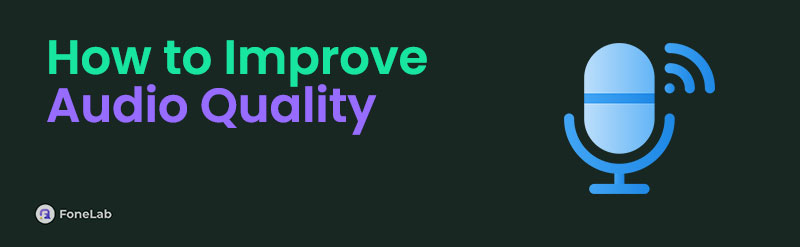
You no longer have to waste time thinking and searching about that because the information on the following parts already has your back. By browsing below, you will be well-informed about the prominent programs for improving audio quality, regardless of whether you intend to use them for recording, music production, etc. The processes you will need are also provided below.

Guide List
- Part 1. How to Improve Audio Quality with FoneLab Video Converter Ultimate
- Part 2. How to Improve Audio Quality via Flixier Audio Enhancer Online
- Part 3. How to Improve Audio Quality Using Kapwing Audio Enhancer
- Part 4. How to Improve Audio Quality through Audacity
- Part 5. FAQs about How to Improve Audio Quality
Part 1. How to Improve Audio Quality with FoneLab Video Converter Ultimate
When improving an audio’s quality, FoneLab Video Converter Ultimate’s audio features are often relied on by many. It allows you to convert your recording or music file to a high-quality format and a higher bitrate, enhancing its overall quality. You can also modify more of the file’s information, such as its media metadata, to achieve a more professional output. Meanwhile, converting your audio to a high-quality file isn’t the only enhancement this program can offer.
Video Converter Ultimate is the best video and audio converting software which can convert MPG/MPEG to MP4 with fast speed and high output image/sound quality.
- Convert any video/audio like MPG, MP4, MOV, AVI, FLV, MP3, etc.
- Support 1080p/720p HD and 4K UHD video converting.
- Powerful editing features like Trim, Crop, Rotate, Effects, Enhance, 3D and more.
You may also explore the interface’s Toolbox section and use the Noise Remover feature to eliminate unnecessary or unwanted sounds on your audio. Aside from that, you will also see various functions in the same section, so feel free to explore them for later purposes. Perhaps you need an audio or video compressor, image converter, GIF maker, or video editing features later. This tool is the perfect and most convenient, especially if you install and keep it now.
Perceive the stress-free directions underneath as a model of how to improve recorded audio quality with FoneLab Video Converter Ultimate:
Step 1Secure FoneLab Video Converter Ultimate’s installer to keep it in your Downloads folder. Simply head to the program’s main website and select Free Download. The file will then be saved, so double-click it and let the installation process continue until the status bar on the lower section is complete. Shortly, click the appearing Start button to start the tool.
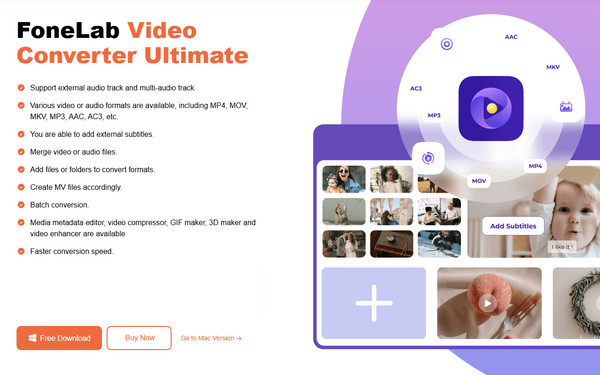
Step 2The tool’s conversion function is automatically displayed on the initial interface, so you must only click Add Files at the top left or center of the screen. When the shortcut folder is shown, browse and double-click the audio you wish to improve to import it into the interface. Once the audio is displayed, tick the Edit or Cut symbol to modify and enhance the audio.
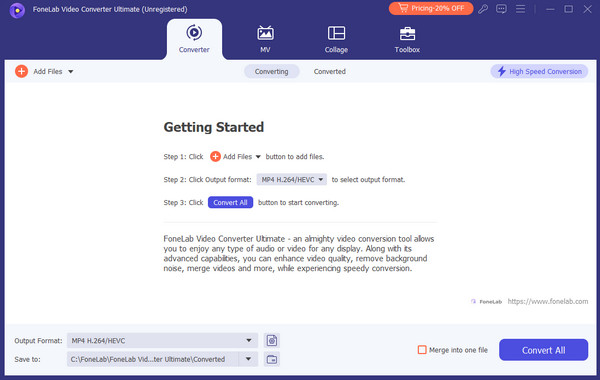
Step 3Afterward, pick the Format button on the rightmost interface and select the high-quality format you want in the Audio section. You may also stick to the original format and choose the High-Quality option instead. Once satisfied, tick Convert All to save your desired output. Also, you can head to the Toolbox section afterward to use other features, like Noise Remover.
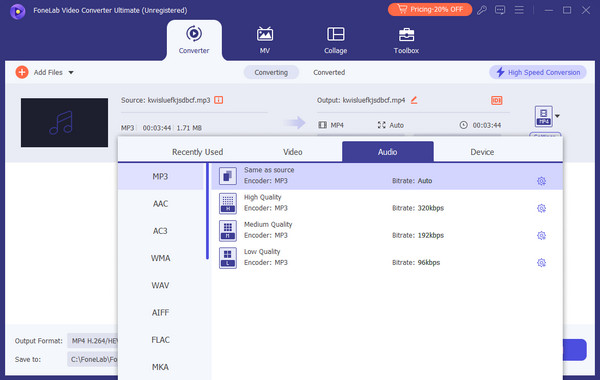
Video Converter Ultimate is the best video and audio converting software which can convert MPG/MPEG to MP4 with fast speed and high output image/sound quality.
- Convert any video/audio like MPG, MP4, MOV, AVI, FLV, MP3, etc.
- Support 1080p/720p HD and 4K UHD video converting.
- Powerful editing features like Trim, Crop, Rotate, Effects, Enhance, 3D and more.
Part 2. How to Improve Audio Quality via Flixier Audio Enhancer Online
Meanwhile, Flixier Audio Enhancer Online can improve your audio without installing any program. As its name indicates, you can access it online using almost any browser you trust, especially popular ones like Chrome, Safari, etc. Hence, you won’t have issues entering its official page. On the other hand, you may expect various features that will increase the quality of your audio file on its website. For instance, this online program lets you adjust the recording or music’s volume, equalizer, playback speed, and more. You can also add fade-in and fade-out transitions to smoothen the audio's flow while playing. Besides, its page is only basic to use.
Adhere to the easy operation below to improve audio quality online free via Flixier Audio Enhance Online:
Step 1Enter Flixier Audio Enhancer Online’s website and see the Enhance Audio button. Click it to enter the next page and select Import or Record at the top left. Afterward, choose the Click to upload option to view your shortcut folder and upload the audio you intend to improve.
Step 2Once shown on the left page, drag the media file to the timeline below, and the audio enhancement features will be displayed on the right. Manage them accordingly; once finished, hit the Export tab on the uppermost right to save your creation.
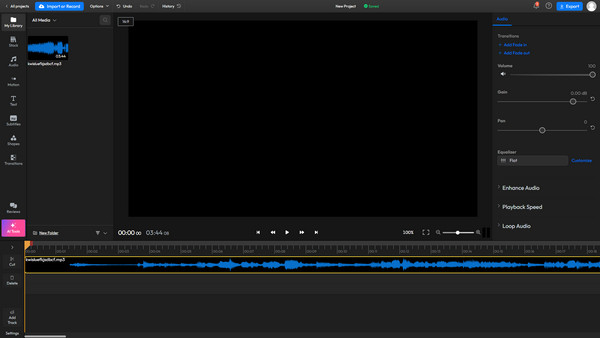
Video Converter Ultimate is the best video and audio converting software which can convert MPG/MPEG to MP4 with fast speed and high output image/sound quality.
- Convert any video/audio like MPG, MP4, MOV, AVI, FLV, MP3, etc.
- Support 1080p/720p HD and 4K UHD video converting.
- Powerful editing features like Trim, Crop, Rotate, Effects, Enhance, 3D and more.
Part 3. How to Improve Audio Quality Using Kapwing Audio Enhancer
Kapwing Audio Enhancer is another reliable program that can increase the quality of your audio. Like the second tool, it is online-based; thus, you can enter it through nearly all website browsers. By accessing its official page, you can improve various aspects of your audio, such as its volume and speed, and even remove noises. Aside from that, this program provides an audio edit feature that automatically edits the music or recording by removing filler takes, bad words, etc. However, using this feature is not highly recommended since it might not get the perfect result you are looking for. Moreover, the program page is more complex than the previous ones.
Emulate the simple instructions below to improve audio quality online using Kapwing Audio Enhance:
Step 1Open Kapwing Audio Enhancer’s site on your browser and click the Upload audio tab. On the following page, select the Click to upload box on the right to view the quick-access folder and upload your audio file.
Step 2The audio will immediately be added to the timeline after uploading, while the audio editing functions in the right column. Use them, including the speed and volume adjusting bars, trimmer, clean audio, and other features to improve your audio. Finally, hit Export Project.
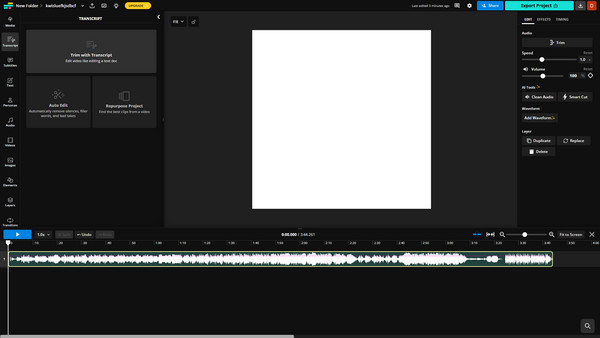
As you can see, this and the prior programs are online-based, making them convenient to access. However, no matter how accessible, you must not ignore their requirement for a stable internet. So, ensure your WiFi or cellular data is strong to avoid interruptions later.
Video Converter Ultimate is the best video and audio converting software which can convert MPG/MPEG to MP4 with fast speed and high output image/sound quality.
- Convert any video/audio like MPG, MP4, MOV, AVI, FLV, MP3, etc.
- Support 1080p/720p HD and 4K UHD video converting.
- Powerful editing features like Trim, Crop, Rotate, Effects, Enhance, 3D and more.
Part 4. How to Improve Audio Quality through Audacity
On the other hand, Audacity is among the popular programs for editing or improving audio files, and most experienced users use it. It offers numerous audio editing functions that can record, edit, or mix to enhance recordings or music files you produce. For instance, it allows you to adjust your audio’s pitch, speed, tempo, and more. You can also include fade-in and fade-out, use the loudness normalization, noise reduction, and more features. Thus, feel free to enjoy its features to produce your desired output. Audacity can be acquired on Windows, Linux, and macOS computers by downloading its installer from the audio program’s official website.
Take to heart the basic procedure below to grasp how to improve audio quality in Audacity:
Step 1First, get Audacity’s installer through its official webpage, then use it to install the program. Afterward, launch it on your desktop and set up the options and requirements to start. When ready, tick File at the top left and pick Import > Audio from the options.
Step 2This way, the quick-access folder will appear, allowing you to select and import your audio. After that, hit Effect from the top menu to use the audio enhancement features that will pop up, including Amplify, Change Pitch, etc. Once done, pick File > Save Project.
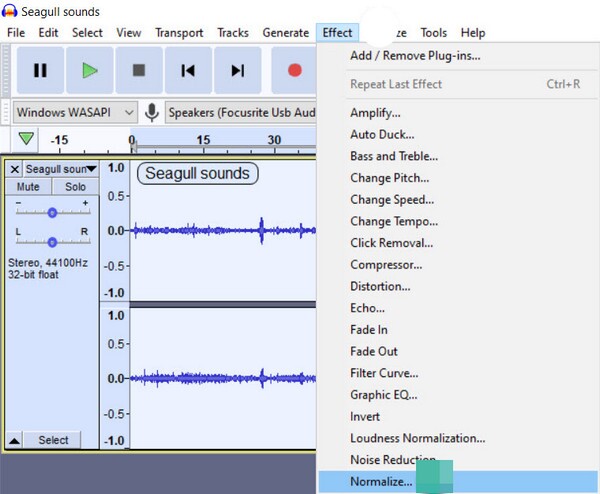
Despite having numerous features for audio enhancement, you must still expect a disadvantage since Audacity is not a perfect program. Unfortunately, its interface may not be suitable for beginners since its design and functions are a bit technical-looking. So, if it’s only your first time using such a tool, the other programs, especially FoneLab Video Converter Ultimate, are more appropriate for their beginner-friendly design. Besides, Audacity consumes more storage space.
Video Converter Ultimate is the best video and audio converting software which can convert MPG/MPEG to MP4 with fast speed and high output image/sound quality.
- Convert any video/audio like MPG, MP4, MOV, AVI, FLV, MP3, etc.
- Support 1080p/720p HD and 4K UHD video converting.
- Powerful editing features like Trim, Crop, Rotate, Effects, Enhance, 3D and more.
Part 5. FAQs about How to Improve Audio Quality
1. Can I remove unnecessary parts of my audio?
Yes, you can. Most program recommendations above, including FoneLab Video Converter Ultimate, have a Trim or Cut feature that allows you to eliminate unneeded parts of your audio. Browse Part 1 for further information about the audio enhancement program.
2. Which formats provide the best audio quality?
If you wish to retain or improve your audio's original quality, converting to formats such as WAV, FLAC, AIFF, etc., would be best. They are lossless formats, so you can ensure they won't let your audio lose quality after conversion. Meanwhile, FoneLab Video Converter Ultimate is accessible for this process.
Enjoy the best outputs and quality for your audio files using the prominent audio enhancement programs above. They are applauded for a reason, so check them out.
Video Converter Ultimate is the best video and audio converting software which can convert MPG/MPEG to MP4 with fast speed and high output image/sound quality.
- Convert any video/audio like MPG, MP4, MOV, AVI, FLV, MP3, etc.
- Support 1080p/720p HD and 4K UHD video converting.
- Powerful editing features like Trim, Crop, Rotate, Effects, Enhance, 3D and more.
