- Unlock Apple ID
- Bypass iCloud Activation Lock
- Doulci iCloud Unlocking Tool
- Factory Unlock iPhone
- Bypass iPhone Passcode
- Reset iPhone Passcode
- Unlock Apple ID
- Unlock iPhone 8/8Plus
- iCloud Lock Removal
- iCloud Unlock Deluxe
- iPhone Lock Screen
- Unlock iPad
- Unlock iPhone SE
- Unlock Tmobile iPhone
- Remove Apple ID Password
2 Efficient Approaches to Lock Apps on Android Easily
 Updated by Lisa Ou / March 28, 2025 16:30
Updated by Lisa Ou / March 28, 2025 16:30Can you lock apps on Android? My little sibling always borrows my phone to research school homework. I don't have a problem with that, but sometimes I worry about my files. I'm afraid he will accidentally delete something, so I'd like to know if a method is available to lock my Android apps. If so, can anybody guide me through the correct steps? It will put me at ease. Thank you!
A phone lock screen is an essential feature you can typically see on devices, but have you ever heard about an app lock? If so, you must find it significantly helpful for users, as it offers more secure protection on the device and all its content. Hence, it's unsurprising if you'd like to enable such a lock on your device applications, especially those containing private data, like Messages.
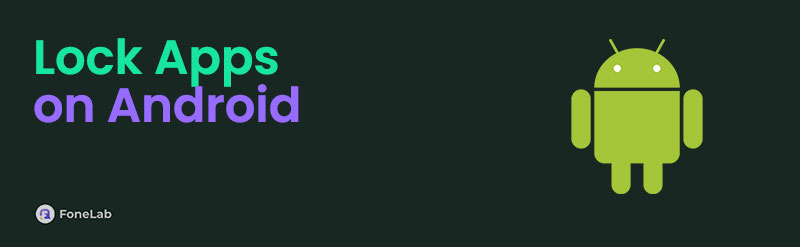
Besides, an app lock doesn't only protect confidential information. It also keeps your data, such as photos, documents, videos, and more, from people's prying eyes if they borrow your device. The question is, how will you activate such a lock for your apps? Browse the following sections below to enjoy all the answers you need to protect your applications through a lock successfully.

Guide List
Part 1. How to Lock Apps on Android through A Built-in Feature
Multiple Android devices offer a built-in feature for locking applications on an Android phone. However, every device brand has its version of an App Lock feature, so you must first see if it’s available on your phone. Meanwhile, as you may expect, App Lock lets you add a password or verification on your chosen apps to lock them and prevent unauthorized users from accessing them. This feature is usually on the Settings app, so that’s also where you must turn the lock on for your applications. The process is also typically easy regardless of the Android brand, especially since the options are ready on the device. Thus, don’t worry about complex steps.
Stick to the simplified directions below to understand how to lock apps on Android without an app through a built-in feature:
On HUAWEI: Visit your device’s Settings app and move to the Security section. Next, choose the App Lock tab on the upper left when the security options materialize. Then, hit Enable and provide your device password to activate the feature. Finally, pick the apps you wish to lock.
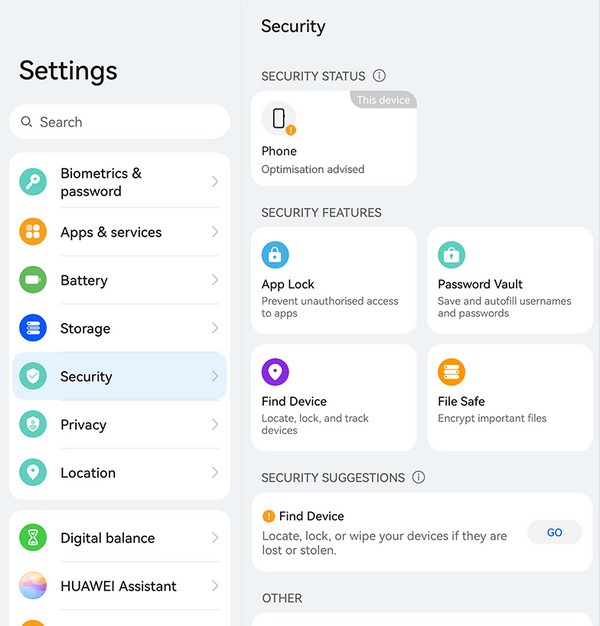
On Xiaomi or Redmi: Head to the Apps section on your device’s Settings interface. Once the options appear, tap App Lock, then Turn on. After that, enter a Mi account and pick the apps you will lock. Finally, select Use App lock to lock them.
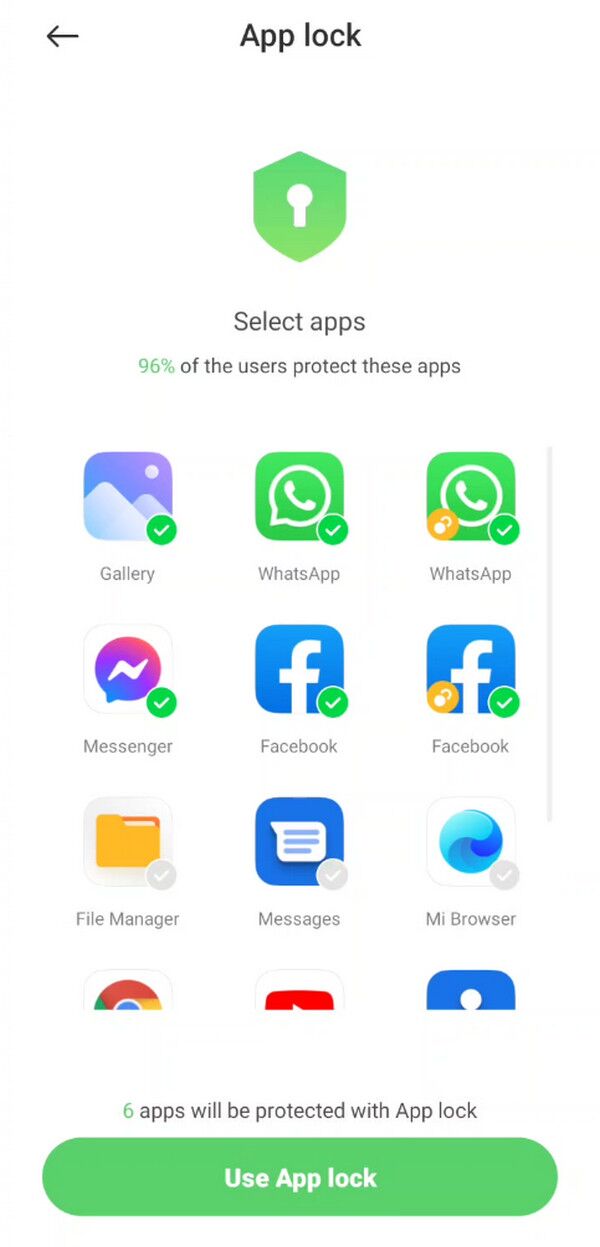
Unfortunately, these are only some of the proven devices offering an App Lock feature. If the brand of your phone is different, using the upcoming method would work more appropriately.
FoneLab Helps you remove Android screen lock easily.
- Unlock PlN, pattern, password on Android.
- Android fingerprint & face recognition are available.
- Bypass Google FRP lock in seconds.
Part 2. How to Lock Apps on Android Using A Third-party App
Although numerous devices provide a built-in feature to lock apps, many also don’t. Installing a third-party app like Applock Pro - App Lock & Guard will be the only option. It is well-known for securing device apps with lock screens, and you can even choose your preferred lock type. It supports patterns, fingerprints, PIN codes, and knock codes, so use the one you feel most secure and comfortable with. This app also lets you lock various applications, such as Settings, Messages, Messenger, Instagram, and more. Also, you can customize the lock screen accordingly, as it offers multiple themes. Thus, it’s no wonder many rely on this app lock.
Note the user-oriented instructions below to use the third-party app lock for Android, Applock Pro - App Lock & Guard:
Step 1Find Applock Pro - App Lock & Guard on your phone’s Play Store, then select its Install button when displayed. After that, launch and set up the app to start using its features.
Step 2You will see the Apps screen on the app interface, so ensure you are in the Unlocked section. This way, you can pick the applications you plan to lock from the list.
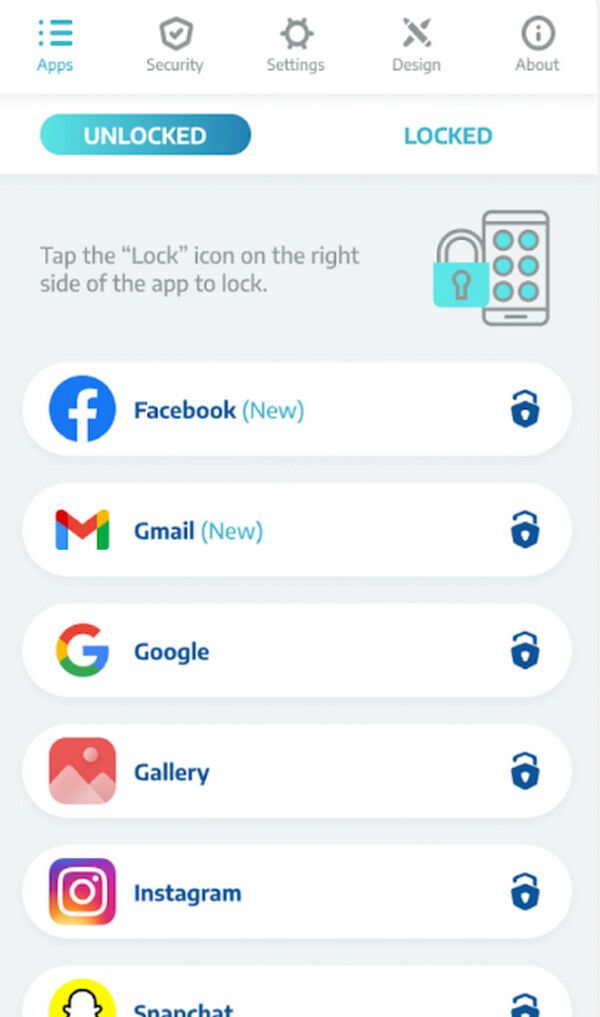
We understand you intend to secure your device, so besides locking your apps, you may also have set a complicated password for your lock. Unluckily, it comes with the possibility of a forgotten password, turning your protection into a concern. Hence, we included a bonus tool in the following part, which specializes in removing a forgotten password on an Android device.
Part 3. Bonus Tip - Remove Lock Screen Password on Android
FoneLab Android Unlocker will be your key when you get stuck in the lock screen later due to a forgotten password. It deals with almost all lock types, including an alphanumeric password, PIN, pattern, fingerprint, and Face ID; thus, it doesn’t matter which one your lock screen has because this program can professionally remove it to unlock your Android phone. After all, this tool supports the latest Android versions, regardless of the brand, so don’t hesitate to trust it.
FoneLab Helps you remove Android screen lock easily.
- Unlock PlN, pattern, password on Android.
- Android fingerprint & face recognition are available.
- Bypass Google FRP lock in seconds.
Meanwhile, many also rely on FoneLab Android Unlocker because of its user-oriented display. Even without technical knowledge or experience, navigating this tool’s features won’t be a problem, thanks to the simple procedures. Besides, its Bypass Google FRP Lock function will also be helpful if you decide to reset your Android device later. When you encounter and get stuck on the Google account verification screen, it will be the suitable feature you can rely on.
Recognize the proper guides underneath as a model for removing a screen password with FoneLab Android Unlocker:
Step 1Seek FoneLab Android Unlocker’s official page on your browser, and when found, pick the Free Download button on its left. It will let your computer’s Downloads folder obtain the installer. Once the download completes, it’s time to initiate the installation by double-clicking the file. It won’t be long, so sit back and tick the Start tab quickly once everything is ready.
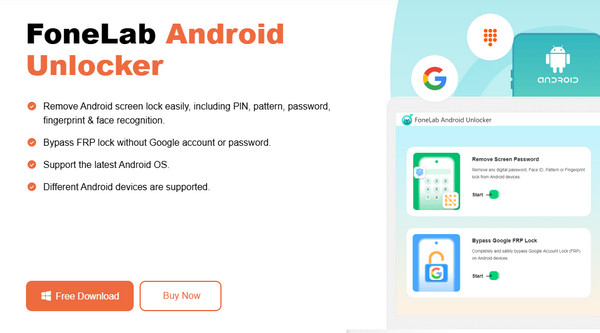
Step 2Launching the tool will let you see the initial interface containing the Remove Screen Password feature in the upper section. Click it, then choose your phone’s brand from the available options. After that, you must connect your device to the program, as instructed. To do so, use a USB cable, and instructions to recovery mode will appear when successful.
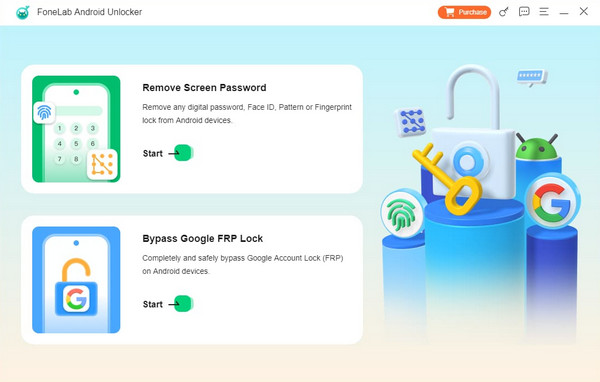
Step 3Use the directions accurately by pushing the correct buttons. Once you enter the said mode, select Next on the interface to display the upcoming guidelines. Then, use them again correctly, and the program will remove your Android phone’s screen password shortly.
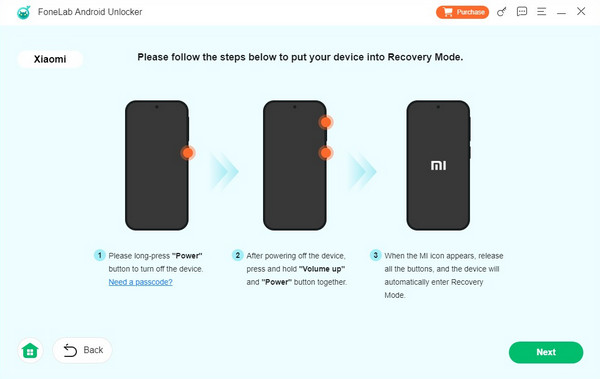
Part 4. FAQs about How to Lock Apps on Android
FoneLab Helps you remove Android screen lock easily.
- Unlock PlN, pattern, password on Android.
- Android fingerprint & face recognition are available.
- Bypass Google FRP lock in seconds.
1. Can I put a PIN on an Android app?
Yes, you can. App locker features and apps, such as those suggested above, support multiple lock types, including PIN, fingerprint, pattern, and more.
2. Which is the best app lock for Android?
If your Android has a built-in app lock feature, it would be the best you can use, mainly because it's specialized for the device. But if it doesn't have, use the recommended app instead.
Use the recommendations above to free yourself from worries regarding Android lock concerns. Besides, each part already provides the procedures you need.
FoneLab Helps you remove Android screen lock easily.
- Unlock PlN, pattern, password on Android.
- Android fingerprint & face recognition are available.
- Bypass Google FRP lock in seconds.
