- Convert AVCHD to MP4
- Convert MP4 to WAV
- Convert MP4 to WebM
- Convert MPG to MP4
- Convert SWF to MP4
- Convert MP4 to OGG
- Convert VOB to MP4
- Convert M3U8 to MP4
- Convert MP4 to MPEG
- Embed Subtitles into MP4
- MP4 Splitters
- Remove Audio from MP4
- Convert 3GP Videos to MP4
- Edit MP4 Files
- Convert AVI to MP4
- Convert MOD to MP4
- Convert MP4 to MKV
- Convert WMA to MP4
- Convert MP4 to WMV
3 Excellent and Easy Procedures How to Mirror A Video Quickly
 Updated by Lisa Ou / Jan 10, 2023 11:00
Updated by Lisa Ou / Jan 10, 2023 11:00There are multiple reasons why people want to mirror their videos. For example, you are editing a video for a celebrant video shoot. However, there are angles in the camera that doesn't fit on the video. In this case, you need to mirror it based on your preference. The question is: is it hard to use mirror video effects? If you are using complicated software, the answer is yes. Fortunately, there is a powerful and accessible tool for a beginner, like FoneLab Video Converter Ultimate.
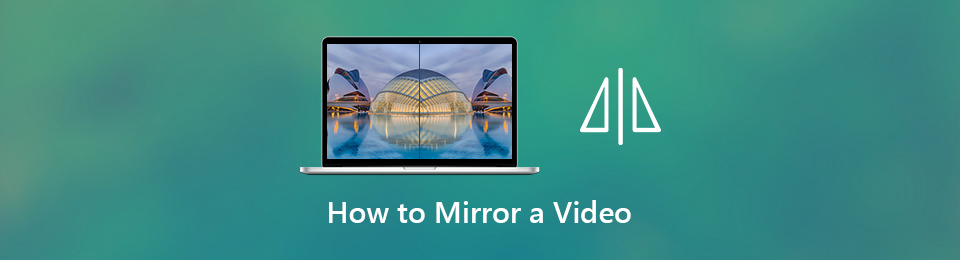
In this article, you will also discover the tool's alternatives in mirroring videos. To learn more about these tools, follow the guides below.

Guide List
Part 1. How to Mirror A Video with FoneLab Video Converter Ultimate
At times, when you mirror your video, you will lose its quality. It depends on the software you use. Fortunately, you can use FoneLab Video Converter Ultimate to mirror your video. This software will not ruin the quality of your clips once you use any of its features and effects. For instance, you will create a short movie clip. You decided to mirror the video because you wanted to add an effect. This tool will definitely help you make the video look aesthetic. To know the steps, proceed.
Video Converter Ultimate is the best video and audio converting software which can convert MPG/MPEG to MP4 with fast speed and high output image/sound quality.
- Convert any video/audio like MPG, MP4, MOV, AVI, FLV, MP3, etc.
- Support 1080p/720p HD and 4K UHD video converting.
- Powerful editing features like Trim, Crop, Rotate, Effects, Enhance, 3D and more.
Step 1To download the best video converter, click the Free Download button for your desired version. After that, the process will start instantly. All you must do is wait for it to end. Later, set up the tool on your device. Install > Launch > Run it on your device to experience its powerful features.
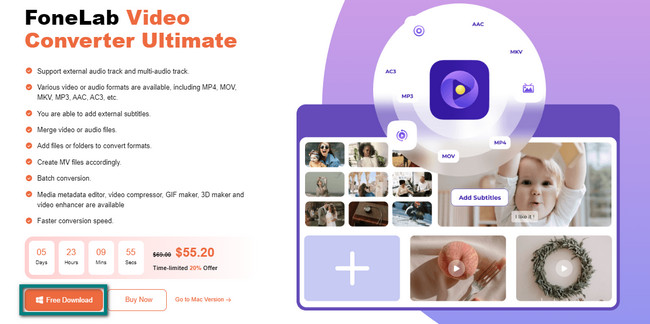
Step 2On the left side of the main interface, you will see the Themes available on the tool. You can click one of those before uploading your video to add effects. Under these is the Plus sign. Click it or the Add button above it to add a video file to the software. The File Explorer will pop up on the screen. All you must do is select the video you want to mirror.
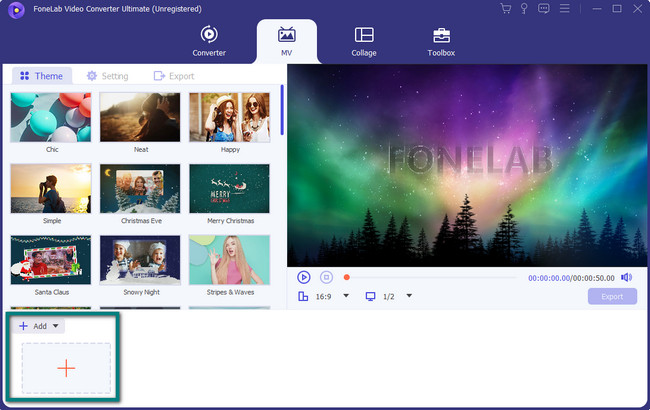
Step 3The video you chose will appear on the right side and bottom of the software. You can customize the video by using the editing tools you will see on the tool's interface. To locate the mirror effect, click the Edit button with a Magic Wand icon on the left.
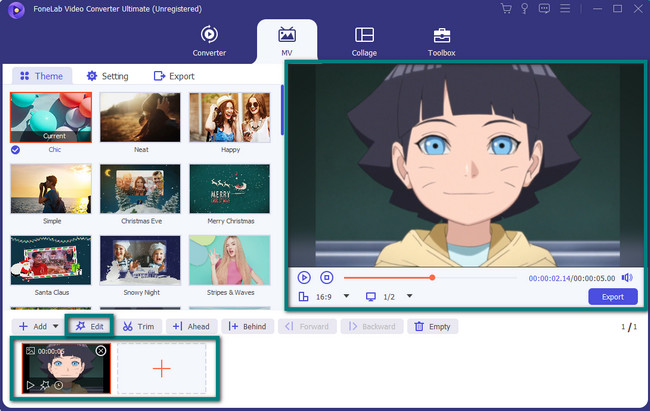
Step 4Under the video, click the Horizontal Flip or Vertical Flip to mirror the video. It depends on your preference. On the right side of the video, you will see the Preview of every step or process you make. Click the OK button to apply all the effects you chose for your video. Afterward, click the Export button once you want to save your video. The process will only last for a few seconds.
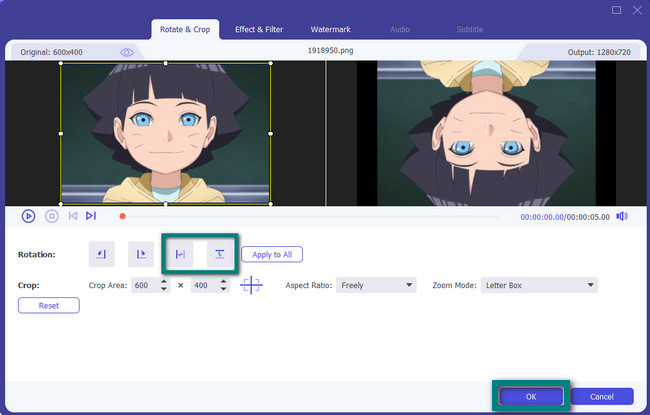
FoneLab Video Converter Ultimate is the most powerful software with a video mirror effect. Nevertheless, video editors or converters online can also help you. However, they are not that fast compared to the software above. If you are interested in using them, read the guides below accordingly.
Video Converter Ultimate is the best video and audio converting software which can convert MPG/MPEG to MP4 with fast speed and high output image/sound quality.
- Convert any video/audio like MPG, MP4, MOV, AVI, FLV, MP3, etc.
- Support 1080p/720p HD and 4K UHD video converting.
- Powerful editing features like Trim, Crop, Rotate, Effects, Enhance, 3D and more.
Part 2. How to Mirror A Video via iMovie
iMovie is one of the editing software available on Mac. If you want to mirror your video, it is possible to use this tool. However, you will need to spend almost half an hour downloading and installing this tool. If you do not want to wait long, this software is not advisable for you to use. If you still want to utilize it, do you know how to flip videos in iMovie? This tool is quite tricky to use for your videos. This article prepares concrete and straightforward steps so you are not confused. Proceed to the methods of iMovie below.
Step 1You will see the File section on the left upper corner of the main interface. You will see the File section. Click it to have an option on the format of your video. On its drop-down selection, select the New Project button and select the video you want to add to the File Explorer of your device. Later, the software will add the video instantly.
Note: For faster access, click the Plus sign button on the middle part of the tool.
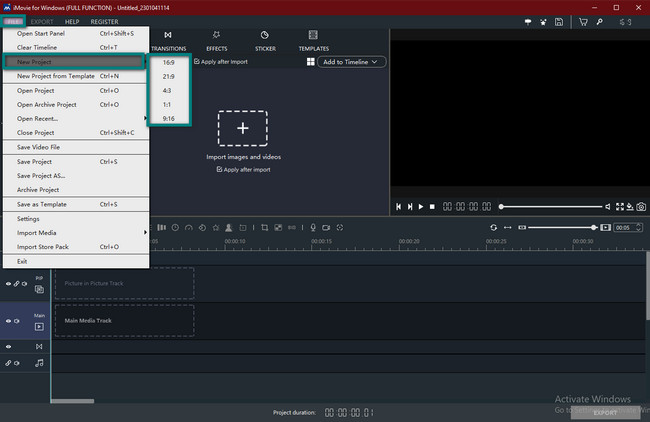
Step 2The video preview will appear on the right side of the tool. On the editing tools, you need to locate the Rotate icon. It will be hard to find it because they do not have labels. However, please follow the steps below to see the rotate feature of this tool.
Step 3Choose between the Flip Vertically or Flip Horizontal option to mirror the video. In this case, you will see the preview on the right side after you input the effect. If you are satisfied with the mirrored video, click the Export button on the bottom right corner of the tool. Save the video on the device folders, depending on your preference.
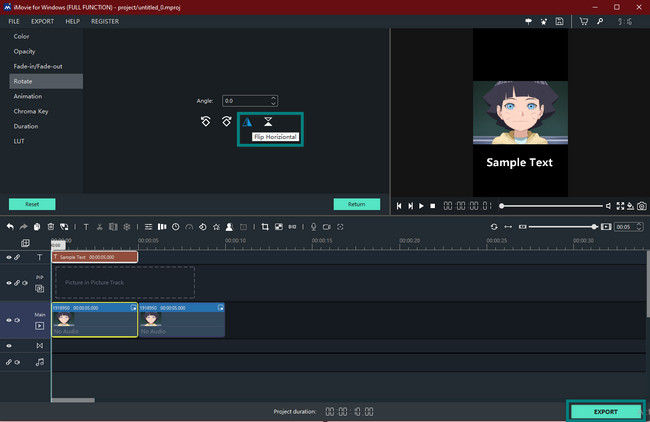
Now you have discovered the iMovie flip video. You know the differences between FoneLab Video Converter Ultimate. iMovie is way slower to download and process. Anyways, can you mirror your video online? You can, but you will need internet access. Proceed.
Video Converter Ultimate is the best video and audio converting software which can convert MPG/MPEG to MP4 with fast speed and high output image/sound quality.
- Convert any video/audio like MPG, MP4, MOV, AVI, FLV, MP3, etc.
- Support 1080p/720p HD and 4K UHD video converting.
- Powerful editing features like Trim, Crop, Rotate, Effects, Enhance, 3D and more.
Part 3. How to Mirror A Video Online
If you have internet access, why not mirror flip video online? There are countless numbers of editing tools that you can access online. This article prepares the best free online video editor for you. VEED.IO can help you to mirror your video instantly. You can also choose many styles based on your video preference. However, the tool has many features. In this case, you will spend time locating the mirror editing tool. You can use the guide below to process your video if you do not want that to happen.
Step 1Click the Edit Video on the main interface of the online tool.
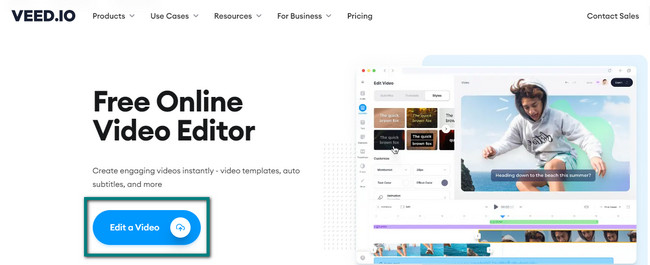
Step 2Choose the Upload A File section and choose the video you want to mirror on your device.
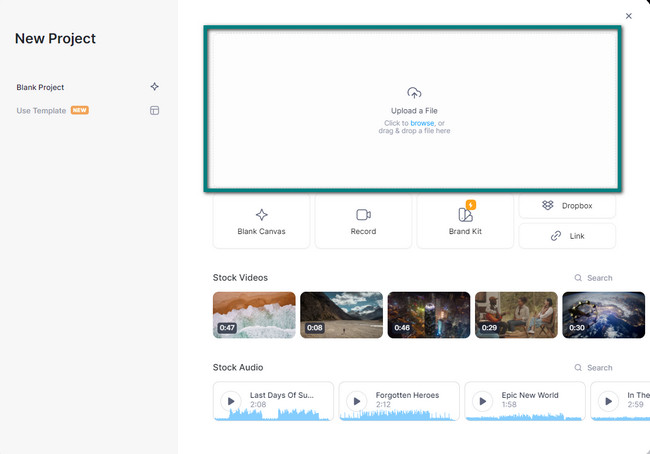
Step 3On the left side of the main interface, select the mirroring mode you want. You can choose a Vertical or Horizontal Flip. Once done, tick the Export button to save your video on the device.
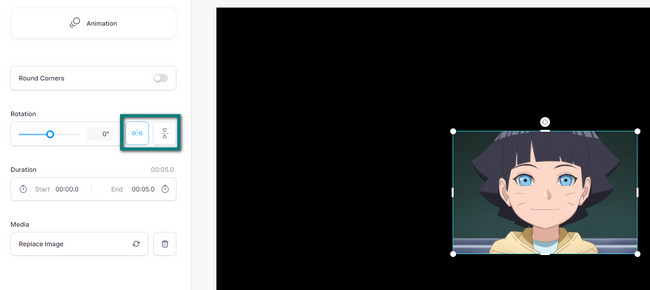
Part 4. FAQs about Mirroring A Video
Question 1. How to mirror a video clip in Adobe Premier Pro?
Look for the search bar of Adobe Premier Pro. Type in Transform. After that, select the Vertical and Horizontal Flip in the drop-down section.
Question 2. How do I create a mirror effect in Photoshop?
To create a mirror effect in Photoshop, locate its Effects menu. Select Video Effects > Distort and Mirror.
Video Converter Ultimate is the best video and audio converting software which can convert MPG/MPEG to MP4 with fast speed and high output image/sound quality.
- Convert any video/audio like MPG, MP4, MOV, AVI, FLV, MP3, etc.
- Support 1080p/720p HD and 4K UHD video converting.
- Powerful editing features like Trim, Crop, Rotate, Effects, Enhance, 3D and more.
Among all the tools to mirror a video, FoneLab Video Converter Ultimate is the leading one. To know more about this software, download it on your device. It is available on both Mac and Windows. Enjoy!
