Excellent Guide on How to Get Back Recently Deleted Photos
 Posted by Lisa Ou / July 31, 2024 09:00
Posted by Lisa Ou / July 31, 2024 09:00 Hey guys! Does anyone know how to find recently deleted photos for recovery? A friend borrowed mine to take pictures, and after transferring them to her device, I immediately erased them to save space. However, she sent a message asking me to check if there were still some items she forgot to transfer. Is it possible to view the deleted photos? If so, please tell me how.
Have you ever experienced something similar to the scenario above? It is quite common for many iPhone or other device users since problems like accidental deletion can occur at any time. You may have intentionally deleted a photo but later realized it is still needed. Situations like an unwanted format are also possible, but regardless, this post will help you handle it.
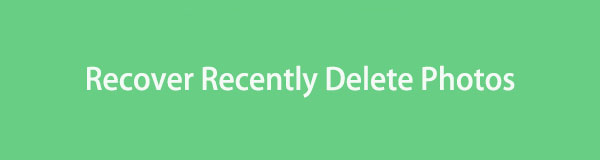
By browsing the following parts, you will learn excellent strategies for restoring deleted photos on an iPhone, whether or not they were recently erased. Both default and top methods are available, so feel free to perform the process you feel most comfortable with. Besides, we included user-friendly guidelines to assist you in easily viewing deleted photos on your iPhone.
With FoneLab for iOS, you will recover the lost/deleted iPhone data including photos, contacts, videos, files, WhatsApp, Kik, Snapchat, WeChat and more data from your iCloud or iTunes backup or device.
- Recover photos, videos, contacts, WhatsApp, and more data with ease.
- Preview data before recovery.
- iPhone, iPad and iPod touch are available.

Guide List
Part 1. How to Recover Recently Deleted Photos on iPhone
Method 1. Recover Photos via Recently Deleted
Developers have drastically improved devices for years, giving users a more enjoyable experience. An example of this is one the most efficient features on many devices, the Recently Deleted. You can see it in the iPhone’s Photos and more, letting you view the files you have erased only recently. With this feature, you no longer have to get frustrated when experiencing accidental deletion and other similar circumstances. Heading to your iPhone’s media app is the perfect way to view an erased photo conveniently.
Stick to the secure task below to determine how to go to Recently Deleted via Photos Recently Deleted:
Recover deleted photos on iPhone:
Step 1Find and pick the Photos app icon on the Home screen of your iPhone. The Library interface will automatically be on the screen, displaying all your photos. However, since your desired image has been deleted, proceed by tapping the Albums tab at the bottom.
Step 2As expected, various albums will be shown, but scroll to the bottom to find the Recently Deleted folder under Utilities. The pictures you have erased over the past 30 days will then be exhibited, so find the image you want and tap it to see it in full screen. Lastly, pick Recover.
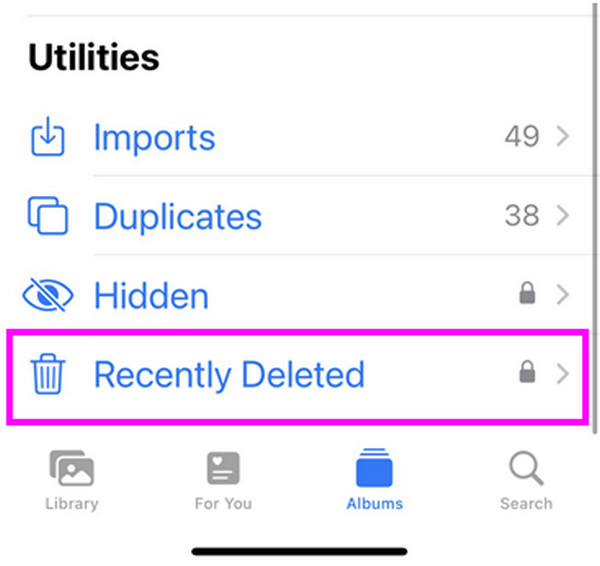
However, as the album’s name indicates, Recently Deleted can only show photos you erased not long ago, particularly for the past 30 days. Once that number of days has passed, they will be permanently deleted from your iPhone. Thus, if the picture you intend to see has already exceeded the limit, use the program below instead.
Method 2. Recover Photos with FoneLab iPhone Data Recovery
Installing the FoneLab iPhone Data Recovery tool is the best option when discussing deleted data. We guarantee it is the help you’ve been waiting for, whether you intend to view or recover photos that have already been erased from your iPhone. This program can easily scan your iPhone’s content and display it in its interface, regardless of whether it has been deleted. The best part is that the process doesn’t have limitations like the last part.
Although the photo has already been removed from your iPhone for weeks, months, etc., this tool can still find and display it. Another advantage of this program is that it doesn’t need a backup. Even if you haven’t saved any, it can still scan and restore your deleted iPhone data, such as photos, audio, videos, etc. Furthermore, you can expect a smooth recovery since its interface and processes cater to beginners, making it a recovery program for everyone.
With FoneLab for iOS, you will recover the lost/deleted iPhone data including photos, contacts, videos, files, WhatsApp, Kik, Snapchat, WeChat and more data from your iCloud or iTunes backup or device.
- Recover photos, videos, contacts, WhatsApp, and more data with ease.
- Preview data before recovery.
- iPhone, iPad and iPod touch are available.
Acquire the simple guide underneath as a sample of how to see recently deleted photos and recover them on iPhone with FoneLab iPhone Data Recovery:
Step 1Go to your browser and locate the FoneLab iPhone Data Recovery website to view its main page. Once found, you will see a Free Download option on the left page; click it to obtain the recovery tool’s installer. When downloaded, open the file, which also initiates the installation. It will process for around a minute, and when ready, tick the Start tab to launch the program.
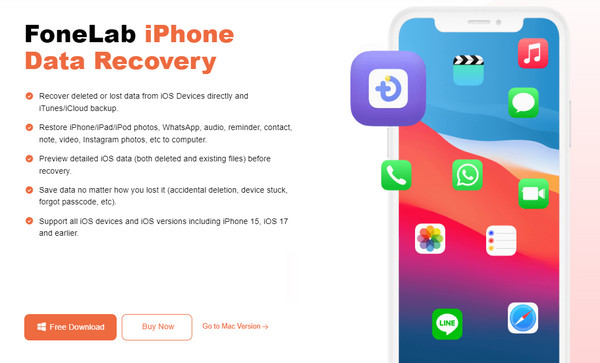
Step 2Head to the iPhone Data Recovery feature on the program’s initial interface, then ensure you are in the Recover from iOS Device section on the following screen. A lightning cable will then be needed to help your device connect to the tool. Once linked, it’s time to select the Start Scan button below, letting the program read and exhibit your iPhone’s content.
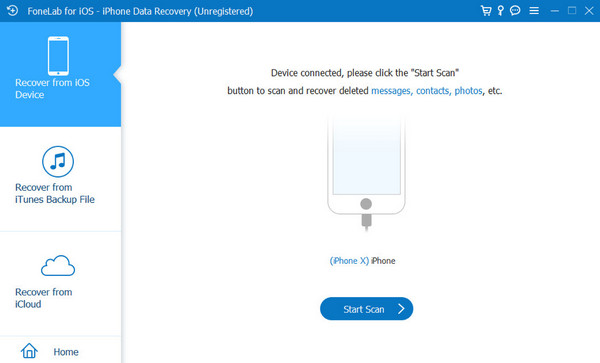
Step 3When ready, the available data types will be listed on the left by category. To find your file faster, navigate to the Media section, then individually click Camera Roll, Photo Stream, Photo Library, etc. The file types’ content will be on the right, so locate and click your desired deleted photo to view it. Meanwhile, check the item and hit Recover to restore it.
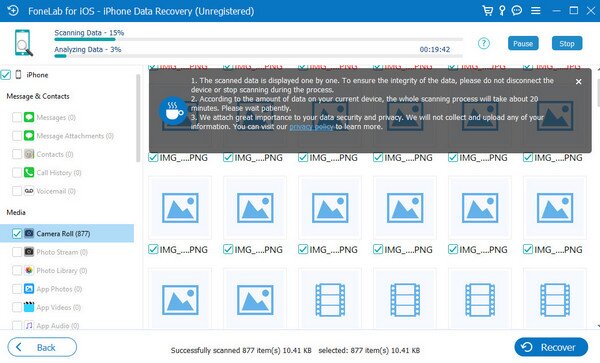
With FoneLab for iOS, you will recover the lost/deleted iPhone data including photos, contacts, videos, files, WhatsApp, Kik, Snapchat, WeChat and more data from your iCloud or iTunes backup or device.
- Recover photos, videos, contacts, WhatsApp, and more data with ease.
- Preview data before recovery.
- iPhone, iPad and iPod touch are available.
Method 3. Recover Photos on iCloud Recently Deleted
Besides the Photos app, Apple also provides a Recently Deleted feature on iCloud. If the syncing function is enabled for your photos, everything you add or erase on the iPhone will apply to your iCloud account. Hence, feel free to check the Recently Deleted section of your iCloud and see the erased picture you wish to recover. You can perform the process on a browser, and like the previous methods, you can easily restore the items.
Heed to the convenient steps below to grasp how to get to recently deleted pictures on iPhone using iCloud Recently Deleted:
Step 1Use your browser to access the main iCloud website, then input your Apple ID credentials in the designated field. It will log you into your iCloud account.
Step 2Next, go to the Photos section and choose Recently Deleted in the left section. The page containing your deleted images will appear, so find and recover your desired photo.
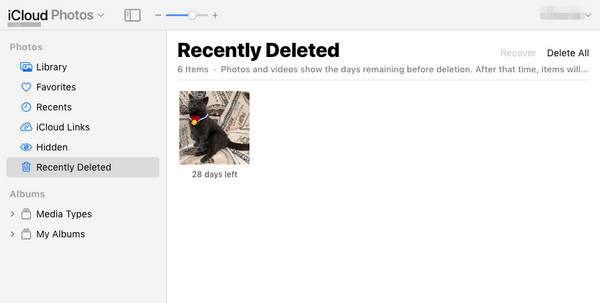
Since this feature is the same as the one in your iPhone’s Photos app, expect that it also has a 30-day limit. Thus, you will no longer see the deleted pictures once the designated time passes.
With FoneLab for iOS, you will recover the lost/deleted iPhone data including photos, contacts, videos, files, WhatsApp, Kik, Snapchat, WeChat and more data from your iCloud or iTunes backup or device.
- Recover photos, videos, contacts, WhatsApp, and more data with ease.
- Preview data before recovery.
- iPhone, iPad and iPod touch are available.
Method 4. Recover Photos through iCloud Backup
On the other hand, a backup is also an effective strategy for detecting a deleted image. This feature is primarily meant for restoring files on an iPhone. However, if you are left with no choice, it would also be an effective way to recover the deleted pictures on your iPhone. It will surely work, but remember that, unlike the other strategies, you will be forced to recover your entire backup since you won’t be able to restore the needed file if you do not. Also, it requires a factory reset, which will erase all your content.
Adhere to the user-friendly instructions below to retrieve recently deleted photos on iPhone through iCloud backup:
Step 1First, perform the reset by navigating to the Settings app. Pick the General tab, then hit Transfer or Reset iPhone at the bottom. Lastly, select Erase All Content and Settings.
Step 2Your iPhone will reset, so wait until it restarts to set up the options again. Eventually, you will reach the Transfer Your Apps & Data page, so pick the From iCloud Backup tab from the options below. Once you restore the backup, the deleted image will be on the Photos app.
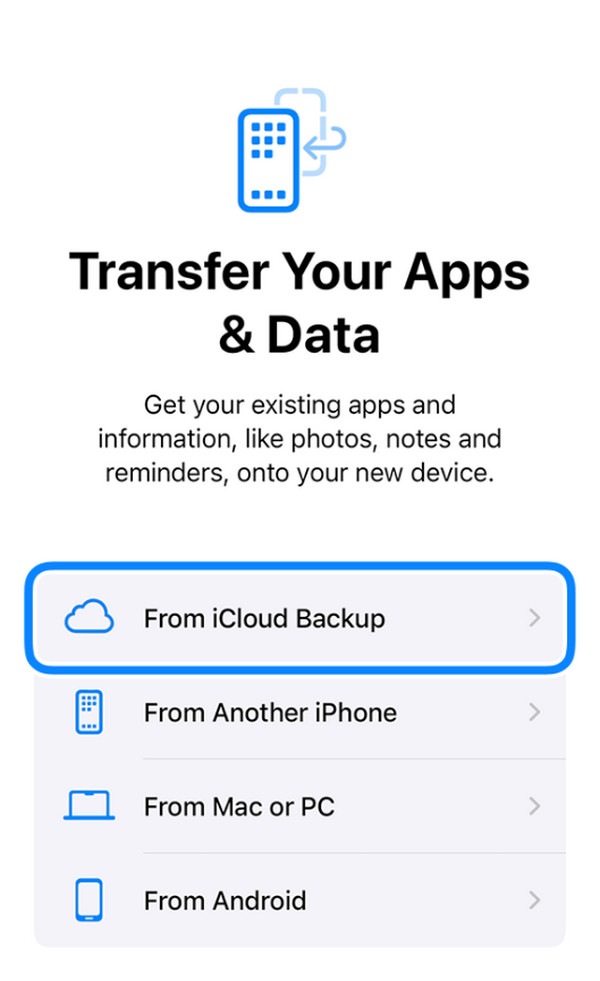
As mentioned, this process relies on backup, so it won’t be a suitable strategy if you don’t have it. Moreover, it recovers an entire backup, even if you only need one or a few deleted images.
Similarly, if you use an Android device, you will have related cloud services. For example, you can check your Samsung cloud to see if you have a Samsung phone or tablet.
Method 5. Recover Photos Using iTunes or Finder Backup
Another trusted backup method is Finder or iTunes. If your device has been previously backed up to your computer using either of these programs, restoring the photo won’t be too difficult. However, this process automatically retrieves your device's backup content like the other backup feature. It doesn’t matter if you only intend to see a single photo. Also, expect your current iPhone content to be overwritten, meaning you will lose data whether or not you like it. That’s why we encourage you to choose the method to perform carefully.
Act under the appropriate operation below to understand how to recover recently deleted photos on iPhone using iTunes or Finder backup:
Step 1Navigate your desktop to the iTunes or Finder program’s interface, then immediately link your iPhone with the lightning cable. Your device’s name or symbol will be at the interface’s top or left column, depending on the tool you use. Click it to view the mobile management options.
Step 2Next, select Summary on iTunes or General on Finder, then see the Backups section on the lower interface. The Restore Backup tab is in its left area, so click it and input the password you have set to retrieve the backup. Later, the erased picture will appear on Photos.
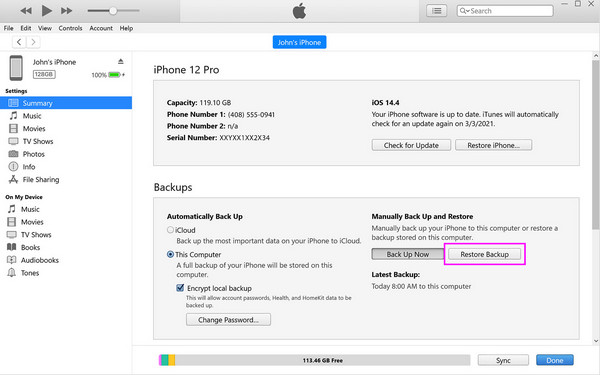
If you’re confused about the appropriate program, note that Finder is provided on the latest macOS versions, making installation unnecessary. On the other hand, iTunes is available or can be installed on Windows and older macOS. Use the one available on your computer.
With FoneLab for iOS, you will recover the lost/deleted iPhone data including photos, contacts, videos, files, WhatsApp, Kik, Snapchat, WeChat and more data from your iCloud or iTunes backup or device.
- Recover photos, videos, contacts, WhatsApp, and more data with ease.
- Preview data before recovery.
- iPhone, iPad and iPod touch are available.
Part 2. How to Recover Recently Deleted Photos on Android
Method 1. Recover Photos on Recycle Bin
If an iPhone or other Apple device offers the Recently Deleted section, Android devices provide the Recycle Bin. It is only on the Gallery app, so it’s not complicated to locate.
See the steps below to recover deleted photos on Recycle Bin:
Step 1Open your Android’s Gallery app to view all its content, including pictures, videos, and albums. Then, select the hamburger icon at the top left of the interface.
Step 2After that, choose Recycle bin from the column that appears on the left, viewing the items you recently deleted. Finally, select your chosen photos and hit Restore All.
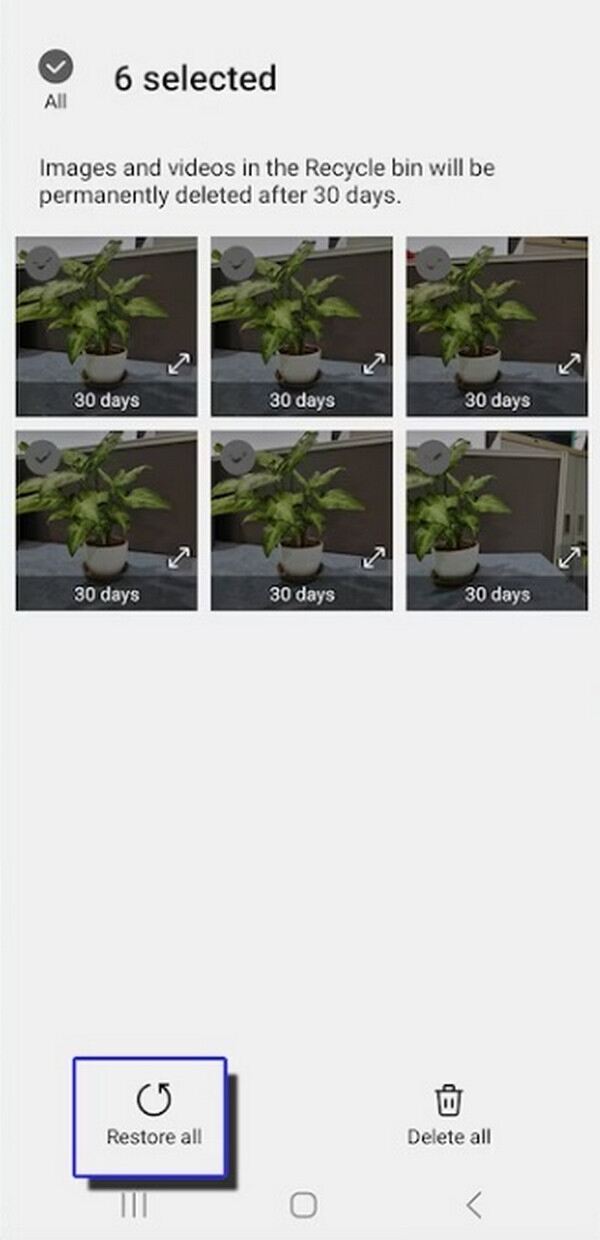
Method 2. Recover Photos with FoneLab Android Data Recovery
Meanwhile, FoneLab Android Data Recovery is the alternative to the recovery tool in Part 1, Method 2. As its name suggests, this one is developed for Android instead of iOS devices.
With FoneLab for Android, you will recover the lost/deleted iPhone data including photos, contacts, videos, files, call log and more data from your SD card or device.
- Recover photos, videos, contacts, WhatsApp, and more data with ease.
- Preview data before recovery.
- Android phone and SD card data are available.
Step 1Acquire FoneLab Android Data Recovery’s file on its main site, then install it to launch on your desktop. After that, tick the Android Data Recovery feature on the initial interface and use your lightning cable to link the Android to the program. Your data types will then be shown.
Step 2Next, visit the Gallery section once the file types are displayed and check all the deleted images you intend to retrieve. Finally, tick Recover to restore them.
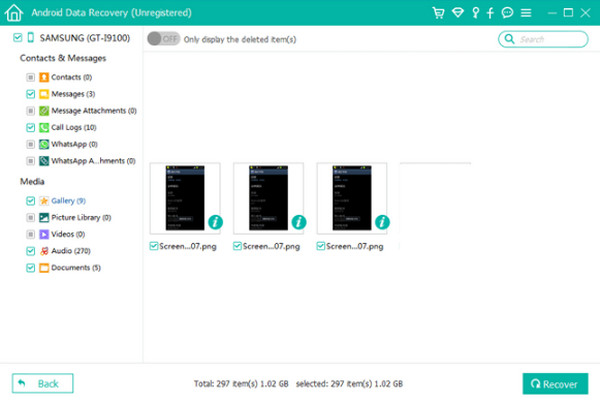
With FoneLab for Android, you will recover the lost/deleted iPhone data including photos, contacts, videos, files, call log and more data from your SD card or device.
- Recover photos, videos, contacts, WhatsApp, and more data with ease.
- Preview data before recovery.
- Android phone and SD card data are available.
Part 3. FAQs about How to Recover Recently Deleted Photos
1. Can I recover deleted images from a year ago?
Yes, you can. If you have saved a backup on iCloud, iTunes, or Finder, which are Apple's official methods, you can effectively recover them. However, if you don't have a backup, use FoneLab iPhone Data Recovery instead. It doesn't matter how long the image has been deleted or if you don't have a backup. This tool can recover your photos or other data without difficulty.
2. Are deleted videos available on the Photos app's Recently Deleted?
Yes, they are. Even though it's called the Photos app, you probably noticed it still stores video files. So, like images, videos remain in the Recently Deleted album for 30 days before permanently disappearing from your device.
With FoneLab for Android, you will recover the lost/deleted iPhone data including photos, contacts, videos, files, call log and more data from your SD card or device.
- Recover photos, videos, contacts, WhatsApp, and more data with ease.
- Preview data before recovery.
- Android phone and SD card data are available.
If you have the right techniques, restoring deleted pictures on an iPhone is uncomplicated. Hence, let the methods presented above help you with your photo concerns.
