- Unlock Apple ID
- Bypass iCloud Activation Lock
- Doulci iCloud Unlocking Tool
- Factory Unlock iPhone
- Bypass iPhone Passcode
- Reset iPhone Passcode
- Unlock Apple ID
- Unlock iPhone 8/8Plus
- iCloud Lock Removal
- iCloud Unlock Deluxe
- iPhone Lock Screen
- Unlock iPad
- Unlock iPhone SE
- Unlock Tmobile iPhone
- Remove Apple ID Password
How to Remove Apple ID from Stolen iPhone 2023
 Updated by Lisa Ou / June 18, 2021 16:30
Updated by Lisa Ou / June 18, 2021 16:30Can you wipe a stolen iPhone? Apple brings a great security feature called Activation Lock to its iOS devices including iPhone, iPad and iPod. It is mainly designed to prevent anyone else from using your iOS device when it is lost or stolen. This great anti-theft function also enables you to remotely Remove Apple ID from a stolen or lost iPhone and erase all personal data on it.
This post will mainly talk about how to remove Apple ID from stolen iPhone. If there is no way to help you get lost iOS device back, you can follow the guide to protect your privacy.
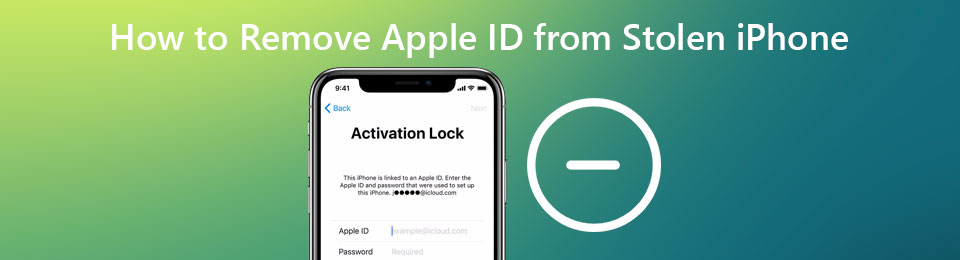

Guide List
Part 1. Official Way to Remove Apple ID from Stolen iPhone Remotely
Find My is part of the Activation Lock process. It is enabled on all iOS devices including iPhone and iPad by default. If you didn’t turn it off manually, you can use this feature to remotely Remove Apple ID with ease. This part takes Find My iPhone as an example to show you how to remove Apple ID from a stolen iPhone.
Remove Apple ID from stolen iPhone on computer
Step 1On your browser like Safari, IE, Chrome, or Firefox, go to iCloud Find site. You need to sign in with your Apple ID and related password. There will be a verify code sent to another iOS device for you to log into your Apple account. Just follow the instruction to do it.
Step 2Then it will start to locate the specific location of each connected device. Here you can click All Devices and select your lost iPhone from the drop-down list.
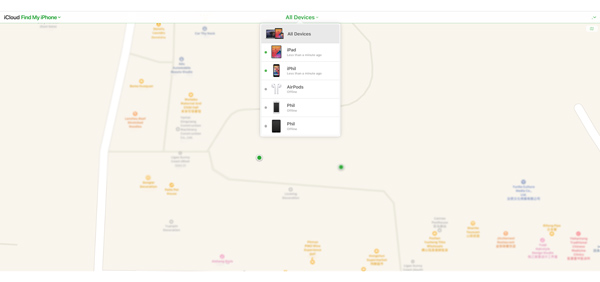
Step 3There are some options offered like Play Sound, Lost Mode, Erase iPhone, Remove from Account and Notify me when found. To remove Apple ID from your stolen iPhone, you should click on the Erase iPhone.
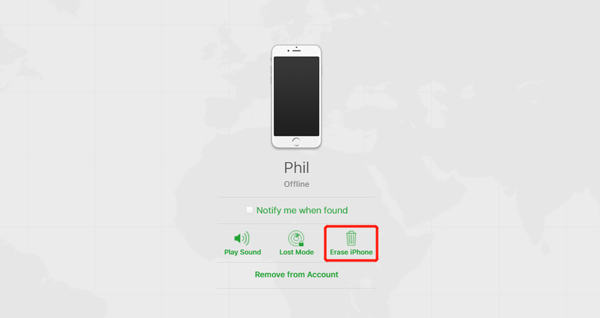
Step 4In the prompting Erase this iPhone window, click Erase button to confirm your operation. After that, Apple ID and all iOS data on this iPhone will be deleted.
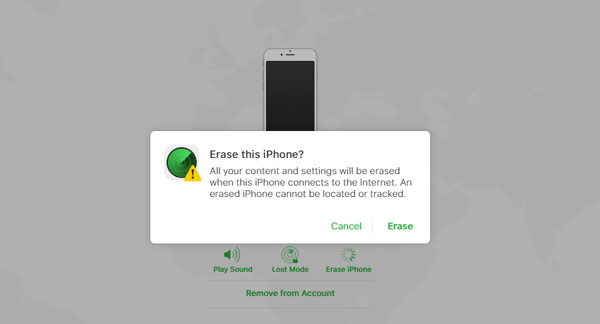
Remove Apple ID from stolen iPhone on another iPhone or iPad
Step 1Open Find My iPhone app on another iOS device. If you don’t know where to access it, you can go to App Store, search for Find My and then free install or directly open it. Tap Devices and locate the iPhone device you lost.
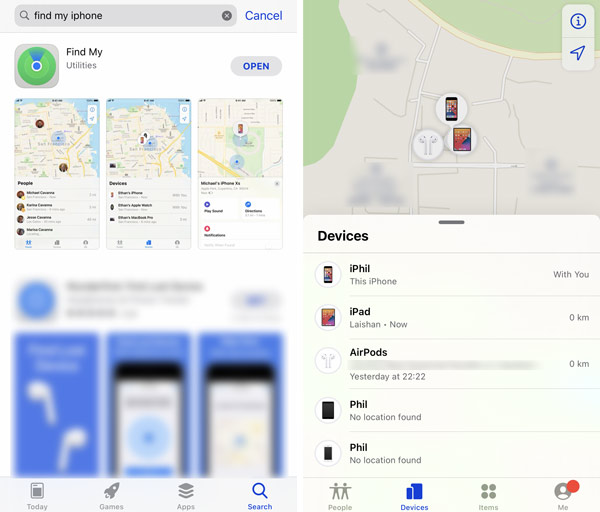
Step 2Tap your stolen iPhone and scroll down to choose the Erase This Device option. When you get the Erase iPhone prompt, choose Continue to move on. Now you will be guided to the Enter Message interface. Here you can choose to enter and display a message on your stolen iOS device. Then tap Erase in the top-right corner to remove Apple ID from stolen iPhone.
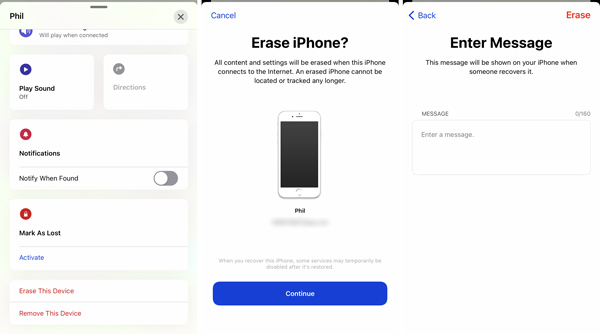
Part 2. Professional Way to Remove Apple ID and Password
If you forget the current passcode for your Apple ID and can’t find it back, you can rely on the powerful Apple ID and password removing software, iOS Unlocker to remove them from your iPhone. Also, when you are locked of iOS device, you can also use it to remove 4-digit passcode, 6-digit passcode, Face ID, or Touch ID.
Note that, this method does not work for a stolen iPhone or iPad.
- Remove Apple ID and related password on iPhone, iPad and iPod.
- Remove forgotten iPhone screen lock passcode and regain access.
- Erase Apple ID and password on disabled, broken, locked or unresponsive iPhone.
- Support all iOS device models and iOS versions including iOS 18.
FoneLab Helps you unlock iPhone screen, Removes Apple ID or its password, Remove screen time or restriction passcode in seconds.
- Helps you unlock iPhone screen.
- Removes Apple ID or its password.
- Remove screen time or restriction passcode in seconds.
Step 1Pick a right download version based on your system and free install it on your computer. When you enter this iOS Unlocker, you are given 3 ways to remove various passwords on your iOS device, Wipe Passcode, Remove Apple ID, and Screen Time. Here you can choose the Remove Apple ID option.

Step 2Connect your iPhone to computer with a USB cable. To help this Apple ID removal tool quickly detect and recognize your iPhone, you should tap Trust on its screen.
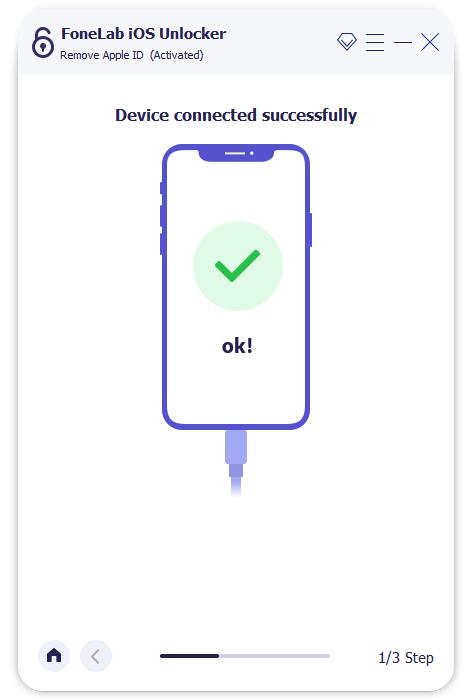
Step 3After connecting successfully, you will be taken to the Remove Apple ID interface. Click Start button to move on. During this step, you need to disable Find My iPhone feature.
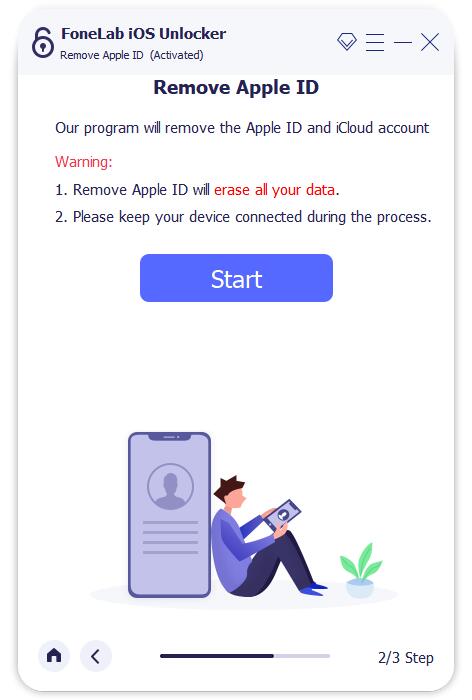
Now you can follow the on-screen instructions to remove Apple ID and password from this iPhone.
Part 3. FAQs of How to Remove Apple ID from Stolen iPhone
Question 1. How to remove an iCloud account from iPhone?
To remove or delete an iCloud account from iPhone, you should go to Settings app. Then choose the iCloud account, scroll down to select the Sign Out option.
Question 2. What happen after deleting Apple ID account?
Once an Apple ID account is deleted, all related data and account details will be erased permanently. Apple can't reopen or reactivate this account or recover various iOS data on it. In addition, all Apple Store appointments, iCloud storage plans and AppleCare support cases will be canceled.
Question 3. How do I change my Apple ID password?
To change the password for your Apple account, you can open Settings app. Choose your Apple/iCloud account and then select the Password & Security option. When you enter the Password & Security interface, you can use Change Password feature to change the password.
FoneLab Helps you unlock iPhone screen, Removes Apple ID or its password, Remove screen time or restriction passcode in seconds.
- Helps you unlock iPhone screen.
- Removes Apple ID or its password.
- Remove screen time or restriction passcode in seconds.
Conclusion
How to Remove Apple ID from stolen iPhone? You can follow the guide above to delete your Apple account and all data associated with it. Before you choose to erase iPhone, ensure you have tried other functions of Find My to get your lost device back.
