- Part 1. How to Remove Google Account from Android Phone After Factory Reset without PC through Google Keyboard
- Part 2. How to Remove Google Account from Android Phone After Factory Reset without PC via Google Account Recovery
- Part 3. Bonus Tip - Remove Google Account from Android After Factory Reset with A PC
- Part 4. FAQs about How to Remove Google Account from Android Phone After Factory Reset without PC
- Unlock Apple ID
- Bypass iCloud Activation Lock
- Doulci iCloud Unlocking Tool
- Factory Unlock iPhone
- Bypass iPhone Passcode
- Reset iPhone Passcode
- Unlock Apple ID
- Unlock iPhone 8/8Plus
- iCloud Lock Removal
- iCloud Unlock Deluxe
- iPhone Lock Screen
- Unlock iPad
- Unlock iPhone SE
- Unlock Tmobile iPhone
- Remove Apple ID Password
How to Remove Google Account from Android Phone After Factory Reset without PC
 Updated by Lisa Ou / February 08, 2025 16:30
Updated by Lisa Ou / February 08, 2025 16:30Hi! Can anyone please inform me how to remove Google account from Motorola phone after factory reset without PC? I got stuck in the verification screen after starting my newly formatted device, and it is only now that I learned this is normal for Android phones. I didn't know about it, so I pushed through the factory reset without recalling my account password. So, please help.
If you have performed a factory reset on your Android phone or device, you have no choice but to face the Google account verification screen, also known as the Factory Reset Protection feature. Hence, you must wonder how to remove your Google account if you can't provide the needed credentials to overcome it. The question is, can you remove the account without a PC?
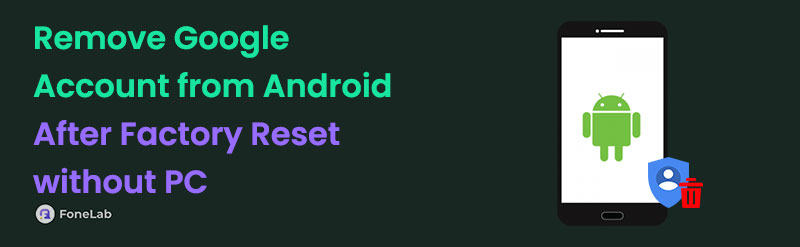
A simple answer? Yes, you can. Even if you failed to remove your Google account beforehand, there are still ways to eliminate it after the reset process. The safest and most efficient methods are in the following parts, so browse them and choose your preferred process. Adequate details and steps will guide you throughout. Moreover, don't miss the bonus tool introduced afterward.

Guide List
- Part 1. How to Remove Google Account from Android Phone After Factory Reset without PC through Google Keyboard
- Part 2. How to Remove Google Account from Android Phone After Factory Reset without PC via Google Account Recovery
- Part 3. Bonus Tip - Remove Google Account from Android After Factory Reset with A PC
- Part 4. FAQs about How to Remove Google Account from Android Phone After Factory Reset without PC
Part 1. How to Remove Google Account from Android Phone After Factory Reset without PC through Google Keyboard
Professional computer tools are usually the leading solutions for removing a Google account after a factory reset on an Android phone. However, the good news is that you can use the Google keyboard instead if you don’t have a PC for any program installation. Besides, you can quickly show the Google keyboard after navigating the designated steps on your Android phone. Different from what some users think, it doesn’t only offer keys for chatting or texting. If you pay close attention, you will also find various option keys that can manage some settings on the keyboard. Thus, you can take advantage of them, leading to a successful account removal.
Take to heart the easy navigation below to grasp how to remove Google account from an LG phone after factory reset or other Android brands through the Google keyboard:
Step 1First, tap the text field in the account verification screen, then long-press @ when the keyboard appears. Next, tap Keyboard Settings, then select the three-dotted button at the top right. Afterward, choose Help & Feedback > Using Google Keyboard, then long-tap any text to view and open Websearch. Type Settings in the search bar and open the app that appears.
Step 2From there, select About Phone, then tap Build Number 7 times. It will activate the Developer Options, so choose it in the previous screen and enable OEM unlocking. After that, return to the initial screen and restart your Android device.
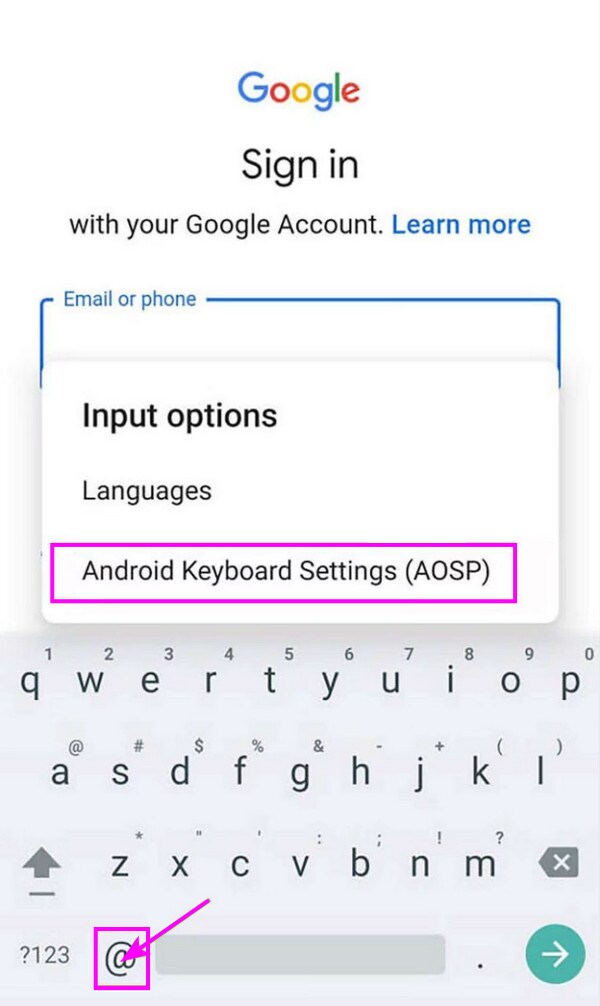
You can see that this method requires lengthy navigation, as you have to select numerous options to proceed. Hence, ensure you will have a lot of patience and accuracy while performing the procedure. If not, one wrong move may jeopardize your account removal process, making you start from the top. Meanwhile, try the suggestions below if you don’t prefer such a solution.
FoneLab Helps you remove Android screen lock easily.
- Unlock PlN, pattern, password on Android.
- Android fingerprint & face recognition are available.
- Bypass Google FRP lock in seconds.
Part 2. How to Remove Google Account from Android Phone After Factory Reset without PC via Google Account Recovery
Recovering your Google account, on the other hand, is performed using browsing programs or apps. Thus, it will also be effective for removing your Google account from your Android phone after a reset without a PC. However, unlike the prior method, this process won’t eliminate the account directly in the verification or FRP screen. As its name suggests, you must recover your Google account first, and once you successfully access your Android device, that would be the time to remove it on the Settings app. Thus, you can expect this process to be longer since it has two parts, yet more straightforward since the navigations are simpler.
Navigate the stress-free procedure below to understand how to remove Google account from a Motorola phone after factory reset or others via Google account recovery:
Step 1Use your mobile browser to access Google’s account recovery page. After that, enter your account’s linked phone number in the text field and click Next. The device containing your SIM card will then receive a verification code.
Step 2Input the code on the designated space on the page, and Google will finally let you change your account password. Once you overcome the FRP screen using your new account credentials, head to Settings and tap Passwords and Accounts. Choose the Google account you intend to eliminate from there, then hit Remove account.
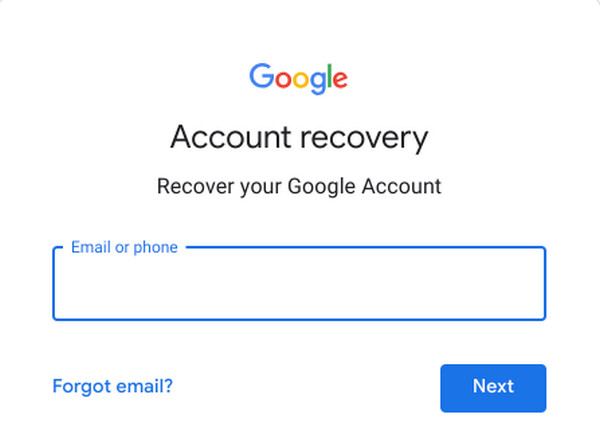
We understand if it seems more convenient not to use a PC when removing your Google account after a factory reset. However, you must know that using a computer program is sometimes quicker and more efficient than using direct solutions on the device. Thus, we added a bonus part you can check out containing the leading program for your concern.
Part 3. Bonus Tip - Remove Google Account from Android After Factory Reset with A PC
FoneLab Android Unlocker is the tool we strongly recommend if you use a PC to remove the Google account from your Android phone after performing a factory reset. It offers simple steps you can easily navigate to bypass Google’s account verification screen at the start of your device. Yes, that’s right! You no longer have to deal with the Google account logged into your Android device since this program specializes in overcoming the Factory Reset Protection lock.
Meanwhile, even though it requires a PC, you may find it more convenient than other solutions, as the function you need offers a simple procedure. It’s perfect even for beginners, thanks to the intuitive interface that provides helpful labels and descriptions. On the other hand, you also shouldn’t miss this tool’s Remove Screen Lock feature since it will be beneficial later. As its name indicates, it will help you remove forgotten passwords, patterns, passcodes, and more.
FoneLab Helps you remove Android screen lock easily.
- Unlock PlN, pattern, password on Android.
- Android fingerprint & face recognition are available.
- Bypass Google FRP lock in seconds.
Grasp the simple steps underneath as a model of how to remove Google account from a Motorola phone after factory reset with PC or other brands using FoneLab Android Unlocker:
Step 1Obtain the FoneLab Android Unlocker file with the help of the Free Download button on its page, then utilize it for installation. It won’t take long until the screen reveals the Start tab, letting you launch the tool.
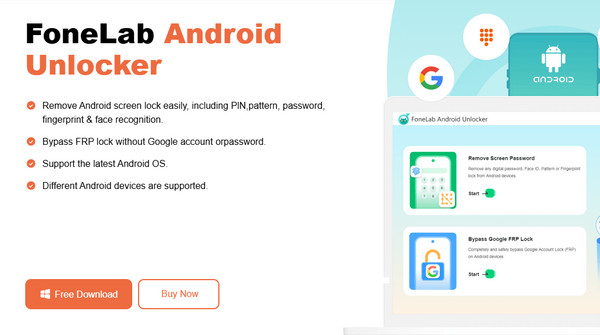
Step 2Once launched, click Bypass Google FRP Lock and pick your phone brand on the following interface. You must then use a USB cable next to link the Android device to the program, then perform the emerging steps leading to recovery mode.
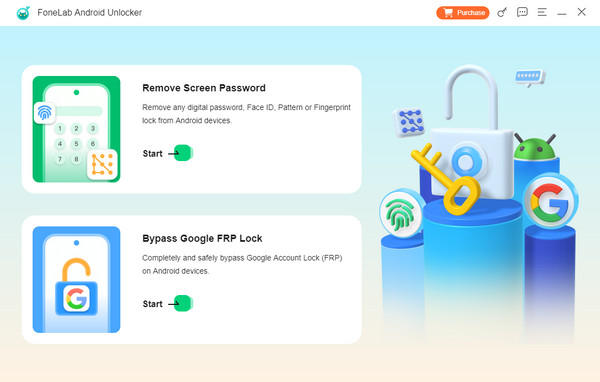
Step 3After that, another group of directions will display when you click Next. Thus, use them accordingly until you finally remove the Google account, bypassing the verification screen.
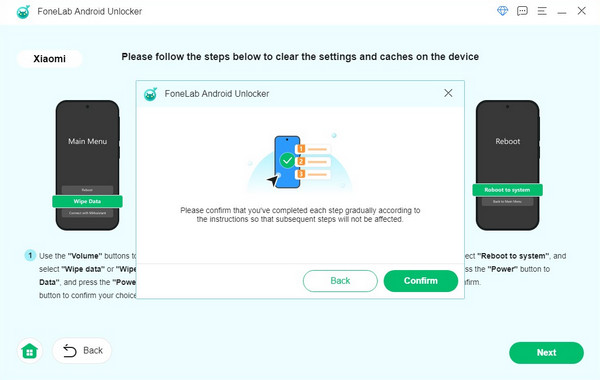
Part 4. FAQs about How to Remove Google Account from Android Phone After Factory Reset without PC
FoneLab Helps you remove Android screen lock easily.
- Unlock PlN, pattern, password on Android.
- Android fingerprint & face recognition are available.
- Bypass Google FRP lock in seconds.
1. Why can't the factory reset remove my Google account?
Google used your account as a protection, preventing unauthorized users from accessing your device without the credentials you have set. Thus, even a factory reset can't remove it.
2. Does removing my Google account require the internet?
Yes, it does. Most, if not all, solutions require the internet since your Google account is online, whether you bypass, login, or log out.
Utilize the recommended solutions correctly, and we guarantee you will successfully remove the Google account from your Android phone after resetting.
FoneLab Helps you remove Android screen lock easily.
- Unlock PlN, pattern, password on Android.
- Android fingerprint & face recognition are available.
- Bypass Google FRP lock in seconds.
