- Part 1. What is Remote Management on An iPad
- Part 2. How to Remove Remote Management from iPad on Settings
- Part 3. How to Remove Remote Management from iPad with FoneLab iOS Unlocker
- Part 4. How to Remove Remote Management from iPad through Apple Support
- Part 5. FAQs about How to Remove Remote Management from iPad
- Unlock Apple ID
- Bypass iCloud Activation Lock
- Doulci iCloud Unlocking Tool
- Factory Unlock iPhone
- Bypass iPhone Passcode
- Reset iPhone Passcode
- Unlock Apple ID
- Unlock iPhone 8/8Plus
- iCloud Lock Removal
- iCloud Unlock Deluxe
- iPhone Lock Screen
- Unlock iPad
- Unlock iPhone SE
- Unlock Tmobile iPhone
- Remove Apple ID Password
Remove Remote Management on iPad Using Simple Techniques
 Updated by Lisa Ou / April 19, 2024 16:30
Updated by Lisa Ou / April 19, 2024 16:30Can my iPad remove remote management? I bought it second-hand from an acquaintance, but I don't want to be too relaxed and ignore the security concerns. I heard Apple devices like this have a Remote Management feature, which could limit and control my usage on the iPad. Would someone please tell me how I can remove it if there is? Thank you in advance!
If you have a second-hand iPad or one from a business or school organization, check the remote management first. If this is your first time hearing about it, we invite you to read the following information about remote management on iOS devices. After that, the article will unveil the proper processes to remove it from your iPad. Simplified steps will also be included in each guide to guarantee the strategies' convenience with a high success rate.
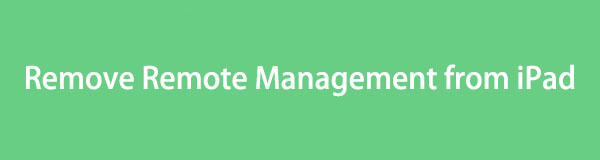
FoneLab Helps you unlock iPhone screen, Removes Apple ID or its password, Remove screen time or restriction passcode in seconds.
- Helps you unlock iPhone screen.
- Removes Apple ID or its password.
- Remove screen time or restriction passcode in seconds.

Guide List
- Part 1. What is Remote Management on An iPad
- Part 2. How to Remove Remote Management from iPad on Settings
- Part 3. How to Remove Remote Management from iPad with FoneLab iOS Unlocker
- Part 4. How to Remove Remote Management from iPad through Apple Support
- Part 5. FAQs about How to Remove Remote Management from iPad
Part 1. What is Remote Management on An iPad
As its name suggests, Remote Management is a feature on iPad and iOS devices that allows others to control your device. It is mainly used by organizations, like businesses or educational settings, to manage or monitor student or employee activities on the devices they provide. Hence, it is a beneficial feature for such management purposes.
On the other hand, you may also see it activated on a second-hand iPad, iPhone, or iPod Touch simply because the original owner used it to manage their device. That’s also why it would be best to remove the Remote Management. This way, all the traces or controls from others will be removed from your device once you use it for personal purposes.
Part 2. How to Remove Remote Management from iPad on Settings
The official and most convenient technique for removing Remote Management from your iPad is to erase it in the Settings app. It has a Mobile Device Management or MDM section that allows you to remove or adjust management settings like the Remote Management. Hence, removing it with this method is smooth and hassle-free as long as you can provide the requirements, like the password and username needed for the feature.
Stick to the appropriate guide below to remove remote management on iPad free on Settings:
Step 1View your iPad’s Home screen to find the Settings icon from the displayed apps. Once its interface is shown, come to the General section and scroll down to choose the VPN & Device Management option in the lower area.
Step 2The MDM or Mobile Device Management settings will appear on the following screen. Hence, select the Remote Management profile you wish to eliminate, then tap the Remove Management tab on its lower screen to remove it from your iPad.
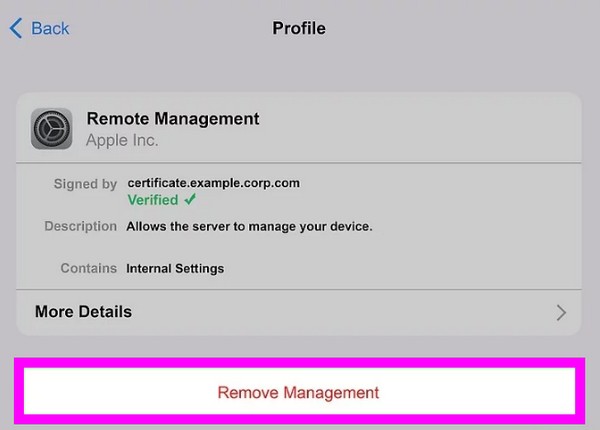
Since this method can be done directly on the iPad’s Settings app, its process is naturally fast and more understandable than the others. However, it doesn’t change the fact that it has limitations. So, if you can’t provide the Remote Management credentials, it won’t work.
Part 3. How to Remove Remote Management from iPad with FoneLab iOS Unlocker
FoneLab iOS Unlocker is a professional strategy for handling your remote management concerns. If you explore this tool’s interface, you will see the Remove MDM feature, which functions as its name indicates. Thus, since Remote Management is under MDM or Mobile Device Management, it can also be automatically removed once you process the said feature. The best part is that the procedure is smooth and 100% safe.
FoneLab Helps you unlock iPhone screen, Removes Apple ID or its password, Remove screen time or restriction passcode in seconds.
- Helps you unlock iPhone screen.
- Removes Apple ID or its password.
- Remove screen time or restriction passcode in seconds.
FoneLab iOS Unlocker doesn’t keep your device’s data, so you can ensure this program will protect your privacy. Its interface is also straightforward, allowing you to understand the features better with some on-screen guidelines. Meanwhile, remote management, or MDM, isn’t the only feature this tool can manage on the iPad. It can also remove other locks on iOS or iPadOS devices with the Wipe Passcode, Remove Apple ID, and more features.
Understand the secure process below as a model of how to remove remote management from iPad without a password with FoneLab iOS Unlocker:
Step 1Explore the main FoneLab iOS Unlocker website. The Free Download tab is on the page’s lower left, so tick it to save the installer to your folders. Afterward, open the file installing the program automatically.
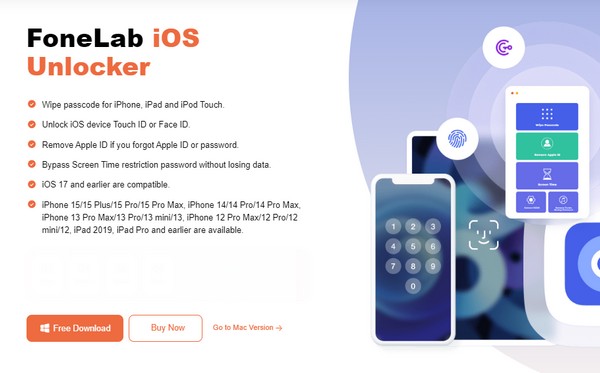
Step 2Although the essential components will still download, the process finishes within a minute, allowing you to start immediately afterward. The tool’s key features are on the initial interface; thus, pick the Remove MDM option on the lowermost left area to use the feature.
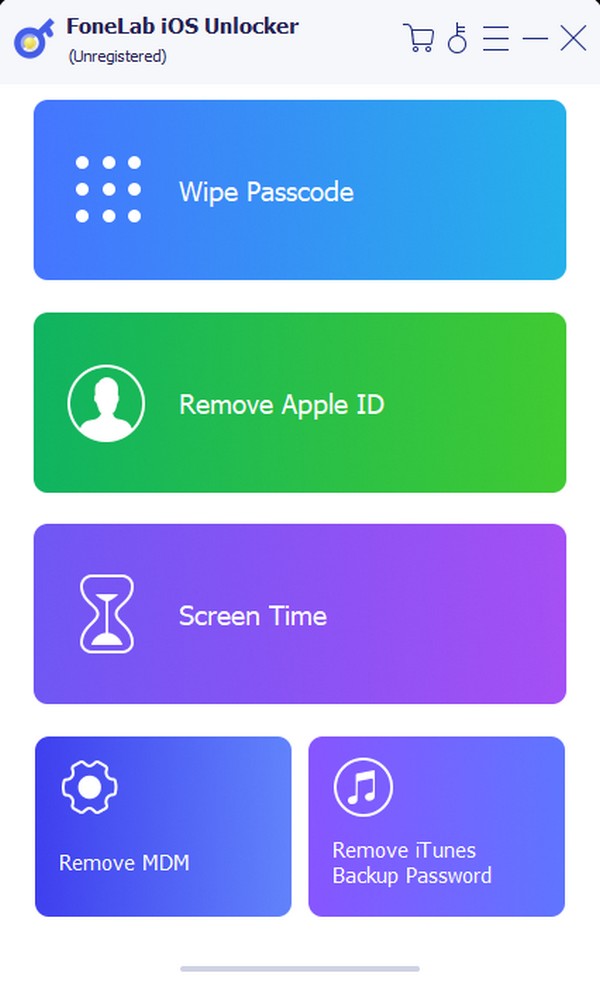
Step 3You will be prompted to link your iPad to the MDM remover program on the following interface. Thus, use a lightning cable to do so so that it can detect your device. Afterward, tick the Start button, which will lead you to the removal of the Remote Management.
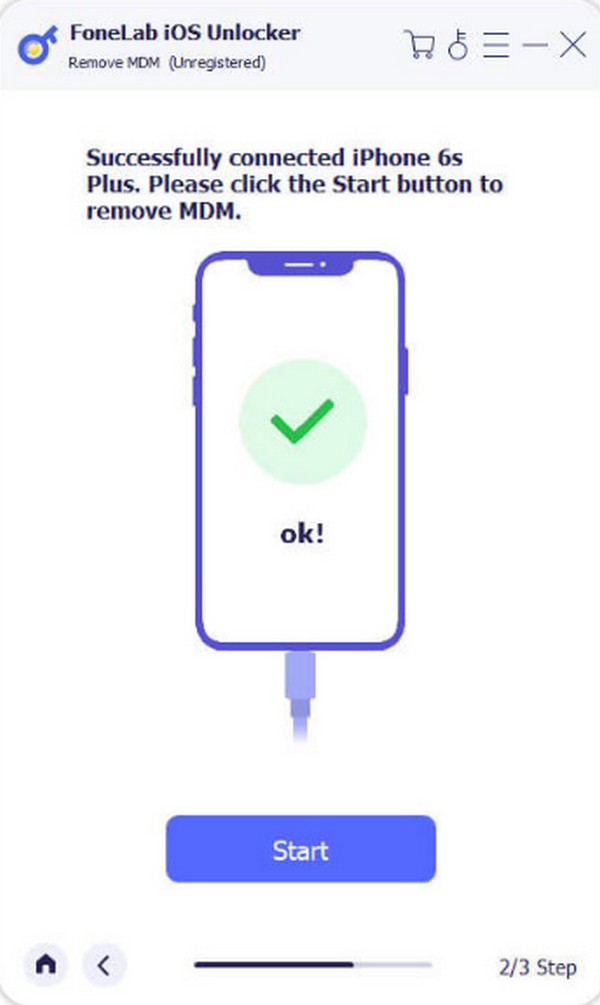
Moreover, this unlocker doesn’t need a password to help you with the problem. You only have to link your iPad to navigate the process, and it will easily handle the management.
FoneLab Helps you unlock iPhone screen, Removes Apple ID or its password, Remove screen time or restriction passcode in seconds.
- Helps you unlock iPhone screen.
- Removes Apple ID or its password.
- Remove screen time or restriction passcode in seconds.
Part 4. How to Remove Remote Management from iPad through Apple Support
Lastly, relying on Apple Support may be your only option if the previous methods didn’t work or appeal to you. Apple’s official website is designed to help users with concerns or device issues. Like the earlier method, it doesn’t need a password, and you only have to make a request, although it can deny suspicious ones. Then, you can talk to customer service, who will guide you through the process, so pay attention carefully.
Mirror the unchallenging directions underneath to remove remote management iPad without a password through Apple Support:
Step 1Navigate your browser to the https://getsupport.apple.com/products website to contact Apple support through their website. Then, choose iPad under the Devices section and select Passwords & Security next.
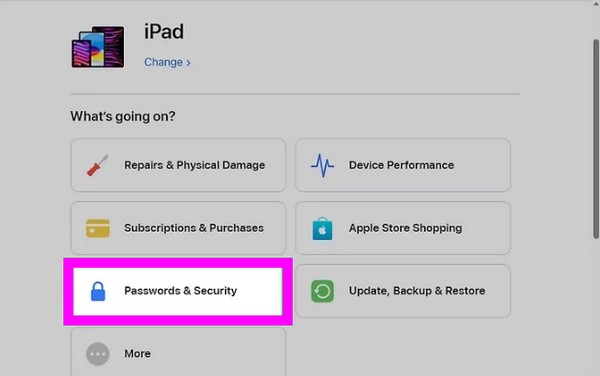
Step 2Afterward, tick the Forgotten passcode or disabled device option and choose Continue on the following page. Next, scroll until you find the Contact, which lets you pick between Chat or Call. Thus, select your preference for contacting Apple Support.
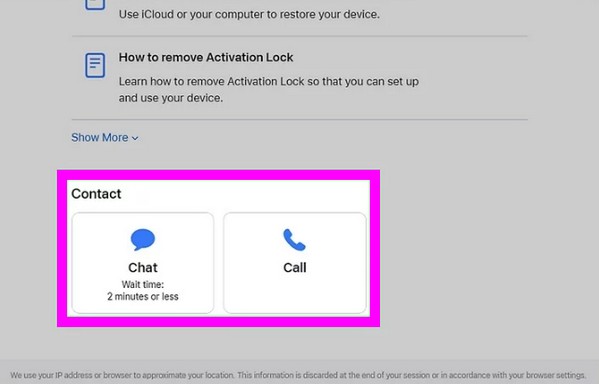
Meanwhile, you may also reach Apple directly through the contact number 1-800-275-2273 in the US or 1-800-263-3394 for people residing in Canada.
FoneLab Helps you unlock iPhone screen, Removes Apple ID or its password, Remove screen time or restriction passcode in seconds.
- Helps you unlock iPhone screen.
- Removes Apple ID or its password.
- Remove screen time or restriction passcode in seconds.
Part 5. FAQs about How to Remove Remote Management from iPad
Can I permanently remove MDM from my iPad?
Yes, you can. Once you remove MDM or Remote Management with the help of the methods above, they will be permanently eliminated from your iPad. Thus, you don't have to worry about it returning as long as you perform the designated steps for each technique.
Does a factory reset remove the Remote Management from my iPad?
Unfortunately, it doesn't. Instead, the Remote Management gets triggered and prompts you to provide the username and password when you take significant actions on the device. Hence, the Remote Management removal procedures above are suggested instead, as they are the most guaranteed methods with high success rates.
An iPad and other devices are commonly used for personal purposes, so it's uncomfortable to have them controlled and monitored by others. Fortunately, you can maneuver the recommended approaches in this article to get through this concern.
FoneLab Helps you unlock iPhone screen, Removes Apple ID or its password, Remove screen time or restriction passcode in seconds.
- Helps you unlock iPhone screen.
- Removes Apple ID or its password.
- Remove screen time or restriction passcode in seconds.
