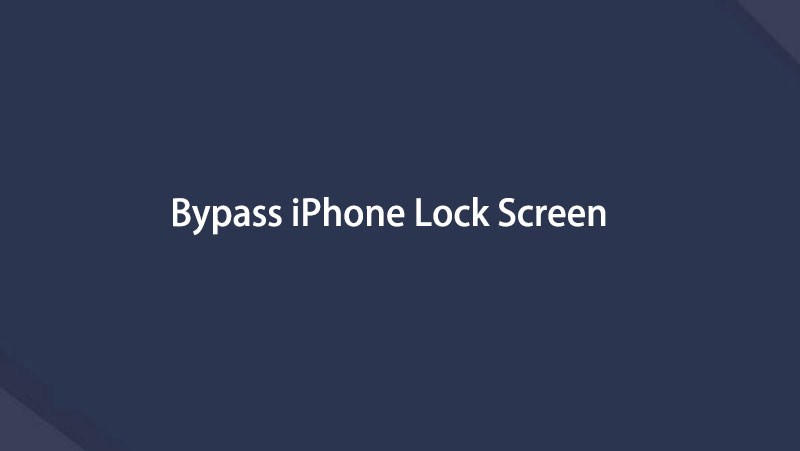- Unlock Apple ID
- Bypass iCloud Activation Lock
- Doulci iCloud Unlocking Tool
- Factory Unlock iPhone
- Bypass iPhone Passcode
- Reset iPhone Passcode
- Unlock Apple ID
- Unlock iPhone 8/8Plus
- iCloud Lock Removal
- iCloud Unlock Deluxe
- iPhone Lock Screen
- Unlock iPad
- Unlock iPhone SE
- Unlock Tmobile iPhone
- Remove Apple ID Password
4 Proven Methods to Bypass iPhone Lock Screen
 Updated by Lisa Ou / July 14, 2021 16:30
Updated by Lisa Ou / July 14, 2021 16:30You just forget your iPhone passcode and are stuck at the lock screen, and desperately need to figure out how to remove the screen lock on your iPhone. How do you unlock your iOS device? What if you are in another situation, when you need to unlock your iPhone but couldn’t find a computer? No need to worry! The article shares the 4 most popular methods that could help you easily bypass your iPhone lock screen without any hassle, just follow the steps carefully to find your own fix!
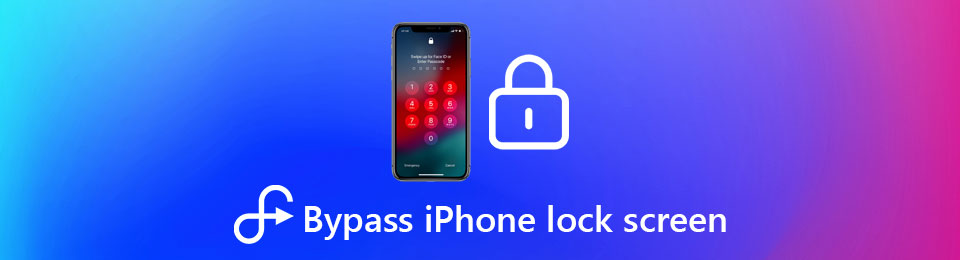

Guide List
Part 1. Bypass iPhone Lock Screen without Passcode
If you are not a tech-savvy person, your best bet could be finding out a user-friendly yet powerful tool to help you bypass the iPhone lock screen passcode. FoneLab iOS Unlocker should be the first choice to remove the locked screen of an iPhone, unlock an iOS device Touch ID/Face ID, and wipe the passcode for iPhone, iPad, and iPod Touch. It is fully compatible with the latest iOS 18 for iPhone 16 and earlier models.
- Unlock and bypass the iPhone lock screen with an incredibly high success rate.
- Get into the locked iPhone without 4/6-digit passcode, Face ID, or Touch ID.
- Remove the Apple ID if you have forgotten the Apple ID or passcode.
- Support the latest iOS 18 and earlier version, as well as legacy iPhone models.
FoneLab Helps you unlock iPhone screen, Removes Apple ID or its password, Remove screen time or restriction passcode in seconds.
- Helps you unlock iPhone screen.
- Removes Apple ID or its password.
- Remove screen time or restriction passcode in seconds.
Step 1Download and install FoneLab iOS Unlocker, launch the program on your computer. After connecting your iPhone to a computer with a USB cable. On the main screen of the program, click on the Wipe Passcode option on the top side of the screen to bypass the iPhone lock screen.

Step 2The program will detect the system version and other related device information according to the connected iPhone, including the Device Category, Device Type, Device Model, and version information. Select the correct options from the screen, and click on the Start button.

Step 3Once you have downloaded the firmware matching the exact version of your iPhone. You can simply click on the Unlock button to bypass the iPhone passcode. Follow the instructions and enter “0000” to complete the unlocking process and get into the locked iPhone accordingly.
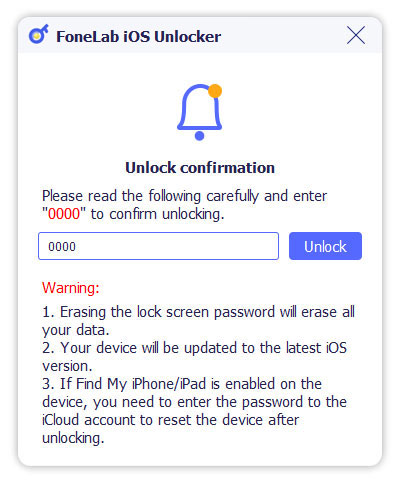
Part 2. Bypass iPhone Lock Screen without Computer
When the computer is not nearby, or you might need to remove your iPhone lock screen passcode remotely, what shall you do? The Find My iPhone feature of iCloud should be the right choice that allows you to bypass the iPhone lock screen password once your iPhone is connected to a network.
Step 1Head to the iCloud Website on any accessible device. Log in to the portal with your Apple ID and password.
Step 2Check on the Find My iPhone feature. Then click on the All Devices option on the top bar of the screen. Locate the desired device you would like to unlock.
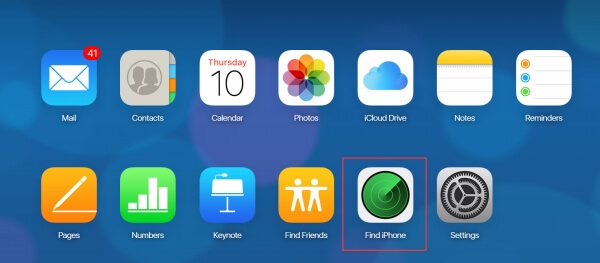
Step 3On the lower right side of the screen, click on the Erase iPhone option. Your iPhone lock screen password will be reset now.
What if you have not enable this feature before?
Part 3. Bypass iPhone Lock Screen with Siri
Another method to lock your iPhone without remembering your passcode is via using Siri. This method works tremendously as long as you already had your Siri properly set up. The steps are a little bit complicated and there is no guarantee that Apple won’t patch this loophole in the latest iOS system update later than 10.3.3.
Step 1Talk to Siri “Hey Siri what time is it” to access the World Clock section.
Step 2Siri would pop up options, click on the Add Button so that you could insert a new World Clock.
Step 3In the search box on the top side of the screen, type in any random words. Select the string you just entered and choose the Select All option.
Step 4Tap on the Share button, now among various apps you could share with, you should look for the Message option to share with iMessage.
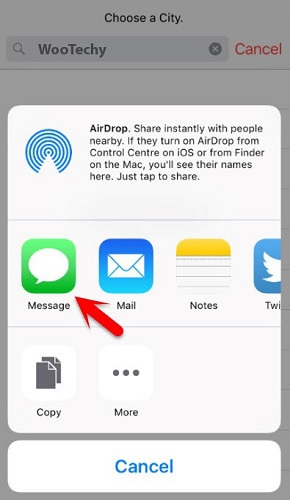
Step 5Now iMessage would ask you to locate a contact you wish to send this text. Type in any random name. You could also create a new contact instead.
Step 6Tap on the Return key on your iPhone keyboard. Now wait for a while, press the Home button, your iPhone lock screen should be bypassed thanks to Siri.
FoneLab Helps you unlock iPhone screen, Removes Apple ID or its password, Remove screen time or restriction passcode in seconds.
- Helps you unlock iPhone screen.
- Removes Apple ID or its password.
- Remove screen time or restriction passcode in seconds.
Part 4. Bypass iPhone Lock Screen from Emergency Call
What if you did not set your Siri up beforehand, or you are running an older iPhone model rocking an outdated iOS version that does not support Siri? Well, you could also try out an alternative method via utilizing the Emergency Call screen to remove your screen lock on your iPhone.
Keep in not that this Emergency Call bug works only on iOS 6.1 and previous versions of iOS. You would be able to bypass your iPhone lock screen and access basic data such as Photos and Contacts while being able to make phone calls. However, most other functionalities are still restricted.
Step 1Enter any passcode, predictably you made a wrong choice since you forget your iPhone lock screen passcode. Tap the Cancel button on the passcode screen.
Step 2Now enter the passcode screen again, however, this time you need to tap on the Emergency Call option on the button left of the screen.
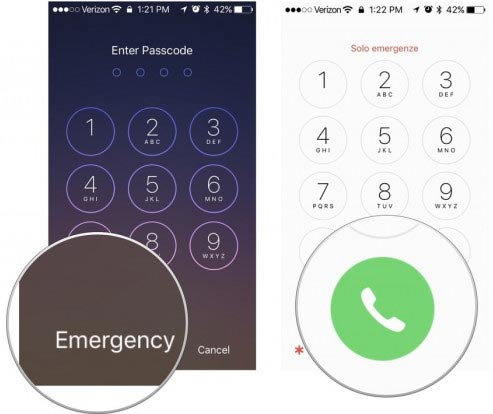
Step 3Hold the Power button on your iPhone for a few seconds, a Slide to power off option will be given to you to shut down your iPhone. Tap the Cancel option.
Step 4Dial any emergency number, tap on the Emergency Call button, and tap on the Cancel button immediately. Turn off your iPhone.
Step 5Turn on your iPhone once again, and enter the unlock button. Now you need to perform a set of quick actions. You need to hold your power button for several seconds, and tap on the Emergency Call button BEFORE the Slide to turn power off option appears.
Step 6You will find out you just bypassed your iPhone-locked screen.
Part 5: FAQs about bypassing iPhone Lock Screen
Why my iPhone/iPad is stuck at a lock screen?
There could be a variety of reasons why this happens. It could be resulted in entering invalid passcodes too many times. If you are using an iPad, it could be resulted in getting too close to a magnet source, causing the iPad to mistakenly behave.
Which is the best method to bypass the iPhone lock-screen?
Some of the methods we have tested are actually, iOS system bugs. They are usually patched after a newer version of the system is updated. If you are using an older iPhone model, you might find some methods suitable for you. However, say if you need to bypass screen lock on an iPhone 11, you better try either iCloud unlocking or FoneLab iOS Unlocker.
What if I have an iPad that freezes at the lock screen? How to fix it?
You could definitely bypass the iPad passcode with the methods we suggest! As long as it is an iOS device, the processes and steps should be ultimately similar across the board. Be careful about the system versions, requirements, and iCloud accounts you connected to your device, or you could just download FoneLab iOS Unlocker as the all-in-one shop to go.
FoneLab Helps you unlock iPhone screen, Removes Apple ID or its password, Remove screen time or restriction passcode in seconds.
- Helps you unlock iPhone screen.
- Removes Apple ID or its password.
- Remove screen time or restriction passcode in seconds.
Conclusion
There are a variety of ways to bypass your iPhone lock screen. The above ones are fully tested and vouched, which could help you unlock the screen of your iPhone either without a passcode or without a computer. Moreover, if you are using a relatively new iPhone model you could also try Siri bypassing method. Now, whether you encounter problems such as your iPad frozen at the lock screen, or you need to reset your iPhone from the lock screen, you should have the confidence and expertise to easily fix those issues!
Below is a video tutorial for reference.