- Unlock Apple ID
- Bypass iCloud Activation Lock
- Doulci iCloud Unlocking Tool
- Factory Unlock iPhone
- Bypass iPhone Passcode
- Reset iPhone Passcode
- Unlock Apple ID
- Unlock iPhone 8/8Plus
- iCloud Lock Removal
- iCloud Unlock Deluxe
- iPhone Lock Screen
- Unlock iPad
- Unlock iPhone SE
- Unlock Tmobile iPhone
- Remove Apple ID Password
3 Efficient Ways to Factory Reset iPhone without Apple ID or Password
 Updated by Lisa Ou / August 14, 2024 16:30
Updated by Lisa Ou / August 14, 2024 16:30If you want to restore an old iPhone from your wife, how can you factory reset iPhone without Apple ID or password? Apple ID is an all-in-one account that is used to log into all the different accounts provided by Apple, such as iTunes, iCloud, Apple Store, and more. When you have no idea about how to get into iPhone without Apple ID, here are the 3 most efficient ways about how to reset iPhone without Apple ID password you should know from the article.


Guide List
1. How to Factory Reset iPhone without Apple ID and Password
When you want to factory reset an iPhone of others, whether it is the one of your wife, or a second-hand one, FoneLab iOS Unlocker is the most efficient way to reset iPhone without Apple ID or password. It enables you to wipe passcode for iPhone, Remove Apple ID and password, or even bypass Screen Time restriction password without losing data.
- Remove the screen passcode for iPhone to reset iPhone without Apple ID.
- Wipe the Apple ID and password to erase the settings and content.
- Bypass Screen Time restriction password without losing the original data.
- Compatible with the latest iOS 14 as well as the previous iOS versions.
FoneLab Helps you unlock iPhone screen, Removes Apple ID or its password, Remove screen time or restriction passcode in seconds.
- Helps you unlock iPhone screen.
- Removes Apple ID or its password.
- Remove screen time or restriction passcode in seconds.
Full Guide to Unlock Disabled iPhone with iOS Unlocker
Step 1Download and install FoneLab iOS Unlocker, you can launch the program on your computer and choose the Remove Apple ID option to wipe out the Apple ID on your iPhone. Connect the locked iPhone to your computer via the original USB cable.
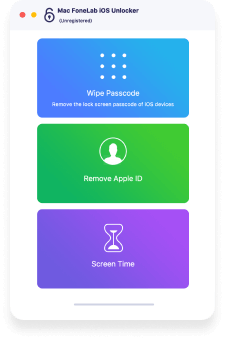
Step 2Tap the Trust option on the iPhone screen and enter the passcode. Click the Start button to factory reset the iPhone without Apple ID. What's more, you will be asked the screen lock passcode to connect the iPhone or other devices to the computer.
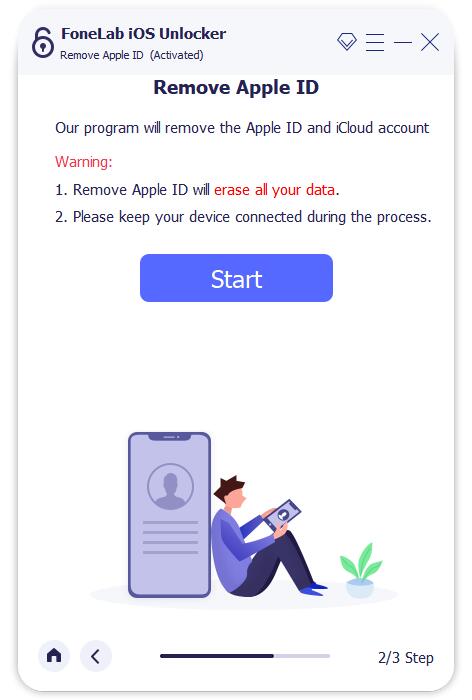
Step 3Go to the Settings app on your iPhone, you can choose the Reset option from the General. Then you can tap the Reset All Settings option and confirm the process with the passcode. After that, the iPhone will back to the factory settings accordingly.
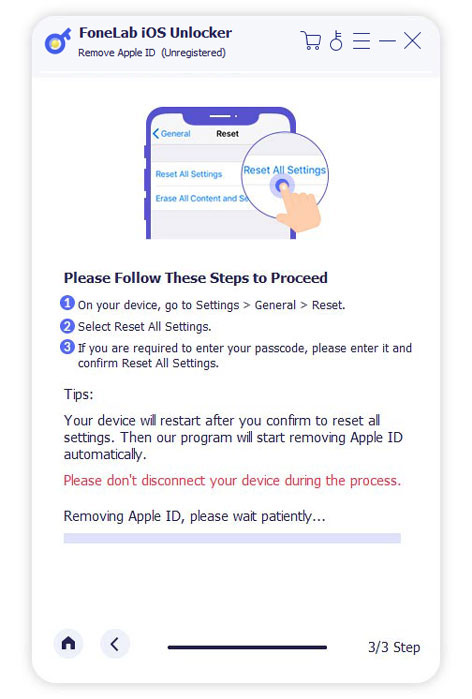
Note: Of course, you can also remove the screen passcode for iPhone. Then you can get into the iPhone and factory reset the iPhone without Apple ID or password in the Settings app.
2. How to Factory Reset iPhone via iTunes without Apple ID
iTunes is another way to reset iPhone without Apple ID or password. But you should make sure the Find My iPhone option is not enabled, or you have never synced with iTunes. You can follow the process to put your iPhone into the recovery mode as below.
Step 1Connect your iPhone to your computer with a USB cable, then iTunes will launch automatically on your computer. Turn off the iPhone and enter into the Recovery Mode.
Step 2Press and hold the Sleep/Wake and Volume Down buttons at the same time with iPhone 8/X/XR/12/12 Pro. Keep holding them until the iTunes logo shows up.
Note: Press both the Sleep/Wake and Volume Down buttons at the same time for iPhone 7/7 Plus. Press and hold both the Home and Sleep/Wake buttons simultaneously to enter the Recovery Mode.
Step 3Click on the OK button on the popup window on the iTunes screen. Choose the Summary menu of the left column and you can click the Restore iPhone button from the right side of the iTunes screen to factory reset iPhone without Apple ID.
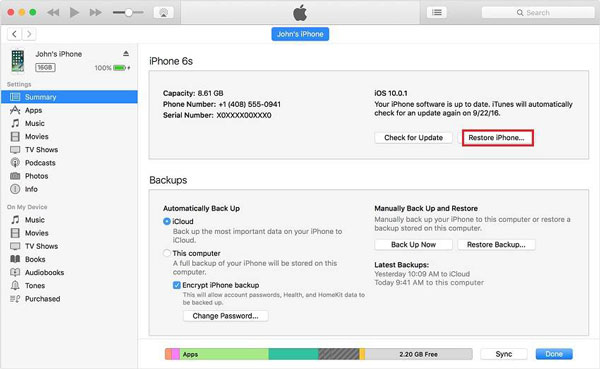
3. How to Factory Reset iPhone without Apple ID in Settings
Make sure the Find My iPhone option is disabled. You can erase iPhone without Apple ID or password, but you should know the passcode of the iPhone screen beforehand. Learn more details about how to factory reset iPhone without Apple ID in Settings.
Step 1Go to the Settings app on your iPhone. Find the General option and choose the Reset option. After that, you can choose the Erase All Content and Settings option to erase iPhone.
Step 2Tap the Erase iPhone option and confirm the process by entering the passcode. Enter your Apple ID and password to turn off iCloud Activate Look and delete the device from Find my iPhone.
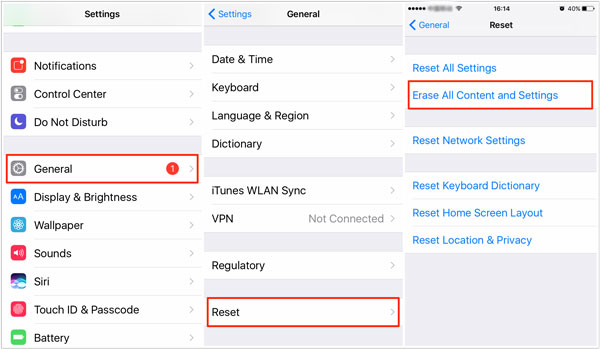
4. FAQs about How to Reset iPhone without Apple ID
Is There an Alternative to Reset iPhone without Apple ID?
If you cannot reset your iPhone without Apple ID with the above ways, you should take the iPhone to the Apple Repair Store. But you might spend some money on the whole procedure. Moreover, it might take hours or even days to get your iPhone back.
How to Change Apple ID for the Reset iPhone?
Go to the Apple ID site with any browser, you can find and click the Forgot Apple ID or password option. Enter your Apple ID and answer the security questions. After that, you can change Apple ID for the reset iPhone according to your requirement.
How to Retrieve the Forgot Apple ID Password for iPhone?
When you only forgot the Apple ID password, you can go to the Settings app, tap on your iCloud name and choose the Password & Security option. Then you can tap the Change Password option and follow the onscreen prompts to change your password.
Conclusion
To reset iPhone without Apple ID or password, here are the 3 most efficient ways to get into iPhone. If you still have the iPhone screen passcode, you can simply go to Settings to reset your iPhone without Apple ID. iTunes is another efficient way to restore iPhone to the factory settings without a password. But if you do not any information about the iPhone, FoneLab iOS Unlocker should be the most efficient way you need to take into consideration.
FoneLab Helps you unlock iPhone screen, Removes Apple ID or its password, Remove screen time or restriction passcode in seconds.
- Helps you unlock iPhone screen.
- Removes Apple ID or its password.
- Remove screen time or restriction passcode in seconds.
