- Part 1. How to Restore iPad to Factory Settings with Settings App
- Part 2. How to Restore iPad to Factory Settings with Finder
- Part 3. How to Restore iPad to Factory Settings with iTunes
- Part 4. How to Restore iPad to Factory Settings Without Password with FoneLab iOS Unlocker
- Part 5. FAQs about How to Restore iPad to Factory Settings
- Unlock Apple ID
- Bypass iCloud Activation Lock
- Doulci iCloud Unlocking Tool
- Factory Unlock iPhone
- Bypass iPhone Passcode
- Reset iPhone Passcode
- Unlock Apple ID
- Unlock iPhone 8/8Plus
- iCloud Lock Removal
- iCloud Unlock Deluxe
- iPhone Lock Screen
- Unlock iPad
- Unlock iPhone SE
- Unlock Tmobile iPhone
- Remove Apple ID Password
4 Most Recommended Ways How to Restore An iPad to Factory Settings
 Updated by Lisa Ou / April 10, 2025 09:00
Updated by Lisa Ou / April 10, 2025 09:00Hi, guys! I plan to sell my iPad to my friends since it is almost new. The reason is that I have decided to use iPhones since they are way more handy. However, the iPad contains countless files and cannot delete them manually. Can you help me restore iPad to factory settings instead? Thank you in advance!
Selling a used but in good condition, iPad commonly happens nowadays. Most of the user's reasons are to upgrade their iPad to another device. Before selling it, they need to restore the iPad to the factory settings to avoid accessing other files when not deleted by the new owner. This post has 4 easy approaches to do the procedure. Please learn how to execute them below.
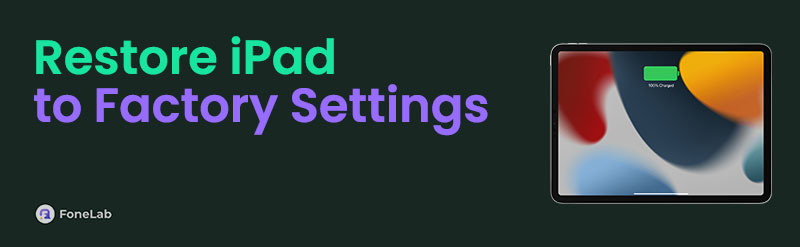
FoneLab Helps you unlock iPhone screen, Removes Apple ID or its password, Remove screen time or restriction passcode in seconds.
- Helps you unlock iPhone screen.
- Removes Apple ID or its password.
- Remove screen time or restriction passcode in seconds.

Guide List
- Part 1. How to Restore iPad to Factory Settings with Settings App
- Part 2. How to Restore iPad to Factory Settings with Finder
- Part 3. How to Restore iPad to Factory Settings with iTunes
- Part 4. How to Restore iPad to Factory Settings Without Password with FoneLab iOS Unlocker
- Part 5. FAQs about How to Restore iPad to Factory Settings
Part 1. How to Restore iPad to Factory Settings with Settings App
Devices like iPads have built-in settings to restore them to their factory settings. This state is like buying it from Apple online or in a physical store. This procedure is quick but undergoes verification. You need to enter the iPad password and Apple ID account credentials. In addition, you need to back up your essential data stored on the iPad because when you restore iPad to factory settings, the stored data will be deleted. Below are the steps on how to back up your iPad.
Open your Settings app on the iPad from the apps list. After that, please tap the account name of the Apple ID at the top of the main interface. Later, the features the Apple ID supports will be shown on the following interface. Tap the iCloud button on the screen, and the backup features appear. Tap the iCloud Backup button on the next screen and tap the Back Up Now option at the bottom.
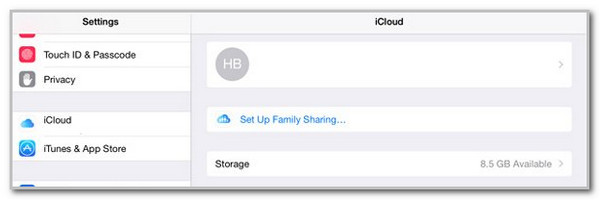
Now, it is time to reset the iPad to factory settings since the data are secured with iCloud. Please imitate the steps below to learn how to do that.
Step 1Open the Settings application that your iPad contains from the Home Screen section. After that, tap the General button on the new interface shown on the screen. You will be directed to a new interface afterward. Later, choose the Transfer or Reset iPad option to see more options.
Step 2Choose the Erase All Content and Settings choice on the list. The iPad will ask you for your lock screen password or Apple ID account credentials. The screen will warn you about the procedure. Please tap the Continue button at the bottom of the main interface to confirm and start the procedure.
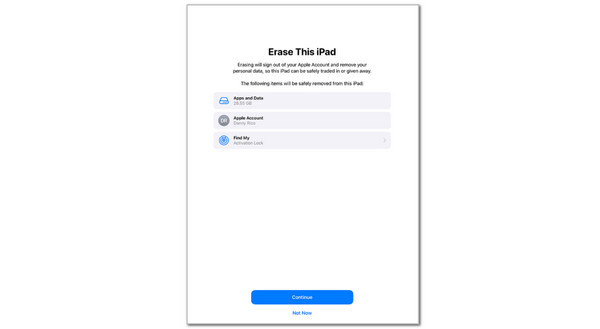
FoneLab Helps you unlock iPhone screen, Removes Apple ID or its password, Remove screen time or restriction passcode in seconds.
- Helps you unlock iPhone screen.
- Removes Apple ID or its password.
- Remove screen time or restriction passcode in seconds.
Part 2. How to Restore iPad to Factory Settings with Finder
You can also use Finder to restore your iPad to factory settings. This procedure uses a USB connection and cannot be performed wirelessly. In addition, Finder is only available on your Mac and inaccessible on Windows. If you want to use this tool, please imitate the steps below.
Step 1Open the Finder tool on the Mac and plug your iPad into it using the USB wire. Later, the iPad name will be shown on the left side of the screen. Click it afterward to see the contents it brings to your Mac. Then, click the General tab at the top left and choose the Restore iPad button.
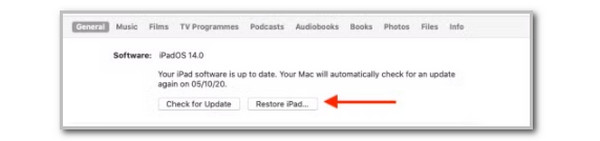
Step 2A small window will appear on the Finder tool’s interface. Please click the Restore button. This action must turn off and turn on the iPad connected to your Mac. This only means that the restoration procedure has begun.
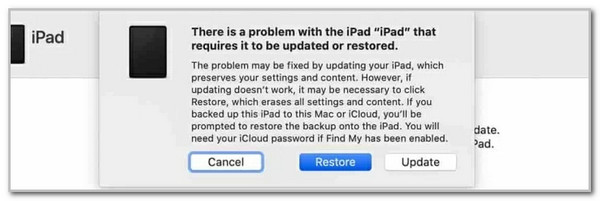
FoneLab Helps you unlock iPhone screen, Removes Apple ID or its password, Remove screen time or restriction passcode in seconds.
- Helps you unlock iPhone screen.
- Removes Apple ID or its password.
- Remove screen time or restriction passcode in seconds.
Part 3. How to Restore iPad to Factory Settings with iTunes
If you do not have a Mac but have Windows, you can use iTunes as an alternative. Finder and iTunes have almost the same procedure for restoring your iPad to factory settings. Their difference is their compatibility. iTunes is unavailable for the latest macOS versions and is available for Windows. Please perform the steps below to learn how to use Finder.
Plug the iPad into the computer. Then, click the iPad button at the top and choose the Summary option on the left. Later, select Restore iPad on the right and confirm the action by clicking Restore.

Part 4. How to Restore iPad to Factory Settings Without Password with FoneLab iOS Unlocker
Most methods for restoring the iPad to the factory settings require the lock screen password. If it is unknown, you can use FoneLab iOS Unlocker. It wipes the iPad passcode and deletes everything it stores. Touch ID, Face ID, and 4 or 6-digit passcodes are some of the lock types it can remove from your iPad. In addition, this tool has other functionalities that can be performed on your iPad. It can remove its Apple ID, Screen Time restrictions, MDM, etc. See how to use it below to restore iPad to factory settings without the passcode.
FoneLab Helps you unlock iPhone screen, Removes Apple ID or its password, Remove screen time or restriction passcode in seconds.
- Helps you unlock iPhone screen.
- Removes Apple ID or its password.
- Remove screen time or restriction passcode in seconds.
Step 1Go to the software’s website. Then, click Free Download to get it. Finally, set it up on your computer and launch it.

Step 2Click Wipe Passcode at the top of the interface. Then, please click Start at the center of the screen to proceed to the following interface.
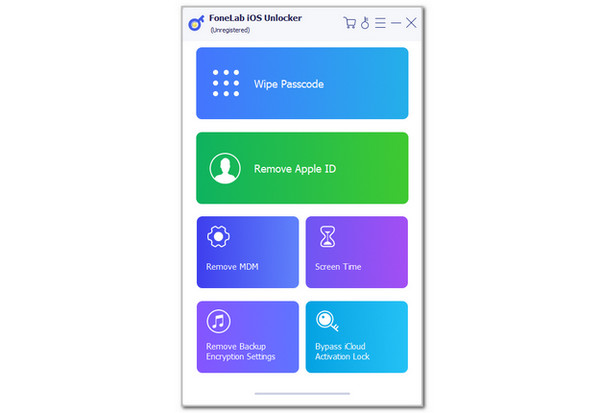
Step 3Imitate the on-screen instructions on how to plug your iPad into the computer. Then, click Unlock and enter the 0000 code to confirm the erasing process.
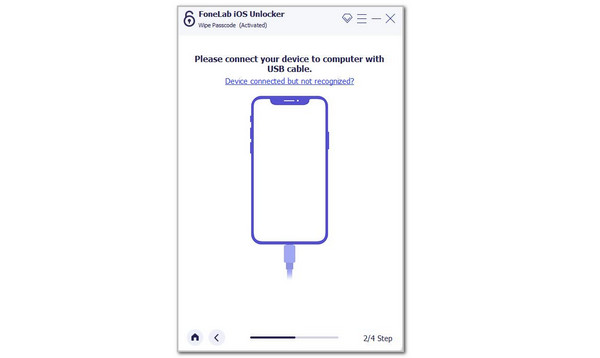
FoneLab Helps you unlock iPhone screen, Removes Apple ID or its password, Remove screen time or restriction passcode in seconds.
- Helps you unlock iPhone screen.
- Removes Apple ID or its password.
- Remove screen time or restriction passcode in seconds.
Part 5. FAQs about How to Restore iPad to Factory Settings
How do you factory reset an iPad with buttons?
iPad cannot perform a factor reset using only the physical buttons. You can use the physical buttons to enter the iPad into recovery mode. However, this recovery mode cannot perform the factory reset itself. You must use the Finder or iTunes to restore and perform the factory reset on your iPad. You can follow the methods this post contains about them.
How do I hard reset my iPad?
A hard reset or force restart is another reset technique that can be performed on your iPad aside from a factory reset. If your iPad has a Home button, press Top and Home until the Apple logo appears. On the other hand, if your iPad does not have a Home button, quickly press Volume Up. After that, quickly press Volume Down and press and hold Top until the iPad Apple logo is shown.
This article aims to restore factory settings iPad. It has shown the 4 leading ways to perform the process on your iPad with or without its lock screen password. FoneLab iOS Unlocker is responsible for restoring your iPad into factory settings if you do not know its passcode. It wipes the iPad lock screen password. Please leave your questions, if there are any, at the end of this post. Thank you!
FoneLab Helps you unlock iPhone screen, Removes Apple ID or its password, Remove screen time or restriction passcode in seconds.
- Helps you unlock iPhone screen.
- Removes Apple ID or its password.
- Remove screen time or restriction passcode in seconds.
