- How to Mirror iPhone to PC
- Cast Android to Windows
- Mirror iPhone to Windows
- Samsung Screen Mirror Not Working
- Mirror App for iPhone
- Mirror App for Android
- Use AirServer
- Mirror iPhone to Computer
- Cast from Phone to Computer
- iPhone Screen Mirror Not Working
- Mirror iPad to PC
- Mirror iPhone to Laptop
- Set Up Screen Mirror on iPhone
- Mirror iPhone
- Android Mirror to Mac
Outstanding Guide to Screen Mirror LG TV Effortlessly
 Updated by Lisa Ou / January 07, 2025 16:30
Updated by Lisa Ou / January 07, 2025 16:30Hi! Does anybody here know how to screen mirror to an LG TV? I usually watch series online on a certain streaming app using my mobile phone, but I'd like to move to the TV for a larger screen now. However, my TV doesn't support the app, so it would be better to mirror my phone's screen instead. I only don't know how to do it; thus, I need someone's assistance. Please help.
Smart TVs, like LG's modern products, have benefited people today because of their many capabilities. Like mobile devices, they now allow you to install various streaming apps for a more enjoyable watching experience. However, some TVs do not support specific apps or streaming platforms due to limitations, which may prevent you from watching on a wider screen.
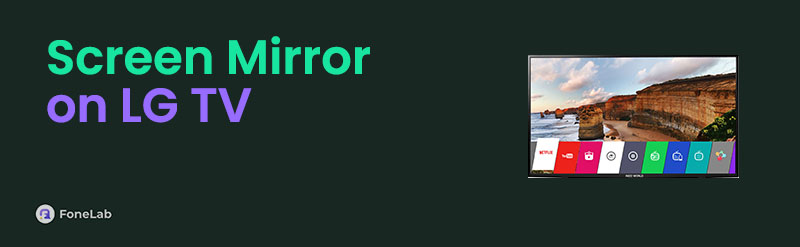
Fortunately, screen mirroring exists, and multiple ways exist to apply it to your devices. Once you get to know them, you will no longer experience such restrictions because you can just mirror your device to the LG TV. The following sections introduce the outstanding strategies for screen mirroring on an LG TV. You can lean on the information and guides provided below.

Guide List
Part 1. How to Screen Mirror on LG TV with HDMI Cable
First on the list is the most efficient and convenient physical method for screen mirroring. You only need an HDMI cable with a USB C or lightning cable on its other end. Then, we guarantee your device screen will be mirrored on your LG TV within a few minutes. Meanwhile, remember that your HDMI cable must be compatible with your device. You will need an HDMI to Apple lightning cable if you use an iPhone or other Apple devices. On the other hand, it should be an HDMI to USB-C cable for Android users. Also, your LG TV must have an HDMI port.
Go along with the stress-free guide below to screen mirror on LG TV with HDMI cable:
Step 1First, plug your HDMI cable into the LG TV’s designated port. Next, plug the other end, the USB-C or lightning cable, into your mobile phone for connection.
Step 2Once your device and TV detect each other, switch the input on your TV screen to HDMI to start the mirroring of your device's screen.


With FoneLab Phone Mirror, you will mirror iPhone or Android to computer efficiently.
- Allows you to mirror iPhone or Android screen to a PC.
- Connect your devices through Wi-Fi, QR code, PIN code or USB cable connection.
- Take screenshots and record screen activities with ease.
Part 2. How to Screen Mirror on LG TV via Screencast-Compatible Apps
Meanwhile, the screencast feature will be the perfect option if you intend to watch on a streaming app installed on the LG TV. Many apps, like Netflix, Disney+, YouTube, Prime Video, and more, support it, letting you enjoy a convenient screen mirroring. After all, it is wireless, unlike the first method, so you won’t have to purchase a cable like HDMI. It only requires a network to establish the connection, saving you money if you don’t have the necessary cable. The process is easy, especially since you must only use the designated button to mirror the TV.
Obey the trouble-free guide below to understand how to screen mirror LG TV via a screencast-compatible app:
Step 1Open the app with your desired media, such as YouTube, Netflix, etc. After that, open the video; its playback will be on your mobile device screen.
Step 2Simply tap the media’s screencast button, and when the available TVs are shown, select your to mirror the video on your TV.
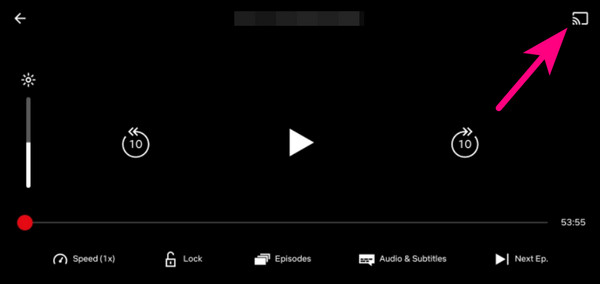
Unfortunately, this method won't be suitable if the app containing the content you intend to watch is not installed or supported on your LG TV. Moreover, it will mirror only the media you will play. Thus, all your other activities on the device won’t be shown on the TV.

With FoneLab Phone Mirror, you will mirror iPhone or Android to computer efficiently.
- Allows you to mirror iPhone or Android screen to a PC.
- Connect your devices through Wi-Fi, QR code, PIN code or USB cable connection.
- Take screenshots and record screen activities with ease.
Part 3. How to Screen Mirror on LG TV through AirPlay
AirPlay, as you may know, is the default and official screen mirroring method on Apple devices. If your LG TV is Airplay-compatible, this would be the perfect method, but naturally, your mobile device must be an iPhone. Like the prior parts, it is hassle-free and can be performed within minutes or seconds if you do the steps quickly and correctly. You can smoothly access and activate the feature through your Control Centre. The connection is also via a WiFi network.
Bear in mind the simple process below to master how to mirror a phone to LG TV through AirPlay:
Step 1View the Control Centre by sliding your finger on the iPhone’s screen from the top or bottom. The feature tiles will then display, so pick the Screen Mirroring symbol.
Step 2Afterward, pick your LG TV from the device options. When the AirPlay code appears on the TV, enter it on the pop-up text field on your device to mirror the screen.
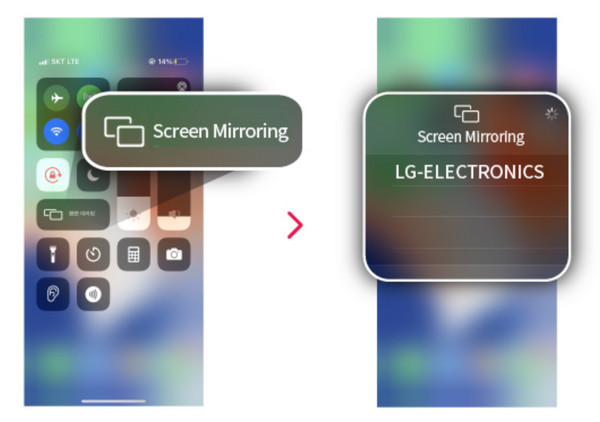
Part 4. Bonus Tip - How to Screen Mirror on Computer from An Android
What if you need to mirror from an Android phone to your computer instead? FoneLab Phone Mirror will be the appropriate solution. It is among the in-demand mirroring programs, so feel free to navigate its interface to view your mobile device screen on the computer. Meanwhile, screen mirroring isn’t the only feature you will enjoy with FoneLab Phone Mirror. This tool lets you capture your mobile phone’s screen through the screenshot and screen recording features; you only have to choose your preferred designated button. Besides, learning its functions won’t take long, especially due to the tool’s clean and understandable interface.

With FoneLab Phone Mirror, you will mirror iPhone or Android to computer efficiently.
- Allows you to mirror iPhone or Android screen to a PC.
- Connect your devices through Wi-Fi, QR code, PIN code or USB cable connection.
- Take screenshots and record screen activities with ease.
Perceive the simple steps underneath as a sample for screen mirroring from your phone to the computer with FoneLab Phone Mirror:
Step 1Visit the FoneLab Phone Mirror site for Free Download on the browser screen’s left page. Click it for the installer to be in the Downloads shortly. Afterward, quickly double-click the file, automatically starting the installation. It won’t be long until you have to hit the Start button.
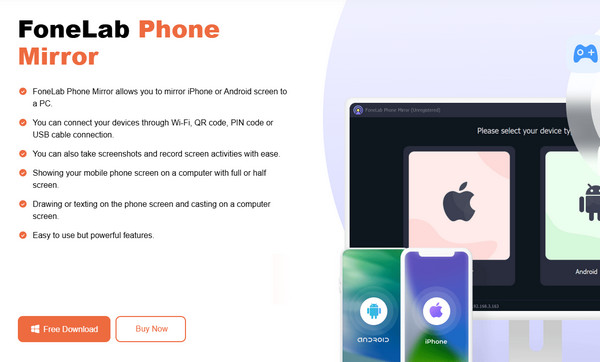
Step 2Sections for Android Mirror & Control and iOS Mirror & Control will welcome you on the initial interface. Hence, focus on Android’s designated section and click Wireless Mirror or USB Mirror accordingly. Instructions will then be exhibited on the following screen.
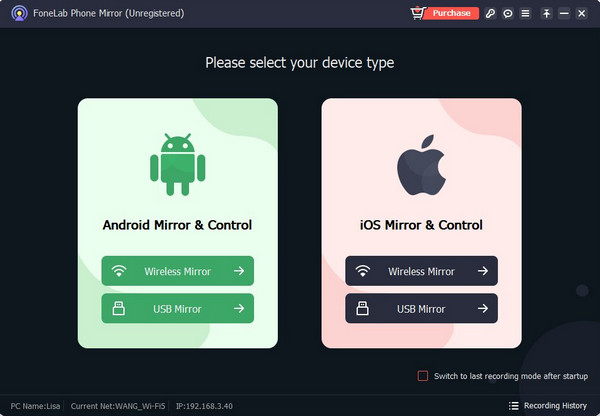
Step 3Next, you must obtain the FoneLab Mirror app on your Android and launch it on the screen. Under the Detect section, your desktop or computer name will be shown, and you must tap it to begin mirroring your mobile phone screen to the computer.
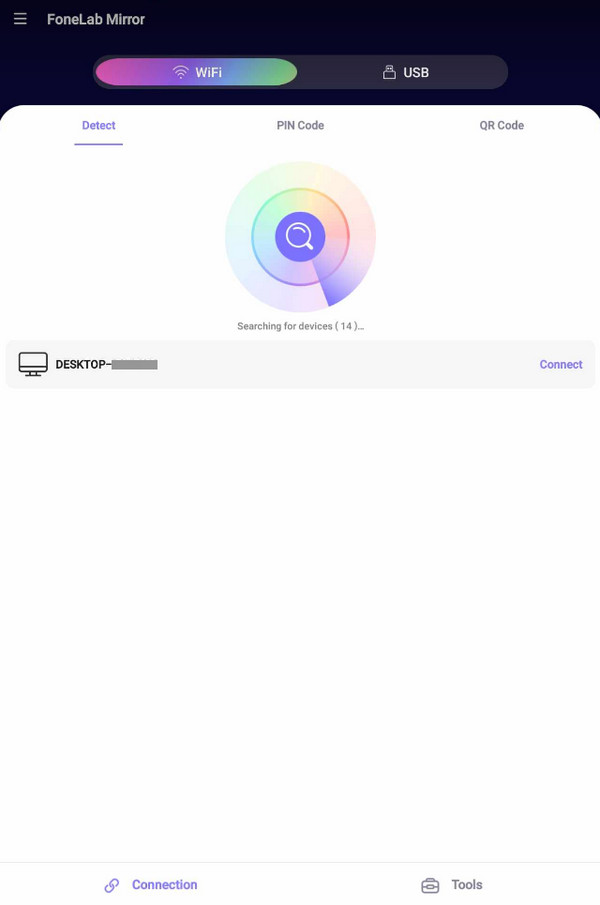

With FoneLab Phone Mirror, you will mirror iPhone or Android to computer efficiently.
- Allows you to mirror iPhone or Android screen to a PC.
- Connect your devices through Wi-Fi, QR code, PIN code or USB cable connection.
- Take screenshots and record screen activities with ease.
Part 5. FAQs about How to Screen Mirror on LG TV
1. Why can't I cast to my LG TV?
Your TV may not be linked to the same network as your device. Connecting your devices to the same WiFi is important when using AirPlay or the screencast feature on compatible apps.
2. Can I screen mirror on my non-smart LG TV?
Yes, you can. Use the physical method, which is the HDMI cable. Your non-smart LG TV must only have an HDMI port for screen mirroring. See Part 1 for further information.
Understanding and correctly following this article's information will easily let you perform a screen mirroring method. Thus, use the methods carefully for a successful operation.

With FoneLab Phone Mirror, you will mirror iPhone or Android to computer efficiently.
- Allows you to mirror iPhone or Android screen to a PC.
- Connect your devices through Wi-Fi, QR code, PIN code or USB cable connection.
- Take screenshots and record screen activities with ease.
