- Convert AVCHD to MP4
- Convert MP4 to WAV
- Convert MP4 to WebM
- Convert MPG to MP4
- Convert SWF to MP4
- Convert MP4 to OGG
- Convert VOB to MP4
- Convert M3U8 to MP4
- Convert MP4 to MPEG
- Embed Subtitles into MP4
- MP4 Splitters
- Remove Audio from MP4
- Convert 3GP Videos to MP4
- Edit MP4 Files
- Convert AVI to MP4
- Convert MOD to MP4
- Convert MP4 to MKV
- Convert WMA to MP4
- Convert MP4 to WMV
Video Slow Down [4 Most Effective Techniques to Operate]
 Updated by Lisa Ou / December 20, 2024 16:30
Updated by Lisa Ou / December 20, 2024 16:30Good day! I was editing the video of our groupmates for our school task this morning. We are required to be creative in editing the said media. Our main goal in this task is to play with our imagination and use our editing skills. However, I am not skilled enough to slow down a video. Can you teach me how? Thank you!
Slowing down a video is executed for individuals who want to add effects or flavor to the media file. It could be because of highlighting clips or adding an emotional theme. This article will help you achieve the procedure. The 4 most effective techniques are listed. Please see them as you scroll below.
![Video Slow Down [4 Most Effective Techniques to Operate]](/images/video-converter-ultimate/how-to-slow-down-a-video/how-to-slow-down-a-video.jpg)

Guide List
Part 1. How to Slow Down A Video with FoneLab Video Converter Ultimate
FoneLab Video Converter Ultimate will teach you how to slow down a video on a computer. Its feature that can do that is the Video Speed Controller feature. Aside from slowing down the video speed, it can also perform vice versa because it can also speed up your videos. You can also change the video and audio settings it contains. It includes the video format, resolution, sample rate, encoder, etc. See how to use this tool below.
Video Converter Ultimate is the best video and audio converting software which can convert MPG/MPEG to MP4 with fast speed and high output image/sound quality.
- Convert any video/audio like MPG, MP4, MOV, AVI, FLV, MP3, etc.
- Support 1080p/720p HD and 4K UHD video converting.
- Powerful editing features like Trim, Crop, Rotate, Effects, Enhance, 3D and more.
Step 1Download and set up the software on your computer. Then. Click Install to launch it. Click Toolbox and search Video Speed Controller from the Search Tool section.
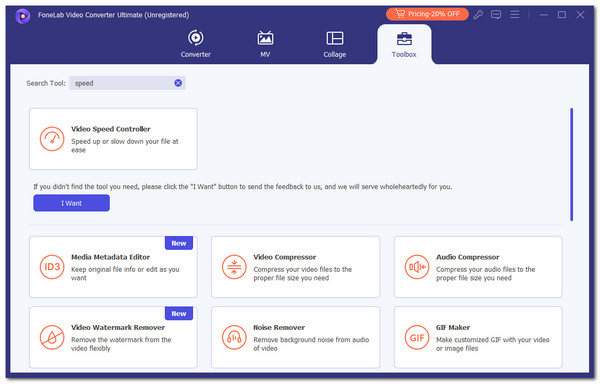
Step 2The import interface will be shown. Choose Plus and select the videos to import them to your computer.
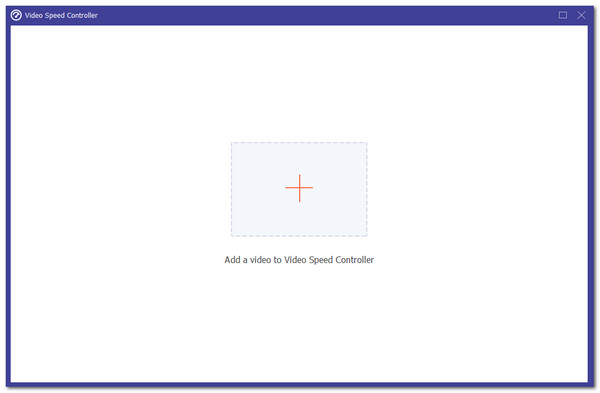
Step 3Please choose the playback speed you prefer. Then, click Export at the bottom right to save the video to your computer.
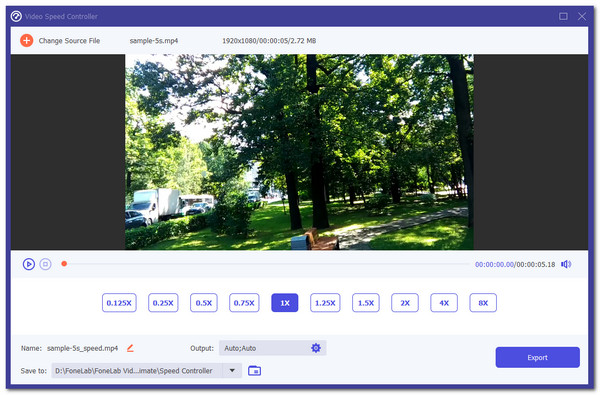
Video Converter Ultimate is the best video and audio converting software which can convert MPG/MPEG to MP4 with fast speed and high output image/sound quality.
- Convert any video/audio like MPG, MP4, MOV, AVI, FLV, MP3, etc.
- Support 1080p/720p HD and 4K UHD video converting.
- Powerful editing features like Trim, Crop, Rotate, Effects, Enhance, 3D and more.
Part 2. How to Slow Down A Video Online
Online tools are also helpful for adding a slow-motion effect to your videos. However, there are some drawbacks you need to be ready. Clideo Change Video Speed is the top online program that can quickly speed up or slow down your videos. This tool supports multiple platforms, including Google, Facebook, Amazon, Microsoft, and Nestle. However, this tool requires you to log in or sign up by giving sensitive information. In addition, it needs a fast internet connection to function smoothly because of the extensive features it contains. Slow down video online with this tool’s detailed steps below.
Visit the official website of Clideo Change Video Speed. Then, click Choose File and import the videos. Choose the playback speed you prefer. Then, choose Export to save the video.
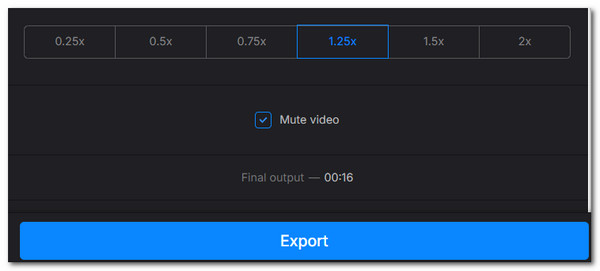
Part 3. How to Slow Down A Video on iPhone
The iPhone is known for having almost complete features for its files, like videos. Apple released a new feature on the iOS 18 version that allows you to slow down video. It is designed to apply dramatic effects to your iPhone videos based on your preference. However, older versions of the iPhone do not contain this feature. In addition, this feature has limited video playback speed, which you can apply to the said videos. Please imitate the steps below to learn how to use it.
Step 1Open the Photos app on the iPhone. The recently captured media files will be shown. Please select the video albums and locate the video for which you want to apply a slow-motion effect. Then, more options and features will appear on the iPhone screen. Select the Three Lines button at the bottom center of the main interface. The slow-motion features will appear on the next screen afterward.
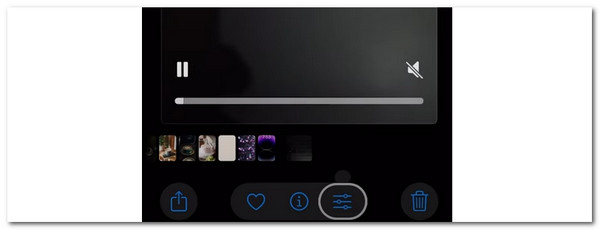
Step 2The editing features will be shown on the screen. Choose the Speed button at the top right of the iPhone screen. The Playback Speed section will appear as a drop-down option. Choose the playback speed for your iPhone video to proceed. Later, tap the Done button at the top right to save the video.
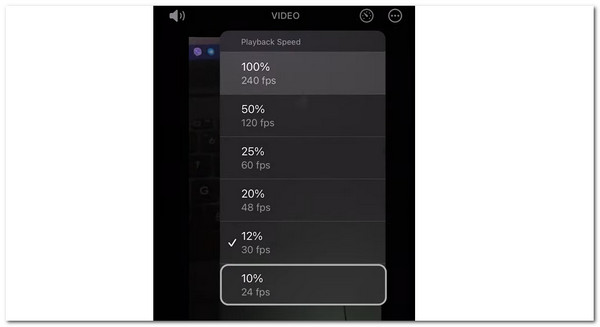
Video Converter Ultimate is the best video and audio converting software which can convert MPG/MPEG to MP4 with fast speed and high output image/sound quality.
- Convert any video/audio like MPG, MP4, MOV, AVI, FLV, MP3, etc.
- Support 1080p/720p HD and 4K UHD video converting.
- Powerful editing features like Trim, Crop, Rotate, Effects, Enhance, 3D and more.
Part 4. How to Slow Down A Video on Android
On the other hand, not all Android models have built-in features to slow video down. In this section, we will introduce an app called Slow Motion Video Maker. This application is trusted by thousands of individuals who have experienced using it. It focuses on the slow-motion effect application. Also, it has additional features for your video files, such as Slideshow Maker, Video Compressor, Video Cutter, Audio Compressor, and Audio Cutter.
However, this app lacks advanced features for editing your video files. You will need to use another editing tool for that. Learn how to slow down video using this app below.
Step 1Go to the Android phone’s digital app and search for the app name. After that, open it by tapping the button on the Home Screen. After that, tap the Slow Video Maker button on the main interface to see the features related to the slow-mo effect. Allow all the permissions required from your Android phone, and you will see the video on the screen. Choose the video you want to slow down and tap the Next button at the top right of the main interface to proceed.
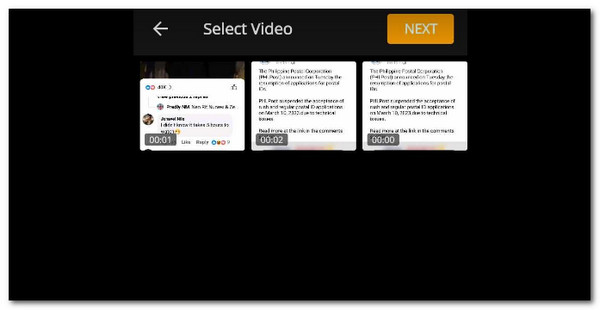
Step 2Tap the timeline video section at the top of the screen to see the app's slow-mo features. Please go to the Select Speed section under the timeline and choose the slow-mo effect you prefer for your video. Finally, please tap the Save button at the top right to apply all the changes and save the video to your Android phone.
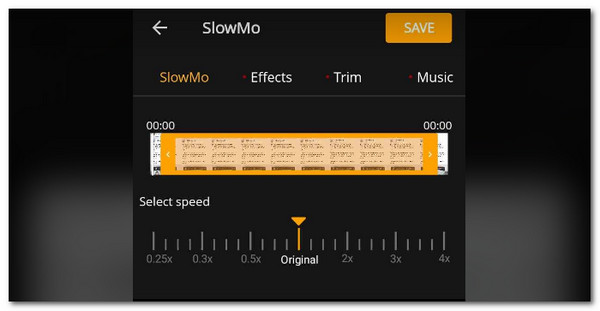
Video Converter Ultimate is the best video and audio converting software which can convert MPG/MPEG to MP4 with fast speed and high output image/sound quality.
- Convert any video/audio like MPG, MP4, MOV, AVI, FLV, MP3, etc.
- Support 1080p/720p HD and 4K UHD video converting.
- Powerful editing features like Trim, Crop, Rotate, Effects, Enhance, 3D and more.
Part 5. FAQs about How to Slow Down A Video
1. Can you slow down a video in your Android camera roll?
Slowing down the capture procedure of your video on an iPhone is impossible with the camera roll. The reason is that there are no options to adjust the video playback speed before taking the video. You can only slow down the video after the recording. You can learn how to slow a video down on Android by following this post's efficient methods.
2. Can I speed up a video?
Speeding up the video on your devices is the opposite procedure of this post's topic. Speeding up your video will shorten the video time interval and make the content fast, including the movement of the things captured. You can use FoneLab Video Converter Ultimate for the procedure by accessing its Toolbox feature. Then, search for the Video Speed Controller and import the videos. Later, choose the fastest movement multiplier and click Export to save the edited video.
This article will show you how to slow down a video on your phone and computer. It has 4 different and convenient techniques for the said procedure. FoneLab Video Converter Ultimate is the top priority in this post because of its features. It can slow down your video speed with a few clicks. Do you have more questions? Inform us by putting them in the comment box at the end of this post. Thank you!
Video Converter Ultimate is the best video and audio converting software which can convert MPG/MPEG to MP4 with fast speed and high output image/sound quality.
- Convert any video/audio like MPG, MP4, MOV, AVI, FLV, MP3, etc.
- Support 1080p/720p HD and 4K UHD video converting.
- Powerful editing features like Trim, Crop, Rotate, Effects, Enhance, 3D and more.
