Coherent Guide on How to Disconnect Facebook from Instagram
 Posted by Lisa Ou / August 21, 2024 09:00
Posted by Lisa Ou / August 21, 2024 09:00 How to stop Instagram from posting to Facebook? I want to keep my Instagram posts private, but they also automatically get posted on Facebook whenever. When I asked around, a friend said I should disconnect my Facebook and Instagram. My concern is that I'm unaware of how to unlink the accounts. Is there anyone who can assist me with a guide or anything? Thank you!
Facebook and Instagram are both developed by Meta. Thus, it's unsurprising that you can easily link them with each other, allowing your Instagram content to be shared on Facebook whenever you post. However, not all users like this because some prefer to manage their accounts separately. Perhaps they have different characters on each platform.
On the other hand, you may be more comfortable posting your activities on Instagram and like to keep a low profile on Facebook or vice versa. Regardless, the parts below will provide key information and processes to help you unlink the social media accounts. Bonus tools will also be included if you suddenly encounter problems later. Thus, explore the following information now.
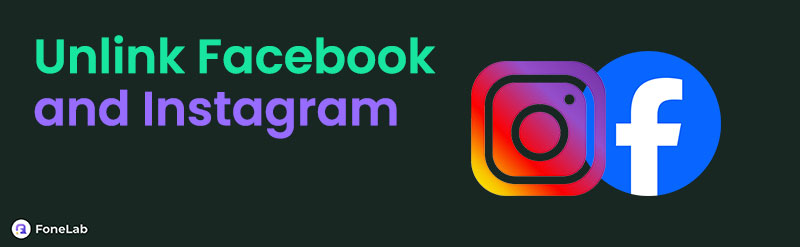

Guide List
Part 1. How to Unlink Facebook and Instagram on Facebook
Unlinking your Facebook and Instagram accounts is officially done on Facebook. It doesn’t matter if you choose to navigate the process on the app or the social media platform’s primary page since the options you will maneuver are almost all the same. The steps are also simple, especially with Facebook’s intuitive interface. You can disconnect them quickly if you correctly provide your account password and other requirements if there are more.
Act under the comfortable task below to master how to unlink Instagram from Facebook on Facebook:
Step 1Sign in with your account credentials on the Facebook app or website, then select your profile menu at the top right. When options are shown, click Settings & privacy > Settings.
Step 2Next, open the Accounts Centre, then choose Accounts. On the following screen, find your Instagram profile and tick the Remove button beside it. Finally, select Remove Account, then input your account password if prompted to disconnect your accounts from each other.
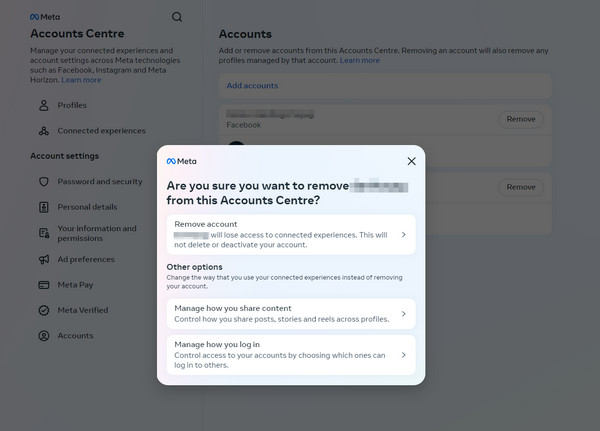
Part 2. How to Unlink Facebook and Instagram on Instagram
It’s also possible to unlink or disconnect your Instagram and Facebook through the Instagram app or website. Like the prior method, it doesn’t matter whether you process the disconnection on a browser or Instagram’s official page since you only need to select the same options. Meanwhile, this social media platform’s interface is more straightforward than Facebook's, so you may find it easier to navigate, although their processes also have many similarities.
Yield to the safe instructions below to grasp how to unsync Facebook and Instagram on Instagram:
Step 1Ensure your account is logged in to the Instagram app or site. When ready, select the hamburger icon, then click Settings. Afterward, access the Accounts Centre.
Step 2On the next page, choose Accounts, and like before, hit the Remove button next to your Facebook profile. Finally, click Remove Account to process the account disconnection.
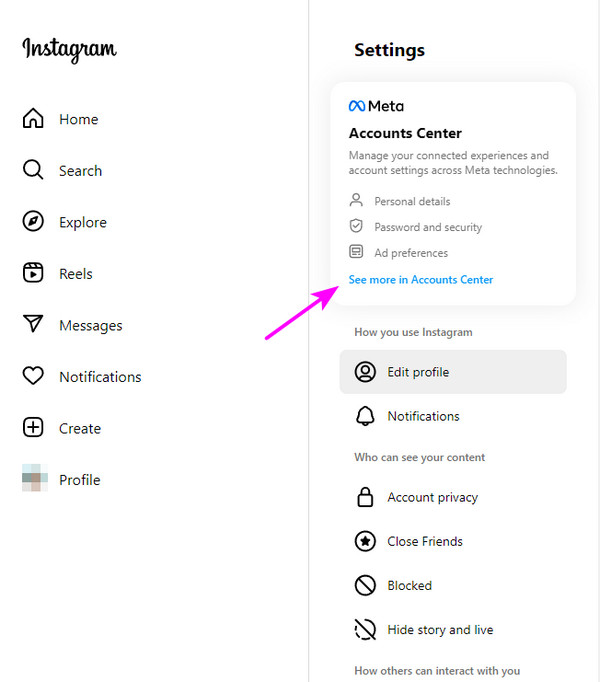
Part 3. What to Do If You Can't Unlink Facebook and Instagram
As you can see, unlinking your social media accounts takes only a few easy navigations. However, it’s still possible to encounter difficulties when issues suddenly occur. Lucky for you, we have already assembled the solutions below for various scenarios. Learn them for help.
FoneLab enables you to fix iPhone/iPad/iPod from DFU mode, recovery mode, Apple logo, headphone mode, etc. to normal state without data loss.
- Fix disabled iOS system problems.
- Extract data from disabled iOS devices without data loss.
- It is safe and easy to use.
Solution 1. Reset Network Settings
Resetting your device’s network settings will fix the issue if it is related to the internet, and the process doesn’t take much. The steps are easy to maneuver, whether on an iOS or Android.
Bear in mind the unexacting task underneath to reset network settings if you can’t unlink Facebook from Instagram due to internet issues:
Reset Network Settings on iOS: Tap your iPhone’s Settings app and hit General > Transfer or Reset (iDevice) > Reset. Then, select Reset Network Settings to finish.
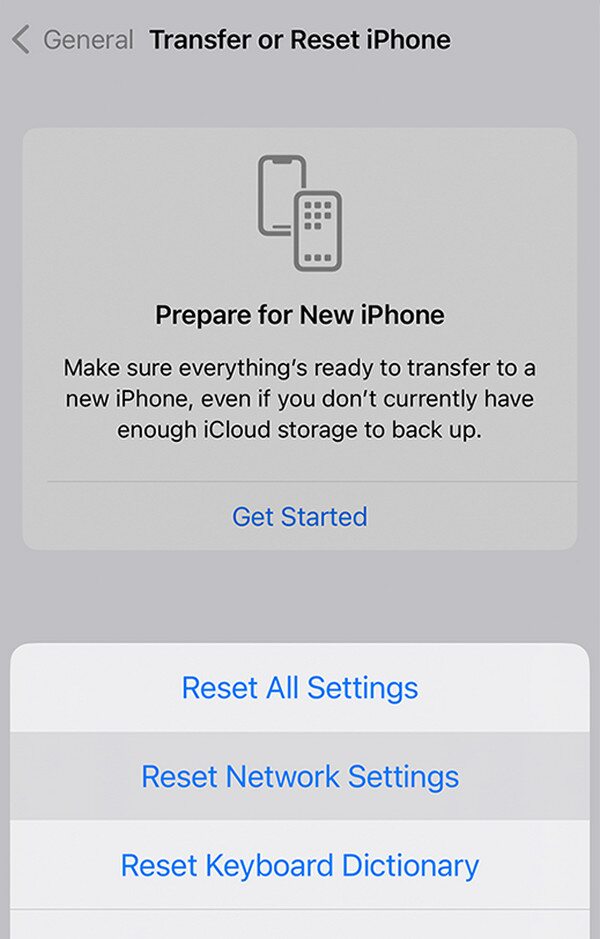
Reset Mobile Network Settings on Android: Select Settings on your Android, then pick General management. Next, tap Reset > Reset Mobile Network Settings.
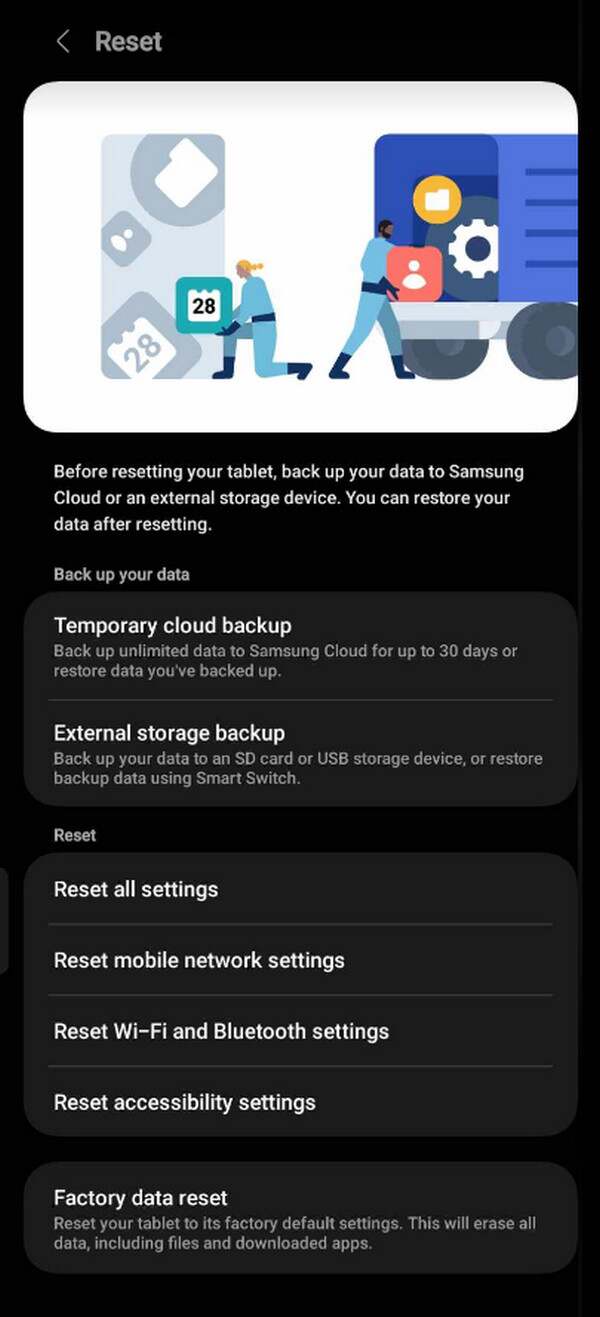
Solution 2. Try FoneLab iOS System Recovery
Internet issues aren’t the only possible reason you can’t unlink your Facebook and Instagram. It may also be due to system or other technical issues, but no worries. We prepared FoneLab iOS System Recovery to help you if this is your iPhone, iPod Touch, or iPad situation. This program is a well-known tool for conveniently repairing abnormal systems, so don’t be reluctant to install it on your computer. Although it works professionally, you can still trust its user-friendly process.
FoneLab enables you to fix iPhone/iPad/iPod from DFU mode, recovery mode, Apple logo, headphone mode, etc. to normal state without data loss.
- Fix disabled iOS system problems.
- Extract data from disabled iOS devices without data loss.
- It is safe and easy to use.
Discern the proper guide underneath as a pattern for fixing problems if you can’t unlink Instagram from Facebook with FoneLab iOS System Recovery:
Step 1Download FoneLab iOS System Recovery’s installer through its page’s Free Download tab. Next, access the file for the installation to transpire. It typically processes quickly, so wait until the program is ready and shows the Start option. Then, click it to launch the tool.
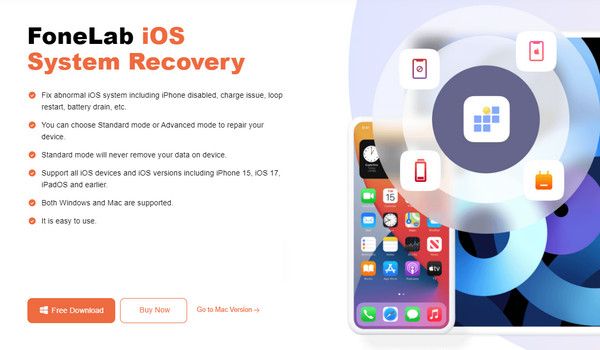
Step 2When launched, head to the iOS System Recovery section immediately, then select Start next. The interface will show you the repair modes, so choose accordingly, then ensure your iOS device is connected with a lightning cable. After that, pick the Confirm tab.
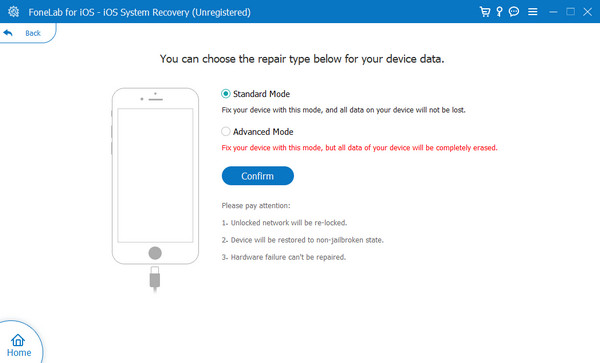
Step 3Once the following screen shows the guides leading to iPhone recovery mode, select and abide by the instructions appropriate for your device’s model. A firmware package will be saved or downloaded later to help you fix the issue.
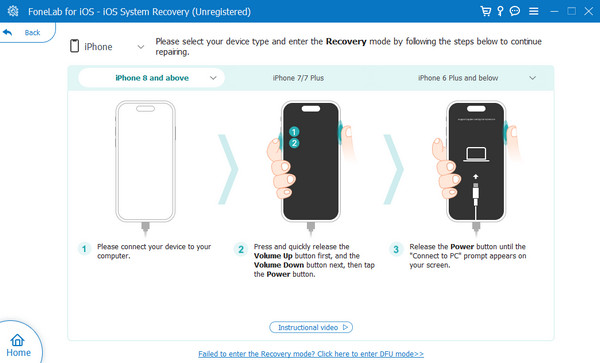
FoneLab enables you to fix iPhone/iPad/iPod from DFU mode, recovery mode, Apple logo, headphone mode, etc. to normal state without data loss.
- Fix disabled iOS system problems.
- Extract data from disabled iOS devices without data loss.
- It is safe and easy to use.
Solution 3. Use FoneLab Broken Android Data Extraction
As mentioned, the previous tool is only for iOS and iPadOS devices; thus, it won’t help Android users. Instead, you can use FoneLab Broken Android Phone Data Extraction, the appropriate version for Android devices. It functions like the last program, fixing system issues on your device. It also works professionally but with simple navigations, so expect the process to be painless.
Fix your frozen, crashed, black-screen or screen-locked Android system to normal or Recover data from broken Android phone or SD card.
- Fix your Android disabled problems and recover data from phone.
- Extract Contacts, Messages, WhatsApp, Photos, etc. from broken android device or memory card.
- Android phone and SD card data are available.
View the simple operation below as a model for repairing issues if you can’t disconnect Facebook from Instagram using FoneLab Broken Android Phone Data Extraction:
Step 1Save the FoneLab Broken Android Data Extraction file and use it for the installation. Start the program on your desktop after processing it for a few minutes.
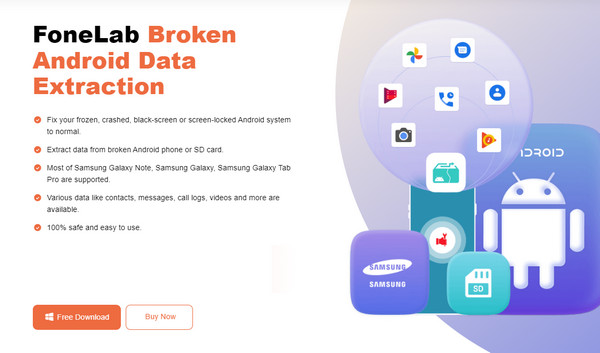
Step 2Pick Broken Android Data Extraction, then tick the Start button suitable to your Android device’s case. Then, manage the connection and information on the following interface.
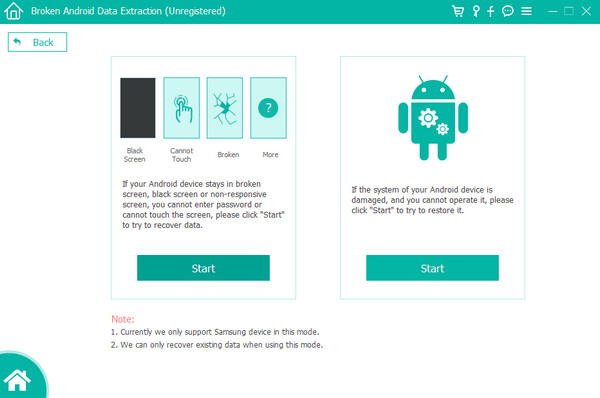
Step 3Following the on-screen guide on the next screen will lead your device to the Download mode. Once you successfully navigate it, the issue will be resolved afterward.
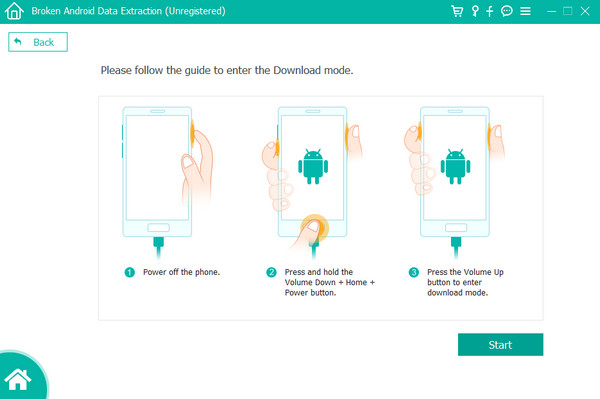
Fix your frozen, crashed, black-screen or screen-locked Android system to normal or Recover data from broken Android phone or SD card.
- Fix your Android disabled problems and recover data from phone.
- Extract Contacts, Messages, WhatsApp, Photos, etc. from broken android device or memory card.
- Android phone and SD card data are available.
Part 4. FAQs about How to Unlink Facebook and Instagram
1. Can I still use my Instagram if I unlink it from my Facebook?
Yes, you can. Unlinking your Instagram from Facebook doesn't mean erasing the account. Thus, you can still use Instagram even after unlinking them.
2. Why are my Threads posts showing up on Facebook?
Your profile must be in public. Since Threads is linked to Instagram and Facebook, your posts can be suggested on these social media platforms.
Thank you for learning about unlinking your Facebook and Instagram using the information we provided in this article. The processes are proven reliable, so expect them to be effective.
Fix your frozen, crashed, black-screen or screen-locked Android system to normal or Recover data from broken Android phone or SD card.
- Fix your Android disabled problems and recover data from phone.
- Extract Contacts, Messages, WhatsApp, Photos, etc. from broken android device or memory card.
- Android phone and SD card data are available.
