- Unlock Apple ID
- Bypass iCloud Activation Lock
- Doulci iCloud Unlocking Tool
- Factory Unlock iPhone
- Bypass iPhone Passcode
- Reset iPhone Passcode
- Unlock Apple ID
- Unlock iPhone 8/8Plus
- iCloud Lock Removal
- iCloud Unlock Deluxe
- iPhone Lock Screen
- Unlock iPad
- Unlock iPhone SE
- Unlock Tmobile iPhone
- Remove Apple ID Password
Unlock Samsung Tablet Properly [5 Most Used Lock Types]
 Updated by Lisa Ou / January 27, 2025 16:30
Updated by Lisa Ou / January 27, 2025 16:30Samsung tablets are also helpful for your daily errands because of the functionalities they provide. Some find them way more convenient than Samsung phones because they have larger screens. However, they only contain almost the same apps and features.
Adding a password to the Samsung tablet secures the data and information it contains. The question is: How to unlock a Samsung tablet to access its data? This article shows how to unlock Samsung with or without the correct password. The best thing about this article is that it offers the best tool to bypass the Samsung screen lock password with a few clicks. Let's discover more information by scrolling below.
![Unlock Samsung Tablet Properly [5 Most Used Lock Types]](/images/android-unlocker/how-to-unlock-a-samsung-tablet/how-to-unlock-a-samsung-tablet.jpg)

Guide List
Part 1. How to Unlock A Samsung Tablet
Samsung offers multiple lock types that can be set up on your tablet. Patterns, PINs, passwords, face recognition, and fingerprints are some of the most used. Unlocking them is quick. However, there are some precautions needed to remember and perform. Learn how to unlock a Samsung tablet properly from each lock type below.
FoneLab Helps you remove Android screen lock easily.
- Unlock PlN, pattern, password on Android.
- Android fingerprint & face recognition are available.
- Bypass Google FRP lock in seconds.
1. Pattern
The pattern lock consists of 9 dots that need to be connected to unlock the Samsung tablet, depending on the setup password. The minimum number of dots that needed to be connected is 4. However, some find the pattern lock the most risky. There might be smudges that can track the Samsung tablet’s pattern lock. It is recommended that the Samsung tablet screen be wiped to keep the pattern lock secure. See below for instructions on how to unlock a Samsung pattern lock.
Turn on your Samsung tablet. Then, swipe the screen up and connect the dots to enter the pattern lock on the said device. Then, tap the Confirm button to encode it.
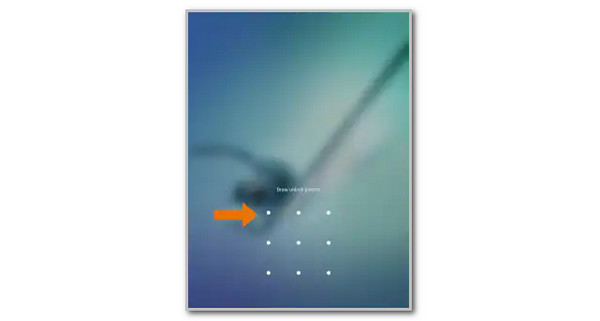
2. PIN
The PIN lock is a combination of numbers from 0-9. This lock cannot include an alphabet. The required number that needs to be combined is 4. Lower combinations cannot be encoded because the Samsung tablet does not allow it. Please see below how to enter a PIN password on your Samsung tablet.
Press the Power button on your Samsung tablet, and the PIN lock interface will appear. Please enter your Samsung PIN lock in the blank space. Later, tap the OK button to unlock your Samsung tablet.
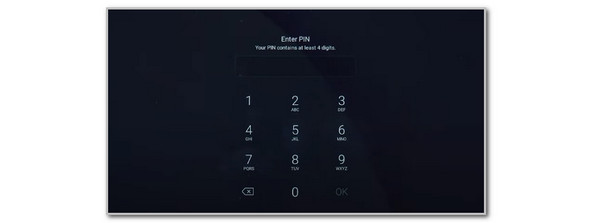
FoneLab Helps you remove Android screen lock easily.
- Unlock PlN, pattern, password on Android.
- Android fingerprint & face recognition are available.
- Bypass Google FRP lock in seconds.
3. Password
The password lock on your Samsung tablet is also called the alphanumeric. It is a combination of numbers and letters. You can enter 4 numbers with letters to set it up. In addition, long passwords are not recommended because you might not remember them after a long time. See below for instructions on how to enter a password lock on a Samsung tablet.
Turn your Samsung tablet on to see the unlock interface. Then, enter the alphanumeric password you have set up and tap the OK button to encode it.
4. Face Recognition
Face recognition lock is a biometric that uses the owner’s face to unlock the Samsung tablet. Upon setting up this lock type, it is recommended that any make-up or accessories be removed. The reason is that the Samsung tablet might not recognize you when unlocking it. See the face recognition unlock process below.
Press the Samsung tablet’s Power button. Then, it will immediately show the face recognition interface. Place the Samsung tablet in front of your face with enough distance. Then, open your eyes to let it scan your face.
5. Fingerprint
Another biometric lock is fingerprint. This lock uses one finger to unlock your Samsung tablet. If you scan your one finger, you cannot use the other to unlock the mentioned device. Ensure that your finger does not sweat for a successful biometric. See how below.
Press your Samsung Power button using your finger to open the screen. Then, place your registered finger on the sensor to let it scan it. The Samsung tablet will be unlocked if the finger is placed correctly.
Part 2. How to Unlock Samsung Tablet without Password
The Samsung tablet lock screen password can be accidentally forgotten due to multiple factors. It could be a frequent password change, multiple device passwords, etc. This post section will guide you to unlock Samsung tablet without password. Please continue reading this post to see the methods that can help you.
1. Use FoneLab Android Unlocker
The first method on the list is the FoneLab Android Unlocker. It is a third-party tool that can bypass the lock screen passcodes. PIN, pattern, fingerprint, and face recognition are included. The earlier and latest Android OS are supported, including version 15. The best thing about this tool is that it supports multiple Android brands. It includes Infinix, Samsung, Vivo, Google, Lenovo, Oppo, LG, etc.
FoneLab Helps you remove Android screen lock easily.
- Unlock PlN, pattern, password on Android.
- Android fingerprint & face recognition are available.
- Bypass Google FRP lock in seconds.
In addition, this software can also bypass the Google FRP lock feature on your Android. The feature is activated for security after the factory reset. Please see how to use FoneLab Android Unlocker to unlock Samsung tablet without password by imitating the steps below.
Step 1Click the Free Download button on the first interface of the software’s website. Then, set up the downloaded file and click the Install button once you see it to launch the tool. Then, click the Remove Screen Password button to proceed.

Step 2The supported Android brands will be shown on the next screen that the software will show you. Please click the Samsung button at the center of the screen.
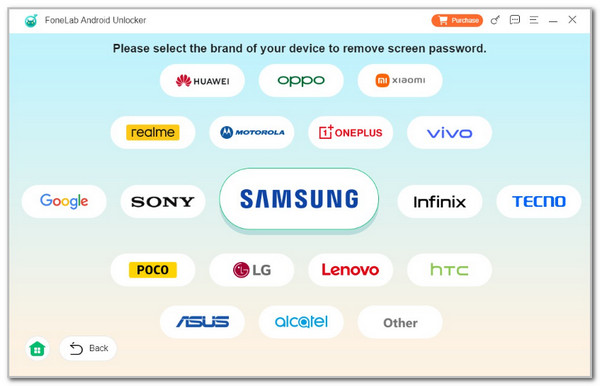
Step 3The connecting interface will appear. Please use a USB cable to plug the Samsung into the computer where the software has been downloaded. Later, enter recovery mode for your Samsung. Follow the steps to clear the cache and settings on your Samsung, and the bypass process will start afterward.
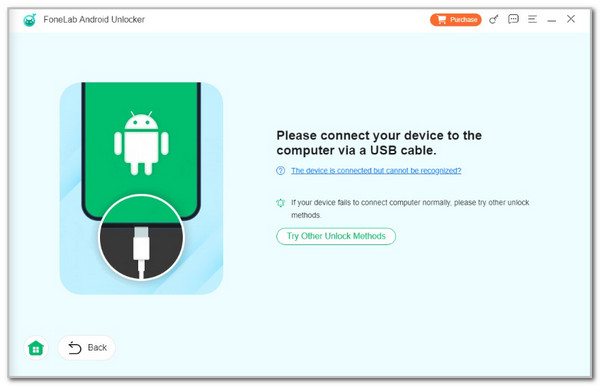
2. Forgot Password
When the password is encoded incorrectly, you will see 2 options at the bottom. The Forgotten Pattern button is one of them. This feature can unlock your Samsung tablet using a Google account or other associated verification ways. This process is only attainable for Android 4.4 or earlier versions. In addition, your Samsung must have a stable Wi-Fi or data connection. Please learn how to unlock Samsung tablet forgot password.
Enter the wrong passcode on your Samsung tablet. Then, the 2 options will be shown on the screen. Please tap the Forgotten Pattern button at the bottom right. Later, sign in to the Google account and follow the onscreen instructions to recover your Samsung tablet password.
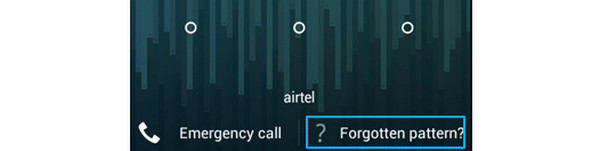
3. Use Find My Mobile
The Find My Mobile feature is one of Google's most convenient services. It is designed to track your Android devices, including Samsung. The good thing is that you can access it on an Android phone, tablet, or computer. However, ensure that the Find My Mobile is turned on before the Samsung tablet password is forgotten. Please follow the steps below to use Find My Mobile to unlock your Samsung tablet.
Go to the Google Find My Device website. Then, click the Samsung tablet on the left side of the main interface. The Samsung tablet options will be shown on the screen. Tap the Unlock button afterward.
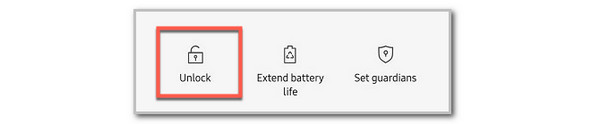
Part 3. FAQs about How to Unlock A Samsung Tablet
FoneLab Helps you remove Android screen lock easily.
- Unlock PlN, pattern, password on Android.
- Android fingerprint & face recognition are available.
- Bypass Google FRP lock in seconds.
1. How to set up a Samsung tablet lock screen password?
Go to the Samsung tablet Settings app. Then, choose the Lock Screen button on the first interface that will be shown on the screen. After that, select the Screen Lock Type section at the top of the main interface. Finally, the multiple lock types Samsung tablet offers will appear on the screen. Choose one and follow the onscreen instructions to set it up.
2. What is the free Samsung unlocking code?
By default, no Samsung unlocking codes can bypass or unlock your Samsung tablet lock screen password. If you accidentally forgot your Samsung tablet lock screen password, you can try the 0000 and 1234 codes. They are the most used PIN code on every device. Alternatively, you may ask for professional assistance to unlock your locked Samsung tablet. Charges will be applied after the procedure.
3. How many attempts do you have to unlock Samsung?
You have 10 attempts to unlock your Samsung tablet. Consecutive 10 wrong attempts will lead to a locked Samsung tablet. The Samsung tablet will be turned off afterward and cannot be accessed as a security feature. You need to wait for a few minutes or hours. Or worse, you must ask for professional help to unlock your Samsung tablet quickly.
This article helps you determine the 5 lock types your Samsung tablet offers. It has shown their different procedures for unlocking them. In addition, it also teaches you how to unlock Samsung tablet without password. FoneLab Android Unlocker is considered to bypass the Samsung screen lock, the fastest among the methods. If you have more questions, please leave them at the end of this post. Thank you!
FoneLab Helps you remove Android screen lock easily.
- Unlock PlN, pattern, password on Android.
- Android fingerprint & face recognition are available.
- Bypass Google FRP lock in seconds.
