- Unlock Apple ID
- Bypass iCloud Activation Lock
- Doulci iCloud Unlocking Tool
- Factory Unlock iPhone
- Bypass iPhone Passcode
- Reset iPhone Passcode
- Unlock Apple ID
- Unlock iPhone 8/8Plus
- iCloud Lock Removal
- iCloud Unlock Deluxe
- iPhone Lock Screen
- Unlock iPad
- Unlock iPhone SE
- Unlock Tmobile iPhone
- Remove Apple ID Password
[Most Convenient Guide] How to Unlock Samsung Phone Pattern
 Updated by Lisa Ou / January 23, 2025 16:30
Updated by Lisa Ou / January 23, 2025 16:30Good day! My brother has set up my Samsung phone a while ago. He included the pattern lock as a security measure for my Samsung accessibility. However, it is my first time encountering the mentioned Samsung lock screen passcode. Please teach me how to unlock Samsung phone pattern. Thank you!
Suppose there are essential files, data, or information on your Samsung phone. A lock screen password is indeed needed, like the pattern lock. This article is intended to give you the best guide on the topic. It includes the pattern lock definition and instructions on unlocking it with or without the correct dot combinations.
![[Most Convenient Guide] How to Unlock Samsung Phone Pattern](/images/android-unlocker/how-to-unlock-samsung-phone-pattern/how-to-unlock-samsung-phone-pattern.jpg)

Guide List
Part 1. What is The Samsung Pattern Lock
Mobile phones like Samsung are one of the most personal devices you may have. They have different benefits for your daily activities. It is one factor that makes adding a password to their lock screen fair. Swipe, pattern, password, pin, face recognition, fingerprint, iris scan, and smart lock are some of them.
To highlight, what is the Samsung pattern lock? This lock contains 9 dots on the screen where you need to connect to unlock the Samsung. Other individuals prefer to use this lock screen password because it is one of the easy-to-remember locks. However, some identify it as less secure because connecting the dots will create a visible smudge on the Samsung screen. Someone might track the correct pattern passcode and access your Samsung files and data.
Part 2. How to Unlock Samsung Phone Pattern with The Correct One
How about learning how to unlock Samsung phone pattern? Entering the Samsung screen lock password is easy if you know the correct pattern combination on your screen. Ensure that you enter the pattern correctly for a few tries. Multiple wrong attempts will lead to a locked Samsung. It will be a complicated scenario if that happens.
Open your Samsung phone, and the lock screen wallpaper will be the first interface that will be shown. Please swipe up the Samsung screen to see the lock screen passcode interface. Then, connect the dots based on the pattern passcode encoded for your Samsung to unlock it.
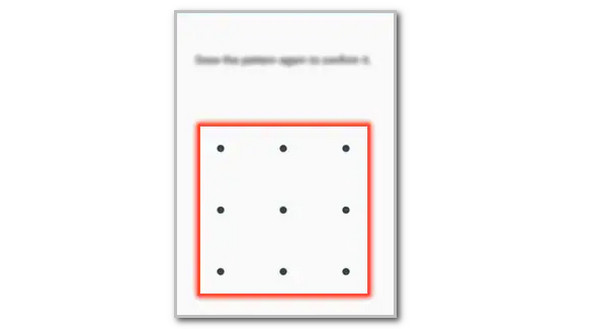
Part 3. How to Unlock Samsung Phone Pattern without The Correct One
Due to frequent use of the Samsung phone, frequent changing of the passcode, and unfamiliar encoded patterns, other individuals accidentally forget the Samsung pattern lock. Your Samsung phone experiences a serious issue if that is the case. The good thing is that you can bypass pattern lock on Samsung. Below are the easiest
1. Use FoneLab Android Unlocker
If you want a 100% success rate for bypassing the Samsung pattern lock, we recommend FoneLab Android Unlocker. Aside from the pattern lock, it can also remove PIN lock, fingerprint, and face recognition. The tool's procedure will only last for a few seconds. It will be convenient for each individual who will use it. In addition, this software supports multiple Android phone brands aside from Samsung. LG, Techno, Inifnix, Sony, and Oppo are some of the included.
FoneLab Helps you remove Android screen lock easily.
- Unlock PlN, pattern, password on Android.
- Android fingerprint & face recognition are available.
- Bypass Google FRP lock in seconds.
Moreover, the tool supports bypassing your Google FRP lock on Android phone brands mentioned above. Please learn how to bypass pattern lock on Samsung using FoneLab Android Unlocker below.
Step 1Get the mentioned tool to your computer by clicking Free Download on the main website it offers. Then, wait for the download process to end and click the file to set it up. Finally, please click the Install button to launch the tool on your computer.

Step 2Please select the Remove Screen Password button on the first interface that will be shown on the screen. The action will direct you to the tool's supported Android brands. Please select the Samsung button at the center of the main interface.
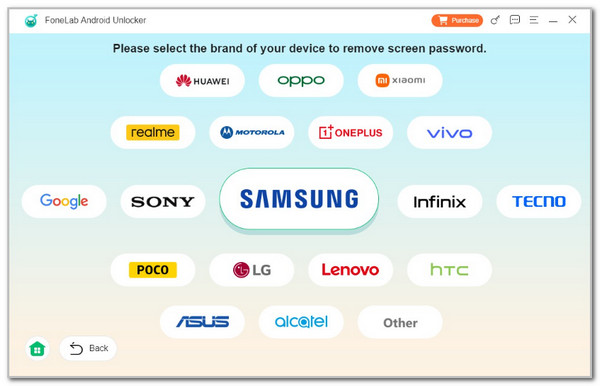
Step 3The tool will require you to plug your Samsung phone into your computer. Please get a USB cable and use it for the mentioned procedure.
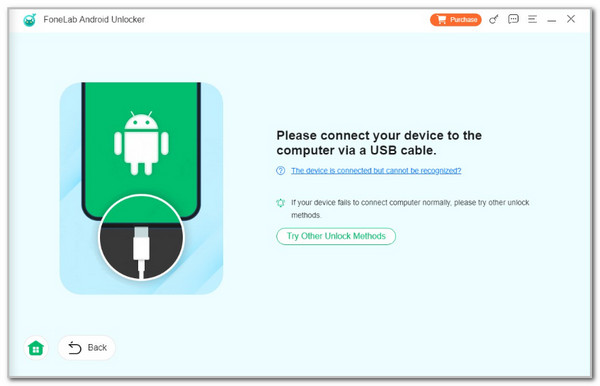
Step 4Follow the onscreen instructions to put the Samsung into recovery mode. Click the Next button at the bottom right to proceed. The tool will ask you to clear the settings and caches from your Samsung. Then, click the Next button once the instruction is completed. Finally, please click the Confirm button on the newly popped-up dialog box on the screen to start bypassing the Samsung pattern lock.
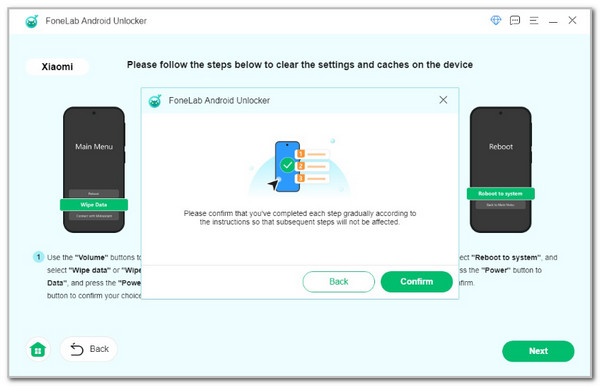
FoneLab Helps you remove Android screen lock easily.
- Unlock PlN, pattern, password on Android.
- Android fingerprint & face recognition are available.
- Bypass Google FRP lock in seconds.
2. Use Find My Mobile
Google offers its Find My Device feature to help you locate your lost Android phone, like Samsung. You can also use it to unlock your Samsung without a password. The only requirement is to log in to the associated Google account on your Samsung. The good thing about this feature is that you can manage it on your computers. It will be convenient since you cannot operate or even open your Samsung phone. Please use Find My Device as a Samsung pattern unlock tool free. See how to use it below.
Step 1Open the web browser on the device you will use for the procedure. Then, search for Find Me Device, which Google powers. Select Sign In and enter the Google account associated with your locked Samsung.
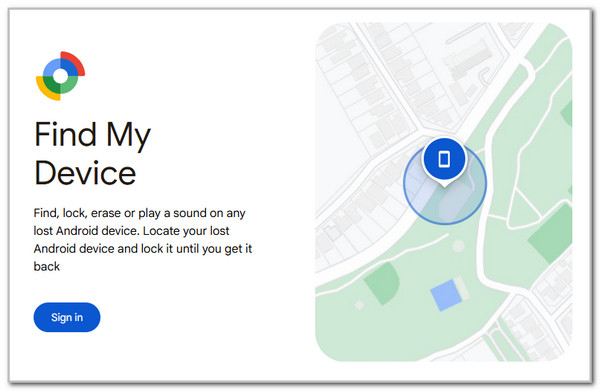
Step 2Please select the Samsung phone on the left side of the main interface. After that, please choose the Unlock button at the top right. Finally, confirm the action by selecting the Unlock button on the dialog box.
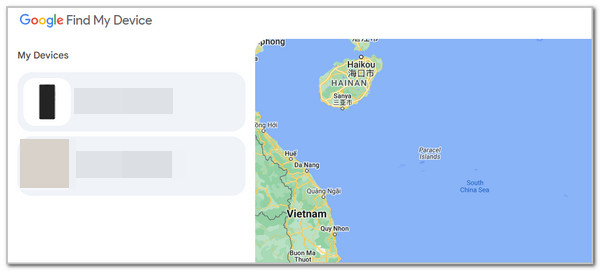
FoneLab Helps you remove Android screen lock easily.
- Unlock PlN, pattern, password on Android.
- Android fingerprint & face recognition are available.
- Bypass Google FRP lock in seconds.
Part 4. How to Setup Samsung Phone Pattern Lock
Let’s say you do not use the pattern lock on your Samsung phone. Do you want to try it? This article section will guide you. Before anything else, please ensure that you know the current lock screen password of your Samsung phone. It is the verification procedure you will undergo before changing it to the pattern lock. On the other hand, there will be no verification procedure if you do not have a current screen lock passcode.
Ensure that you remember the pattern passcode. If possible, note it to your different social media platforms for backup. Please discover how to set up the Samsung pattern lock using the detailed steps below.
Step 1Open your Samsung phone and choose the Settings app on the Home Screen to access it. After that, swipe down on the screen and tap the Lock Screen option at the bottom. The screen lock type screen will appear.
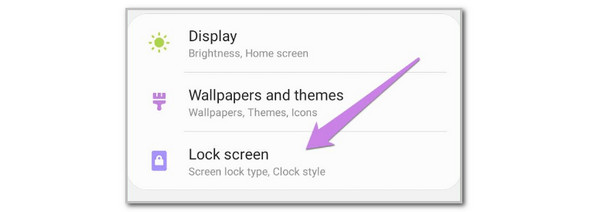
Step 2Please select the Pattern button on the list to see more options. Please correctly enter your Samsung's current Samsung pattern lock as a verification procedure. Finally, enter the new pattern lock you prefer as your Samsung lock screen passcode. Enter it twice as a confirmation.
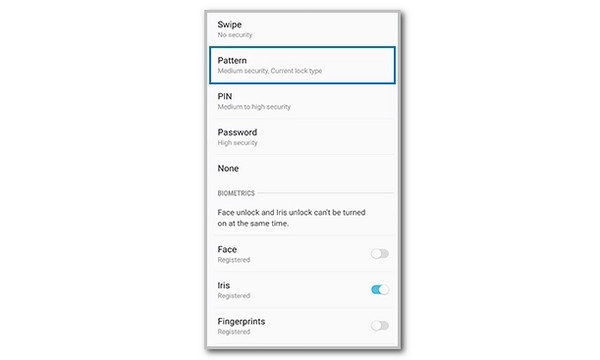
Part 5. FAQs about How to Unlock Samsung Phone Pattern
FoneLab Helps you remove Android screen lock easily.
- Unlock PlN, pattern, password on Android.
- Android fingerprint & face recognition are available.
- Bypass Google FRP lock in seconds.
1. Is there a universal unlock pattern for Samsung?
By default, the universal unlock pattern for Samsung does not exist. Samsung does not offer the mentioned feature to prevent individuals, especially thieves, from unlocking a stolen Samsung. However, if the intention of knowing it is to unlock your forgotten Samsung pattern, you may refer to the reliable information and method above. In addition, you can seek professional help to resolve the issue.
2. How much does it cost to unlock a Samsung phone?
Unlocking the Samsung phone with the correct password is free, and this article included troubleshooting methods. The cost will differ if you seek professional help or third-party tools and apps. If you ask for professional help, you will know the price by asking for their service. The settlement also depends on the severity of the issue. In addition, we recommend FoneLab Android Unlocker for bypassing the Samsung pattern lock if you consider using a third-party tool because it is affordable.
3. Can you remove the pattern lock on Samsung?
Yes. You may remove the pattern lock on your Samsung devices. The manufacturer offers various lock types for its lock screen passcode. It includes numeric, alphanumeric, swipe, etc. Please open Settings and choose the Lock Screen button. Later, select the Screen Lock or Screen Lock Type button. Enter the current pattern lock your Samsung contains. Choose a lock type afterward on the list.
This article aims to teach you how to unlock Samsung phone with pattern lock or without the correct one. The methods are convenient for both professionals and novices. The best third-party tool for bypassing Samsung pattern lock has also been introduced, which is the FoneLab Android Unlocker. You may explore the tool's other features by downloading it on your computer.
FoneLab Helps you remove Android screen lock easily.
- Unlock PlN, pattern, password on Android.
- Android fingerprint & face recognition are available.
- Bypass Google FRP lock in seconds.
