- Unlock Apple ID
- Bypass iCloud Activation Lock
- Doulci iCloud Unlocking Tool
- Factory Unlock iPhone
- Bypass iPhone Passcode
- Reset iPhone Passcode
- Unlock Apple ID
- Unlock iPhone 8/8Plus
- iCloud Lock Removal
- iCloud Unlock Deluxe
- iPhone Lock Screen
- Unlock iPad
- Unlock iPhone SE
- Unlock Tmobile iPhone
- Remove Apple ID Password
Recover Screen Time Passcode in 6 Various Methods [2023]
 Updated by Lisa Ou / Nov 17, 2021 16:30
Updated by Lisa Ou / Nov 17, 2021 16:30As an iPhone user, have you asked yourself, what if I forgot my Screen Time passcode? Screen Time passcode is a four-digit passcode used by Apple users to track device usage. It also protects changes to an iOS device's settings, protects the user's Apple ID account, and enforces the Content & Privacy Restrictions. But what if you can't remember the Screen Time passcode?
Screen Time passcode recovery is not as complicated as it seems, especially if you haven't reached the maximum number of failed attempts, and remember your Apple ID and password. Nonetheless, this post is here for your rescue. Learn 6 various methods to deal with a forgotten Screen Time passcode.
![Recover Screen Time Passcode in 6 Various Methods [2023]](/images/ios-unlocker/i-forgot-my-screen-time-passcode.jpg)

Guide List
Part 1. What Happens When I Forgot My Screen Time Passcode?
Forgetting Screen Time passcode is not a big problem at first. However, it becomes a problem when you enter an incorrect passcode multiple times. To understand better, here are the numbers of wrong Screen Time passcode attempts with their corresponding results or consequences:
- After 6 failed passcode tries, it will lock your iPhone for 1 minute.
- After 7 failed passcode tries, it will lock your iPhone for 5 minutes.
- After 8 failed passcode tries, it will lock your iPhone for 15 minutes.
- After 9 failed passcode tries, it will lock your iPhone for 1 hour.
- If you enter a wrong passcode 10 times, the screen will lock or erase all your data on your iPhone.
If you want to save yourself from being locked out of your iPhone or losing all your data, continue reading and learn how to figure out the Screen Time password.
Part 2. What to Do If You Forgot Your Screen Time Password
Turn Off or Change Screen Times Password via Apple ID on iPhone or iPad
You don't need to figure out your Screen Time password. All you need is your Apple ID and password. When you forgot the Screen Time password on your iPhone, the most straightforward solution is to go to your Settings app.
Turn Off or Change Screen Times Password via Apple ID on Mac
If you can't remember the Screen Time password on your iPhone, you can use Mac System Preferences to erase or update it. You'll need to utilize your Apple ID, just like the first approach.
How to Recover Screen Time Passcode via FoneLab iOS Unlocker
FoneLab iOS Unlocker, on the other hand, is the most excellent tool to recover Screen Time passwords without an Apple ID or password. It allows you to recover Screen Time passcode, and it is up to you whether you want to keep it or use it to change or entirely erase your Screen Time passcode.
Reset iPhone When You Forgot Your Screen Time Passcode via iPhone or iPad Settings
Suppose you forgot iPhone Screen Time passcode, as well as your Apple ID and all other passwords on your smartphone, and you're in a hurry to get rid of it. In that case, you may easily reset your device, including your forgotten Screen Time passcode.
Reset iPhone When You Forgot Your Screen Time Passcode via iTunes
What to do if you forgot your Screen Time passcode? You can also use iTunes to reset or recover your iPhone, much like the prior approach. On a computer, you can use iTunes to manage iOS devices.
Reset iPhone When You Forgot Your Screen Time Passcode via FoneLab iOS Unlocker
Finally, resetting appears to be the best option if you forgot the Apple Screen Time passcode, accounts, and other passcodes. You may need to do it correctly. To safely, effectively, and efficiently delete Apple ID, use FoneLab iOS Unlocker.
Part 3. Screen Time Password Reset Without Data Loss
How to Bypass Screen Time Passcode via Apple ID
Turn Off or Change Screen Times Password via Apple ID on iPhone or iPad
Step 1Firstly, open the Settings app on your iPhone or iPad and select Screen Time.
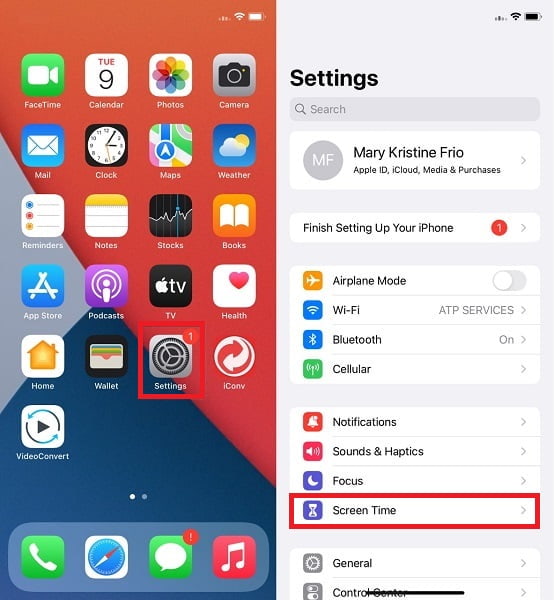
Step 2Secondly, tap Change Screen Time Passcode, then confirm this action by tapping Change Screen Time or Turn Off Screen Time Passcode.
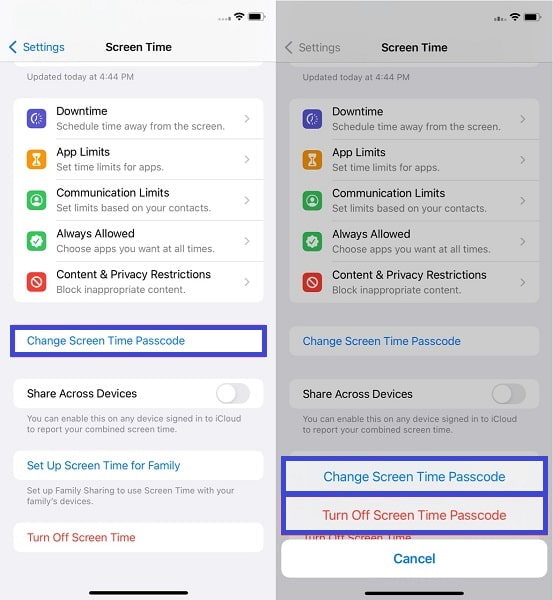
Step 3Thirdly, tap Forgot Passcode on the Change Passcode screen. After that, enter the Apple ID and password that you used to set up your Screen Time Passcode.
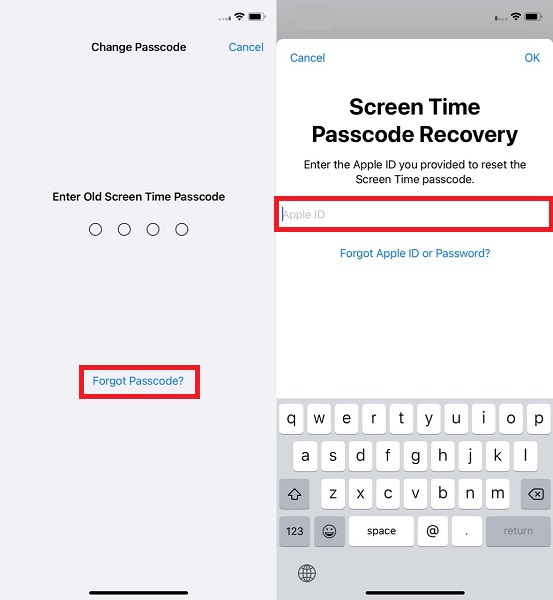
Step 4Last but not least, create a new Screen Time passcode or confirm the removal of your Screen Time passcode.
Turn Off or Change Screen Times Password via Apple ID on Mac
Step 1Firstly, click the Apple logo on your Mac's menu bar to access System Preferences.
Step 2Secondly, select Screen Time from the panel and then click the Options button.
Step 3Thirdly, click Change Passcode. Subsequently, enter your prior Screen Time passcode on your iPhone. From there, from the drop-down box, choose Forgot Passcode.
Step 4Finally, enter your Apple ID and password when you set up your Screen Time passcode. After that, please create a new Screen Time passcode or altogether remove it.
How to Recover Screen Time Passcode via FoneLab iOS Unlocker
FoneLab Helps you unlock iPhone screen, Removes Apple ID or its password, Remove screen time or restriction passcode in seconds.
- Helps you unlock iPhone screen.
- Removes Apple ID or its password.
- Remove screen time or restriction passcode in seconds.
Step 1Firstly, install FoneLab iOS Unlocker on your PC. Once installed, the software will run automatically.
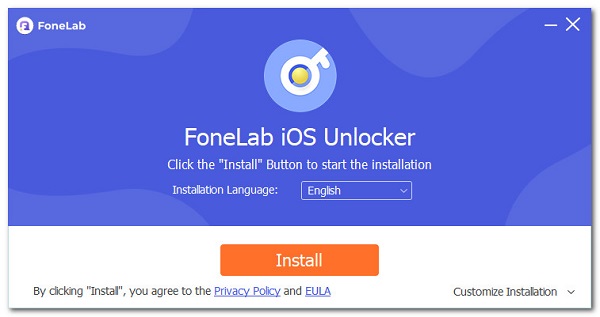
Step 2Secondly, from the interface, choose Screen Time. After that, connect your iPhone to your computer with a USB cable. If a notification appears on your iPhone's screen, tap Trust.
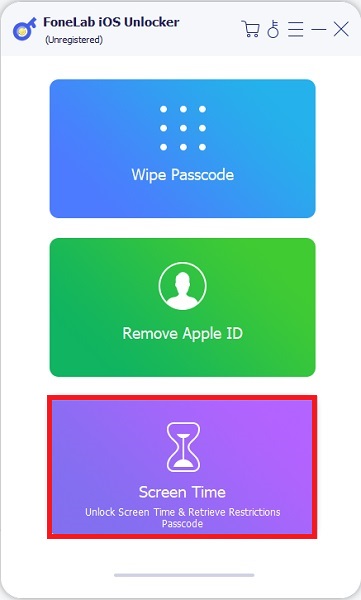
FoneLab iOS Unlocker will not recognize your device if Find My iPhone is on your device. Make sure to turn off Find My iPhone on your settings before proceeding to the next step.
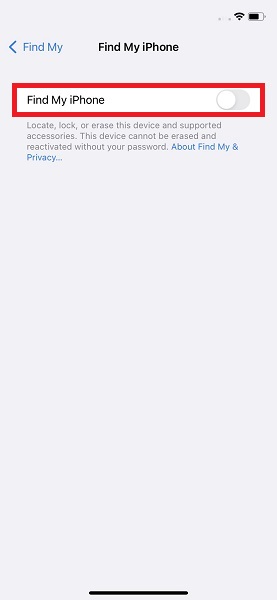
Step 3Thirdly, to begin the process of recovering your forgotten Screen Time passcode, click the Start button. The software will automatically retrieve your Screen Time passcode.
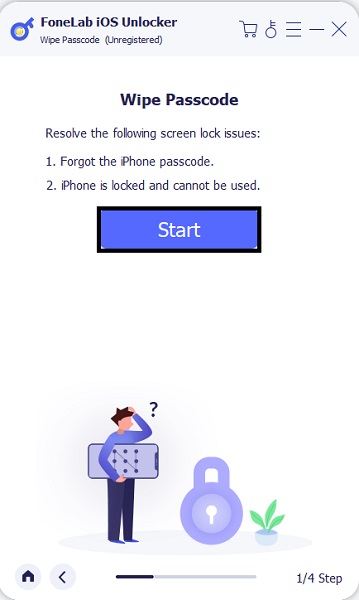
Step 4Lastly, you may use your recovered Screen Time passcode to remove or change your iPhone's Screen Time passcode. This process is guaranteed a safe and quick Screen Time passcode recovery.
This method is how to figure out your Screen Time passcode with FoneLab iOS Unlocker.
Part 4. Screen Time Password Reset with Data Loss
Reset iPhone When You Forgot Your Screen Time Passcode via iPhone or iPad Settings
Step 1To begin, open the Settings app on your device and go to General.
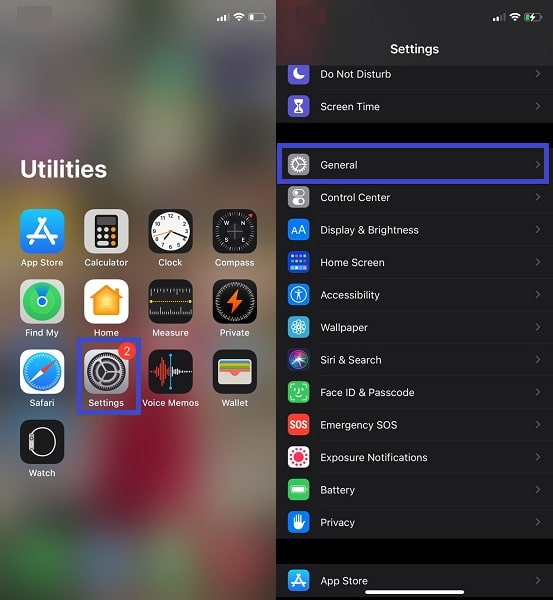
Step 2Subsequently, tap Reset. Under the Reset options, select Erase All Content and Settings.
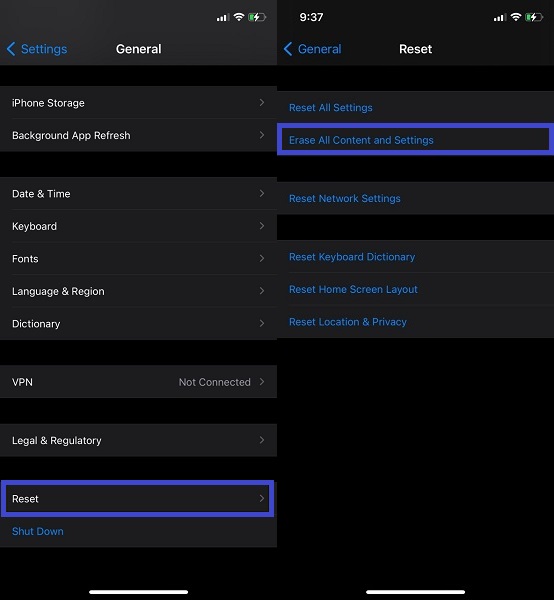
Note: With that, all your iPhone's data, including your Screen Time passcode, will be deleted. After that, your iPhone will reboot and return to its default settings.
Reset iPhone When You Forgot Your Screen Time Passcode via iTunes
Step 1Firstly, set Recovery Modeon your iPhone.
- On an iPhone 8, iPhone 8 Plus, iPhone X, or later iPhone models, press and hold the volume downand side power buttons until the power off slider displays. While holding the side buttons, connect your iPhone to your computer. Continue the buttons until the recovery mode screen appears.
- To turn off your iPhone 7 or iPhone 7 Plus, press and hold the side power button until the power off slider displays. Then, while holding the volume down button on your iPhone, connect it to your computer. Continue to hold down the Side button until the recovery mode screen appears.
- For iPhone 6s and older iPhone models, press and hold the sideor top power buttonuntil the power off slider appears. To switch off your iPhone, drag the slider. While holding the home button, connect your iPhone to your computer. Until the recovery, keep pressing the Home button.
Step 2Second, while your iPhone or iPad is in Recovery Mode, open iTuneson your computer.
Step 3After, select your device and go to the Summary tab. From there, click the Restore iPhone button. This process will reset your iPhone.
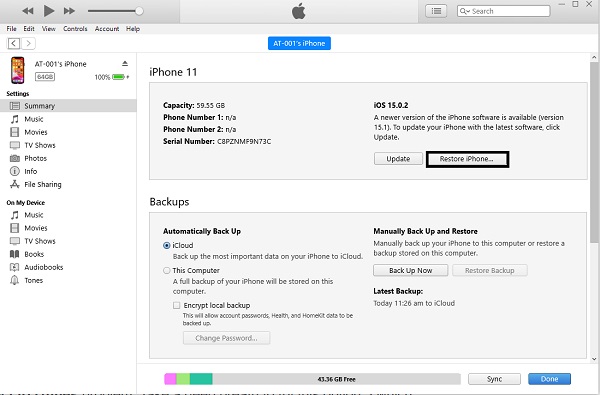
Reset iPhone When You Forgot Your Screen Time Passcode via FoneLab iOS Unlocker
The program's Remove Screen Time Passcode option will not delete any iPhone data, however the Remove Apple ID option will delete everything on your iPhone. On that note, if you want to completely reset your iPhone, the latter method is guaranteed to be safe and effective.
FoneLab Helps you unlock iPhone screen, Removes Apple ID or its password, Remove screen time or restriction passcode in seconds.
- Helps you unlock iPhone screen.
- Removes Apple ID or its password.
- Remove screen time or restriction passcode in seconds.
Step 1FoneLab iOS Unlocker must first be installed and opened on your PC. Subsequently, select Remove Apple ID from the interface.
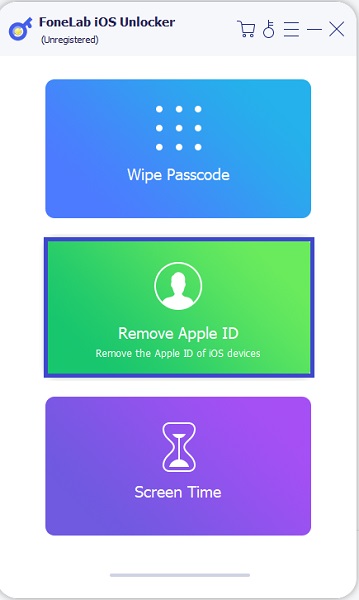
Step 2After that, connect your device to your computer and tap Trust on your device's screen.
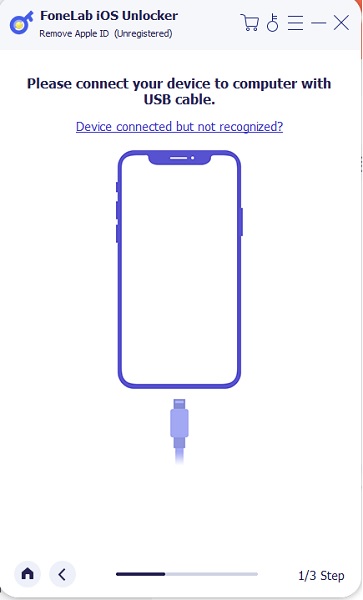
Step 3Finally, click the Start button to begin the Apple ID removal process, and your iPhone will be as good as new.
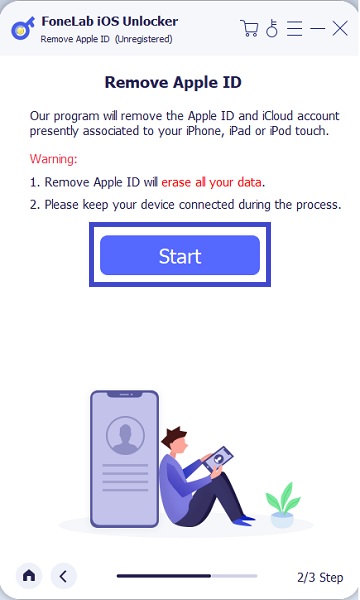
Part 5. FAQs about What to Do If You Forgot Screen Time Password
How much is too much Screen Time?
According to research, adults should limit their screen usage outside of work to fewer than 2 hours each day. You should spend the time beyond 2 hours doing some physical activity.
Can my child disable Screen Time?
Yes, technically. If your child sees or knows your Screen Time passcode, they can change, disable, or bypass it.
Conclusion
Mentioned above are 6 various methods in dealing with a forgotten Screen Time passcode. 3 of the methods include a process without any data loss, and the rest will erase all data on your device. With that, FoneLab iOS Unlocker is the most recommended tool because it is the only tool that recovers Screen Time passcode without requiring any Apple ID and passwords. In addition to that, it retrieves your passcode, giving you the chance to use it continuously, and use it to change or remove your Screen Time passcode.
FoneLab Helps you unlock iPhone screen, Removes Apple ID or its password, Remove screen time or restriction passcode in seconds.
- Helps you unlock iPhone screen.
- Removes Apple ID or its password.
- Remove screen time or restriction passcode in seconds.
