- Part 1. How to Reset iCloud Password with Correct One
- Part 2. How to Reset iCloud Password on iCloud Website
- Part 3. How to Reset iCloud Password with New Device
- Part 4. How to Reset iCloud Password with Recovery Contact
- Part 5. How to Reset iCloud Password with Apple Support
- Part 6. Bonus Tip: How to Remove Apple ID on iPhone/iPad
- Part 7. FAQs about iCloud Password Reset
- Unlock Apple ID
- Bypass iCloud Activation Lock
- Doulci iCloud Unlocking Tool
- Factory Unlock iPhone
- Bypass iPhone Passcode
- Reset iPhone Passcode
- Unlock Apple ID
- Unlock iPhone 8/8Plus
- iCloud Lock Removal
- iCloud Unlock Deluxe
- iPhone Lock Screen
- Unlock iPad
- Unlock iPhone SE
- Unlock Tmobile iPhone
- Remove Apple ID Password
How to Reset iCloud Password [5 Straightforward Approaches]
 Updated by Lisa Ou / July 08, 2024 14:20
Updated by Lisa Ou / July 08, 2024 14:20Hi, guys! I was planning to see the backups made from my iCloud account. I must enter my Apple ID and password when I try to view them. Unfortunately, the screen says that the passcode I entered is incorrect! What should I do? It would be a total disaster if I could not retrieve this account because some of my files are missing, and I want to access them. Please help me perform an iCloud password reset. Thank you in advance!
Indeed, iCloud is essential for storing duplicates of your important files. That's why accidentally forgetting its passcode will be inconvenient. How lucky you are because this post has the top 5 methods to do the procedure. See them on the list as you scroll down below.
![How to Reset iCloud Password [5 Straightforward Approaches]](/images/ios-unlocker/icloud-password-reset/icloud-password-reset.jpg)

Guide List
- Part 1. How to Reset iCloud Password with Correct One
- Part 2. How to Reset iCloud Password on iCloud Website
- Part 3. How to Reset iCloud Password with New Device
- Part 4. How to Reset iCloud Password with Recovery Contact
- Part 5. How to Reset iCloud Password with Apple Support
- Part 6. Bonus Tip: How to Remove Apple ID on iPhone/iPad
- Part 7. FAQs about iCloud Password Reset
FoneLab Helps you unlock iPhone screen, Removes Apple ID or its password, Remove screen time or restriction passcode in seconds.
- Helps you unlock iPhone screen.
- Removes Apple ID or its password.
- Remove screen time or restriction passcode in seconds.
Part 1. How to Reset iCloud Password with Correct One
When you reset iCloud password, the easiest way is with the correct passcode. The reason is that you do not need to perform complicated instructions. See how to do that below.
Reset iCloud Password on iPhone/iPad
This section is for you if you are an iPhone or iPad user. See the detailed steps below for changing the iCloud passcode using the Settings app. Move on.
Step 1Open the Settings icon on the iPhone or iPad Home Screen. Then, tap the Account Name at the top of the main interface. The new screen will be shown, and choose the Sign-in & Security option on the list.
Step 2Select the Change Password button on the screen. Set up the strong and new passcode you prefer for the iCloud account.
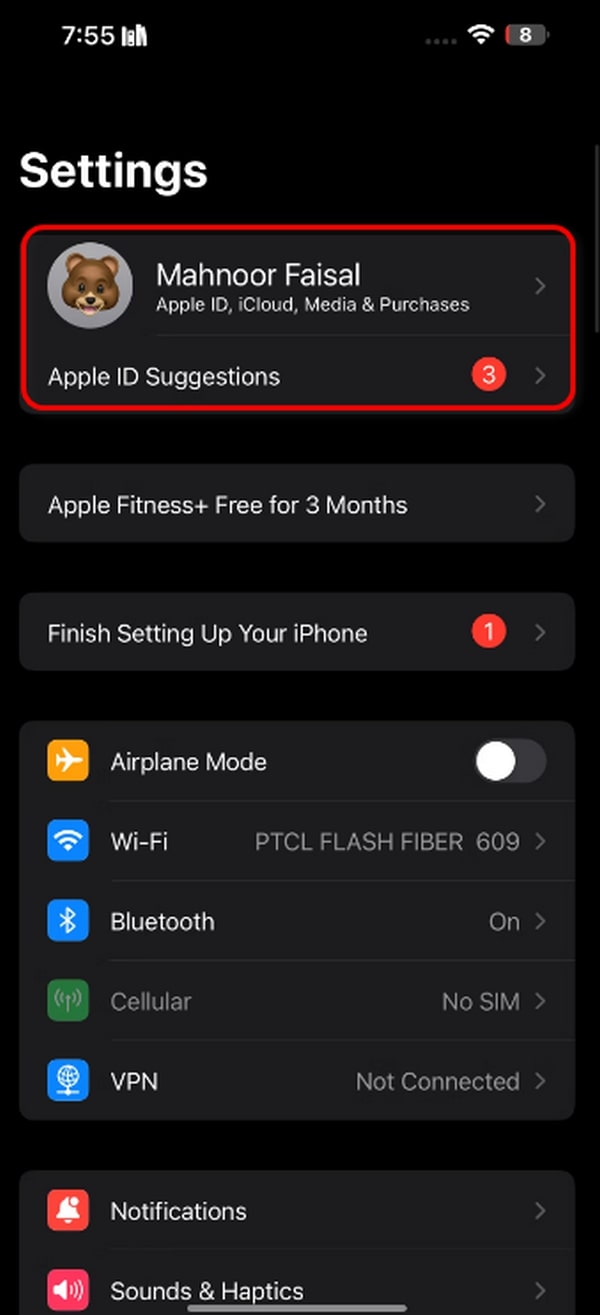
Reset iCloud Password on Mac
What if you are a Mac user? Below are detailed instructions on how to reset iCloud password on a Mac. The process is almost similar to that of the iPhone and iPad. They only have different ways of launching programs and features.
Step 1Turn on the Mac and click the Apple menu at the top left. Then, choose the System Settings or System Preference button, depending on the Mac model. Finally, click the Account Name at the top left corner.
Step 2Select the Change Password button on the right. A new dialog box will be shown on the screen. Enter a new passcode and click the Change button to complete the process.
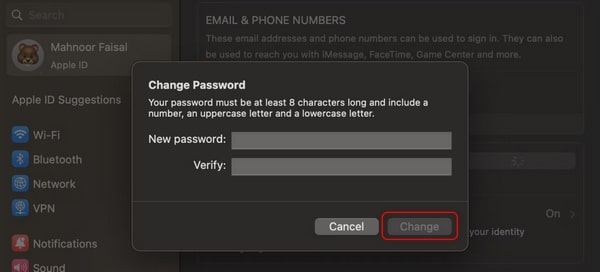
Part 2. How to Reset iCloud Password on iCloud Website
The iCloud account is accessible on its website. You only need to enter the Apple ID associated with the mentioned account. In addition, one web browser is enough to execute this procedure. Please note that the iPhone, iPad, and Mac have the same process. See how below.
Step 1Open one of the working web browsers on your iPhone, iPad, or Mac. It is recommended to use Safari, not to download alternative web browsers because it is the built-in version for Apple devices. After that, tap the Search Bar icon at the top and type the iforgot.apple.com code. Hit the Enter key to continue.
Step 2Please select the Reset Password button at the bottom center of the screen. The website will need you to enter the Email or Phone Number associated with the iCloud account. Then, enter the code correctly on the boxes' right. Select the Continue button to proceed.
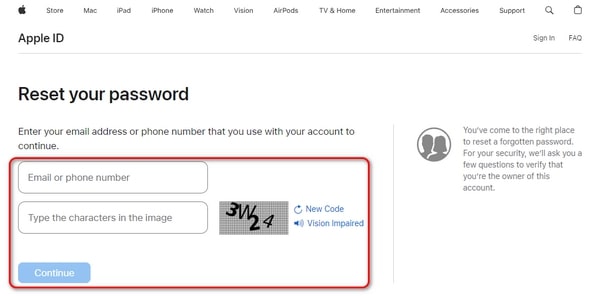
Step 32 options will be offered on the next interface. Select the I Need to Reset My Password button. Choose the Continue button to visit the next screen. 2 options again will be shown. Please choose the method of performing or receiving the confirmation. Follow the onscreen instructions from the website afterward. Lastly, create a strong passcode for your iCloud account.
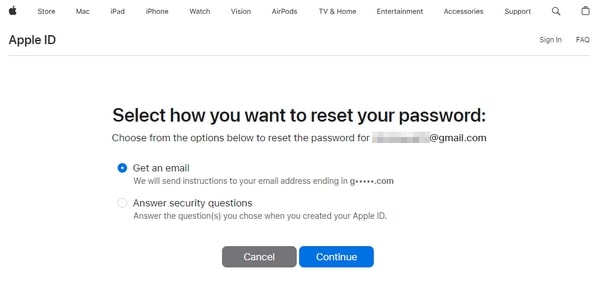
FoneLab Helps you unlock iPhone screen, Removes Apple ID or its password, Remove screen time or restriction passcode in seconds.
- Helps you unlock iPhone screen.
- Removes Apple ID or its password.
- Remove screen time or restriction passcode in seconds.
Part 3. How to Reset iCloud Password with New Device
You can also execute the iCloud reset password with a new device. This technique is often used for Apple device users when they forget their iCloud password since they have not had one for a long time. Please see the procedures below.
Reset iCloud Password on iPhone/iPad
Resetting the iCloud password on iPhone and Mac with a new device is demanding. There are too many buttons that need to be tapped. To avoid errors and confusion, follow the detailed steps below.
Step 1When setting up the iPad or iPhone for the first time, tap the Forgot Password or Don’t Have An Apple ID? button. Alternatively, select the Settings app. Please tap the Sign In to Your iPhone/iPad button. Then, choose the Sign In Manually button. Enter the Apple ID and choose the Forgot password or Don't Have An Apple ID? button. Later, select the Forgot Password or Apple ID button.
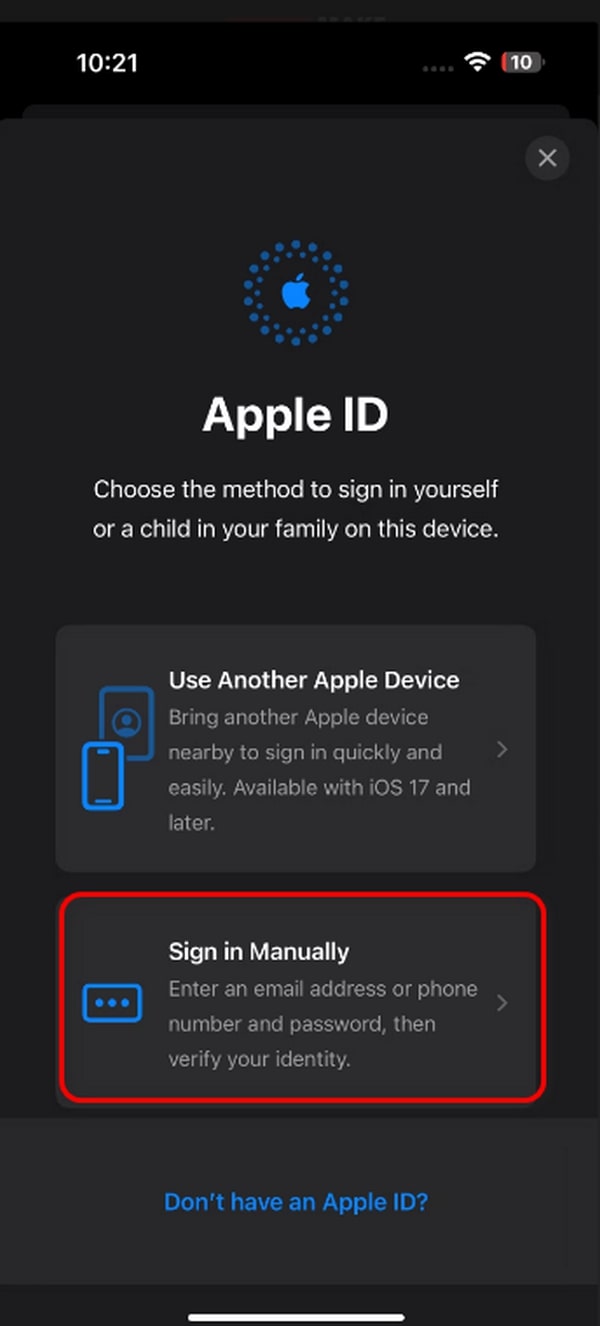
Step 2Please enter the Apple ID or Email associated with the iCloud account. Afterward, confirm the phone number. Tap the Send Code to [Your Number] section. Go to the phone where you have the phone number and enter it into the process. Tap the Next button afterward. Then, type the new Apple ID using the digital keyboard on the screen.
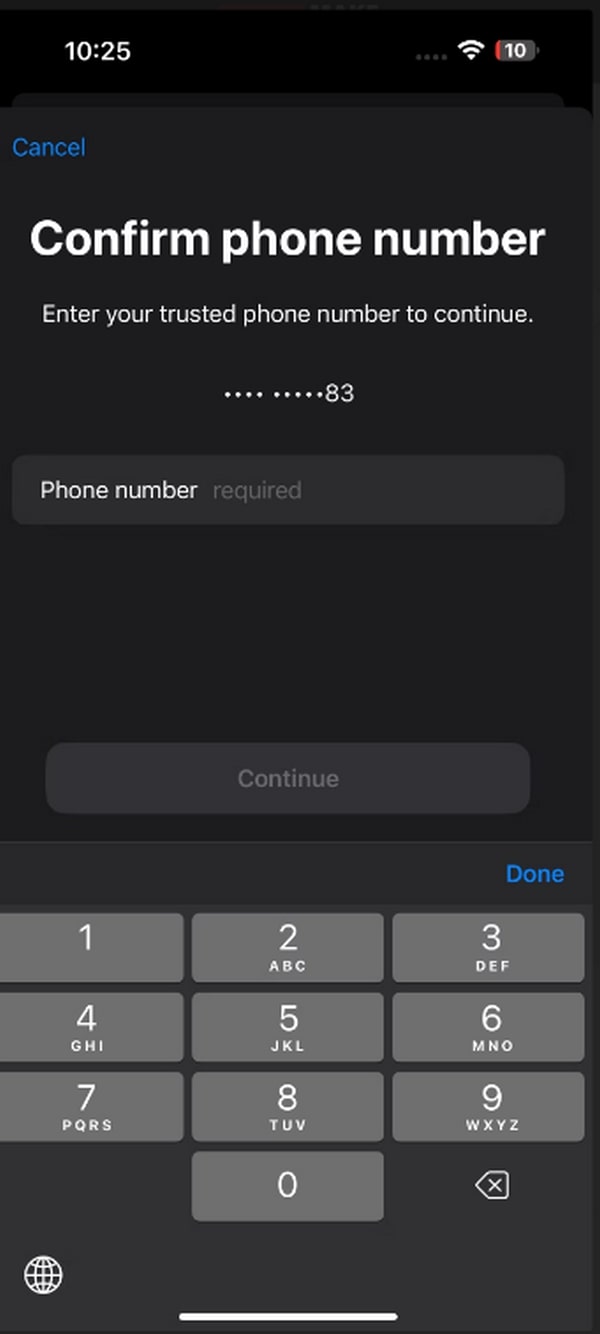
Reset iCloud Password on Mac
You might ask: How to reset my iCloud password on a Mac using a new device? This section is for you! It only has almost the same procedure as the previous one. Please follow the detailed steps below.
Step 1As you set up the Mac, you will discover the Sign In with Your Apple ID screen. Click the Forgot Apple ID or Password button at the bottom to access it. You will be directed to a new interface of the process. Please enter the email or phone number associated with the Apple device mentioned. Choose the Continue button to proceed.
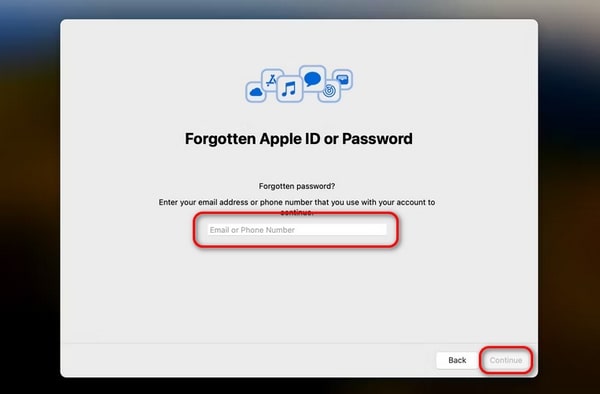
Step 2The setup process will end. You will see the main screen and only need to repeat the above process. Then, create your new iCloud passcode for the account.
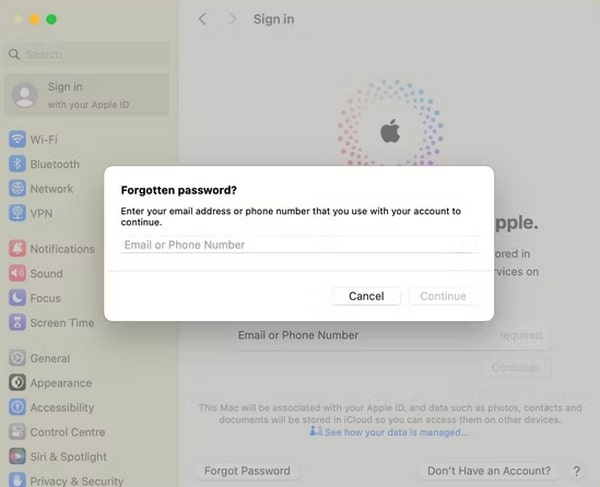
FoneLab Helps you unlock iPhone screen, Removes Apple ID or its password, Remove screen time or restriction passcode in seconds.
- Helps you unlock iPhone screen.
- Removes Apple ID or its password.
- Remove screen time or restriction passcode in seconds.
Part 4. How to Reset iCloud Password with Recovery Contact
iCloud offers a recovery contact for the security of your account in situations like accidentally forgetting the passcode. This section has detailed steps for the mentioned procedure. It also includes the procedure needed to be performed with the recovery contact. Please follow the detailed steps below.
Step 1Go to the iforgot.apple.com website and choose the Reset Password button at the center of the screen. Please tap the Reset My Password button. Then, enter the Apple ID or Email linked to the iCloud account. After that, please choose the Help Someone Else button afterward.
Step 2Select the Cannot Access Your Apple Devices button. Then, select the Cannot Use This Number section when prompted on the screen. Later, choose the Get Help Now button on the iPhone, iPad, or Mac screen.
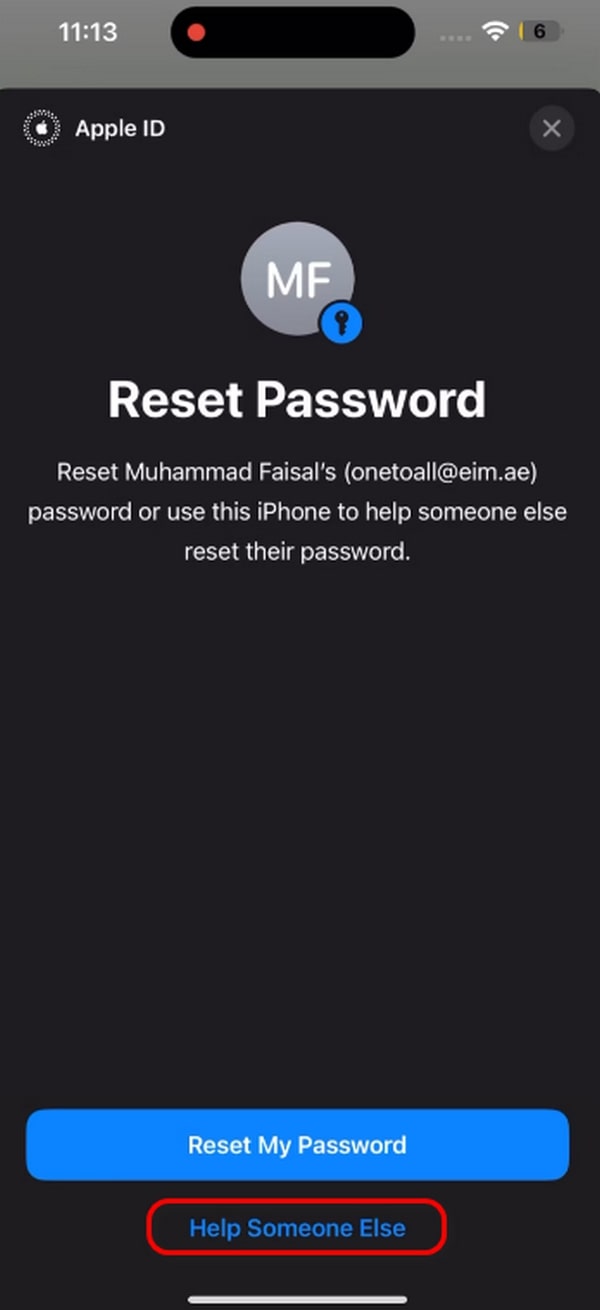
Step 3On their iPhone or iPad, go to the Settings application and choose the Account Name section at the top of the interface. Select the Sign-in & Security button among all of them. On the next screen, select the Account Recovery button. Select the I Have A Recovery Code or Get A Recovery Code button on the screen. Later, enter the code on the account and choose the Continue button to change the iCloud account passcode.
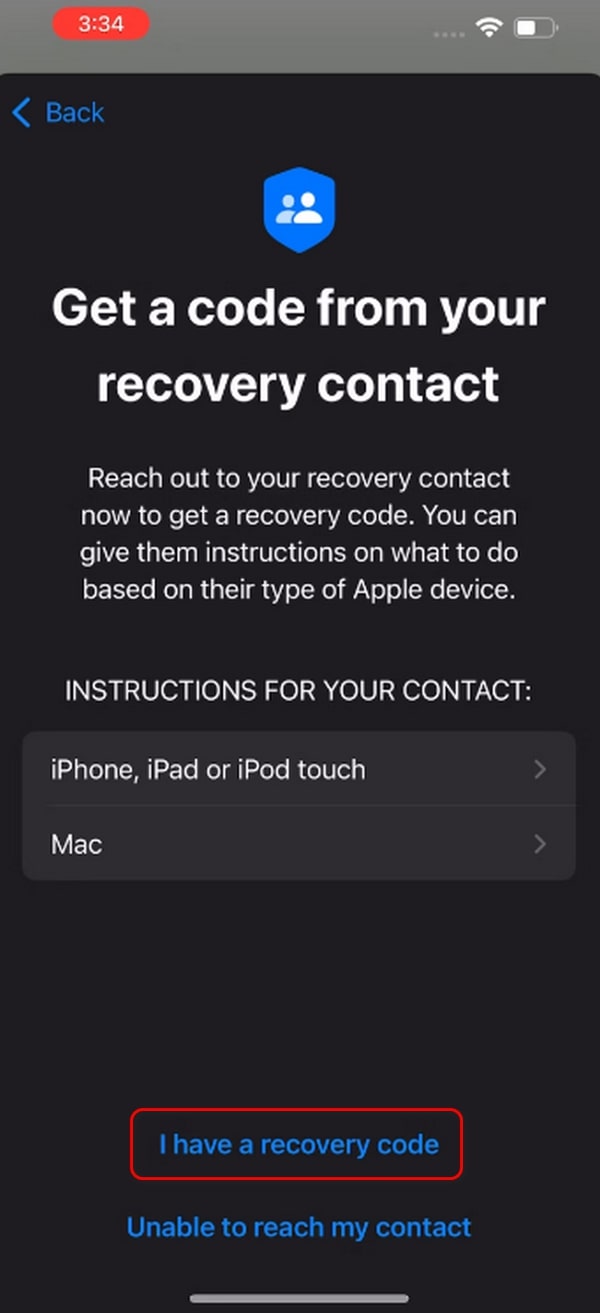
Part 5. How to Reset iCloud Password with Apple Support
It will be inconvenient if the previous techniques do not work to learn how to reset your iCloud password. But if that’s your case, it is time to ask for professional assistance. You can visit the Apple Support team website. However, the skills they will provide to the issues are not for free. You need to pay for their service depending on the severity of the case.
In addition, ensure that you have proof that the iPhone, iPad, or Mac with the iCloud account is yours. One requirement is proof of purchase. You can also go to their physical store or book an appointment. Visit their website for more legitimate information.
Part 6. Bonus Tip: How to Remove Apple ID on iPhone/iPad
If you no longer have access to the Apple ID account on your iPhone and iPad, it is better to remove it to set up a new one. You can use FoneLab iOS Unlocker to follow the procedure. However, you need to back up the data first with cloud-based storage because the process will delete the stored data on the mentioned Apple devices. Please see how to use this software to remove Apple ID by following the detailed steps below.
FoneLab Helps you unlock iPhone screen, Removes Apple ID or its password, Remove screen time or restriction passcode in seconds.
- Helps you unlock iPhone screen.
- Removes Apple ID or its password.
- Remove screen time or restriction passcode in seconds.
Step 1Download, set up, and launch the tool. After that, choose the Remove Apple ID button on the first interface.
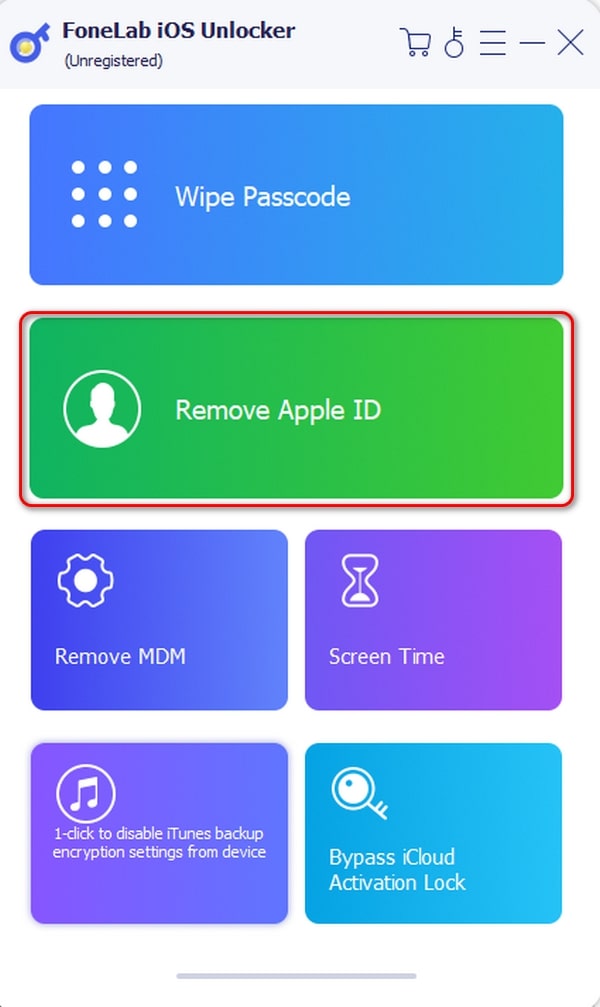
Step 2Get a USB cable. It is required to plug the iPhone or iPad into the computer using it.
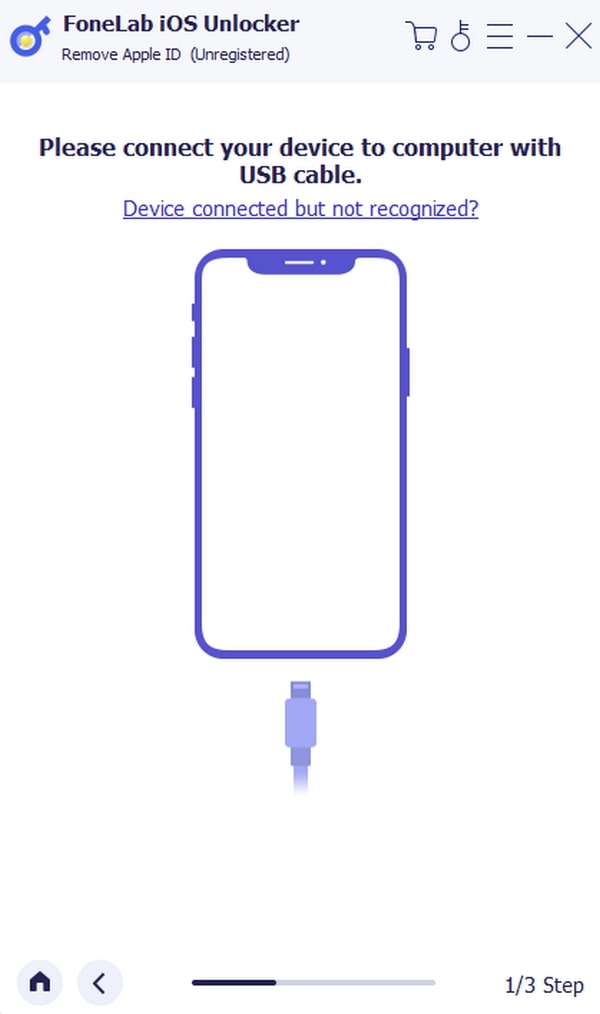
Step 3The software will warn you about the process. You only need to click the Start icon and wait for the Apple ID removal process to end.
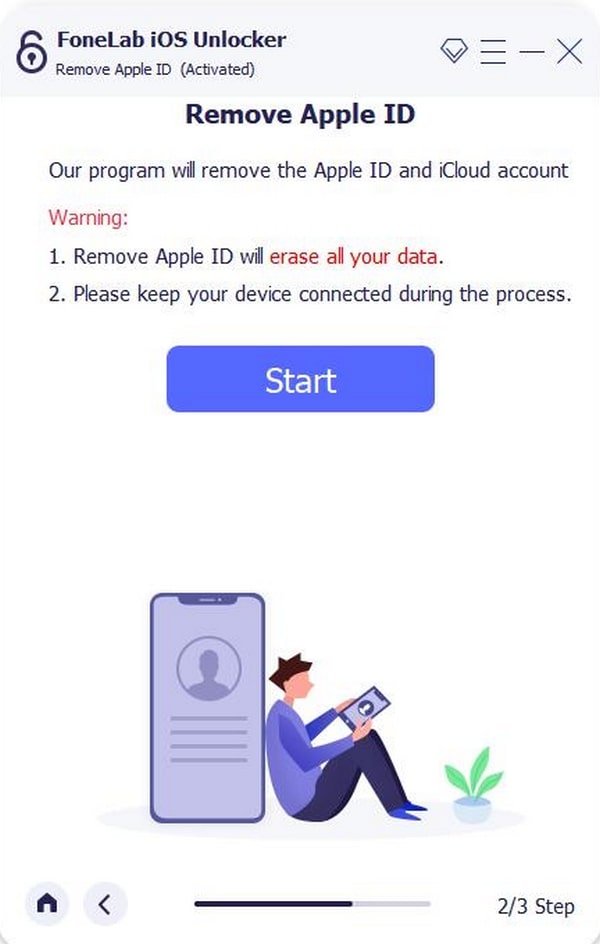
Part 7. FAQs about iCloud Password Reset
1. How long does it take for the iCloud password reset email to arrive?
Commonly, the procedure will only last for a few seconds or minutes. However, various factors might interrupt sending the passcode reset email to your iCloud. Internet connection issues are the top one because they are the main requirement for the procedure. If that's the case, it is better to check if there are internet issues on your device or connect to the strongest you have. In addition, server load might also be interacted with.
2. Can I change my iCloud security if I forgot them?
The security of the iCloud account is the top priority when you have important backed-up files. It is recommended that your account be managed with tighter security. You only need to log in to the account on the iCloud website. Then, locate the Password Security button and manage the account security depending on your preference.
Essential data on your Apple devices is the major priority. It is recommended that they have backups with iCloud so they do not lose them. But it might be a disaster if you forget the account password. The good news is that this post has the top 5 methods for iCloud password reset. In addition, FoneLab iOS Unlocker has also been posted to help you if you want to remove the Apple ID instead. Do you have more questions? Leave them in the comment section below to join the discussion. Thank you!
FoneLab Helps you unlock iPhone screen, Removes Apple ID or its password, Remove screen time or restriction passcode in seconds.
- Helps you unlock iPhone screen.
- Removes Apple ID or its password.
- Remove screen time or restriction passcode in seconds.
