iPad Data Recovery – Recover Deleted iPad Notes
 Posted by Boey Wong / March 08, 2021 09:00
Posted by Boey Wong / March 08, 2021 09:00 Help please! I accidentally hit the trashcan at the bottom of the Notes page on my iPad when I was working on a note during a meeting. It's about a year's worth of work. Is there any way I can recover notes from iPad? It's gone from my iPhone as well! Thanks!
I feel sorry to hear that. I hope you have made a copy of the deleted note to some other places like iCloud or your computer. Owing to iCloud, any change to your notes will be updated across all your devices and on iCloud.com. So it is not surprised that the note also disappears on your iPhone. In this article, I will show you several methods to recover iPad notes with or without backup.

Guide List
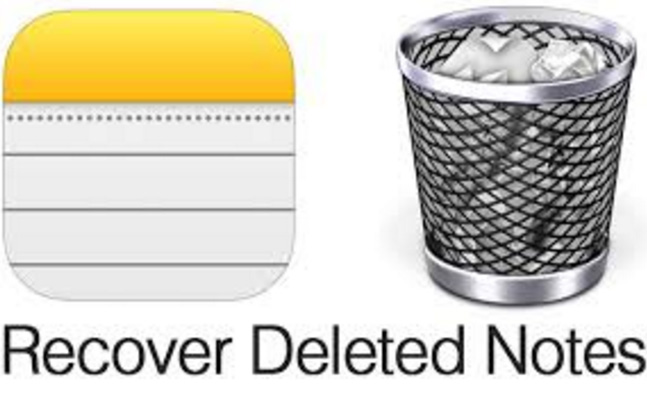
Method 1: Recover Deleted Notes from iPad Using Email
This method only works for those users who have associated in the Notes app with email account. Follow the below steps to sync with the email account.
- Log in your email account and check whether the notes are accessible from the account's web interface.
- If you can see your notes there, then go to your iPad Settings – Mail, Contacts, Calendars. Choose the exact email account, and then toggle the Notes switch on.
- If the Notes is already on, turn it off and then turn it back on to re-sync the notes. Your deleted note should be back on your iPad again.
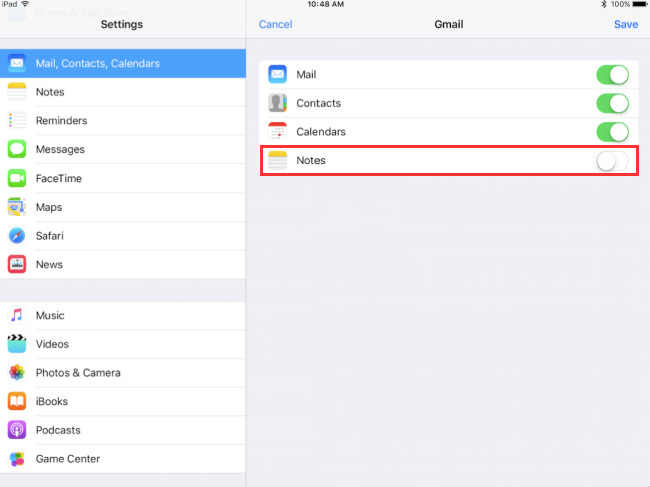
Method 2: Recover Notes with iPad Deleted Notes Recovery
If your Notes app hasn't been related to your email account, above method will not work for you. But if you have any available backup file, then it is worth to take a shot to restore a backup to your device. Saying you have never backed up your data, then you will have no other choices but turn to a data recovery tool for help. I highly recommend FoneLab iPhone Data Recovery software for all you iOS device users, which supports retrieving deleted notes from iPad, iPhone and iPod touch without backup required. This software can also recover other data, such as photos, videos, messages, contacts, WhatsApp messages, music, reminders, and so on. Both Mac and Windows versions are available. You can download the free trial version to have a try too.
With FoneLab for iOS, you will recover the lost/deleted iPhone data including photos, contacts, videos, files, WhatsApp, Kik, Snapchat, WeChat and more data from your iCloud or iTunes backup or device.
- Recover photos, videos, contacts, WhatsApp, and more data with ease.
- Preview data before recovery.
- iPhone, iPad and iPod touch are available.
How to Recover Deleted Notes from iPad
Follow the below simple guide to get back your deleted notes.
Step 1Download the program and install it on your computer and it will launch automatically once completes.
Step 2Plug your iPad into the computer then. The software will detect your iPad automatically.
Step 3After your iPad is connected, select a recovery mode, click on Recover from iOS Device and then click Start Scan.
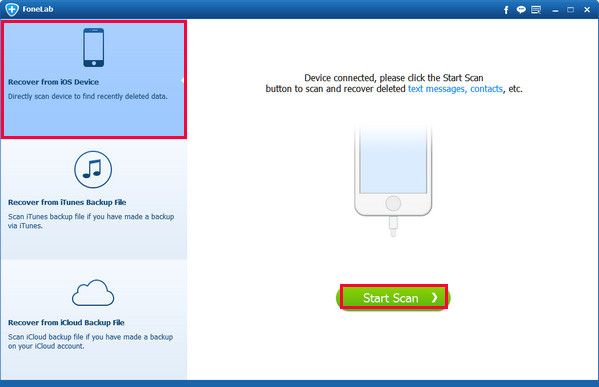
Step 4The scanning result is displaying on the left. Click Notes to preview the detail of each item. Check those items you want to retrieve and click Recover.
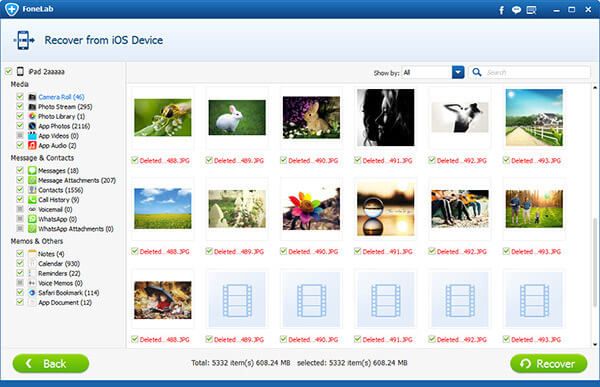
As a matter of fact, this software can do much more than this. It can be used as an iPhone backup extractor or an iPad backup extractor which means you can optionally extract or recover files from the backup instead of restoring an entire backup file to the iOS device.
With FoneLab for iOS, you will recover the lost/deleted iPhone data including photos, contacts, videos, files, WhatsApp, Kik, Snapchat, WeChat and more data from your iCloud or iTunes backup or device.
- Recover photos, videos, contacts, WhatsApp, and more data with ease.
- Preview data before recovery.
- iPhone, iPad and iPod touch are available.
