Fix iPad Home Button Not Working: 3 Ultimate and Easy Ways
 Updated by Lisa Ou / March 21, 2023 16:30
Updated by Lisa Ou / March 21, 2023 16:30When the Home button on iPad is not working, it is a big disturbance. You cannot use the iPad properly. Although you can use the iPad's AssistiveTouch as an alternative, it is still better if its Home button works. In this case, you can use your iPad smoothly.
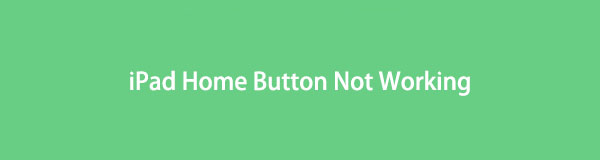
Here comes the question: what causes the Home button not to work, and how will you fix it? Many factors may cause this problem, and you will learn them upon reading this article. It also has easy ways to fix the iPad Home button, including amazing software. Continue reading for more details.

Guide List
Part 1. Why the iPad Home Button Not Working
Some iPad models do not have a Home button, like iPad Pro 11-inch, iPad Air (4th generation and later), and more. What if your iPad model does have it, but it is not working?
The most common reason is a hardware issue. It is probably because of human mistakes like accidentally dropping the iPad on the floor or you spill water on it. In addition, it can be because of minor software problems interfering with the button.
These causes are only a few reasons why the iPad Home button is not working. Do not worry. You can fix this problem using the tutorials in the next part of the article. Are you ready? Scroll down.
FoneLab enables you to fix iPhone/iPad/iPod from DFU mode, recovery mode, Apple logo, headphone mode, etc. to normal state without data loss.
- Fix disabled iOS system problems.
- Extract data from disabled iOS devices without data loss.
- It is safe and easy to use.
Part 2. How to Fix iPad Home Button Not Working
The Home button is one of the ways to unlock your iPad or go to the Home screen instantly. If it does not work, you will struggle to navigate your iPad. Cleaning your iPad is the first thing you should do to fix it. You can use clean cotton or a towel to get rid of the dust of other debris around it.
What If it still has not been fixed the issue? You can troubleshoot the iPad by rebooting or restoring it. Moreover, this software in this post will surely fix the Home button not working. Read and perform the steps below accordingly. Move on.
Method 1. Reboot iPad
Rebooting your iPad is the most used method for every problem on it. It cleans the temporary memory of the iPad and gives it a fresh restart. Why not give it a try? Below are the detailed steps on how to do it. Move on.
Step 1Press and hold the Top button together with the Home button of your iPad. After that, you must wait at least a few seconds or minutes until the Apple Logo pops up. Later, release both buttons and wait until the iPad is turned on. When you see the main screen, go to any app on your iPad and press the Home button if it now works.
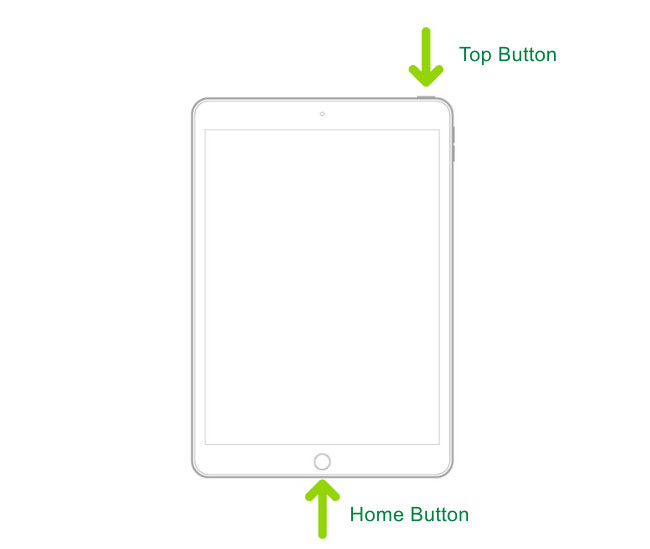
If the simple reboot did not fix iPad mini Home button not working and for other models, you could proceed to the next method.
Method 2. Restore iPad from A Backup on Computer
Performing a restore on iPad will help it solve its minor or major issues. You can use this method together with a Mac. You only need to be careful in every step to avoid more mistakes. Scroll down.
Step 1On Mac with macOS Catalilna or later, you need to launch Finder. But if your Mac is macOS Mojave or earlier, open iTunes. Later, connect the iPad to the computer using a cable. You only need to input the iPad passcode, tap the Trust This Computer button, and follow your screen's instructions. Select the iPad on the left side of the main interface.
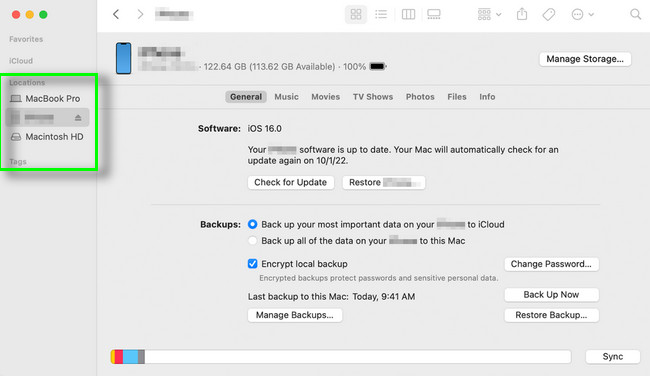
Step 2You must select the Restore Backup icon at the bottom of your Mac. After that, locate each date of each backup and choose the most relevant one. Later, click the Restore button and wait for the process to finish. The computer will ask you to enter the Password for your encrypted backup. Do not interrupt the process; keep the iPad connected to the computer. Disconnect it only after the sync process. Unplug the iPad from the computer, restart it, and check the Home button.
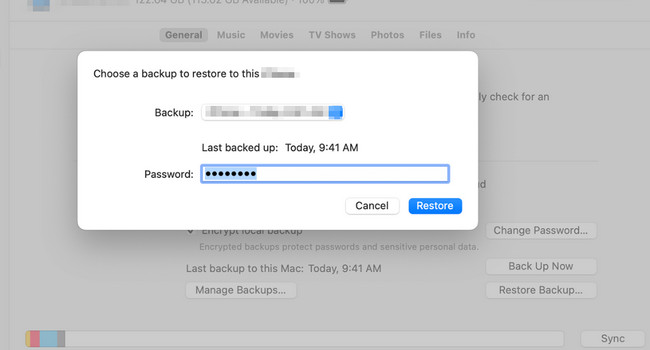
The 2 easy methods above did not fix the iPad Pro Home button not working, and also for other models? You can use the best iOS system recovery tool below. Move on.
Method 3. Use FoneLab iOS System Recovery
Do you want to fix the system error or not functioning Home button on your iPad? Use FoneLab iOS System Recovery! It can also help you fix scenarios like being stuck in a blue screen or Apple logo, restarting endlessly, not working the Home button, and more. You will not have difficulty using it because the software will guide you through each step. You only need to read the instruction given on the screen carefully.
Moreover, it supports both Mac and Windows operating systems. Anyway, do you want to learn how to fix iPad Home button not working? View the tutorial below.
FoneLab enables you to fix iPhone/iPad/iPod from DFU mode, recovery mode, Apple logo, headphone mode, etc. to normal state without data loss.
- Fix disabled iOS system problems.
- Extract data from disabled iOS devices without data loss.
- It is safe and easy to use.
Step 1Before downloading FoneLab iOS System Recovery, choose which version you want. You can click the Free Download button with the Windows icon for the Windows operating system or the Go to Mac Version button for the macOS operating system. After that, launch the tool on your computer.
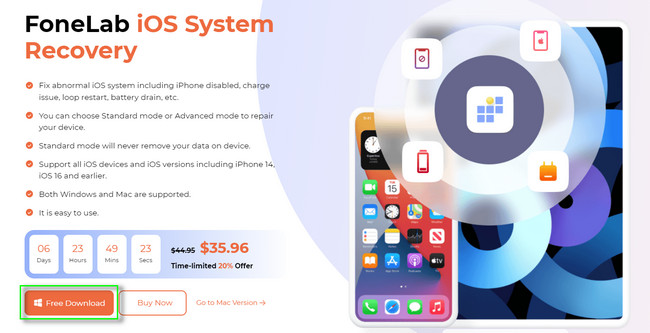
Step 2Choose the iOS System Recovery icon on the top right corner of the tool. After that, you will see instructions for connecting your iPad to the computer. You only have to follow it.
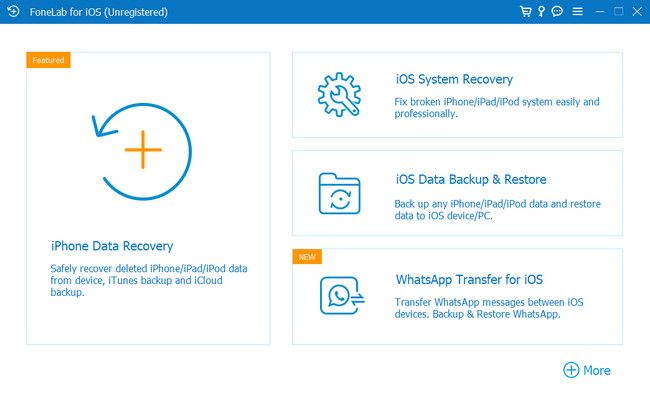
Step 3The name of your iPad will pop up on your computer screen. It includes its device type, status, warranty deadline, and more. After that, click the Fix button at the bottom of the tool.
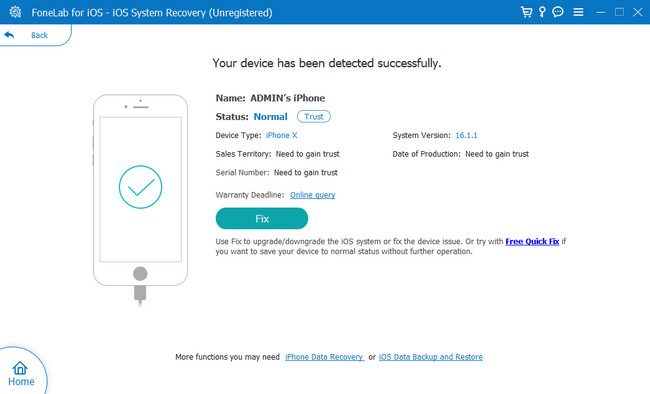
Step 4The software will require you to choose among all the 50+ issues it offers and supports. You can choose between Device, Screen, iOS Mode, and iTunes issues. After that, click the Start button at the bottom right corner of the tool.
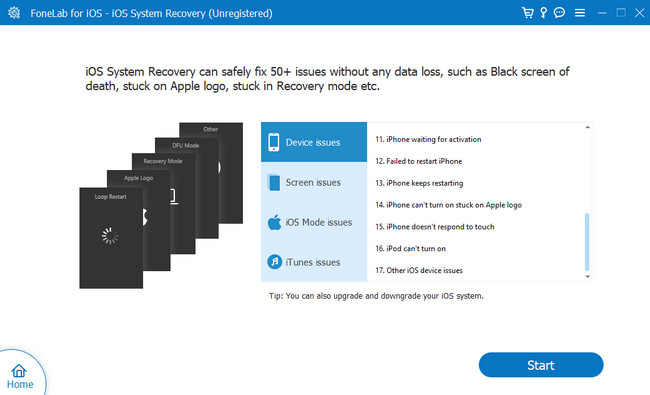
Step 5Choose among the Standard or Advanced modes of the software. Standard mode will not delete your data on your iPad. But the Advanced mode will delete all the data. Later, click the Optimize or Repair button to start fixing the issue. Later, disconnect the iPad properly on the computer and restart it. Once it is turned on, you must try the Home button again to see if it works.
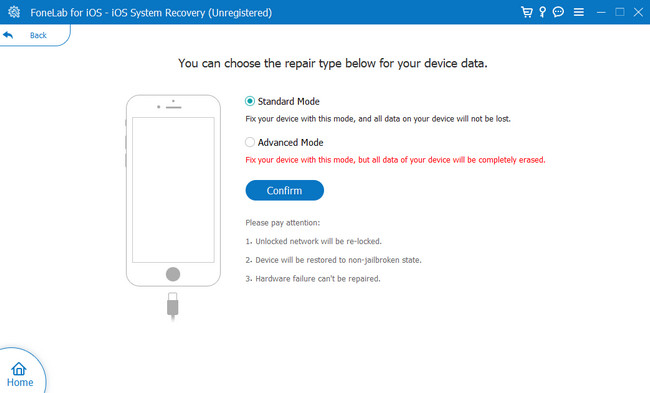
Part 3. FAQs about iPad Home Button Not Working
1. How do I unlock my iPad if the Home button doesn't work?
You can set up the AssistiveTouch on your iPad. It is a temporary solution only while the Home button does not work. You only need to go to Settings to activate it and click the Accessibility button. Later, you will see the AssistiveTouch at the top of the screen and turn it on by sliding it to the right.
2. How do I fix the sticking Home button on my iPad?
Press the Home button firmly. Later, twist the clockwise motion. This method will loosen the Home button on its holding circle. You need to be gentle because too much pressure can cause more damage to the Home button.
The Home button is one of the essential things on your iPad. You need to fix it right away if it is not working. You can use the methods in this article or the best software, FoneLab iOS System Recovery. Download it now!
FoneLab enables you to fix iPhone/iPad/iPod from DFU mode, recovery mode, Apple logo, headphone mode, etc. to normal state without data loss.
- Fix disabled iOS system problems.
- Extract data from disabled iOS devices without data loss.
- It is safe and easy to use.
