Fix Your iPad Keeps Restarting with Simple But Efficient Methods
 Posted by Lisa Ou / August 31, 2022 09:00
Posted by Lisa Ou / August 31, 2022 09:00It must be annoying when you're peacefully listening to music, then your iPad suddenly restarts. Or you're in the midst of gameplay, and then without notice, the screen turns black. It reopens after a second, but it's too late. You've already lost your game. You know you love your gadgets as you always want them close to you. But having these experiences, you come to a point when you want to break it because it sometimes malfunctions at a very wrong time. Imagine having an online class on your iPad, and then it restarts all of a sudden. And once you come back, there it is, restarting again.
FoneLab enables you to fix iPhone/iPad/iPod from DFU mode, recovery mode, Apple logo, headphone mode, etc. to normal state without data loss.
- Fix disabled iOS system problems.
- Extract data from disabled iOS devices without data loss.
- It is safe and easy to use.
Whether you're a student, a gamer, a businessman currently in an online meeting, or just having an ordinary day, having this issue indeed disrupts your everyday life. And even the crucial moments, especially if you won't resolve the problem sooner. So the question is, why is this problem happening? And what is the appropriate action to amend it? There are various reasons why your iPad is continuously restarting. But don't worry because there are also multiple ways to fix it.
In this article, you'll find out why your iPad restarts on its own and what you should do to fix it. Below are 5 effective solutions that can solve the complication your device has been causing you.
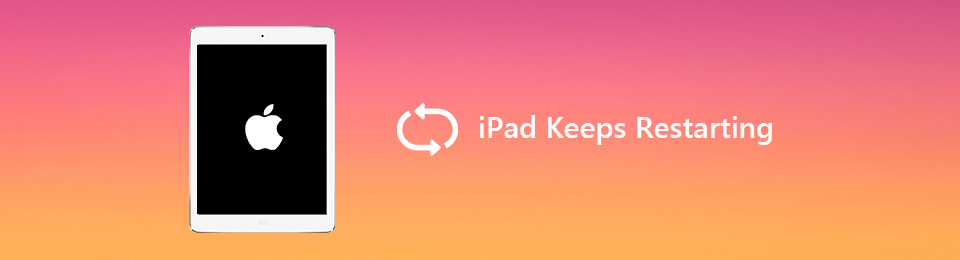

Guide List
Part 1. Why iPad Keeps Restarting
“Why does my iPad keep restarting?” One of the reasons why your iPad keeps restarting over and over might be because of a minor software problem. It could also be due to your iPad overheating. It's fun and efficient to use the gadget, but it's important to give it a break once in a while, especially when it's charging. Speaking of which, using it while charging might cause the battery health of your iPad to be poor. This can root to unexpected shutdowns.
There is also an instance when it's because of a faulty app. Check it out on the applications on your settings and update, reinstall, or delete the app. There could also be a possibility that your device might be outdated. It's better to update your iOS version once in a while so that it can keep up and not cause any issues on your device. Whatever the cause may be, you shouldn't treat your iPad randomly restarts as a minor issue. If you don't take action soon, it might lead to a bigger problem. Hence, you should fix the problem right away.
FoneLab enables you to fix iPhone/iPad/iPod from DFU mode, recovery mode, Apple logo, headphone mode, etc. to normal state without data loss.
- Fix disabled iOS system problems.
- Extract data from disabled iOS devices without data loss.
- It is safe and easy to use.
Part 2. How to Fix iPad Keeps Restarting
Solution 1. Reboot
You can reboot your iPad depending on its model.
Reboot your iPad with a Home button
Step 1Press and hold the top button at the top right corner and the Home button on the lower center of the iPad simultaneously.
Step 2Release both of the buttons when the Apple logo appears.
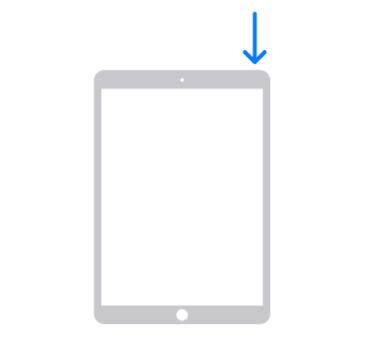
Reboot your iPad without a Home button
Step 1Hold down the power button along with one of the volume keys on the upper right side of your device. You can press down either the up or down volume key.
Step 2When the slider appears, slide your finger to the right to turn the iPad off.
Step 3Then press down on the top button again until the Apple logo appears.
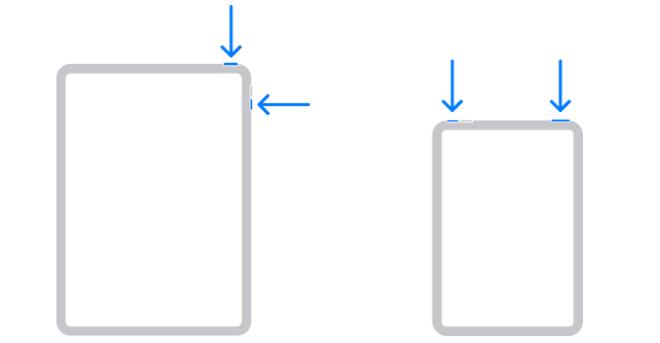
Solution 2. Update iPadOS
Your version of iOS may be outdated. This can cause issues as you are using an old operating system. Perhaps, it's time to update iPad version.
Step 1Ensure your iPad has enough battery life to hold up while updating.
Step 2Go to your iPad's settings. Look for the General icon, then tap to open it.
Step 3Once opened, tap Software Update to check for updates. Then bring your iOS up to date with the latest version.
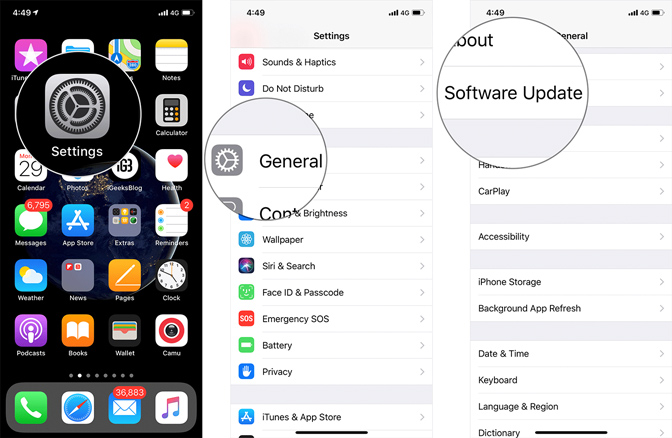
Solution 3. Restore iPad using iTunes
Restoring your iPad using iTunes could also help on your iPad restart loop. It is available on Windows and earlier macOS. But if you have newer macOS, you should use Finder instead.
Step 1Launch iTunes on your computer and connect it to your device using a cable.
Step 2Select the iPad icon in the upper-left part of the iTunes interface. Then click Summary in the left column.
Step 3Click Restore iPad beside the Check for Update tab on the right side of the interface to restore.
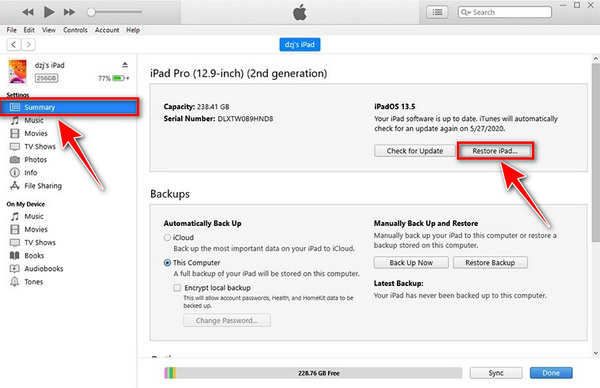
Solution 4. Put iPad with Home Button in Recovery Mode
You can put your iPad on recovery mode when it is encountering issues, or the current version of your iPadOS is damaged.
Step 1Connect your iPad to a computer with an installed iTunes using a USB cable. Make sure iTunes is the latest version.
Step 2Press the home and power buttons simultaneously. The screen will go black but keep holding still.
Step 3Don't let go even when you see the Apple logo. Wait until the restore screen appears, and that's the time to release the buttons. Your iPad is now in recovery mode.

Solution 5. FoneLab iOS System Recovery
If any of the solutions above didn't work on your iPad, FoneLab iOS System Recovery might be your best answer. It's one of the most efficient software you can run when your iPad keeps restarting. It supports iOS and iPadOS versions such as iOS 18, and other iPadOS versions and devices. Not only that, but you can use it as well when your iPad is struggling with other system-related issues. Such as charging issues, battery issues, being stuck on the black loading screen, Apple logo, Recovery mode, etc.
FoneLab enables you to fix iPhone/iPad/iPod from DFU mode, recovery mode, Apple logo, headphone mode, etc. to normal state without data loss.
- Fix disabled iOS system problems.
- Extract data from disabled iOS devices without data loss.
- It is safe and easy to use.
Step 1Open another tab and copy + paste the link below to proceed to the software's download website. Then click Free Download to save the file. After saving the file, open it and follow the installation process to run the software on your computer. Then connect it to your iPad. Also, ensure you have installed the latest version of iTunes for the recovery process to work.
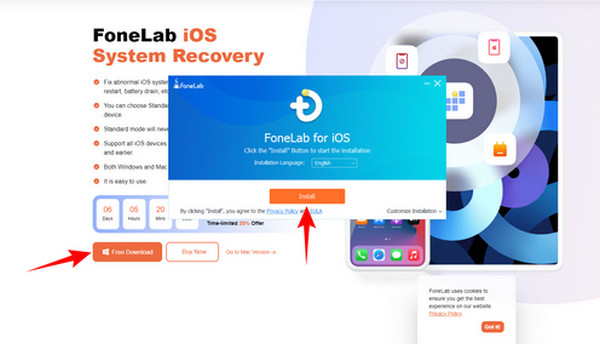
Step 2Once you see the main interface, click iOS System Recovery on the upper left side to fix system issues on your iPad. Then choose Device issues from the left side of the options table. You'll see the issues the software will repair from that option on the right side. It includes the iPad restarting issue. In addition, it also fixes the Touch screen that's not working, and the iPad won't turn on for Device issues. And it even repairs Screen issues, iOS Mode issues, and iTunes issues. Afterward, you can click the Start tab located in the lower right corner of the software's interface.
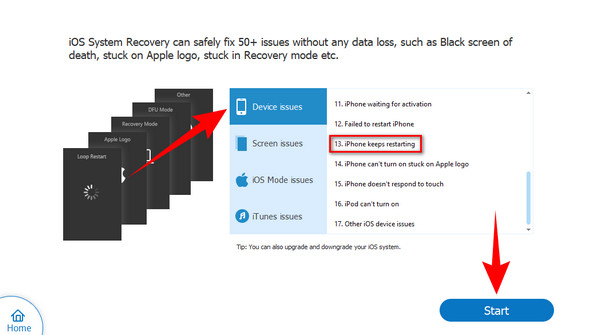
Step 3Choose the Standard Mode to fix the issue without erasing the data on your device. Or you could also choose Advanced Mode if you want all your data to be wiped out. From there, you can now click the Confirm tab to begin the fixing process of your iPad keeps restarting issue.
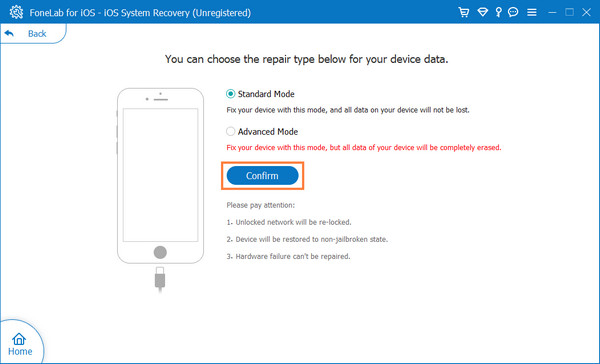
Part 3. FAQs About Why iPad Keeps on Restarting
1. Why can't I update my old iPad?
Every time a new update launches, Apple gives out a list of models that are capable of downloading it. If your device is not included, it's most likely that your iPad is too outdated that it cannot handle a new update anymore, especially if it's already more than five years old. Also, maybe old models don't have enough RAM that is capable of running the enhanced and newer technology of the latest updates. Finally, ensure you have connected to a stable internet connection for updating.
2. What is iPad Recovery Mode?
Putting your iPad in Recovery Mode is one of the things you can do if your device is having issues. You can also use it when the current version of your iOS or iPadOS is damaged, and you want to revive it. In addition, it could also be helpful for different types of troubleshooting. Like when your iPad keeps restarting over and over.
3. Is FoneLab iOS System Recovery safe?
This software is 100% safe. Its function is only to fix the iOS or iPadOS system. Hence, it won't do any damage to your device's data. Your data will be the way it was even after fixing the problem. So you don't need to worry about losing your data or any changes after using the FoneLab iOS System Recovery.
At this point, you have probably learned how to solve your problem regarding your iPad that keeps restarting. In addition, we've also provided you with software that could help if you encounter other issues on your iPad. It is the most efficient and reliable of all the other software we've tried to do the work. If you face another problem that FoneLab iOS System Recovery can solve, feel free to explore its other features. In addition, if you know any more ways to fix an iPad that keeps restarting, you can share your thoughts and recommendations in the comment box below.
FoneLab enables you to fix iPhone/iPad/iPod from DFU mode, recovery mode, Apple logo, headphone mode, etc. to normal state without data loss.
- Fix disabled iOS system problems.
- Extract data from disabled iOS devices without data loss.
- It is safe and easy to use.
