Outstanding Guide to Fix An iPad Not Charging Easily
Why is my iPad not charging? Good day! I hope someone can advise me about my iPad's inability to charge. It was performing properly earlier until its battery went low. As usual, I plugged it into a charger, but it's not doing anything. I tried switching the cord, adapter, or both, but my iPad still won't charge. Do you have suggestions I can use? Thank you in advance?
A faulty charging cord or adapter is the typical cause of an iPad not charging. So, if you have already tried switching to a functional charger, but it didn't work, other device issues must be the suspect. It can be as basic as glitches to more complicated technical issues, but no worries. Several effective solutions are available, and you just stepped into the right article to find them.
Having an iPad that can't charge can greatly affect your communication with friends, family, etc., and other activities on the device. Perhaps you usually use it for work, and its charging issues are delaying your projects from being finished. Thankfully, you can explore the processes in the following parts and choose the most appropriate solution for your device. Steps are also listed.
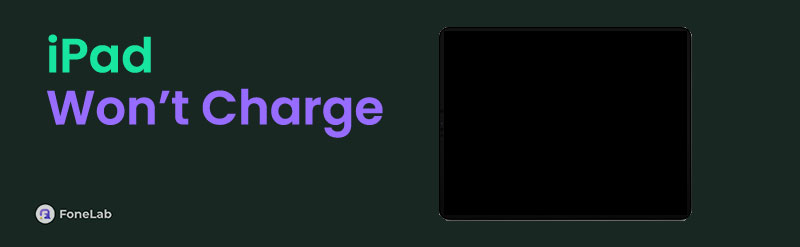

Guide List
FoneLab enables you to fix iPhone/iPad/iPod from DFU mode, recovery mode, Apple logo, headphone mode, etc. to normal state without data loss.
- Fix disabled iOS system problems.
- Extract data from disabled iOS devices without data loss.
- It is safe and easy to use.
Part 1. How to Fix iPad Won't Charge by Checking Charger
As mentioned, a functional charger is necessary for the iPad to charge properly. You may start by switching to a different adapter, a cord, and all charging accessories. This way, you can determine which is damaged and which is functional. You must also try plugging your iPad into a different outlet or wall socket until it finally charges.
Part 2. How to Fix iPad Won't Charge through A Restart
If your charger and outlet are fine, but the iPad still won’t charge, perform a simple restart. The issue may be internal since the problem is not with the charging accessories. The iPad may have failed to charge because of bugs, glitches, or other simple malfunctions that can be resolved through a restart. It is the most basic solution for various basic device issues.
Note the user-friendly task below if your iPad says not charging to fix it through a restart on iPad:
Restart an iPad without a Home key: Long-press one of the iPad’s Volume buttons and the Power key. When the Power slider materializes, drag it, leading to the right to power the device off. After it completely turns off, long-press the Power button to restart the iPad.
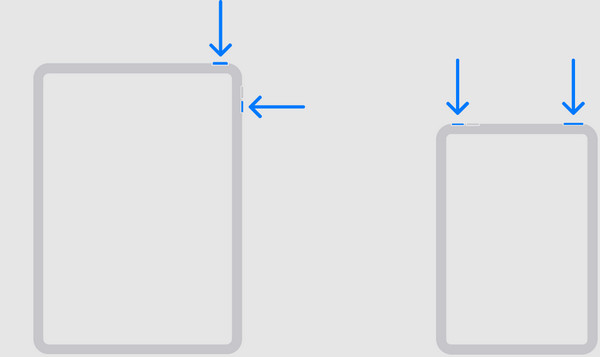
Restart an iPhone with a Home key: Press and hold your finger on the iPad’s Top button, then release once the Power slider is shown. Next, slide to the right, and the device will shut down after around 30 seconds. To restart, hold the Top or Power button.
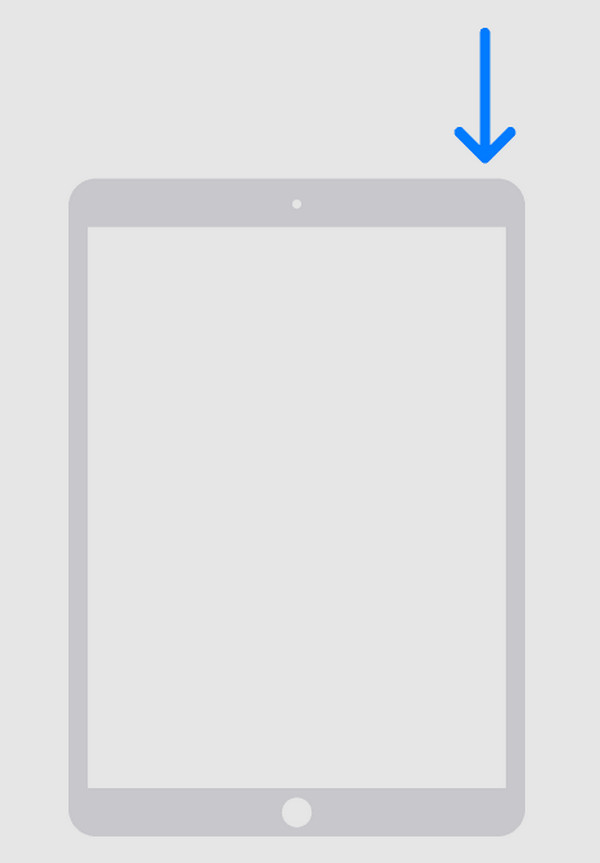
As mentioned, a restart is only usually performed for basic problems. Thus, a more professional strategy must be needed if it doesn’t work for your iPad’s charging issues. In this case, you can use the program introduced below, as it is known for professionally handling such difficulties.
Part 3. How to Fix iPad Won't Charge with FoneLab iOS System Recovery
FoneLab iOS System Recovery can effortlessly manage several iOS and iPadOS problems, including an iPad that won’t charge. So, we highly recommend installing this repair tool, as it is the professional solution for fixing system or technical problems. Unlike others, its Standard repair mode protects your device content from deletion. On the other hand, the Advanced repair mode is also available if you prefer clearing your iPad from everything, whether data or issues.
FoneLab enables you to fix iPhone/iPad/iPod from DFU mode, recovery mode, Apple logo, headphone mode, etc. to normal state without data loss.
- Fix disabled iOS system problems.
- Extract data from disabled iOS devices without data loss.
- It is safe and easy to use.
Meanwhile, if you face another difficulty with your device later, FoneLab iOS System Recovery will still be helpful because, as mentioned, it doesn’t only work for charging issues. It also caters to almost any device or system problem, like an iPad stuck on a black loading screen, failing to restart, having no service, facing the blue screen of death, having an unresponsive screen, and more. Thus, getting it now on your computer will benefit your devices for a long time.
Perceive the painless steps underneath as a model for repairing an iPad not charging with FoneLab iOS System Recovery:
Step 1Use the Free Download button on FoneLab iOS System Recovery’s webpage to save the installer. Then, access it through the Downloads folder to begin processing the installation. It typically lasts within a minute, so stand by until it shows the Start tab. Use it to launch the tool.
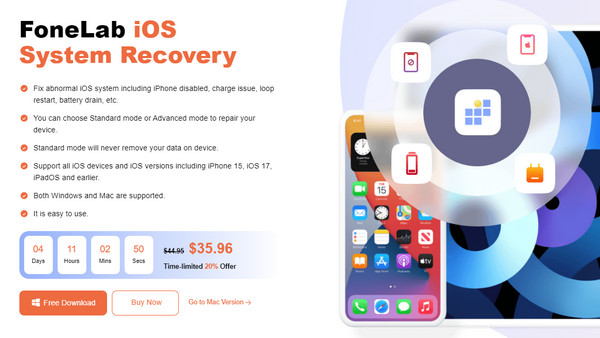
Step 2Next, enter the repair feature, iOS System Recovery, and click Start on its interface. The tool will then reveal the repair modes on the next screen. Select Standard or Advanced accordingly before ticking Confirm below. Also, your iPad must connect via a lightning cable.
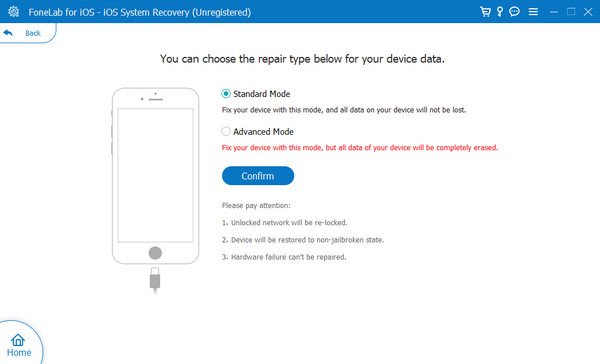
Step 3The directions for entering recovery mode will be revealed next. However, select your iPad model at the top left menu to view the proper guidelines first. Then, follow them to enter the mode successfully. You will then obtain a firmware package later, so use it to fix the iPad issue.
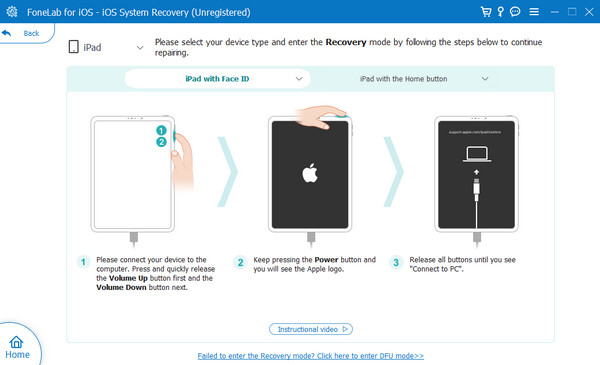
FoneLab enables you to fix iPhone/iPad/iPod from DFU mode, recovery mode, Apple logo, headphone mode, etc. to normal state without data loss.
- Fix disabled iOS system problems.
- Extract data from disabled iOS devices without data loss.
- It is safe and easy to use.
Part 4. How to Fix iPad Won't Charge via Recovery Mode
On the other hand, Recovery mode is Apple’s official solution when encountering issues on its devices, including iPad, iPod Touch, and iPhone. You can enter it by pressing certain buttons on the iPad, but remember that Finder or iTunes will also be needed. Once you put your iPad in this mode, the appropriate program will give options on your computer to fix the charging issues. However, although it is Apple’s default repair feature, it is still the least suggested method since it will likely erase everything on the device. You won’t have a choice but to let it be formatted.
Be guided by the easy operation below to fix your iPad Pro not charging via iPad recovery mode:
Step 1Initialize iTunes or Finder on the computer, then ensure you will link your iPad to it with your lightning cable. Afterward, enter Apple’s Recovery mode using the designated buttons. Simply follow the instructions in Part 1, as you only need to press the same keys.
Step 2Once iTunes or Finder detects the iPad’s issue, the options to update or restore will be shown on its interface. So, select the appropriate tab to let recovery mode handle the problem.
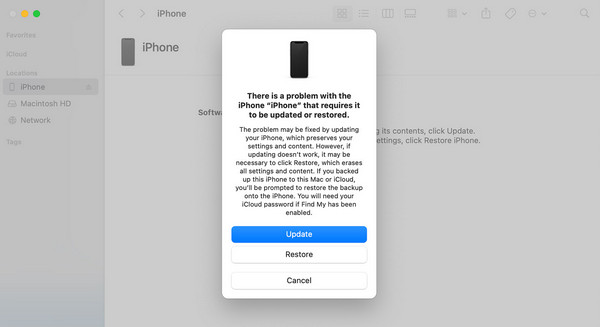
Note: As mentioned, Finder or iTunes is needed when you process this method. However, you can’t use whichever because there’s a designated program for every computer. If your Mac runs a later macOS version, Finder will automatically be available. Meanwhile, iTunes is suitable if your computer runs Windows or an older macOS version. Simply pick which is available.
FoneLab enables you to fix iPhone/iPad/iPod from DFU mode, recovery mode, Apple logo, headphone mode, etc. to normal state without data loss.
- Fix disabled iOS system problems.
- Extract data from disabled iOS devices without data loss.
- It is safe and easy to use.
Part 5. FAQs about iPad Won't Charge
What should I do if my iPad's charging port is damaged?
If your iPad's problem is hardware, like a damaged charging port, it would be best to visit a technician instead. You may try to clean it gently and see if the device charges afterward. However, it will likely not work, especially if the damage is physical. So, you will need someone professional with advanced knowledge to repair such an issue.
Can I charge my iPad wirelessly?
Unfortunately, you can't. Apple still doesn't support wireless charging on its iPads, unlike other mobile devices. Wired charging methods are still necessary to charge your iPad, regardless of their iPadOS version and mode.
If you enjoyed gaining helpful knowledge in this article, you won't regret visiting FoneLab iOS System Recovery official site. It offers various guides and programs that can help you with device-related issues.
FoneLab enables you to fix iPhone/iPad/iPod from DFU mode, recovery mode, Apple logo, headphone mode, etc. to normal state without data loss.
- Fix disabled iOS system problems.
- Extract data from disabled iOS devices without data loss.
- It is safe and easy to use.
