- Part 1. How to Fix iPhone Alarm Not Going Off through Rebooting
- Part 2. How to Fix iPhone Alarm Not Going Off by Turning Volume Up
- Part 3. How to Fix iPhone Alarm Not Going Off by Disabling Bluetooth
- Part 4. How to Fix iPhone Alarm Not Going Off by Updating iOS Software
- Part 5. How to Fix iPhone Alarm Not Going Off with FoneLab iOS System Recovery
- Part 6. FAQs about How to Fix iPhone Alarm Not Going Off
iPhone Alarm Not Going Off [5 Top Pick Ways to Perform]
 Updated by Lisa Ou / Feb 29, 2024 16:30
Updated by Lisa Ou / Feb 29, 2024 16:30Hi, guys! I set the alarm on my iPhone this afternoon to wake up at 6:00 PM. The reason is that I will attend a party this evening. However, the alarm did not work! Now, I am still deciding which dress I will wear while 1 hour late to the party. Why does my alarm not go off iPhone? Please help me with this serious issue to prevent future inconvenience. Thank you so much in advance!
Alarms not going off on iPhones may be due to multiple software issues. It happens when some features are turned on, system bugs, and more. How do you get rid of this problem effortlessly? Start scrolling down below to discover the solutions.
![iPhone Alarm Not Going Off [5 Top Pick Ways to Perform]](/images/ios-system-recovery/iphone-alarm-not-going-off/iphone-alarm-not-going-off.jpg)

Guide List
- Part 1. How to Fix iPhone Alarm Not Going Off through Rebooting
- Part 2. How to Fix iPhone Alarm Not Going Off by Turning Volume Up
- Part 3. How to Fix iPhone Alarm Not Going Off by Disabling Bluetooth
- Part 4. How to Fix iPhone Alarm Not Going Off by Updating iOS Software
- Part 5. How to Fix iPhone Alarm Not Going Off with FoneLab iOS System Recovery
- Part 6. FAQs about How to Fix iPhone Alarm Not Going Off
FoneLab enables you to fix iPhone/iPad/iPod from DFU mode, recovery mode, Apple logo, headphone mode, etc. to normal state without data loss.
- Fix disabled iOS system problems.
- Extract data from disabled iOS devices without data loss.
- It is safe and easy to use.
Part 1. How to Fix iPhone Alarm Not Going Off through Rebooting
System bugs and glitches happen out of nowhere, even though your iPhone works perfectly fine. Rebooting iPhone will be the main solution for this kind of matter. Please see how by finding the model of your iPhone, depending on the available button it has.
| iPhone Model | Process |
| Without A Home Button | Press the Side or Volume button. Do not let go of it to turn off the iPhone after sliding the Power-off slider. Later, turn the iPhone on again by pushing the Side button. Let it go once you see the Apple Logo interface. |
| With A Home and Side Button | Press the Side button. Do not let go of it to turn off the iPhone after sliding the Power-off slider. Later, turn the iPhone on again by pushing the Side button. Let it go once you see the Apple Logo interface. |
| With A Home and Top Button | Press the Top button. Do not let go of it to turn off the iPhone after sliding the Power-off slider. Later, turn the iPhone on again by pushing the Top button. Let it go once you see the Apple Logo interface. |
Part 2. How to Fix iPhone Alarm Not Going Off by Turning Volume Up
Sometimes, we assume the iPhone alarm is not working as it should. What if the alarm not working on iPhone because the volume is too low? You can check it by accessing the Sounds & Haptics feature. See how below.
Open the Settings app on your iPhone and swipe down until you see the Sounds & Haptics button. After that, choose the Ring and Alerts button on the screen. Later, adjust the Volume slider to the right to turn the volume up.
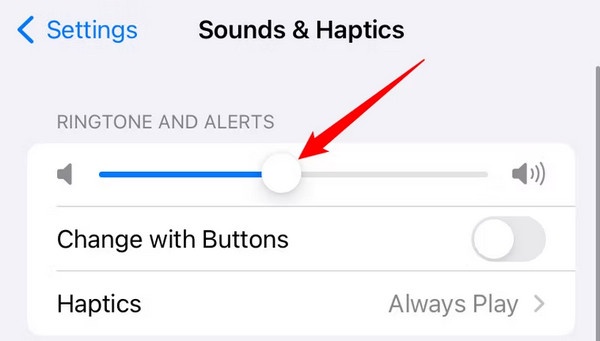
Part 3. How to Fix iPhone Alarm Not Going Off by Disabling Bluetooth
Accessories on iPhone can also be one of the hindrances why the alarms not working on iPhone. Instead of the speaker's tone coming out, it will be heard on the Airpods or other accessories. If so, turning off Bluetooth will benefit you a lot. See how below.
Open the iPhone and see the Home Screen. After that, swipe down the top right of the main interface to access the Control Center. After that, tap the Bluetooth icon at the top left. You must leave it in Gray to ensure the feature is turned off.
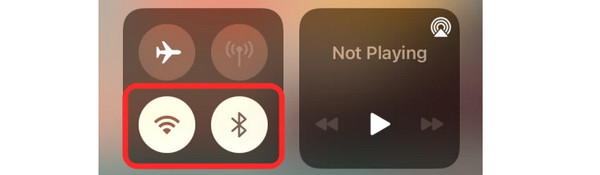
Part 4. How to Fix iPhone Alarm Not Going Off by Updating iOS Software
It is also possible that the Clock app is not getting the features it needs because of outdated software updates on your iPhone. If so, update your iPhone iOS version by following the detailed instructions below. Move on.
Please locate the Settings app on your iPhone with an outdated iOS version. After that, choose the General button at the top. Later, you will be directed to the new interface on your iPhone. Please tap the Software Update button to see the additional features. Please head to the Download and Install button at the bottom. If you want the update installed automatically over Wi-Fi, turn on the Automatic Updates button at the top.
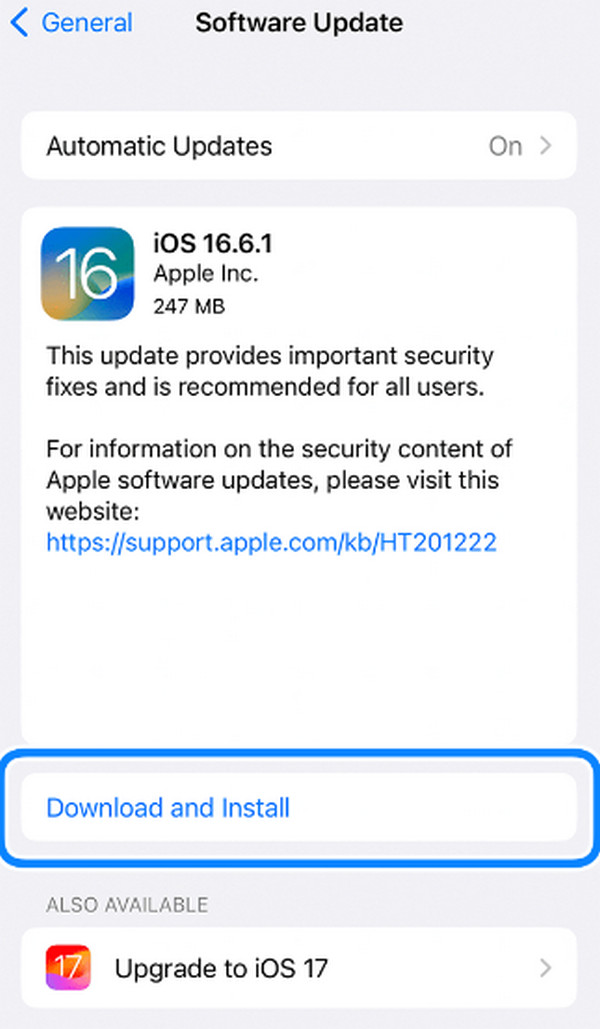
Part 5. How to Fix iPhone Alarm Not Going Off with FoneLab iOS System Recovery
Serious issues with the alarm may have been encountered. In this kind of scenario, using FoneLab iOS System Recovery is the best method you must perform. It has 2 repair modes you can use. Please know their difference on the list below. Move on.
FoneLab enables you to fix iPhone/iPad/iPod from DFU mode, recovery mode, Apple logo, headphone mode, etc. to normal state without data loss.
- Fix disabled iOS system problems.
- Extract data from disabled iOS devices without data loss.
- It is safe and easy to use.
- Standard Mode - This feature repairs your iPhone without deleting the data stored.
- Advanced Mode - This feature fixes the iPhone issue but deletes all the data stored.
Now, see below how to use the tool to fix iPhone malfunction. Move on.
Step 1Download the tool by ticking the Free Download button. Please set it up properly and launch it afterward.

Step 2Click the Start button at the bottom right. Later, you will be directed to the new screen.
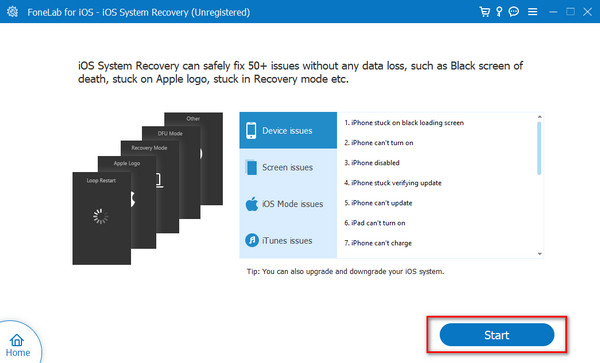
Step 3Choose between the 2 repair modes. Please choose the Confirm button to proceed.
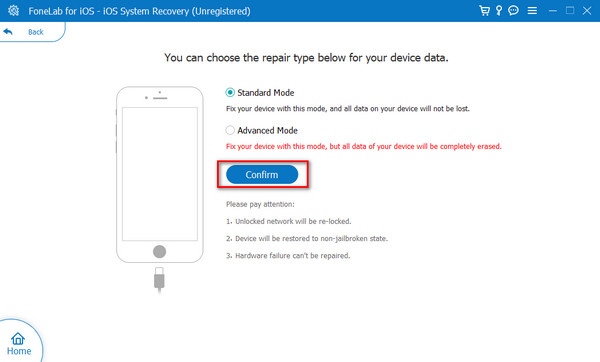
Step 4Get a lightning cable and plug the iPhone into the computer. Later, put the iPhone into recovery mode by following the onscreen instructions. Later, click the Repair or Optimize button to start the fixing process.
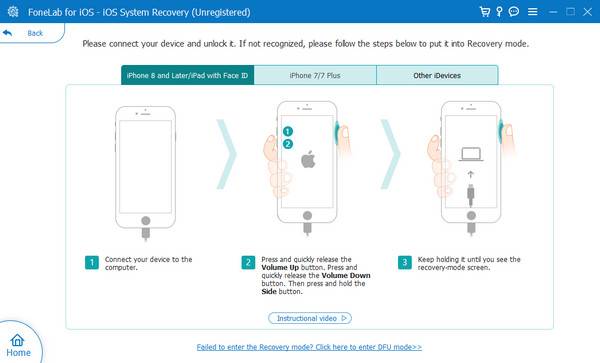
FoneLab enables you to fix iPhone/iPad/iPod from DFU mode, recovery mode, Apple logo, headphone mode, etc. to normal state without data loss.
- Fix disabled iOS system problems.
- Extract data from disabled iOS devices without data loss.
- It is safe and easy to use.
Part 6. FAQs about How to Fix iPhone Alarm Not Going Off
1. Is there a specific app causing the alarm malfunction?
Some apps installed on your iPhone can cause issues, including the iPhone alarm not making a sound. The reason is that the app may require permissions affecting the alarm or other features. If so, it is recommended to uninstall applications you download when the alarm on your iPhone starts malfunctioning.
2. Should I consider hardware issues if the alarm problem persists?
Commonly, when the iPhone alarm is not going off, software issues are the main cause why it happens. But if multiple troubleshooting methods are performed but nothing happens, it is also better to fix hardware issues. Since the alarm on the iPhone uses the speaker to produce sound, it is better to clean them. If you find them broken, seeking professional help, like Apple Support, is better to fix the issue.
That's it! We assume you fixed the iPhone alarm not playing song or tones issue you currently experiencing. It is because of how helpful the methods in this post are, including FoneLab iOS System Recovery. It is an easy-to-use tool for fixing 50+ iOS device issues. You can have the tool on your computer to test how it works, including its features. Do you have more questions? Please leave them in the comment section below. We will patiently and wholeheartedly answer them. Thank you!
FoneLab enables you to fix iPhone/iPad/iPod from DFU mode, recovery mode, Apple logo, headphone mode, etc. to normal state without data loss.
- Fix disabled iOS system problems.
- Extract data from disabled iOS devices without data loss.
- It is safe and easy to use.
