- Part 1. Why Fingerprint Not Working on iPhone
- Part 2. How to Fix Fingerprint Not Working on iPhone by Cleaning Finger and Sensor
- Part 3. How to Fix Fingerprint Not Working on iPhone by Rebooting
- Part 4. How to Fix Fingerprint Not Working on iPhone by Updating iOS Version
- Part 5. How to Remove Fingerprint on iPhone with FoneLab iOS Unlocker
- Part 6. FAQs about How to Fix Fingerprint Not Working on iPhone
- Unlock Apple ID
- Bypass iCloud Activation Lock
- Doulci iCloud Unlocking Tool
- Factory Unlock iPhone
- Bypass iPhone Passcode
- Reset iPhone Passcode
- Unlock Apple ID
- Unlock iPhone 8/8Plus
- iCloud Lock Removal
- iCloud Unlock Deluxe
- iPhone Lock Screen
- Unlock iPad
- Unlock iPhone SE
- Unlock Tmobile iPhone
- Remove Apple ID Password
The Most Updated Guide to Fix iPhone Fingerprint Not Working on iPhone
 Updated by Lisa Ou / April 10, 2025 09:00
Updated by Lisa Ou / April 10, 2025 09:00Good day! I set up the fingerprint registered on my iPhone last night. I set it up because my younger brother is using my iPhone, and I am afraid that he delete or modify some of my essential data. However, as I try to unlock my iPhone, the fingerprint not working on iPhone! Can you help me with this Touch ID malfunctioning issue? Thank you!
A simple touch or tap on the Home button can unlock your iPhone. Touch ID is the lock type that can do the said convenience. However, there are some instances where it does not function. Hardware or system issues could be the factors affecting its proper functionalities. Let's fix the mentioned issue using this post's 4 easy methods below.
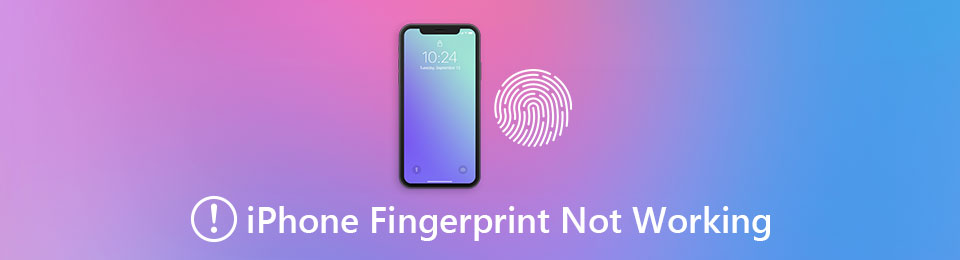

Guide List
- Part 1. Why Fingerprint Not Working on iPhone
- Part 2. How to Fix Fingerprint Not Working on iPhone by Cleaning Finger and Sensor
- Part 3. How to Fix Fingerprint Not Working on iPhone by Rebooting
- Part 4. How to Fix Fingerprint Not Working on iPhone by Updating iOS Version
- Part 5. How to Remove Fingerprint on iPhone with FoneLab iOS Unlocker
- Part 6. FAQs about How to Fix Fingerprint Not Working on iPhone
Part 1. Why Fingerprint Not Working on iPhone
The fingerprint password on your iPhone also called the Touch ID, is considered one of the biometric lock types you could ever use. It uses the user’s body part to unlock the iPhone in milliseconds. However, this lock type is one of the most sensitive and critical you could ever use for your iPhone. A tiny sweat on your registered finger can fail the unlocking procedure.
The mentioned issue is the top reason why the fingerprint not working on iPhone. In addition, the iPhone's Home button might also be the cause. You can check for hardware issues with the button because it scans your registered finger. Also, the Touch ID on your iPhone is only available on the latest versions. Updating the iOS versions it contains might fix the issue.
Also, system issues can interfere with your iPhone's functionality, leading to the Touch ID not functioning. It could be a glitch or bugs in the operating system.
FoneLab Helps you unlock iPhone screen, Removes Apple ID or its password, Remove screen time or restriction passcode in seconds.
- Helps you unlock iPhone screen.
- Removes Apple ID or its password.
- Remove screen time or restriction passcode in seconds.
Part 2. How to Fix Fingerprint Not Working on iPhone by Cleaning Finger and Sensor
When setting up the fingerprint that will be applied to your iPhone Touch ID, you need to scan every side of your finger. In this case, there will be no problems when the finger is not placed precisely where the fingerprint is registered from the scanner.
The sensitivity of the fingerprint procedure when setting it up is doubled when you try to unlock it on your iPhone. If you cannot unlock the iPhone Touch ID, you can try to wipe your finger using a dry cloth. In this case, you can remove the sweat hindering your finger from being scanned on your iPhone sensor.
In addition, you can also clean the iPhone sensor to remove excess dirt. That might be why the iPhone cannot scan or recognize the fingerprint to unlock it. If the issue is not yet fixed, please continue browsing below.
FoneLab Helps you unlock iPhone screen, Removes Apple ID or its password, Remove screen time or restriction passcode in seconds.
- Helps you unlock iPhone screen.
- Removes Apple ID or its password.
- Remove screen time or restriction passcode in seconds.
Part 3. How to Fix Fingerprint Not Working on iPhone by Rebooting
Suppose a simple cleaning on the finger or sensor does not work. Let’s start troubleshooting the iPhone system. It might be the leading cause of why the fingerprint lock type is experiencing an issue. You can reboot the iPhone to fix the problem since it is the quickest option for correcting the malfunction. It can fix minor issues on your iPhone system, including bugs and glitches.
Please note that you have 3 ways to reboot the iPhone depends on the model version it possesses. We have prepared the mentioned methods separately below. Please determine your iPhone model and perform the most appropriate method below.
1. iPhone X and Later Versions - Please grab the iPhone and turn off the screen. After that, press and hold the Volume button or Side button. Please only release it once you see the Power-off slider on the screen. After that, drag it to turn off the iPhone. Finally, turn the iPhone on by pressing and holding the Side button. Release it once the Apple Logo is shown.
2. iPhone 6 to SE 2nd Generation - Get your iPhone and press the Side button on the right. Release it after a few seconds when the Power-off slider is shown on the screen. Toggle it off to switch off your iPhone. Wait for a few seconds and turn on the iPhone again. You only need to press the Side button. Then, release it after a few seconds or when the Apple Logo has been shown.
3. iPhone SE 1st Generation or Earlier - Press the iPhone’s Top button. After that, release it once you see the Power-off slider on the iPhone screen. Slide it off until the iPhone is turned off. Please turn on the mentioned Apple device by pressing and holding the Top button. This action will last a few seconds before the Apple Logo is shown on the iPhone.
Part 4. How to Fix Fingerprint Not Working on iPhone by Updating iOS Version
As mentioned in the previous section of this post, the Touch ID is unavailable to all versions of the iPhone. The mentioned lock type is only accessible with iOS 7 to earlier versions. Earlier versions cannot use the Touch ID since it is not supported. You might have experienced the fingerprint not working on your iPhone if your iOS version is outdated. You only need to update it if that’s the case to fix the malfunction.
FoneLab Helps you unlock iPhone screen, Removes Apple ID or its password, Remove screen time or restriction passcode in seconds.
- Helps you unlock iPhone screen.
- Removes Apple ID or its password.
- Remove screen time or restriction passcode in seconds.
Furthermore, updating iOS versions can fix other malfunctions on your iPhone system. If the issue concerns a glitch on your iPhone system, you can fix it using this method. Also, this procedure is only accessible if you cannot enable the Touch ID feature. Please perform the steps below to learn how to update your iPhone iOS version.
Step 1Please grab your iPhone and turn it on. After that, tap the Settings app on your iPhone to open it. Later, choose the General button on the list for more info. Later, tap the Software Update option at the top.
Step 2The iPhone will search if there are available updates for its iOS version. After that, a small window will be shown on the screen. Tap the Update Now button afterward.
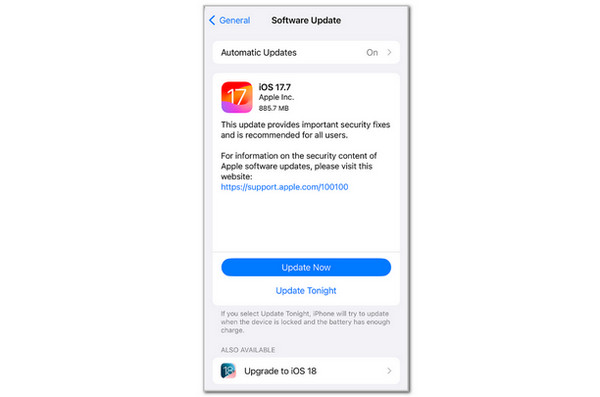
Part 5. How to Remove Fingerprint on iPhone with FoneLab iOS Unlocker
We fear you cannot unlock your iPhone Touch ID due to some issues. Worry no more! FoneLab iOS Unlocker can wipe the iPhone Touch ID lock type. The good thing about this tool is that it can also assist you in removing the iPhone Face ID and 4 to 6-digit password. Please note that the wiping Touch ID procedure will wipe the stored data on the Apple device. In addition, this tool uses a USB connection during the procedure.
FoneLab Helps you unlock iPhone screen, Removes Apple ID or its password, Remove screen time or restriction passcode in seconds.
- Helps you unlock iPhone screen.
- Removes Apple ID or its password.
- Remove screen time or restriction passcode in seconds.
Furthermore, the tool is convenient because the procedure lasts only seconds or minutes. Imitate the steps below to learn how to use FoneLab iOS Unlocker.
Step 1Choose Free Download on the official website. Then, set up and launch the tool.

Step 2Click Wipe Password. The tool will be directed to the new screen. Click Start to continue.
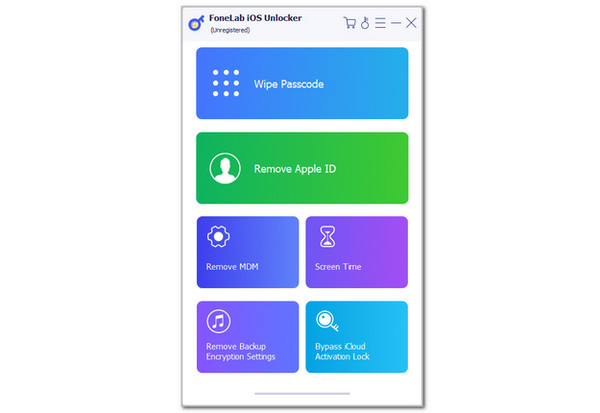
Step 3The plugging screen will appear. Please use the working USB cable to plug your iPhone into the computer. Click Start and Unlock to proceed. Finally, enter 0000 to confirm the wiping Touch ID procedure.
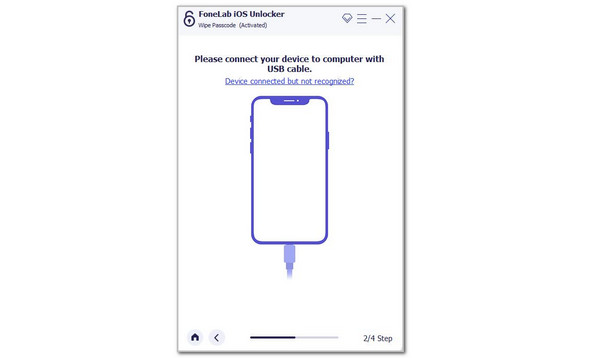
FoneLab Helps you unlock iPhone screen, Removes Apple ID or its password, Remove screen time or restriction passcode in seconds.
- Helps you unlock iPhone screen.
- Removes Apple ID or its password.
- Remove screen time or restriction passcode in seconds.
Part 6. FAQs about How to Fix Fingerprint Not Working on iPhone
1. How do I reset my fingerprint on my iPhone?
Adding the fingerprint on your iPhone is not permanent. You can remove it anytime you want. You can go to the iPhone Settings application, and multiple options appear. Please tap the Touch ID & Passcode button on the options list. The iPhone requires you to enter the current lock screen password. Enter it correctly afterward. Then, tap the saved fingerprint for the Touch ID you want to eliminate. Please tap the Delete Fingerprint button afterward to complete the process.
2. Can Touch ID be restored using iCloud?
iCloud is known for storing data from your Apple devices, such as passwords. Unfortunately, the cloud-based storage cannot store and backup your iPhone Touch ID biometrics. This is impossible since iCloud does not support any lock types for the Apple device mentioned. The reason is that the iCloud Keychain feature only supports account information. Lock screen passwords are way too sensitive since they are the way to access all the information on Apple devices.
FoneLab Helps you unlock iPhone screen, Removes Apple ID or its password, Remove screen time or restriction passcode in seconds.
- Helps you unlock iPhone screen.
- Removes Apple ID or its password.
- Remove screen time or restriction passcode in seconds.
That's all about the fingerprint not working on iPhone issue. We hope we have explained it well why it happens to help you prevent it in the future. In addition, the 4 leading approaches to fix it quickly are posted for your convenience. FoneLab iOS Unlocker is also included to help you wipe the Touch ID on your iPhone if you cannot unlock it using the said biometrics. If you have more questions, please leave them at the end of this post. Thank you!
