iPhone Home Button Not Working [4 Leading Methods to Fix It]
 Posted by Lisa Ou / Jan 16, 2024 09:00
Posted by Lisa Ou / Jan 16, 2024 09:00 Hi, guys! I was having difficulty managing and navigating my iPhone these past few days. The main reason is that I dropped it on the floor. Once I tried to use it, there were no evident hardware issues. However, the Home button iPhone not working. I did not know what to do because this was my first time experiencing the issue. I will be happy to wait for your response. Thank you so much in advance!
You're in luck! This post focuses on giving you solutions to fix the mentioned issues. In addition, you will see clear explanations of why it happens. In this case, you can avoid some of them. Continue learning about the Home button issue by scrolling down below.
![iPhone Home Button Not Working [4 Leading Methods to Fix It]](/images/ios-system-recovery/iphone-home-button-not-working/iphone-home-button-not-working.jpg)

Guide List
FoneLab enables you to fix iPhone/iPad/iPod from DFU mode, recovery mode, Apple logo, headphone mode, etc. to normal state without data loss.
- Fix disabled iOS system problems.
- Extract data from disabled iOS devices without data loss.
- It is safe and easy to use.
Part 1. Why iPhone Home Button Not Working
There are various reasons why the Home button on iPhone is not working. Before you dig into the software issues, hardware issues must be checked first. This is because the problems mentioned are the most common in your iPhone Home button experiences. The Home button may have debris or dust. Worse, water exists inside the physical button without you noticing it.
Moreover, software glitches may also be the reason. It happens when there are bugs in the system that affect the performance of the Home button. In addition, your iPhone iOS versions may be outdated. In this case, the iPhone is not getting the features related to the button.
Part 2. How to Fix iPhone Home Button Not Working
Fixing the Home button on an iPhone that is not working is a piece of cake. However, it would only be easy if the issue is not severe. But don’t worry. This post will do everything to fix the problem using the methods it prepares. Please see them by scrolling down below.
Option 1. Clean Home Button
iPhones are handy. You can bring it everywhere you go because of its size. From different places, for sure, your iPhone gets a small amount of debris and dust. That’s unacceptable! The good thing is that cleaning the iPhone Home button is easy. However, you must get the exact amount of detergents or liquids applied to the iPhone Home button. The iPhone physical button may experience more severe issues if it exceeds the required amount. We advise that you follow the detailed instructions below. Move on.
It is better to turn off your iPhone during the process since there are tendencies that the Home button will be pressed. After that, please get a soft, lint-free cloth and the liquid you will use. The most recommended one is water. Later, please gently wipe the debris on the Home button.
Alternatively, you can use cotton buds instead of the mentioned cloth.

FoneLab enables you to fix iPhone/iPad/iPod from DFU mode, recovery mode, Apple logo, headphone mode, etc. to normal state without data loss.
- Fix disabled iOS system problems.
- Extract data from disabled iOS devices without data loss.
- It is safe and easy to use.
Option 2. Reboot iPhone
Glitches and bugs may be experienced on your iPhone at any moment. One of the effects of the mentioned issues is when the Home button is not working. A quick way to eliminate the bugs and glitches on your iPhone is through rebooting iPhone. It is to fix the Home button that is not working.
Please note that the iPhone rebooting process depends on its model. Please search for the iPhone model you have below and follow the assigned process. Move on.
| Model | Process |
| iPhone SE 1st Generation, iPhone 5, and Earlier Models | Push and hold the Top button. Please release it once you view the Power-off slider. After that, drag it and wait for about 30 seconds until the iPhone is turned off. Later, turn on the iPhone by pushing and holding the Top button. The process is successful if you see the Apple Logo. |
| iPhone 7, 6, 8, and iPhone SE 2nd or 3rd Generations | Push and hold the Side button. Please release it once you view the Power-off slider. After that, drag it and wait for about 30 seconds until the iPhone is turned off. Later, turn on the iPhone by pushing and holding the Side button. The process is successful if you see the Apple Logo. |
Option 3. Update iOS Version
What if the Home button is not working because the iOS version of the iPhone is outdated? If so, update iOS on iPhone by following the detailed instructions below. Move on.
Step 1Open the Settings app. After that, you will see multiple customization tools on your iPhone. Please choose the General button among all of them. Later, select the Software Update at the top. The screen will load for about a few seconds.
Step 2The iPhone will notify you if there are available updates. Please tap the Download and Install button to get the new features of your iPhone.
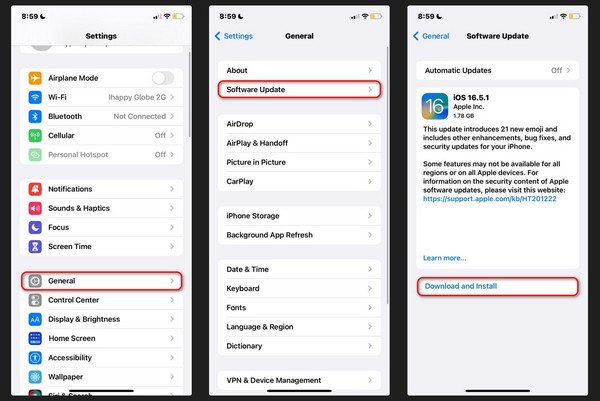
Option 4. Use FoneLab iOS System Recovery
Alternatively, here’s the tool that can repair your iPhone Home button. FoneLab iOS System Recovery has 2 repair modes it offers that are built to repair or fix iPhone malfunctions. These modes are called Standard Mode and Advanced Mode. Following the detailed steps, let’s know their function and how the tool works below. Move on.
FoneLab enables you to fix iPhone/iPad/iPod from DFU mode, recovery mode, Apple logo, headphone mode, etc. to normal state without data loss.
- Fix disabled iOS system problems.
- Extract data from disabled iOS devices without data loss.
- It is safe and easy to use.
Step 1Download, set up, and install the tool on your computer. Later, click the iOS System Recovery feature.
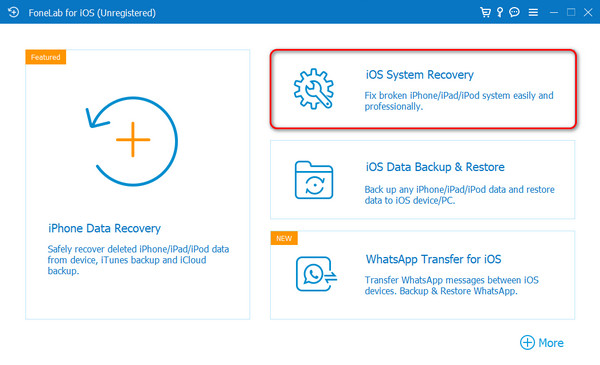
Step 2It is time to begin the process. All you need to do is click the Start button.
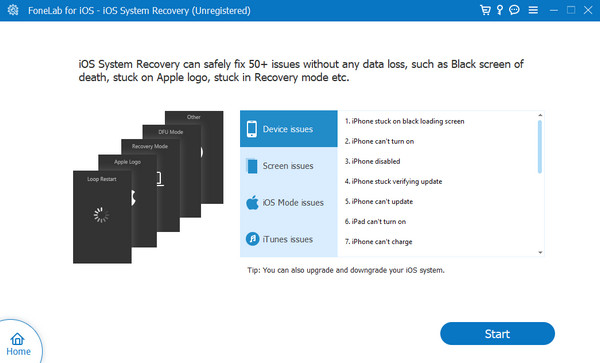
Step 3Please select between the Standard Mode and Advanced Mode. Please read their function in the picture below. Later, click the Confirm button.
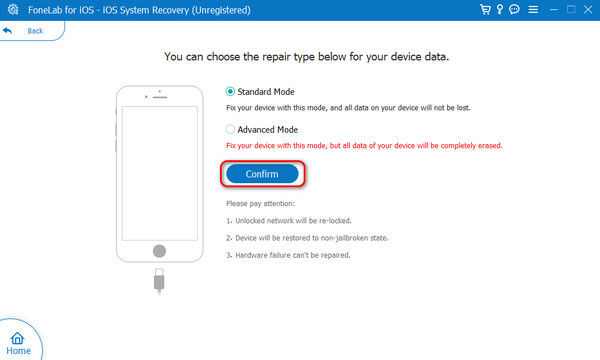
Step 4Get a USB cable. Get it to connect your iPhone and computer. Later, follow the instructions for putting your iPhone into recovery mode, depending on the iPhone model. Click the Repair or Optimize button afterward.
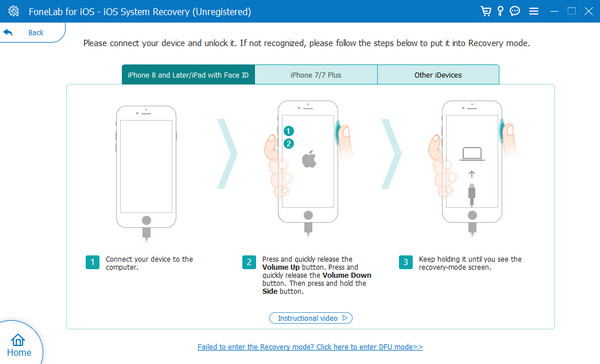
FoneLab enables you to fix iPhone/iPad/iPod from DFU mode, recovery mode, Apple logo, headphone mode, etc. to normal state without data loss.
- Fix disabled iOS system problems.
- Extract data from disabled iOS devices without data loss.
- It is safe and easy to use.
Part 3. FAQs about iPhone Home Button Not Working
When did Apple remove the home button?
As you notice, the latest versions of the iPhone do not have the Home button. The iPhone models that have no Home buttons are iPhone X and later versions. It all started in 2017 when the iPhone X was released. Some users prefer the Home button, but some do not. They depend and based on how they use iPhones.
What can I use if my iPhone home button is not working?
If the Home button on your iPhone is not working, you can use the AssistiveTouch as an alternative. Imitate the following steps. Open the Settings button on your iPhone. After that, select the Accessibility button. Swipe down on the screen and choose the Touch button. At the top, tap the AssistiveTouch and toggle the slider to turn it on. At the bottom, set up the settings that you prefer to use.
In conclusion, the Home button on the iPhone that is not working is caused by software and hardware issues. In whatever aspect, you need to ensure that your iPhone is in a safe condition. But if your iPhone suffers from the mentioned issue, this post has your back! It posted the methods that can help you and the reasons why it happens. Do you have more questions? Please do not hesitate to comment on them below. Thank you!
FoneLab enables you to fix iPhone/iPad/iPod from DFU mode, recovery mode, Apple logo, headphone mode, etc. to normal state without data loss.
- Fix disabled iOS system problems.
- Extract data from disabled iOS devices without data loss.
- It is safe and easy to use.
