- Part 1. How to Fix iPhone Not Receiving Picture Messages by Turning On MMS Settings
- Part 2. How to Fix iPhone Not Receiving Picture Messages by Rebooting
- Part 3. How to Fix iPhone Not Receiving Picture Messages by Resetting Network Settings
- Part 4. How to Fix iPhone Not Receiving Picture Messages by Updating iOS Version
- Part 5. How to Fix iPhone Not Receiving Picture Messages with FoneLab iOS System Recovery
- Part 6. FAQs about How to Fix iPhone Not Receiving Picture Messages
iPhone Not Receiving Picture Messages [Top 4 Methods to Discover]
 Posted by Lisa Ou / Feb 23, 2024 09:00
Posted by Lisa Ou / Feb 23, 2024 09:00 Smartphones like iPhones have a messaging app that you can use to send messages to your loved ones and friends. You can also express the feelings of the texts by adding emojis and punctuation marks. Another good thing is that you can send pictures to multiple recipients or just one. In this case, you can share the captured special moments with them wherever they are.
However, you may sometimes experience the iPhone not sending or receiving pictures. Why is my iphone not receiving pictures? We all know it is an inconvenience, but it is because of software issues. The wrong settings for the messages, glitches on the system, and incorrect time and date can also be the factors causing the problem.
![iPhone Not Receiving Picture Messages [Top 4 Methods to Discover]](/images/ios-system-recovery/iphone-not-receiving-pictures/iphone-not-receiving-pictures.jpg)
How can this issue be fixed? You only need to choose the most appropriate method in this post below. Please continue reading this post.

Guide List
- Part 1. How to Fix iPhone Not Receiving Picture Messages by Turning On MMS Settings
- Part 2. How to Fix iPhone Not Receiving Picture Messages by Rebooting
- Part 3. How to Fix iPhone Not Receiving Picture Messages by Resetting Network Settings
- Part 4. How to Fix iPhone Not Receiving Picture Messages by Updating iOS Version
- Part 5. How to Fix iPhone Not Receiving Picture Messages with FoneLab iOS System Recovery
- Part 6. FAQs about How to Fix iPhone Not Receiving Picture Messages
Part 1. How to Fix iPhone Not Receiving Picture Messages by Turning On MMS Settings
Before anything else, please ensure you have enough space on your iPhone to receive pictures. If you do not have enough, you can delete the other unnecessary data on your iPhone. Also, ensure that the MMS settings are turned on. If not, follow the detailed instructions below.
Open Settings. Choose the Messages icon on the screen. Later, swipe down to the SMS/MMS section. Later, enable the MMS Messaging button by toggling the Slider icon.
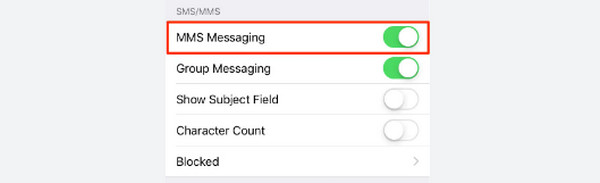
FoneLab enables you to fix iPhone/iPad/iPod from DFU mode, recovery mode, Apple logo, headphone mode, etc. to normal state without data loss.
- Fix disabled iOS system problems.
- Extract data from disabled iOS devices without data loss.
- It is safe and easy to use.
Part 2. How to Fix iPhone Not Receiving Picture Messages by Rebooting
All smartphones, like iPhones, have an operating system responsible for operating the entire system. The higher the version of it, the smoother the system may become. However, drawbacks also exist in the system if accidentally neglected. It may contain bugs and glitches that are inevitable.
To fix the mentioned issues on the system that cause the iPhone not receiving photos, reboot your iPhone. We assume that you know that iPhones have separate buttons for 3 classifications of models. Please know yours and choose the most appropriate method in the table below. Move on.
| Available Buttons | Process |
| Without A Home Button | Please locate the Side or Volume button and push it for a few seconds to see the Power-off Slider screen on the iPhone. Toggle it to turn it off after 30 seconds. Now, turn on the iPhone by locating the Side button. You only need to wait for a few seconds until the Apple Logo screen is revealed. |
| With A Side and Home Button | Please locate the Side button and push it for a few seconds to see the Power-off Slider screen on the iPhone. Toggle it to turn it off after 30 seconds. Now, turn on the iPhone by locating the Side button. You only need to wait for a few seconds until the Apple Logo screen is revealed. |
| With A Top Button and Home Button | Please locate the Top button and push it for a few seconds to see the Power-off Slider screen on the iPhone. Toggle it to turn it off after 30 seconds. Now, turn on the iPhone by locating the Top button. You only need to wait for a few seconds until the Apple Logo screen is revealed. |
Part 3. How to Fix iPhone Not Receiving Picture Messages by Resetting Network Settings
You can send messages from your iPhone through cellular data and a Wi-Fi network. These mentioned networks can also be faulty once their settings are incorrect. It is hard to return their default settings one by one if you are a novice. Why not reset the iPhone network settings to fix the not receiving photos in text messages iPhone issue? See the detailed steps below that we have prepared for you. Move on.
Step 1Open the Settings app on your iPhone. After that, please choose the General button on the app's initial interface. Later, select the Transfer or Reset iPhone option at the bottom of the main interface to see more options from the iPhone customizations.
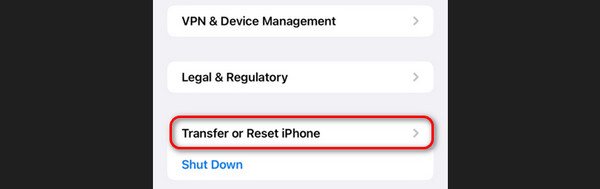
Step 2At the bottom, choose the Reset button at the bottom of the screen. Five options will be revealed that you can choose from. Please select the Reset Network Settings option to reset your iPhone's network settings. Now, try resending the pictures that are not sending on your iPhone.
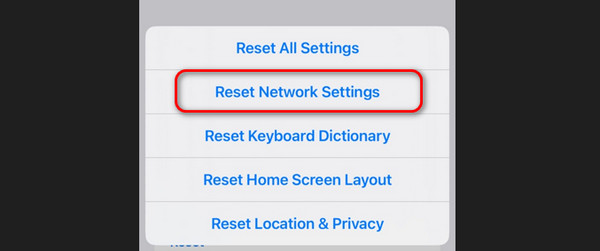
Part 4. How to Fix iPhone Not Receiving Picture Messages by Updating iOS Version
Sometimes, the iPhone keeps malfunctioning because it is not getting Apple's new features. You can get them by updating the software version of your iPhone through the Settings app. Do you want to update the iOS version of your iPhone to fix the iPhone not receiving pictures iMessage, or SMS? Please see the detailed instructions below. Move on.
Please go to the iPhone Settings app by tapping the icon on the Home Screen. After that, please select the General and Software Update buttons at the top. The iPhone will scan, and if there are available updates, tap the Download and Install button to get the new features Apple offers for your iPhone.
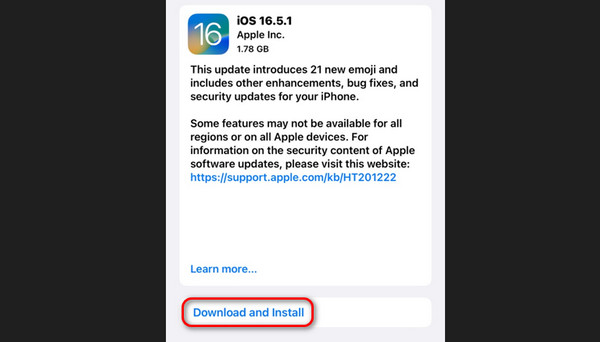
Part 5. How to Fix iPhone Not Receiving Picture Messages with FoneLab iOS System Recovery
If you want a 100% process to fix the pictures not sending or receiving on iPhone, use FoneLab iOS System Recovery. You can fix the issue using its Advanced Mode and Standard Mode features.
FoneLab enables you to fix iPhone/iPad/iPod from DFU mode, recovery mode, Apple logo, headphone mode, etc. to normal state without data loss.
- Fix disabled iOS system problems.
- Extract data from disabled iOS devices without data loss.
- It is safe and easy to use.
- Advanced Mode - It deletes all the stored data on the iPhone after fixing it.
- Standard Mode - It will not delete the stored data on the iPhone after repairing it.
See how this tool works by reading and following the detailed steps below. Move on.
Step 1Download the tool. You only need to click the Free Download button. Set up and launch it afterward.

Step 2Click the Start button. Later, get a USB and connect the iPhone to the computer.
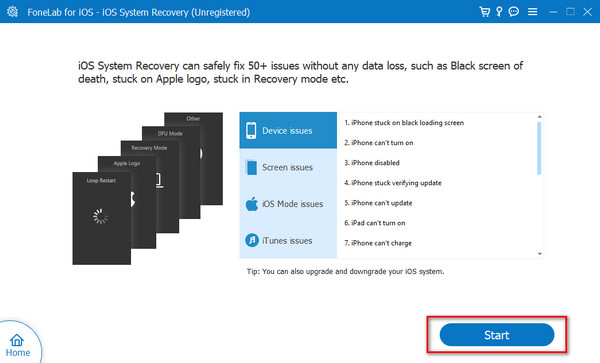
Step 3Choose between the Advanced Mode or Standard Mode. Later, click the Confirm button to proceed.
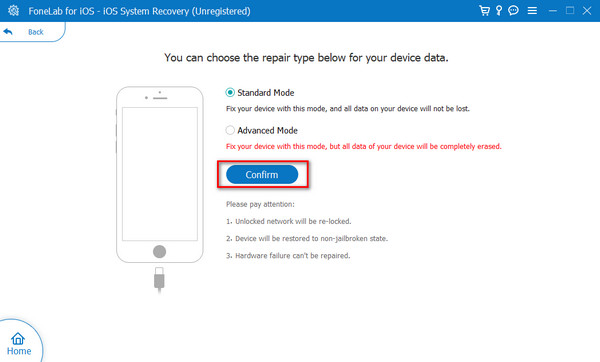
Step 4Put the iPhone into recovery mode. Following the onscreen instructions will do that. Click the Optimize or Repair button to start fixing the iPhone.
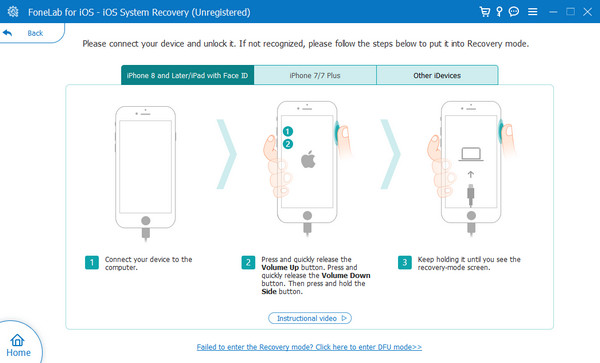
FoneLab enables you to fix iPhone/iPad/iPod from DFU mode, recovery mode, Apple logo, headphone mode, etc. to normal state without data loss.
- Fix disabled iOS system problems.
- Extract data from disabled iOS devices without data loss.
- It is safe and easy to use.
Part 6. FAQs about How to Fix iPhone Not Receiving Picture Messages
Should I contact Apple Support or my carrier if the issue persists?
Yes. You can contact Apple Support if the issue persists on your iPhone. It is the service that your iPhone needs if you cannot troubleshoot it. If you cannot do it with yourself, it is time to ask for the help of professionals. You can visit this page and create a ticket and schedule for the repair of your iPhone: https://support.apple.com/contact.
Will performing a factory reset fix the issue?
Yes. The factory reset process can surely fix the issue. However, the process will delete all the stored data on your iPhone, including your applications, important data, accounts, and more. These are some reasons why it is not recommended in this post: the issue is not severe.
We hope we have posted the corresponding solutions to the issue. We hope you fix the problem, especially if you use FoneLab iOS System Recovery. It can fix 50+ iPhone malfunctions that are related to software issues. Download the tool to experience the other features it contains. Do you have more questions? Join our discussion by commenting in the box below. Thank you!
FoneLab enables you to fix iPhone/iPad/iPod from DFU mode, recovery mode, Apple logo, headphone mode, etc. to normal state without data loss.
- Fix disabled iOS system problems.
- Extract data from disabled iOS devices without data loss.
- It is safe and easy to use.
