- Convert AVCHD to MP4
- Convert MP4 to WAV
- Convert MP4 to WebM
- Convert MPG to MP4
- Convert SWF to MP4
- Convert MP4 to OGG
- Convert VOB to MP4
- Convert M3U8 to MP4
- Convert MP4 to MPEG
- Embed Subtitles into MP4
- MP4 Splitters
- Remove Audio from MP4
- Convert 3GP Videos to MP4
- Edit MP4 Files
- Convert AVI to MP4
- Convert MOD to MP4
- Convert MP4 to MKV
- Convert WMA to MP4
- Convert MP4 to WMV
Clever iPhone Photo Edit Hacks with A Completed Guide
 Posted by Lisa Ou / Jan 04, 2024 16:00
Posted by Lisa Ou / Jan 04, 2024 16:00Would you like to make your photos more creative? If so, this article's iPhone photo editing hacks will greatly help you achieve your goals. You may want to enhance the pictures on your iPhone but are unfamiliar with the device's editing features, but don't worry. In less than an hour, you will be informed about several editing hacks presented in this post. Each hack contains guidelines on enhancing your pictures and making them look more artistic. This way, you can exhibit your images on different social media platforms for people to see.
For instance, you want to post on Instagram. This platform focuses mostly on aesthetics, so using the photo editing hacks that can be navigated on your iPhone will be very useful. On the other hand, you may only want to discover the device's other functions, including photo editing features, as you don't explore that part often. Or you may want to develop your skills in editing using the hacks you have not yet inspected on the iPhone. Regardless, your struggles are over if you properly take in the details and directions in the following parts.
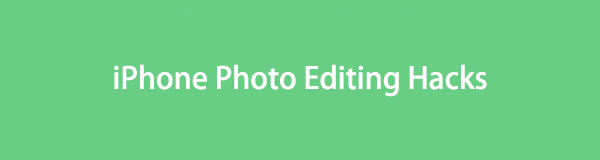
Video Converter Ultimate is the best video and audio converting software which can convert MPG/MPEG to MP4 with fast speed and high output image/sound quality.
- Convert any video/audio like MPG, MP4, MOV, AVI, FLV, MP3, etc.
- Support 1080p/720p HD and 4K UHD video converting.
- Powerful editing features like Trim, Crop, Rotate, Effects, Enhance, 3D and more.

Guide List
Part 1. iPhone Photo Editing Hacks
Several photo editing hacks can be discovered if you explore the Photo app on your iPhone. Its features will surely enhance the quality and creativity of your pictures as long as you correctly follow every detail and instruction mentioned below.
Hack 1. Crop, Rotate, or Flip Photo
The most basic editing you can navigate on a photo is crop, rotate, or flip. It is usually done when there’s something wrong with the picture. Examples are unwanted objects in the background, wrong orientation, symmetry, camera angle, etc. Thus, cropping, flipping, or rotating the image will easily eliminate problems like these. When editing pictures on an iPhone, you may find this procedure the easiest since options are easy to comprehend.
Observe the steps below for the iPhone photo edit hack: crop, rotate, and flip a photo:
Step 1Open Photos and proceed immediately to your desired image. Next, tap Edit on the uppermost right of the screen. Then, choose the Crop icon at the bottom.
Step 2To crop, drag the rectangle corners according to the area you wish to keep. Meanwhile, use the other buttons to rotate or flip the photo. When finished, tap Done.
Hack 2. Adjust Light and Color
Meanwhile, adjusting your photo’s light and color is also essential in editing. For instance, you captured a great image, but the lighting is too dark. The poorly lit environment will overshadow the beauty of the picture and ruin the ambiance. Thus, you need to save the photo from getting destroyed by brightening up the image by adjusting the light and color. It’s not only to save pictures from unpleasant lighting, but it will also give you the chance to enhance the beauty of an already beautiful photo.
Go along with the process underneath for the iPhone photo editing hack; adjust light and color:
Step 1Tap the photo on the Photos app, then select Edit to view the editing functions.
Step 2Choose Adjust at the bottom and pick the Highlights, Exposure, Brilliance, or Shadows accordingly. Afterward, drag the slider to manage the light and color of the photo.

Video Converter Ultimate is the best video and audio converting software which can convert MPG/MPEG to MP4 with fast speed and high output image/sound quality.
- Convert any video/audio like MPG, MP4, MOV, AVI, FLV, MP3, etc.
- Support 1080p/720p HD and 4K UHD video converting.
- Powerful editing features like Trim, Crop, Rotate, Effects, Enhance, 3D and more.
Hack 3. Add Filter Effects
Meanwhile, filter effects also greatly contribute to the creativity of a photo. Applying them lets you set the mood or emotion the picture can bring when people look at it. For example, add a gloomy or appropriate filter effect if you want others to feel sad when looking at it. It is the same if you wish to convey a happy mood, cozy, dramatic, etc., through pictures. Aside from that, applying the same filter to a group of photos creates consistency for themed collections.
Note the directions below for the iPhone photo edit hack; add filter effects:
Step 1View your photo in full screen, and like the previous parts, select the Edit tab.
Step 2Select Filters on the lowest section to display the available effects. Choose the filter you like from there, then tap Done when satisfied.
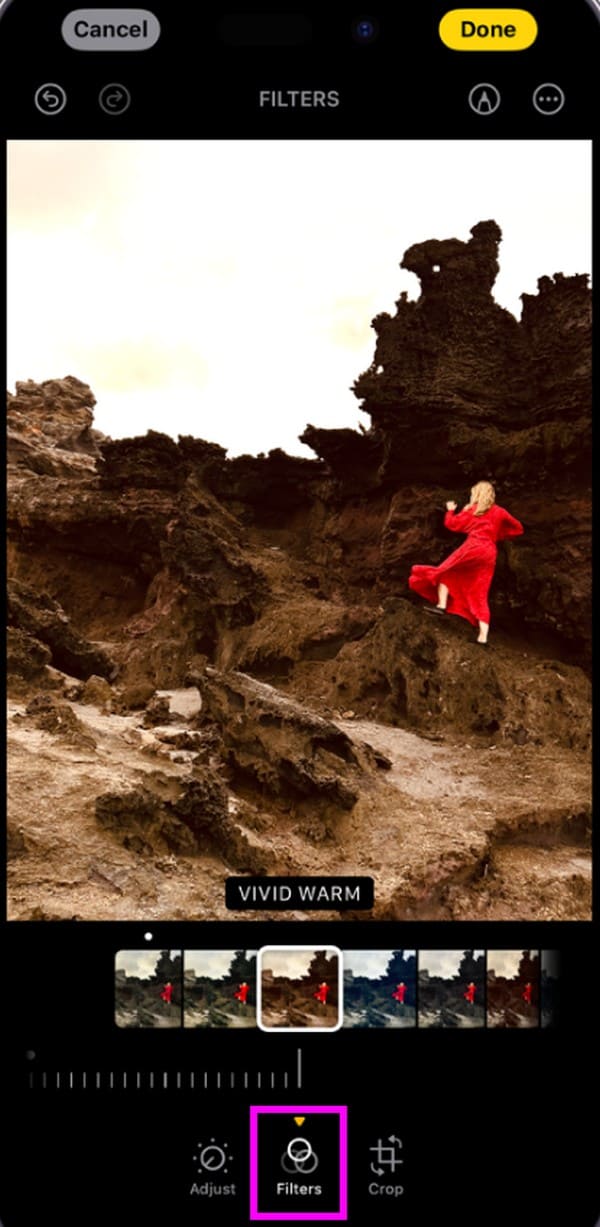
Hack 4. Add Text and Stickers
Adding text and stickers lets you communicate or give your photo viewers context. This way, they will understand the meaning better. One of the situations where this works is when creating memes. Adding context or dialogue text to a funny picture will make many people laugh once you share it with friends or family or on social media. Besides, it can also be used to add a text or sticker watermark on your photo edit to claim your creation.
Imitate the instructions underneath for the iPhone photo editing hack; add text and stickers:
Step 1On the editing interface of your iPhone Photos, see and tap the Pen symbol beside the three-dotted icon on the upper right.
Step 2When the drawing tools and colors appear, manage them to add text, captions, drawings, etc. Lastly, select Done when finished.
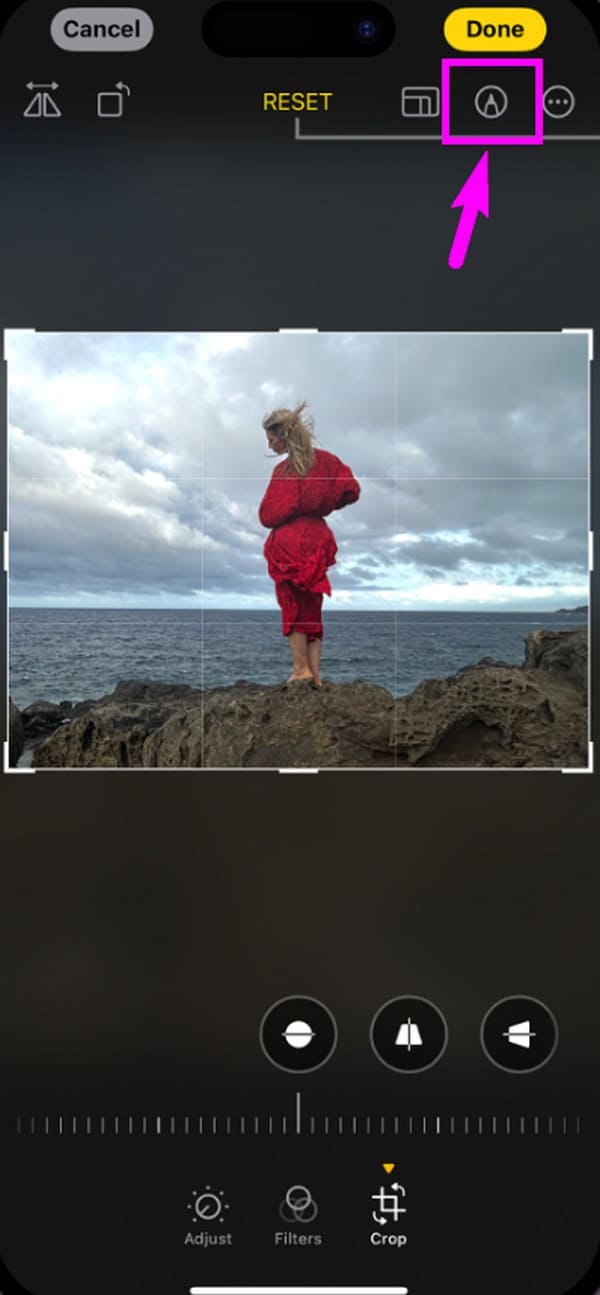
Hack 5. Undo and Redo Edits
Applying these photo editing hacks doesn’t mean they will automatically make your photos better. There may also be times when you have second thoughts and want to remove the edit you have made, as it didn’t fit well with your photo. On the contrary, you may wish to re-apply something once you realize it makes the image look good. In this case, learning how to undo and redo the changes you have made will be advantageous.
Mimic the procedure below for the iPhone photo edit hack, undo and redo edits:
Step 1Whenever you add changes to your photo on the editing screen, the arrows on the uppermost left become eligible to tap.
Step 2Tap the arrow pointing to the left to undo the changes, then tap the one pointing to the right if you want to redo the edits.
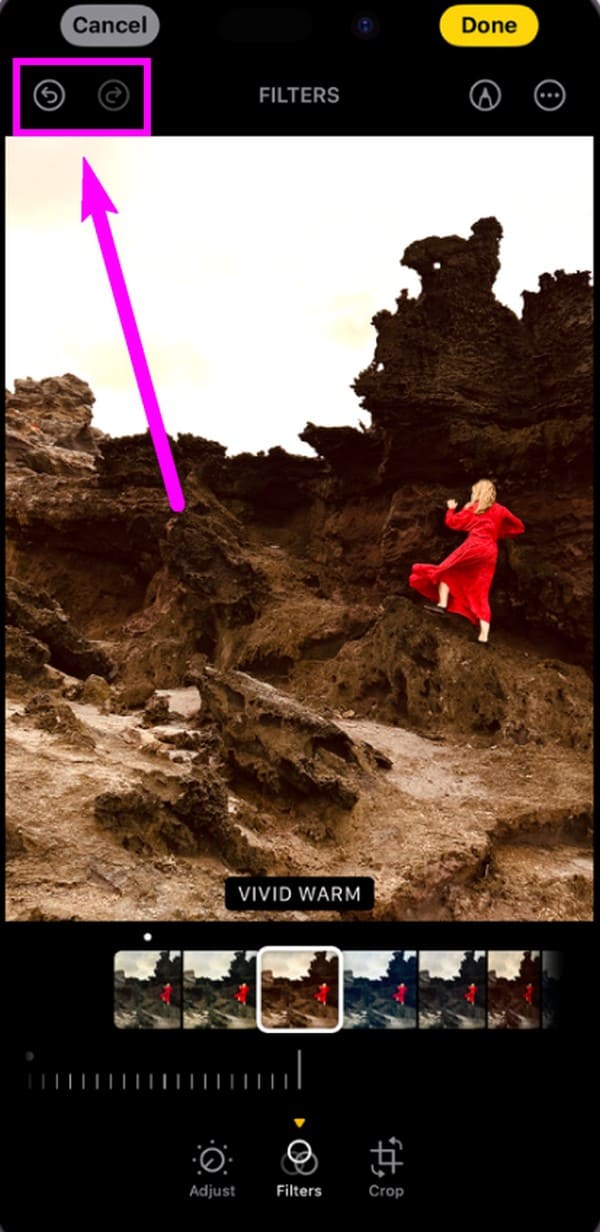
All photo editing hacks above are built into the iPhone. Thus, an app or feature installation is unnecessary, making the processes more convenient. However, the only disadvantage you will notice is the limited photo editing features. If you want to explore advantageous hacks on the computer, feel free to check out our bonus tip in the next part.
Part 2. Bonus Tip - Photo and Video Editing Program on Computer
Lastly, get to know FoneLab Video Converter Ultimate as a bonus. If you want to edit photos or create collages on your computer, this is the program you should run to. It provides many templates you can choose from to make the photo collage you desire. Aside from that, filters and audio options are also available to improve your photo collage editing.
Video Converter Ultimate is the best video and audio converting software which can convert MPG/MPEG to MP4 with fast speed and high output image/sound quality.
- Convert any video/audio like MPG, MP4, MOV, AVI, FLV, MP3, etc.
- Support 1080p/720p HD and 4K UHD video converting.
- Powerful editing features like Trim, Crop, Rotate, Effects, Enhance, 3D and more.
Acknowledge the sample steps underneath to use the photo editing program, FoneLab Video Converter Ultimate:
Step 1Get the FoneLab Video Converter Ultimate installer through the Free Download tab on its main page. Then, install and launch the editing program afterward.
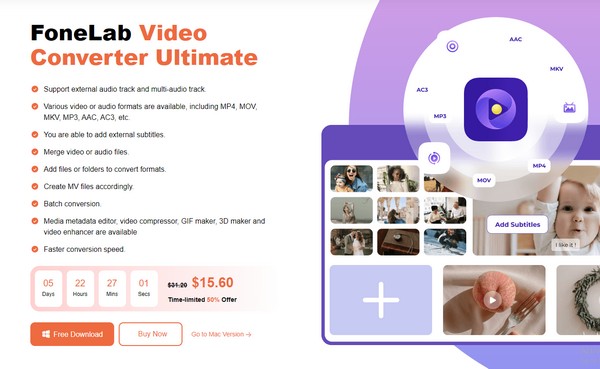
Step 2On the main interface, select Collage, then the Plus icons in the spaces to add your photos to it. You may also choose another collage design from the templates.
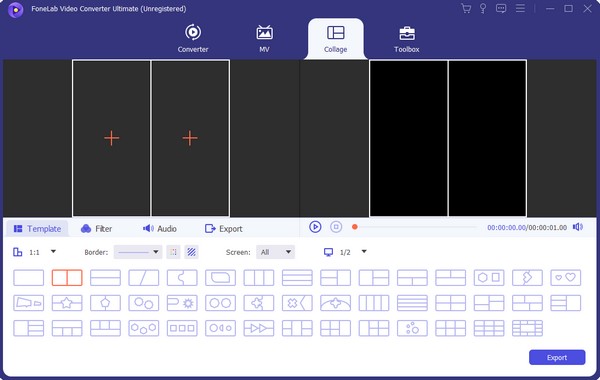
Step 3Once the pictures are imported, you may add effects from the Filters section. When done, click Export to save the photo collage.
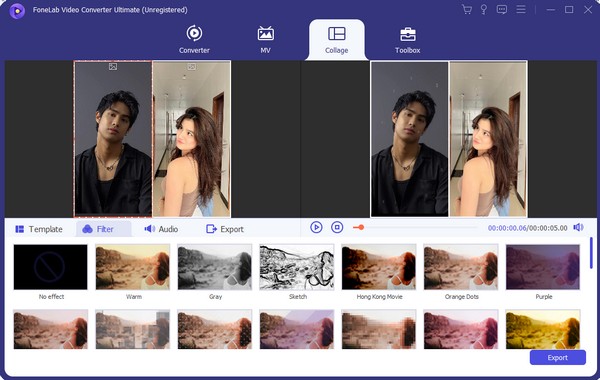
What’s more, it can also be a functional video editing program on a computer with features like cutting, cropper, enhancer, and more. You can make a vivid video with simple clicks.
Part 3. FAQs about iPhone Photo Editing Hacks
1. How do I edit my photo to look professional?
If you edit on a computer, use a professional editor like FoneLab Video Converter Ultimate. Meanwhile, install editing apps if you use an iPhone.
2. What is the golden hour edit hack?
It is a popular photo edit hack on TikTok and other social media platforms that turns up the brightness and contrast of a photo. This way, it will give a warm and golden-hour look.
Thanks for hanging around in this article to discover and improve your photo editing skills. For more device assistance like this, search for the FoneLab Video Converter Ultimate site.
Video Converter Ultimate is the best video and audio converting software which can convert MPG/MPEG to MP4 with fast speed and high output image/sound quality.
- Convert any video/audio like MPG, MP4, MOV, AVI, FLV, MP3, etc.
- Support 1080p/720p HD and 4K UHD video converting.
- Powerful editing features like Trim, Crop, Rotate, Effects, Enhance, 3D and more.
