- Part 1. What is iPhone Photo Storage
- Part 2. Optimize iPhone Storage to Save iPhone Storage
- Part 3. How to Clear iPhone Photo Storage on Photos App
- Part 4. How to Clear Photo Storage on iPhone with FoneLab iPhone Cleaner
- Part 5. iPhone Photo Storage App to Free Up Photo Space on iPhone
- Part 6. External Photo Storage for iPhone
- Part 7. FAQs about iPhone Photo Storage
Easily erase all contents and settings on iPhone, iPad or iPod completely and permanently.
- Clear iPhone Junk Files
- Clear iPad Cache
- Clear iPhone Safari Cookies
- Clear iPhone Cache
- Clear iPad Memory
- Clear iPhone Safari History
- Delete iPhone Contacts
- Delete iCloud Backup
- Delete iPhone Emails
- Delete iPhone WeChat
- Delete iPhone WhatsApp
- Delete iPhone Messages
- Delete iPhone Photos
- Delete iPhone Playlist
- Delete iPhone Restrctions Passcode
iPhone Photo Storage - Click to Clear Photo Storage on iPhone
 Posted by Lisa Ou / June 18, 2024 09:00
Posted by Lisa Ou / June 18, 2024 09:00 Hi! I have countless photos on my iPhone and consider they are taking too much storage now. How to clear photo storage on iPhone? Any iPhone photo storage stick? Thanks!
If you love taking pictures or saving photos on iPhone, you will surely have many photos on your device. No matter how large your iPhone storage is, your saved photos on iPhone will take up most storage on your device and might also cause issues at the same time.
If so, you should consider how to clear photo storage on iPhone.
In this article, we will introduce information about iPhone photo storage and how to increase storage on iPhone through different proven methods. Move on!
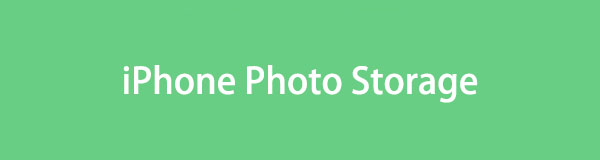

Guide List
- Part 1. What is iPhone Photo Storage
- Part 2. Optimize iPhone Storage to Save iPhone Storage
- Part 3. How to Clear iPhone Photo Storage on Photos App
- Part 4. How to Clear Photo Storage on iPhone with FoneLab iPhone Cleaner
- Part 5. iPhone Photo Storage App to Free Up Photo Space on iPhone
- Part 6. External Photo Storage for iPhone
- Part 7. FAQs about iPhone Photo Storage
Part 1. What is iPhone Photo Storage
By default, iPhones save photos and videos on the Photos app in their original versions. So, iPhone photo storage will be a bit high after a long time if you didn’t do something to release it.
Besides, cache data will be saved on your iPhone if you have enabled iCloud photos, shared albums, and more on your devices. This is why your iPhone photo storage is much higher than your exact photo storage.
However, you can do something to free up iPhone photo storage accordingly.
FoneLab iPhone Cleaner is the best iOS data cleaner which can easily erase all contents and settings or specific data on iPhone, iPad or iPod Touch.
- Clean unwanted data from iPhone, iPad or iPod touch.
- Erase data quickly with one-time overwriting, which can save you time for plenty of data files.
- It is safe and easy to use.
Part 2. Optimize iPhone Storage to Save iPhone Storage
First, you should know that Apple has a built-in feature that enables you to choose the original or optimized version of photos on your iPhone. Then, you can save storage on your iPhone if you choose the rear one. You don’t need to worry about photo usage, as it will automatically download the original from your iCloud when you need it with a stable internet connection and enough storage on your iPhone.
Below is how to optimize iPhone storage on iPhone Settings app.
Go to the Settings app on your iPhone, tap your profile icon at the top of the main interface, then choose iCloud > Photos > turn on iCloud Photos. After that, select Optimize iPhone Storage, connect your iPhone to stable Wi-Fi and a power source, and it will begin to sync your full-resolution photos to iCloud and save the space-saving versions on your device.
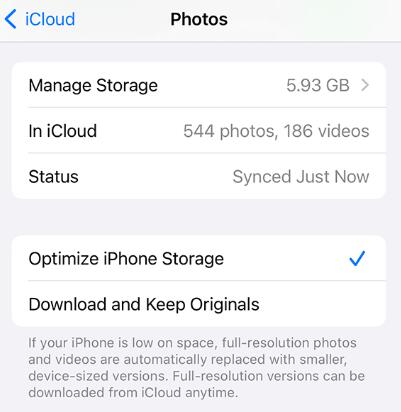
Please note that you need to upgrade to iCloud+ if you choose this method as Apple provides 5GB free storage only. If you don’t like it, move to the following parts.

Part 3. How to Clear iPhone Photo Storage on Photos App
The Photos app on iPhone has cleaning features to clear iPhone photo storage. You can find and remove unwanted photos from your devices.
Recently Deleted Album: Open the iPhone Photos app and choose the Album tab at the bottom. Scroll down to access the Recently Deleted album. Apple devices will save your deleted items for 30 days. You can delete them directly to save your iPhone storage.
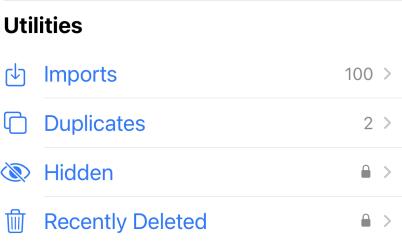
Duplicates Album: You should find the Duplicates album if you have updated your iPhone operating system. It shows the same photos you have taken or saved on the Photos app; you can choose and merge them.
Part 4. How to Clear Photo Storage on iPhone with FoneLab iPhone Cleaner
A powerful tool called FoneLab iPhone Cleaner helps you clear your iPhone storage within a few clicks. It can erase all data on your iPhone to get a brand-new device, or clear unwanted files or private data accordingly.
FoneLab iPhone Cleaner is the best iOS data cleaner which can easily erase all contents and settings or specific data on iPhone, iPad or iPod Touch.
- Clean unwanted data from iPhone, iPad or iPod touch.
- Erase data quickly with one-time overwriting, which can save you time for plenty of data files.
- It is safe and easy to use.
In your situation, you can choose its Clean up Photos feature under Free up Space to manage your photos on your iPhone and get more storage.
Below is a demonstration of how to clear iPhone photo storage with FoneLab iPhone Cleaner.
Step 1Download and install the program, and connect the iPhone to a computer with a USB cable.
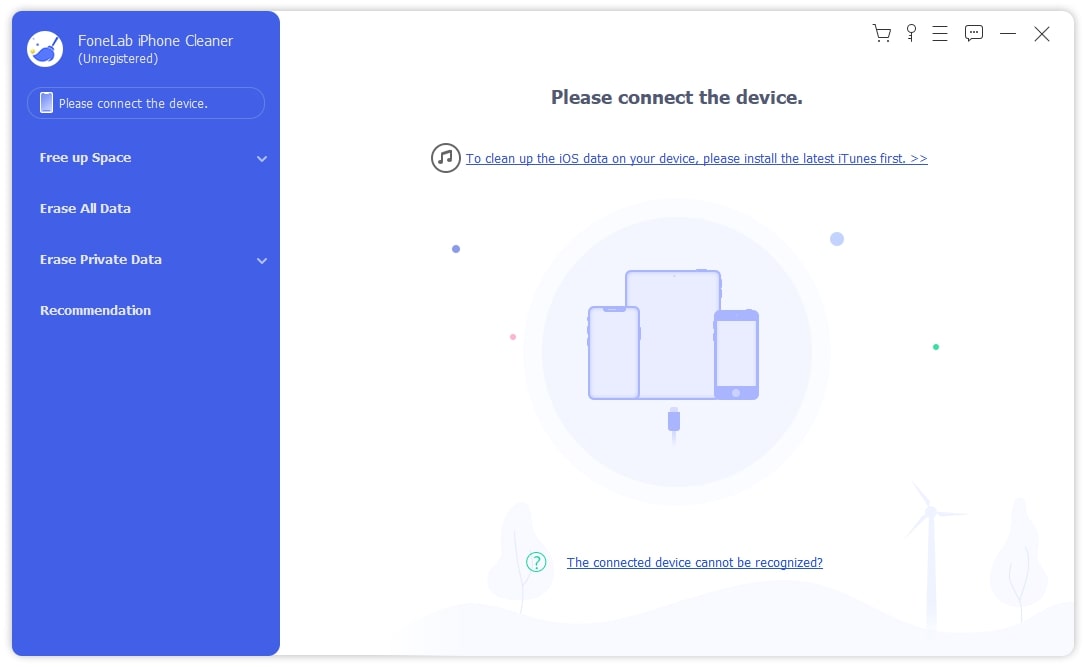
Step 2After running the program, choose Free up Space > Clean Up Photos.
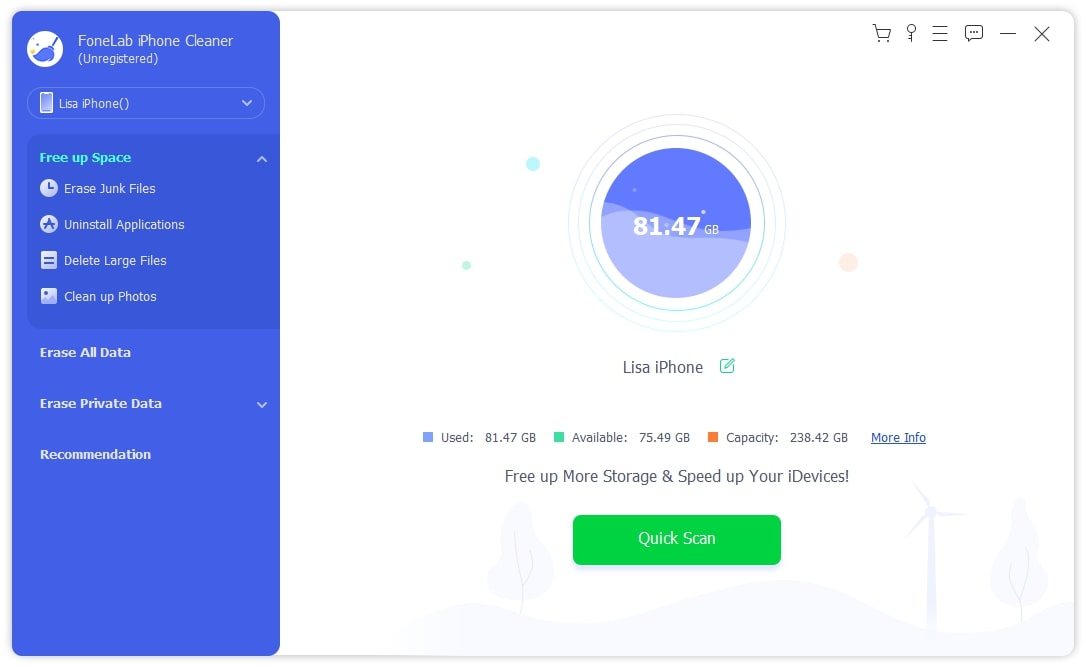
Step 3It will begin scanning your device photos, and then you can choose to Erase the unwanted ones.
Part 5. iPhone Photo Storage App to Free Up Photo Space on iPhone
If you would like to use other cloud services like Dropbox or Google Photos on your iPhone, they can also be an iPhone photo storage app that frees up iPhone storage after you upload your photos. However, you need to download them from the cloud service whenever you need them.
Step 1Download and open the app on your iPhone, and sync all your desired photos to cloud services.
Step 2After that, go to the Photos app on iPhone and remove them from your iPhone.
Part 6. External Photo Storage for iPhone
As you might know, you are unable to increase iPhone storage. But now you can get external photo storage for your iPhone to save photos, videos, and other files if you need them. You are allowed to connect iPhone with the external storage directly and access files in it. It is convenient to use.
FoneLab iPhone Cleaner is the best iOS data cleaner which can easily erase all contents and settings or specific data on iPhone, iPad or iPod Touch.
- Clean unwanted data from iPhone, iPad or iPod touch.
- Erase data quickly with one-time overwriting, which can save you time for plenty of data files.
- It is safe and easy to use.
Part 7. FAQs about iPhone Photo Storage
1. What is the best way to store photos off iPhone?
If you don't mind to load your photos every time, Optimize iPhone Photos feature will be a nice choice. However, you should not miss FoneLab iPhone Cleaner to clear your iPhone storage.
2. Is there a secret place to store photos on iPhone?
Photos app on iPhone contains an album called Hidden. You can hide your photos, and other people will be asked Face ID or Touch ID to open it. Besides, you can also lock your Photos app on iPhone with iOS 18.
3. Does deleting photos from iPhone delete from iCloud?
Yes if you have enabled iCloud Photos and Sync this iPhone on your device, your deletion on iPhone will also be synced to iCloud, so the photos will also be deleted from iCloud after a while.
4. Will I lose my photos if I turn off iCloud storage?
No if you have saved the full-resolution photos on your device. But these photos will be removed when you turn off iCloud Photo if you didn't download them. And you can access them on iCloud.
That's all about iPhone photo storage and how to clear it from your device. We have introduced 5 proven and effective methods in this post, and FoneLab iPhone Cleaner is the most recommended one. Why not download and install the program on computer and have a try to clear your iPhone storage now?
FoneLab iPhone Cleaner is the best iOS data cleaner which can easily erase all contents and settings or specific data on iPhone, iPad or iPod Touch.
- Clean unwanted data from iPhone, iPad or iPod touch.
- Erase data quickly with one-time overwriting, which can save you time for plenty of data files.
- It is safe and easy to use.
