iPhone Text Message Disappeared: Ultimate Guide to Fix in 2023
 Posted by Lisa Ou / July 14, 2022 09:00
Posted by Lisa Ou / July 14, 2022 09:00 Today, many users buy Apple products because they are proficient in using them, and iPhone products have high-tech security and almost no problems. While Apple gadgets like Macs, iPods, iPhones, etc., rarely have issues, there are still reasons for some users to complain from time to time. One of the complaints is the iPhone flickering or the iPhone flashing Apple logo. This flickering usually occurs when you want to boot your mobile device. First, it takes a long time to appear, and then the iPhone keeps showing Apple logo and turning it off; this article will show you how to fix things you can do to your iPhone by flashing the Apple logo.
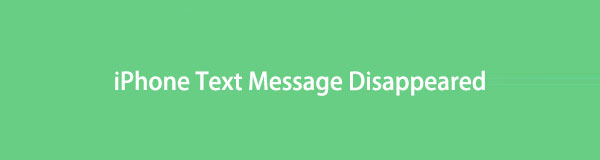

Guide List
Part 1. Why iPhone Text Messages Disappeared
Sometimes, iPhone text messages disappear from the inbox after an iOS software update or reboot, but there are also cases where text messages suddenly disappear from the iPhone.
If you have previously backed up your iPhone, you can always recover lost iPhone messages by restoring them from an iPhone backup file. With this guide, we will discuss what to do if iPhone text messages disappear and how you can get back messages that disappeared on your iPhone without a backup.
Part 2. Perfect Ways to Find Disappeared iPhone Text Messages with FoneLab for iOS
Most of the time, text messages are one of the most important things we keep, especially messages from our loved ones. It means a lot to us. There are always circumstances we don't expect, such as deleting text messages unintentionally. You may need this article. Keep reading this article until you find a suitable way to recover deleted text messages without backup, mainly if you use an iPhone.
We introduce you to FoneLab iPhone Data Recovery. This is an ultimate guide yet one-of-a-kind efficient program that will help you retrieve deleted data files on your iOS device. Moreover, you will be able to restore data files from your iPhone that has been deleted, such as contacts, videos, and files.
Here's the question; can you use FoneLab for iOS to recover your iPhone's disappeared text messages? The answer is yes; this tool allows you to backup and saves it to your computer as CSV or HTML file. For one thing, it also enables you to retrieve deleted text messages. Even without any backups, you may see the following instructions to retrieve deleted text messages.
With FoneLab for iOS, you will recover the lost/deleted iPhone data including photos, contacts, videos, files, WhatsApp, Kik, Snapchat, WeChat and more data from your iCloud or iTunes backup or device.
- Recover photos, videos, contacts, WhatsApp, and more data with ease.
- Preview data before recovery.
- iPhone, iPad and iPod touch are available.
Steps to Find Disappeared iPhone Text Messages with FoneLab for iOS:
Step 1First, you need to search the official website of FoneLab for iOS, and then you need to download and install the tool from your computer.
Step 2Next, after installing the tool, it will automatically be launched, and the main interface will appear on your screen by clicking the iPhone Data Recovery option.
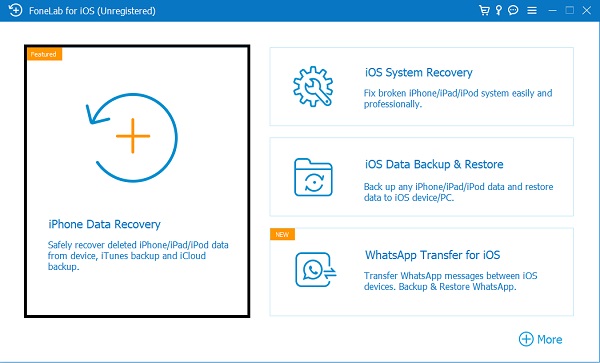
Step 3After clicking the iPhone Data Recovery option, click the Recover from iOS Device. Connect your iOS phone to your PC using a USB cable. Then click the Start Scan button to start scanning your device.
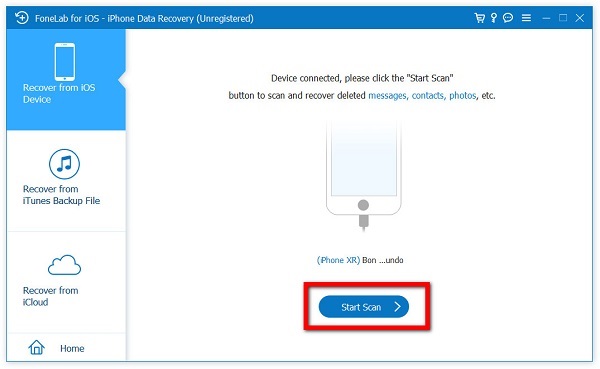
Step 4Next, click on the Message and select the message you want to restore by clicking the box with the checkmark in it.
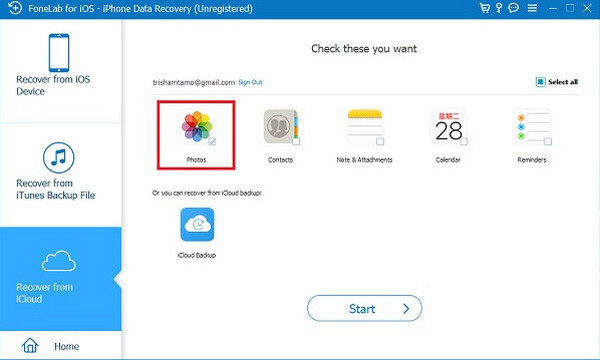
Step 5Finally, click the Recover button. And that’s it! You recover your deleted text messages.
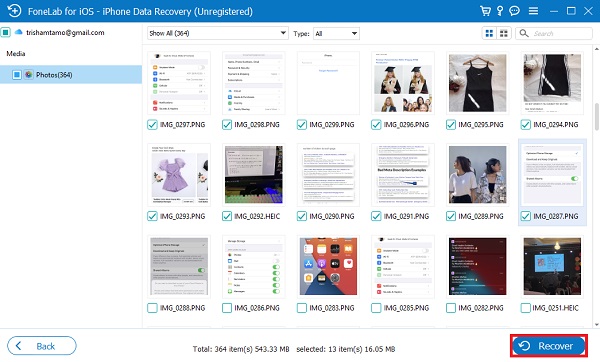
Part 3. Techniques to Recover iPhone Disappeared Text Messages from Backup
Fortunately, we have some solutions for the problem of retrieving lost iPhone messages. One of the problems iPhone users have is that if your messages disappear from your iPhone, you've come to the right place. Here, we will guide you on recovering disappeared messages on an iOS phone.
Solution 1. Recover Using iTunes Backup File
You can recover your disappeared iPhone messages with the use of iTunes. Same with iCloud, you will lose all your current data files. If you have any recent data files, you need to save and back up everything to iTunes. All you need are the latest version of iTunes and the appropriate USB cable with your device.
To retrieve your disappeared text messages, by using iTunes backup, you can follow these steps:
Step 1Open your iTunes on your PC.
Step 2Next, you must plug your iPhone into the computer and give it a moment for iTunes to detect your device.
Step 3After that, click the phone icon in the upper left corner of the opened iTunes interface.
Step 4Then, the tab will appear on your screen, Restore Backup, and click the selected backup files containing all your deleted text messages.
Step 5Tap the Restore button to start the process. The duration of the recovery process of the missing text message depends on the size of the file.
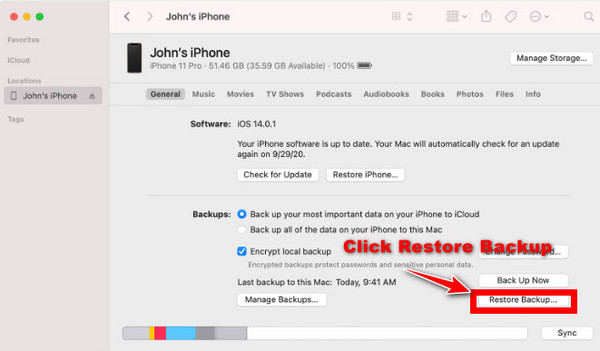
Step 6Finally! Once you are done, you need to unplug the device from the PC and check your inbox. All deleted iPhone text messages will appear in your inbox again.
Solution 2. Using iCloud Backup
Factory reset is a total reset of your iPhone, which deletes all data and resets all settings to how they were when you bought the phone. This effectively gets rid of any glitch that may be behind the disappeared text messages.
That's where iCloud Message syncing comes in handy. Messages that you send and receive are directly uploaded to the iCloud server. And ready for accession at any time.
In addition, the advantage of iCloud is that you need to confirm if the iPhone messages you need to backup. It will save you from having trouble with the whole process. Furthermore, using these methods to retrieve disappeared text messages, you need to erase all your current data. You need to ensure that you create a new backup on your device.
Here are some steps on how to reset your iPhone.
Step 1First, you need to open the settings on your iPhone.
Step 2Then, click the General icon.
Step 3Next, scroll to Transfer or Reset iPhone and tap Erase All Content and Settings. This will reset your iPhone and force you to restart your device. It allows you to set up your phone as a new device.
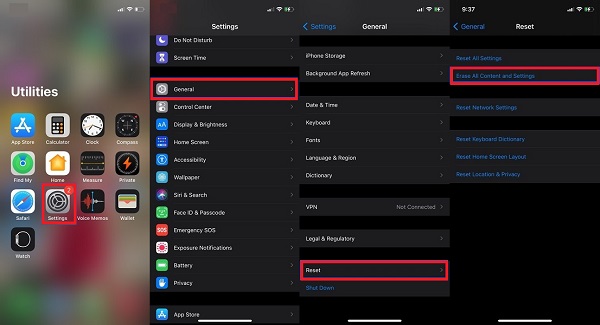
Follow the steps to restore your lost iPhone text messages using iCloud.
With FoneLab for iOS, you will recover the lost/deleted iPhone data including photos, contacts, videos, files, WhatsApp, Kik, Snapchat, WeChat and more data from your iCloud or iTunes backup or device.
- Recover photos, videos, contacts, WhatsApp, and more data with ease.
- Preview data before recovery.
- iPhone, iPad and iPod touch are available.
Step 1First, Apps & Data will appear on your phone screen; several options are available; you may choose Restore from iCloud.
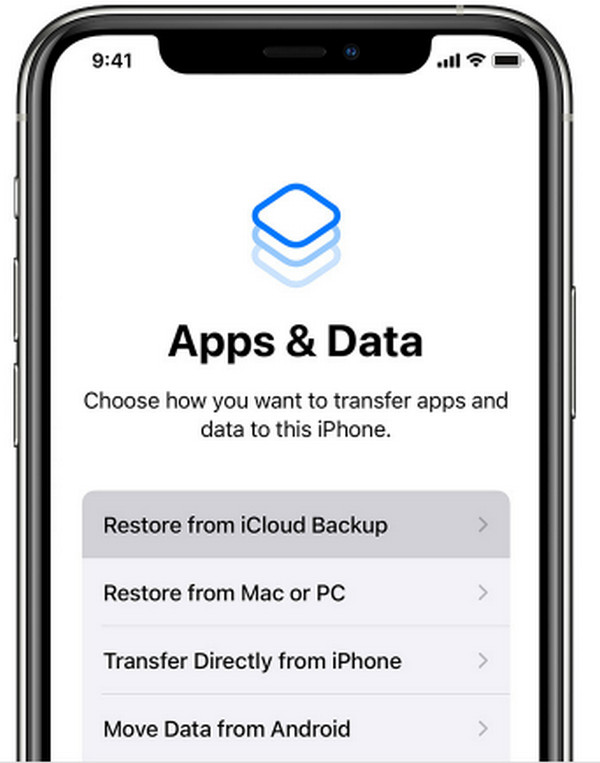
Step 2Next, you need to sign in to your Apple account. To enable you to access the backups you created.
Step 3Once logged in, tap Choose Backup and select one containing the deleted messages. The recovery process will then begin. After the restore from Apple servers is complete, you can access all your iPhone messages in your inbox.
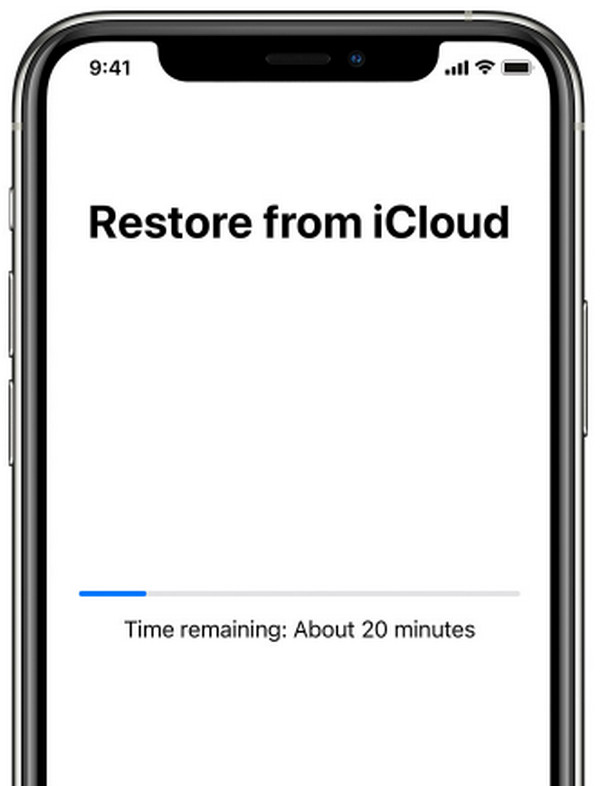
Part 4. Learn to Archive Message on iPhone
It would be best if you archived iPhone messages for other purposes. One thing you can do when you read your message on your iPhone is to delete that message. This makes you lose the chance to see the message again on your device. This post will discuss tips for archiving messages on your iPhone. In addition, you may find a way to retrieve archived text messages.
Step 1First, you need to install iMazing software. To launch the app, connect your device to your computer.
Step 2You may select your device in iMazing's sidebar and click Back Up device.
Step 3Set Achieve Backups options.
Step 4Next, back up your device. Then to view your archived messages, you need to load a backup, then select Messages.
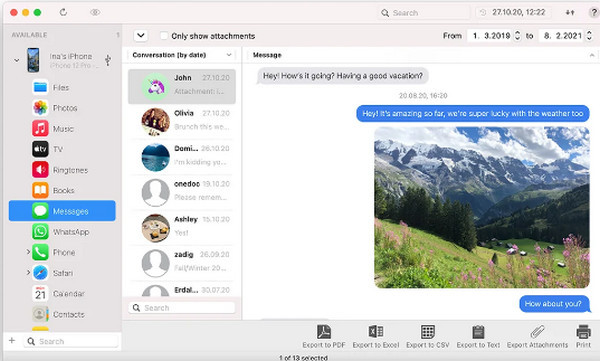
Part 5. FAQs About iPhone Text Message Disappeared
1. Can I retrieve my deleted text messages on my iPhone?
Yes, you can use the USB cable to connect your iPhone phone to your computer, launch iPhone Data Recovery, and then choose Recover from your device.
2. Can you archive iPhone text messages?
For iPhone users, you cannot archive your messages, if you delete them, they will be gone, but you cannot move your messages to an archive section of your phone.
We learned that text messages disappearing from your iPhone device shouldn't cause an alarm, especially if you have an active iCloud backup running in the background. The solutions mentioned above have been tried, tested, and worked for many people. If nothing works after you've tried everything on this list, you can always head to the nearest Apple store for more help.
With FoneLab for iOS, you will recover the lost/deleted iPhone data including photos, contacts, videos, files, WhatsApp, Kik, Snapchat, WeChat and more data from your iCloud or iTunes backup or device.
- Recover photos, videos, contacts, WhatsApp, and more data with ease.
- Preview data before recovery.
- iPhone, iPad and iPod touch are available.
