- Unlock Apple ID
- Bypass iCloud Activation Lock
- Doulci iCloud Unlocking Tool
- Factory Unlock iPhone
- Bypass iPhone Passcode
- Reset iPhone Passcode
- Unlock Apple ID
- Unlock iPhone 8/8Plus
- iCloud Lock Removal
- iCloud Unlock Deluxe
- iPhone Lock Screen
- Unlock iPad
- Unlock iPhone SE
- Unlock Tmobile iPhone
- Remove Apple ID Password
Excellent Guide to Resetting Apple iTunes Password Easily
 Updated by Lisa Ou / August 09, 2024 10:00
Updated by Lisa Ou / August 09, 2024 10:00Hi! Would someone mind telling me how to reset an iTunes password? I ought to learn it myself, but I'm having difficulty finding information about it. I have never attempted resetting my iTunes password, so I'm still clueless about what to do. I hope you can lend me a hand to avoid further problems if I perform incorrect methods. I will greatly appreciate it. Thanks in advance!
If you plan to reset your iTunes password, it's unsurprising that you find its methods difficult to find. You probably have only seen articles about resetting an Apple ID password, which you may find confusing. To set things straight, know that these are the results you mostly encounter because your Apple ID credentials are what you use when logging into the iTunes program.
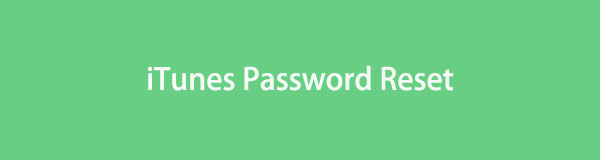
Therefore, resetting your iTunes password means resetting your Apple ID password. You no longer have to explore other platforms, though, as this article has listed the essential information below. After exploring the following parts, we guarantee you will have enough knowledge about the processes for resetting your iTunes password. Hence, don't hesitate to start browsing below.

Guide List
Part 1. iTunes Password Reset on iPhone Settings App
Resetting your iTunes password is done by default on the Settings app. If the password is forgotten, your device will provide security instructions to verify your identity. After that, it will let you reset the password and change it into a new one. The process is uncomplicated, and if the steps you follow are correct, you can finish it within a short minute. Meanwhile, this method isn’t only for iPhone users. You can also perform it easily on an iPod Touch, iPad, and Apple Watch.
Mirror the user-friendly operation below to reset and change an iTunes password on the iPhone Settings app:
Step 1Visit your iPhone’s Settings interface and select your profile at the top. Then, tap Sign-In & Security and pick the Change Password tab from the options.
Step 2Next, you will see on-screen directions, so follow them accordingly. You may be asked security questions, etc., but you will successfully reset and change the password afterward.
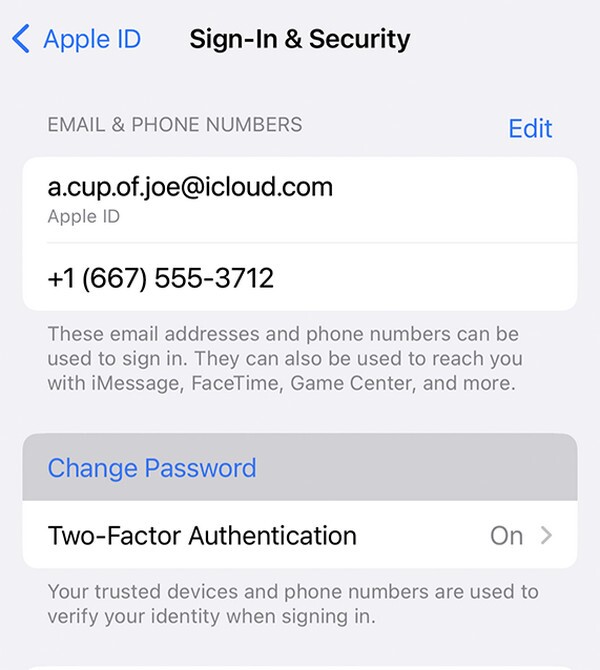
Resetting your iTunes or Apple ID password on Settings requires your device passcode. Thus, if you have forgotten or don’t have it, this method won’t work. If so, the following strategy will be more appropriate as a solution, as it functions even without providing the device passcode.
FoneLab Helps you unlock iPhone screen, Removes Apple ID or its password, Remove screen time or restriction passcode in seconds.
- Helps you unlock iPhone screen.
- Removes Apple ID or its password.
- Remove screen time or restriction passcode in seconds.
Part 2. iTunes Password Reset through A Borrowed Device
On the other hand, installing the Apple Support app on a borrowed device is also a way to reset your iTunes password. It has a specialized feature for resetting a different Apple ID, so it’s okay if you use another iPhone you only borrowed. Thus, it is also fine if you don’t have your Apple device or its passcode. You may use your email or phone number instead if you have forgotten your iTunes or Apple ID password. Besides, Apple Support can be installed on any iOS device. So, you may borrow a friend or family member’s device to perform this procedure.
Adhere to the stress-free task below to perform an iTunes password reset through a borrowed device:
Step 1First, install the Apple Support app if it’s unavailable. Then, launch it and proceed immediately to the Support Tools section. Next, tap the Reset Password underneath it.
Step 2Afterward, select A different Apple ID and input your Apple ID details. Alternatively, provide your phone number or email address, then hit Next. When further instructions are displayed on the screen, follow them to finish resetting your iTunes password.
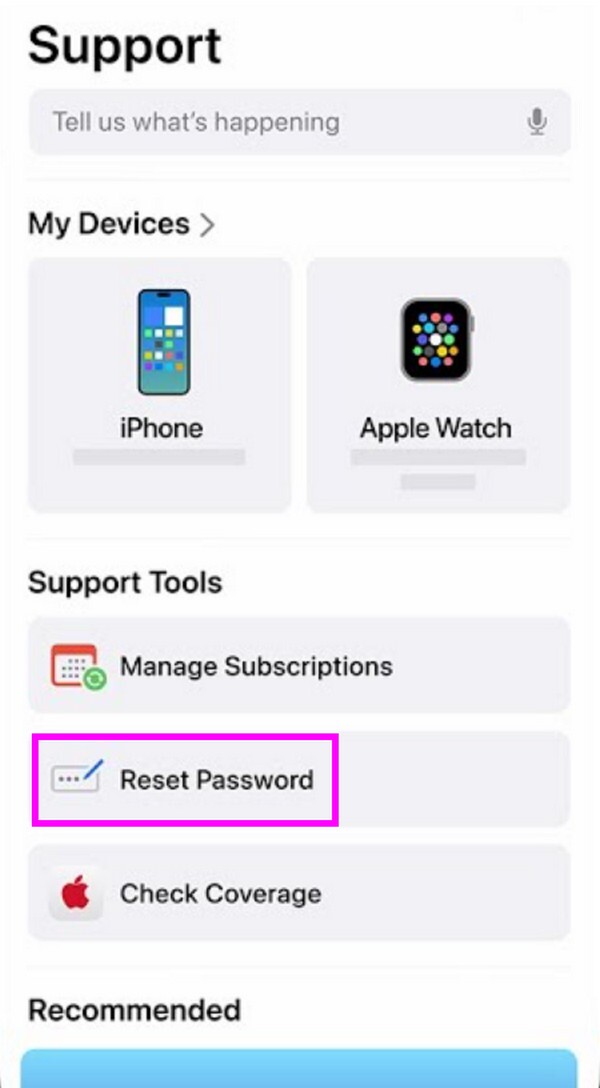
What’s more advantageous about this method is that it doesn’t store any information you enter on the borrowed device. Hence, you can trust your details and content will be secured. But even though it almost has everything for a solution, it still has limitations. Among them is its ability to fix your problem only with the internet. Some also find its interface confusing, so watch out.
Part 3. Bonus Tip - Remove iTunes Backup Password
You may also have set a password for your encrypted backup, so we included FoneLab iOS Unlocker. This program lets you remove the backup encryption settings within a few steps. Its interface is intuitive, so you won’t worry about confusing navigation, especially since its feature processes are developed to be user-friendly. You may also use it to wipe iOS or iPadOS passcodes, screen time, MDM, etc. Thus, it will be beneficial for your device now and later.
Also, FoneLab iOS Unlocker removes your Apple ID without your iPhone, iPod Touch, or iPad’s passcode. Thus, you can remove your Apple ID and password by installing the tool and choosing its Remove Apple ID feature. When prompted, you must link your device and heed the on-screen instructions to eliminate your Apple ID and its password from your iPhone.
Moreover, once you maneuver this program's function, your iTunes password will also be removed. Many utilize it whenever they experience problems regarding their Apple ID or its password. Aside from that, it is helpful if you’d like to sign into a new Apple ID, but the one on your device can’t be logged out. This tool can safely remove various locks on your device.
FoneLab Helps you unlock iPhone screen, Removes Apple ID or its password, Remove screen time or restriction passcode in seconds.
- Helps you unlock iPhone screen.
- Removes Apple ID or its password.
- Remove screen time or restriction passcode in seconds.
Understand the uncomplicated task below as a sample for removing the iTunes backup password with FoneLab iOS Unlocker:
Step 1First, save the FoneLab iOS Unlocker installer. You can do that by heading to its main webpage and pressing Free Download. Once the file is acquired, start the installation by ticking it. While doing so, the tool’s essential components will also download, but don’t worry; it won’t be long until the status bar is completed. Later, you can launch the unlocker on your desktop.
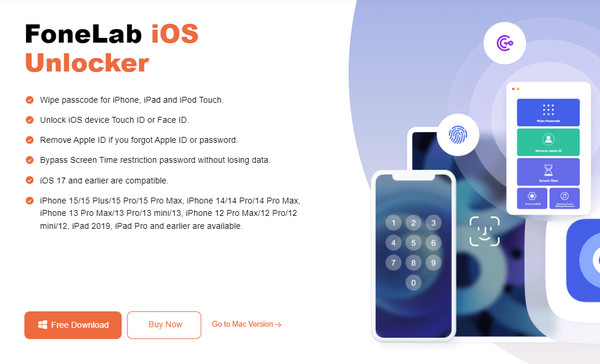
Step 2Once the tool interface is displayed, select Remove Backup Encryption Settings at the bottom left to access the appropriate feature. Then, link your iOS or iPadOS device to it using a lightning cable. When prompted, you must also select Trust on the device’s screen to allow the connection. The Device connected but not recognized option is also present.
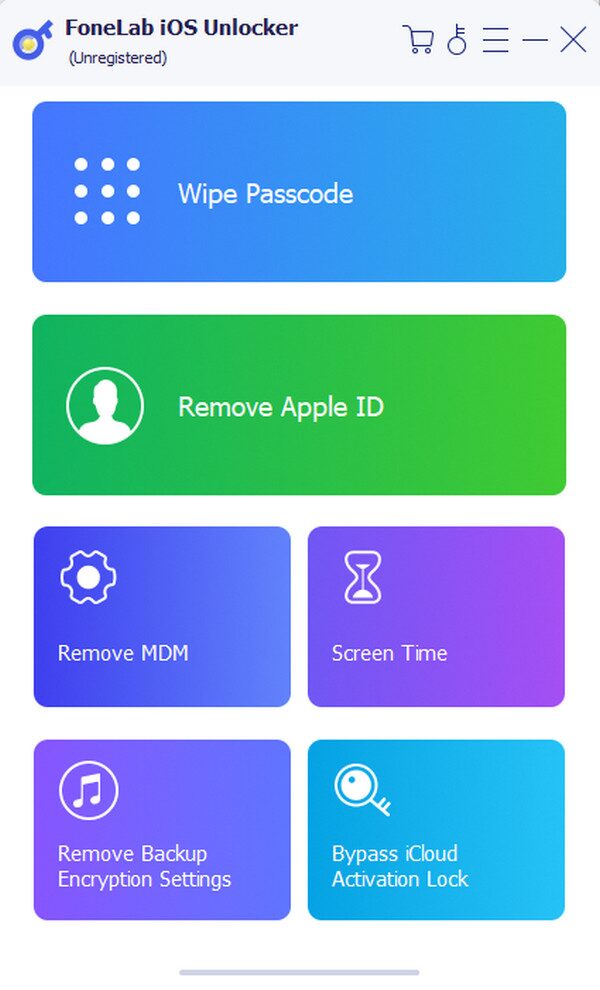
Step 3Once the connection is established, quickly click the Start button on the next interface. Your iTunes password will then be eliminated afterward. However, this may fail if your device’s Find My feature is activated. Thus, navigate to Settings first and hit General. Next, tap Transfer or Reset (iDevice), then pick Erase All Content and Settings for the process to be successful.
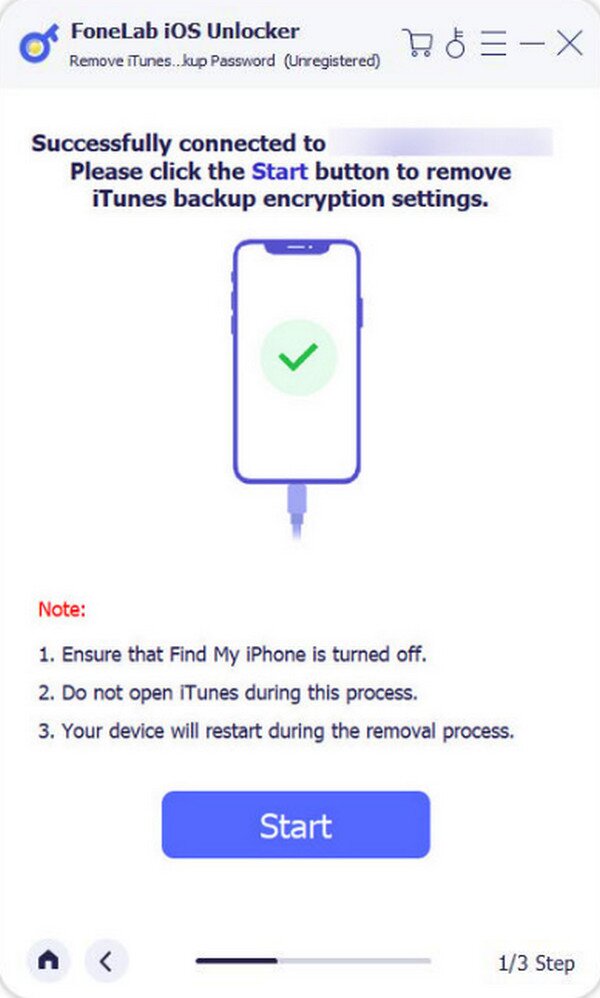
FoneLab Helps you unlock iPhone screen, Removes Apple ID or its password, Remove screen time or restriction passcode in seconds.
- Helps you unlock iPhone screen.
- Removes Apple ID or its password.
- Remove screen time or restriction passcode in seconds.
Part 4. FAQs about iTunes Password Reset
1. How will I unlock my iPhone without the iTunes password?
The iTunes or Apple ID password is required to unlock an iPhone or other devices with a forgotten passcode. However, It will be more complicated if you have also forgotten your Apple ID credentials. Thankfully, you can acquire FoneLab iOS Unlocker to resolve such situations. This program has a Wipe Passcode feature that can effortlessly remove your passcode and unlock the device. If you'd like more information, check this article's Part 3.
2. Can I install the Apple Support app on Android?
No, you can't. Unfortunately, the Apple Support app is only available on Apple devices. Thus, you won't be able to use your friend or family member's Android phone as a borrowed device to reset your iTunes or Apple ID password. You can only use an iPhone, iPod Touch, iPad, etc.
FoneLab Helps you unlock iPhone screen, Removes Apple ID or its password, Remove screen time or restriction passcode in seconds.
- Helps you unlock iPhone screen.
- Removes Apple ID or its password.
- Remove screen time or restriction passcode in seconds.
Thanks for relying on our recommended strategies above. Once you understand their use and features, your iTunes password will be reset immediately.
